Restaurant courses are given generic names by default (i.e. Course 1, Course 2, etc…) but they can be renamed according to your restaurant model. For example, courses can be renamed: Beverages, Appetizers, Soup, Salad, Entrees, Dessert. Courses are renamed in Settings Preferences.
- From Home navigate to Settings > Preferences.
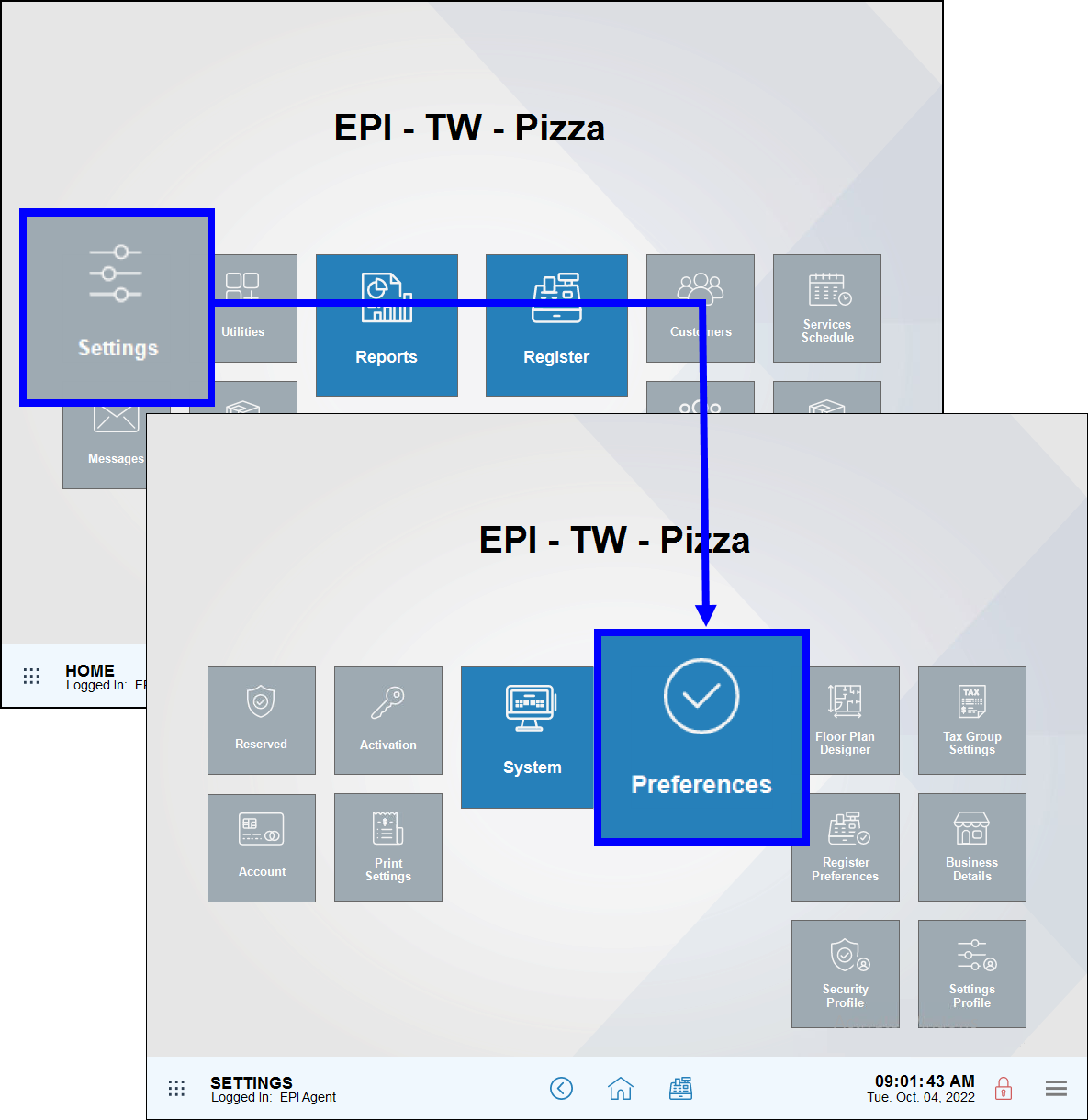
- Tap the Custom Vars tab.
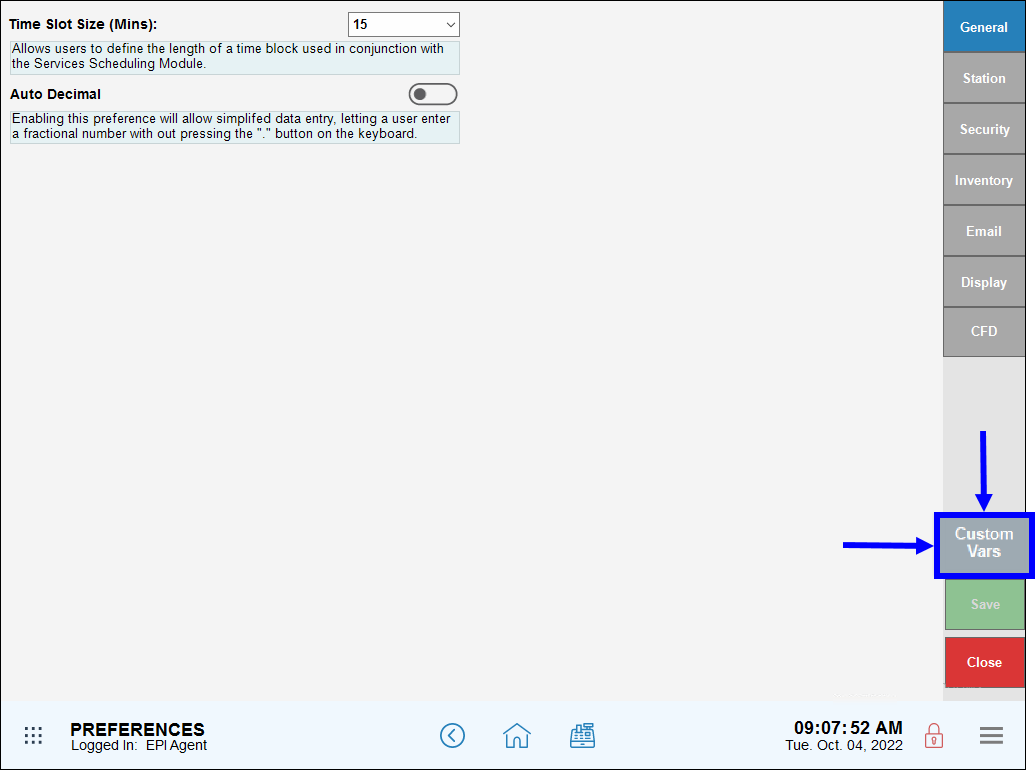
- From the Type section, select Course Label. Use the scroll arrows to search further down the list.
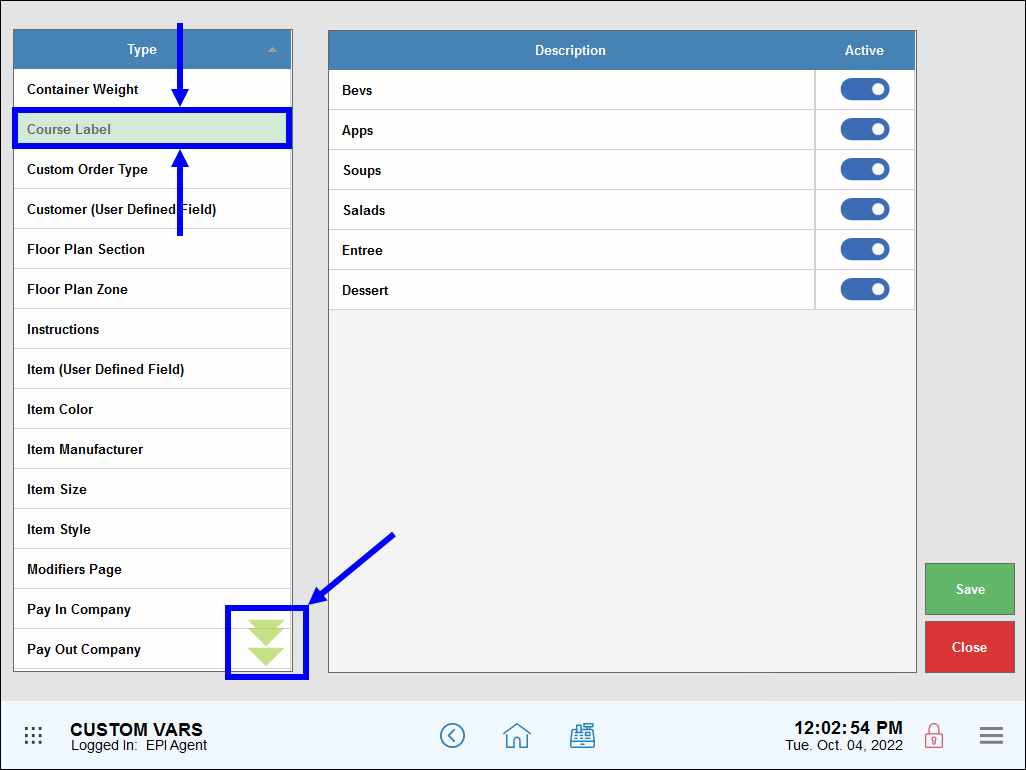
- Rename each course by clicking on the course name and typing the custom name. For example, click on Bevs and type Beverages. Click on Apps and type Appetizers.
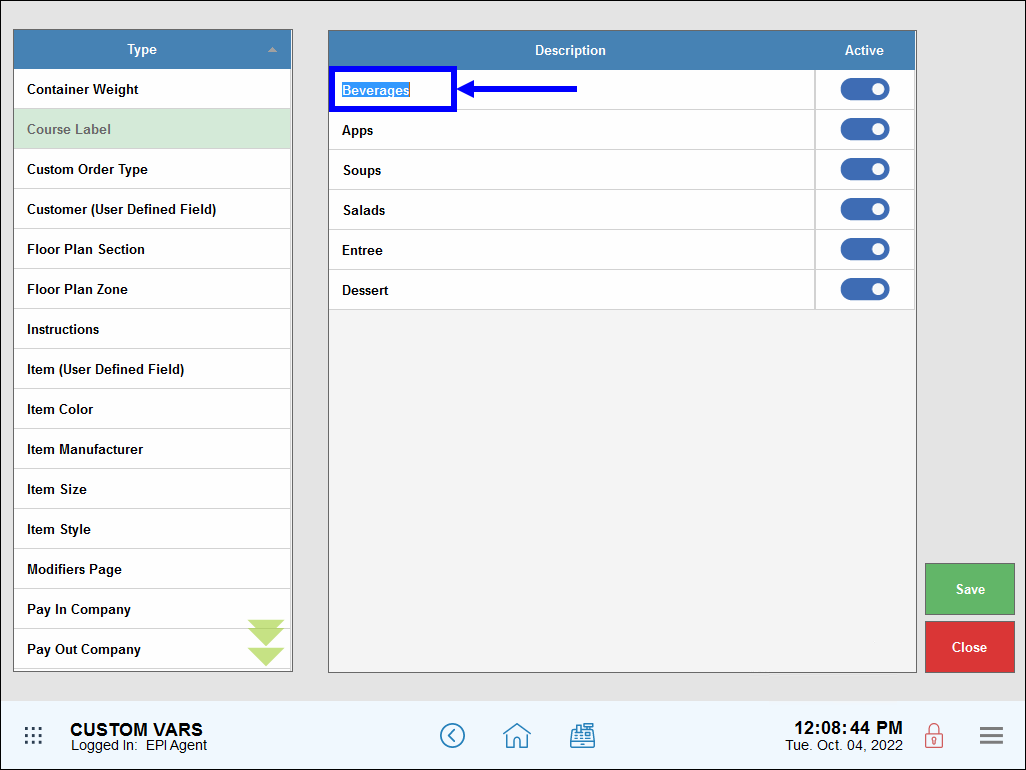
- Tip! Courses can be activated and deactivated by selecting and unselecting sliders in the Active column.
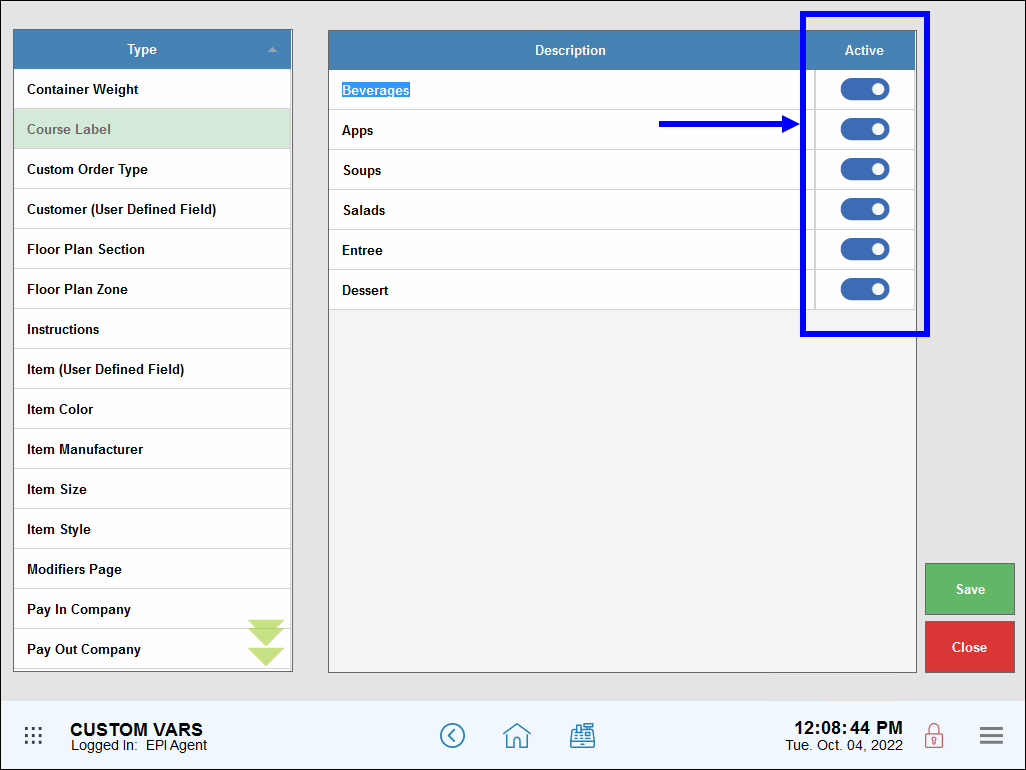
- Tip! Courses can be activated and deactivated by selecting and unselecting sliders in the Active column.
- Tap Save.
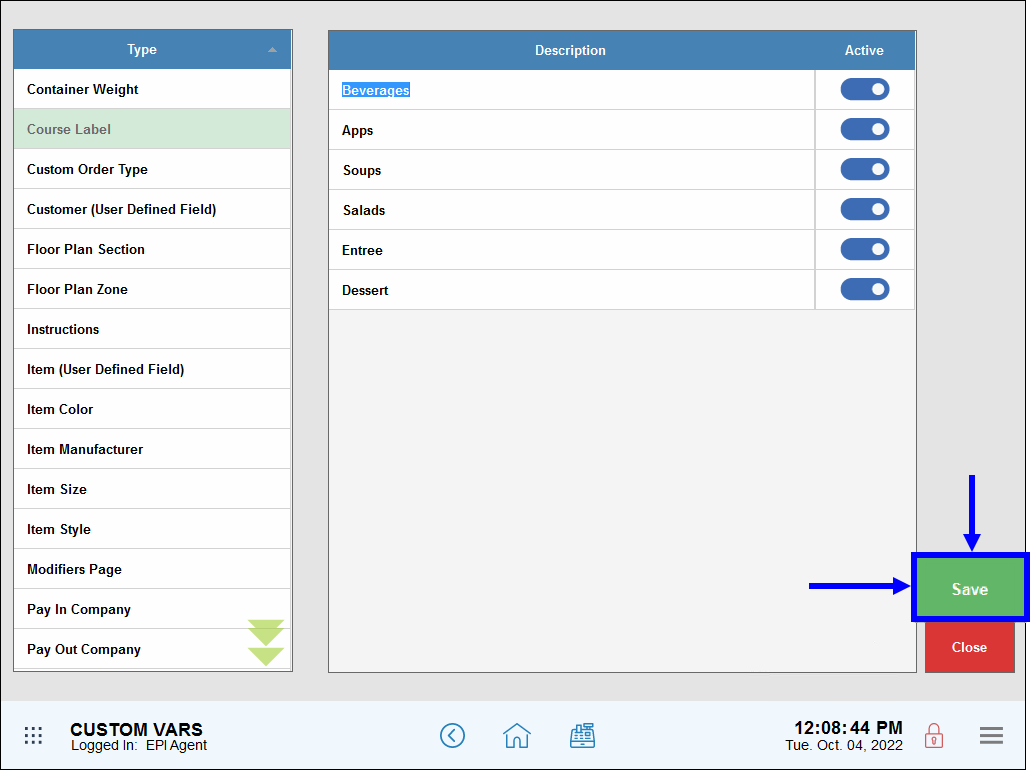

How can we improve this information for you?
Registered internal users can comment. Merchants, have a suggestion? Tell us more.