Course Firing enables restaurants to effectively prepare and present multi-course meals. Merchants control when food is sent to the kitchen through the use of a Fire button, giving staff the ability to provide steady and timely table service. These instructions describe course firing from the floor plan.
Course firing allows you to take orders for each course, and then fire each course separately.
- Tip! Before using course firing, set up print preferences. See: Set Up Course Firing Print Preferences.
- Note: Course firing can also be used from the register. See: Course Firing from the Register
- From Home, tap Register.
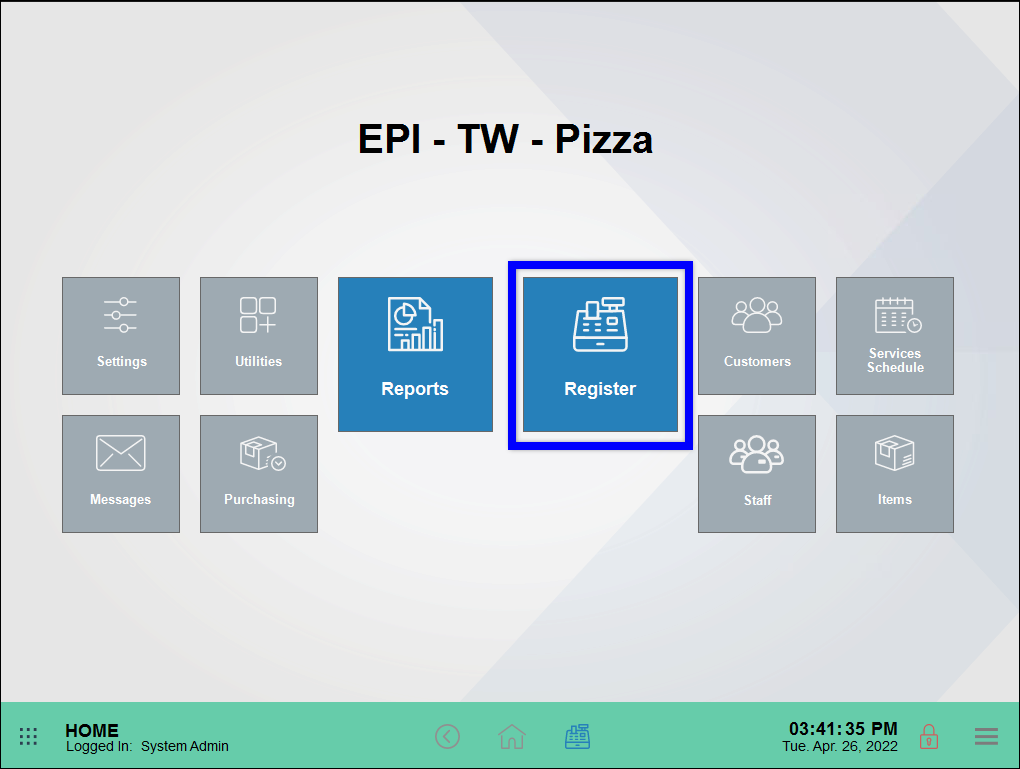
- If not already selected, tap the Floor Plan tab.
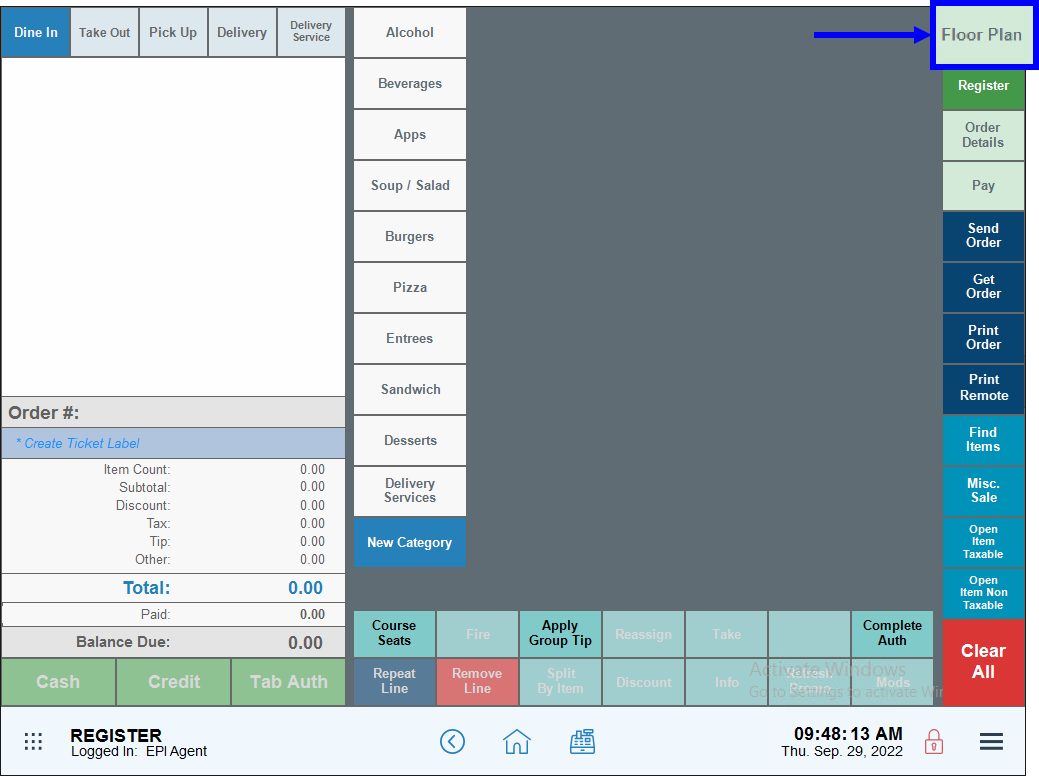
- Select a table.
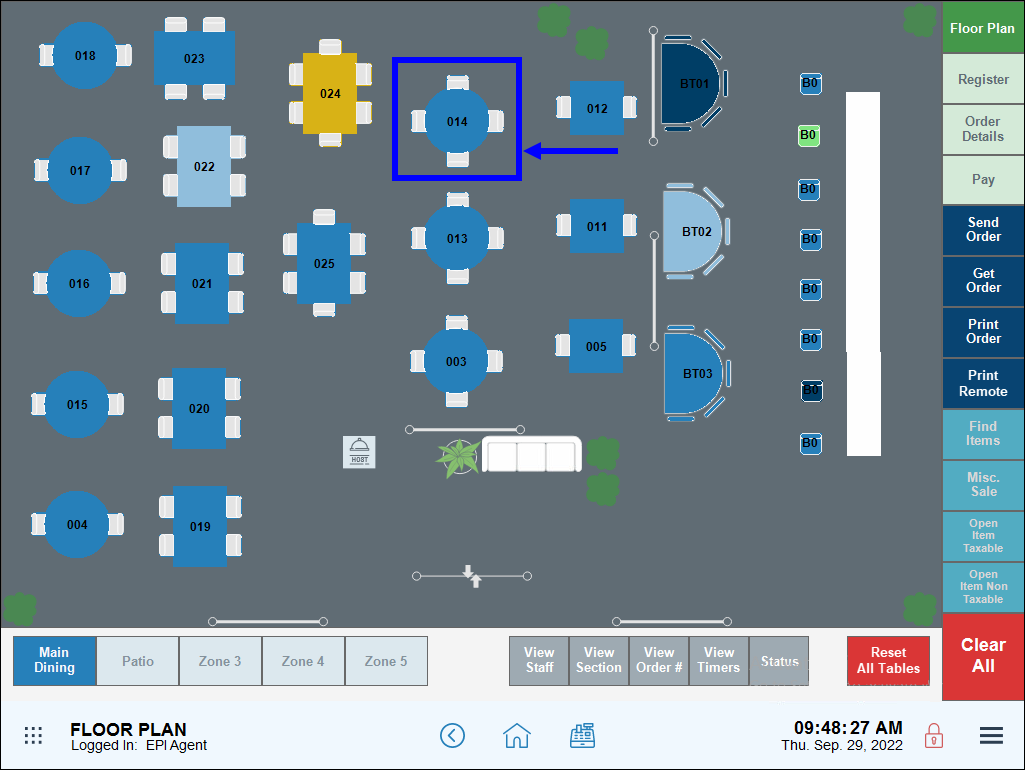
- Tap Order.
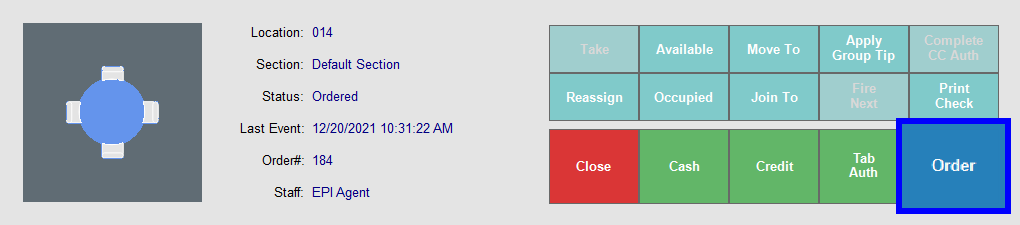
- Tap Course Seats.
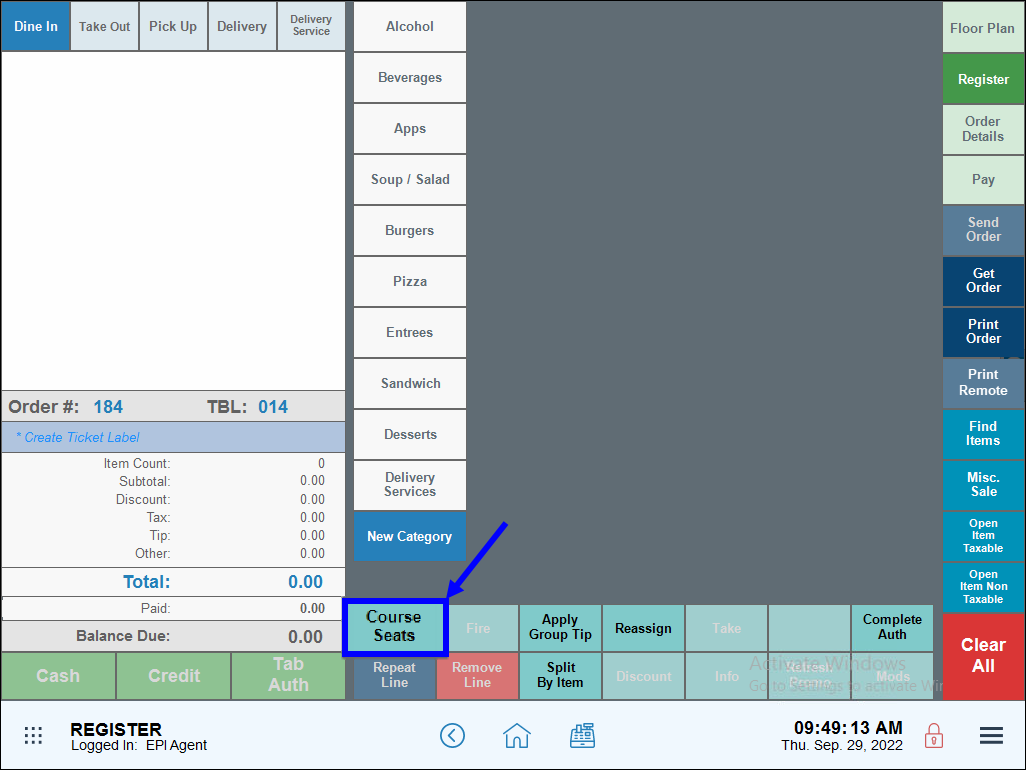
- When prompted, select a course. This will be the first course provided to the customer.
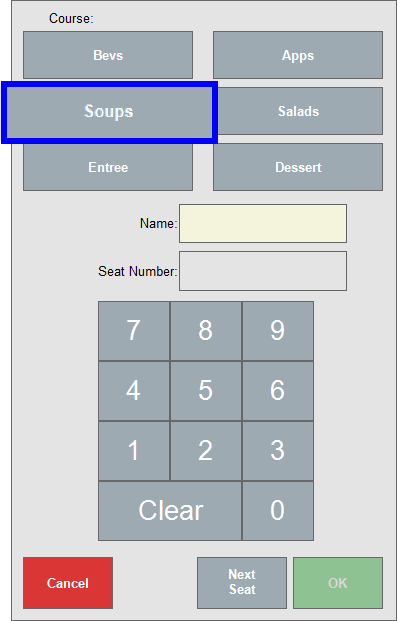
- Tip! By default there are six course options named Course 1, Course 2, etc… Courses can be renamed in Settings. For example, common renames are Beverages, Appetizers, Soup, Salad, Entrees, and Dessert. See: Rename Restaurant Courses
- Note: Customer names or seats can be added to each course by typing in a customer’s name in the Name field, or by assigning a number in the Seat Number field. A name/seat can be assigned to each customer on an order.
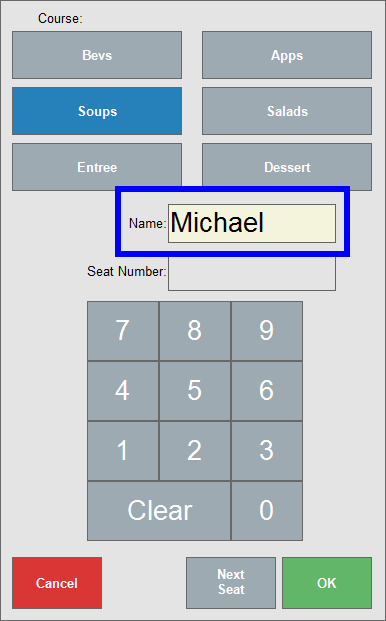
- Tap OK.
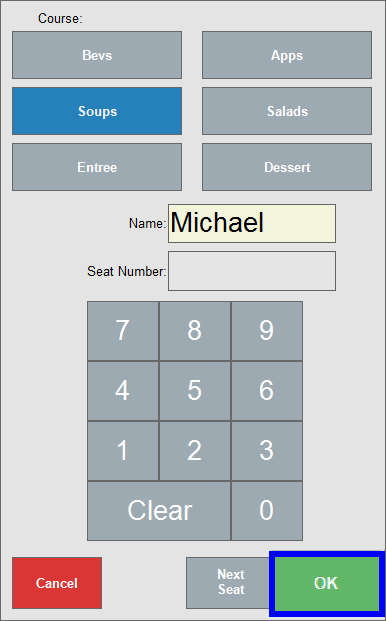
- View the first course heading at the register (i.e. “Soups”). Add items for the first by tapping options at the register.
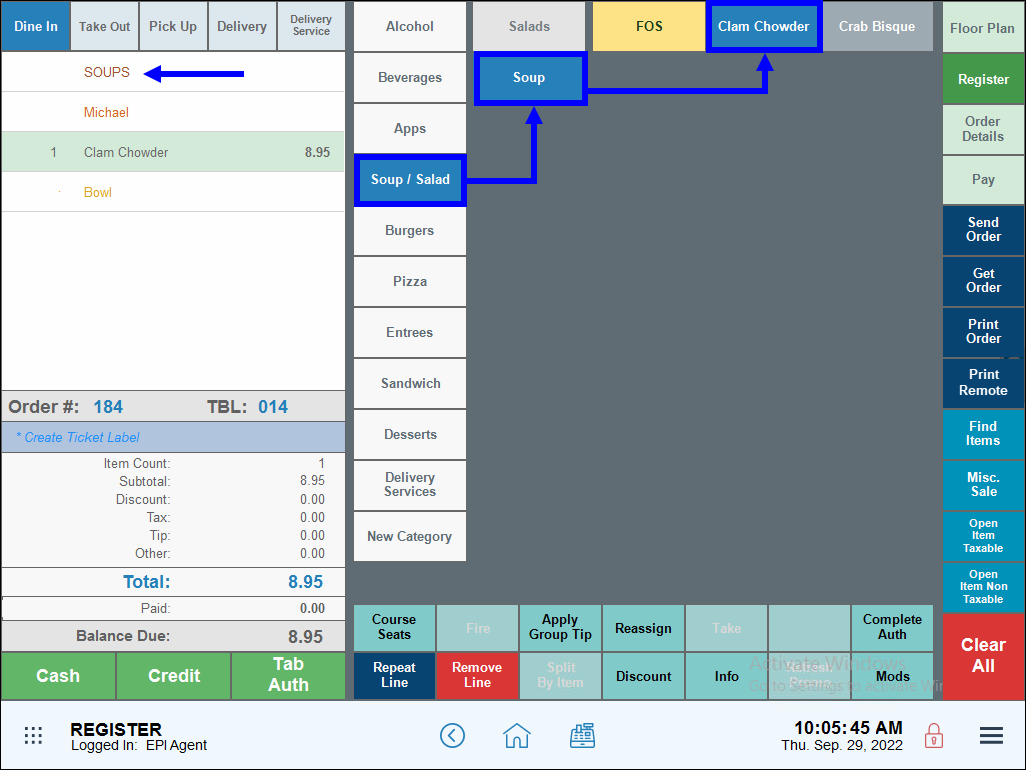
- When ready to add a second course, tap Course Seats again.
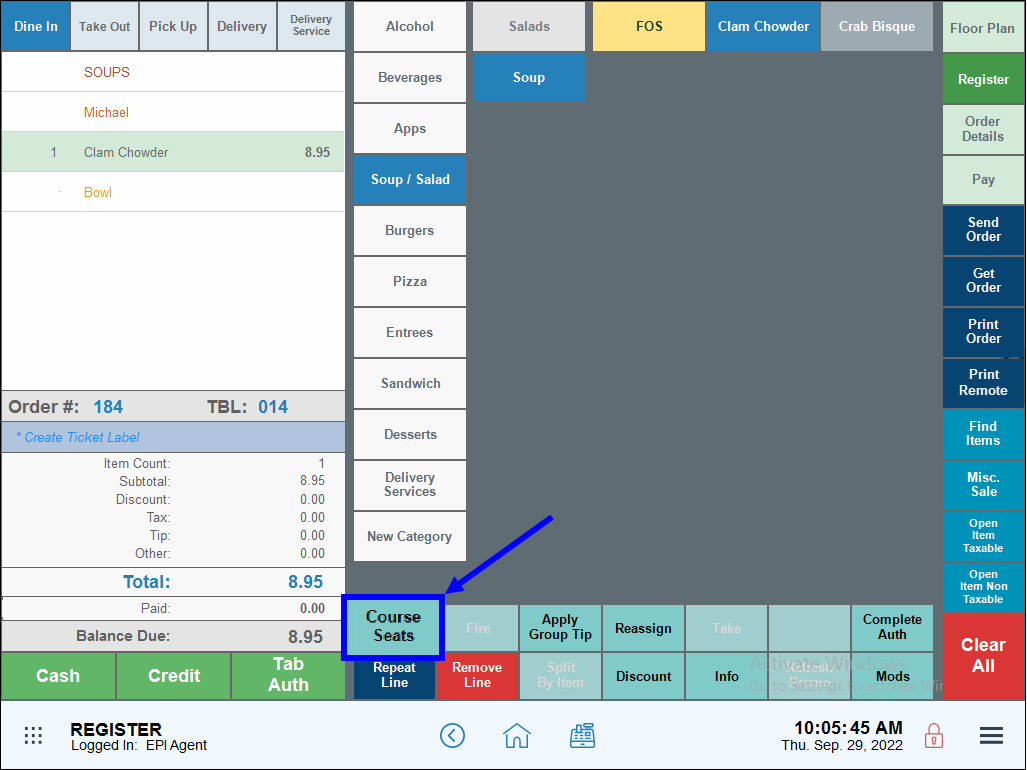
- Select the second course, and then tap OK.
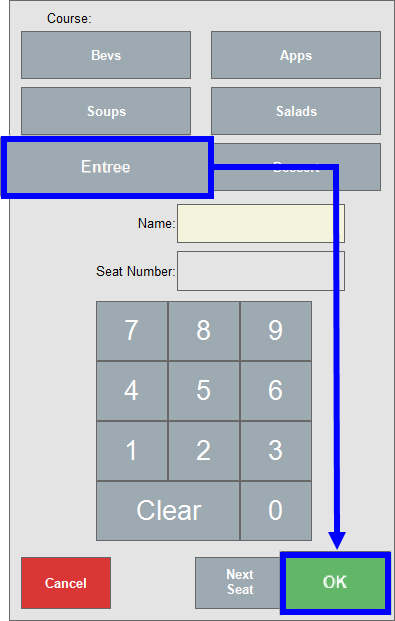
- Add items to the second course. For example, select “Lobster Raviolis.”
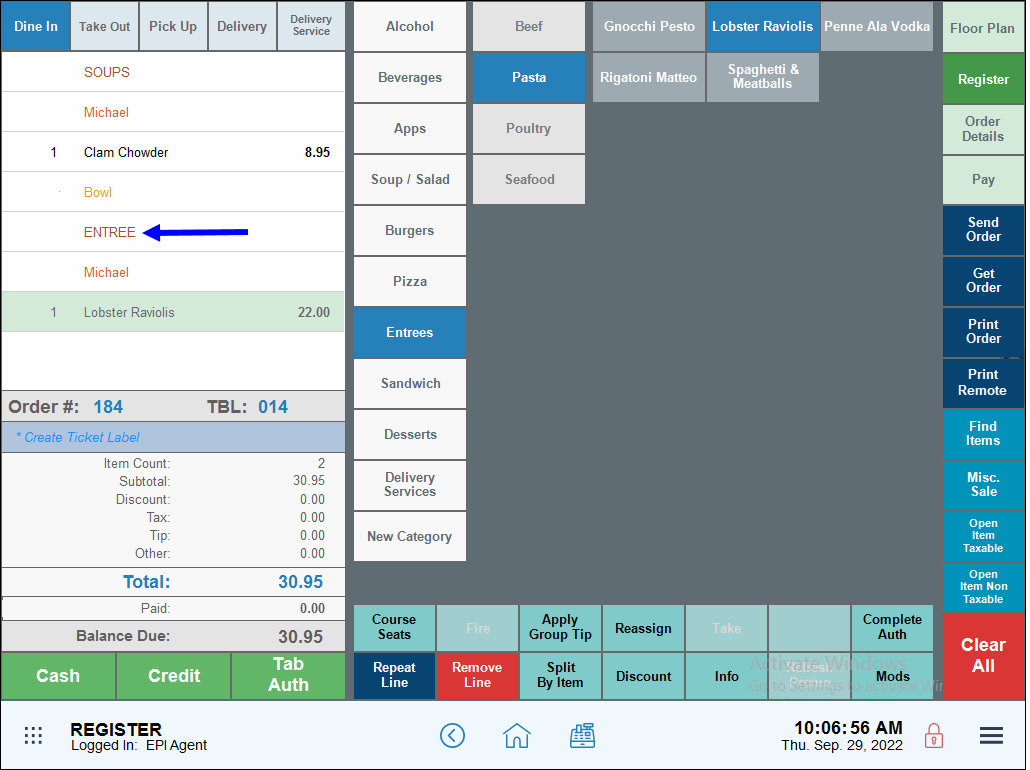
- Repeat Steps 9-11 to add items to additional courses.
When a course is fired, course items are sent to a remote kitchen printer so staff can begin preparation. First-course items are automatically fired when Send Order is pressed.
- When ready to fire the first course, tap Send Order.
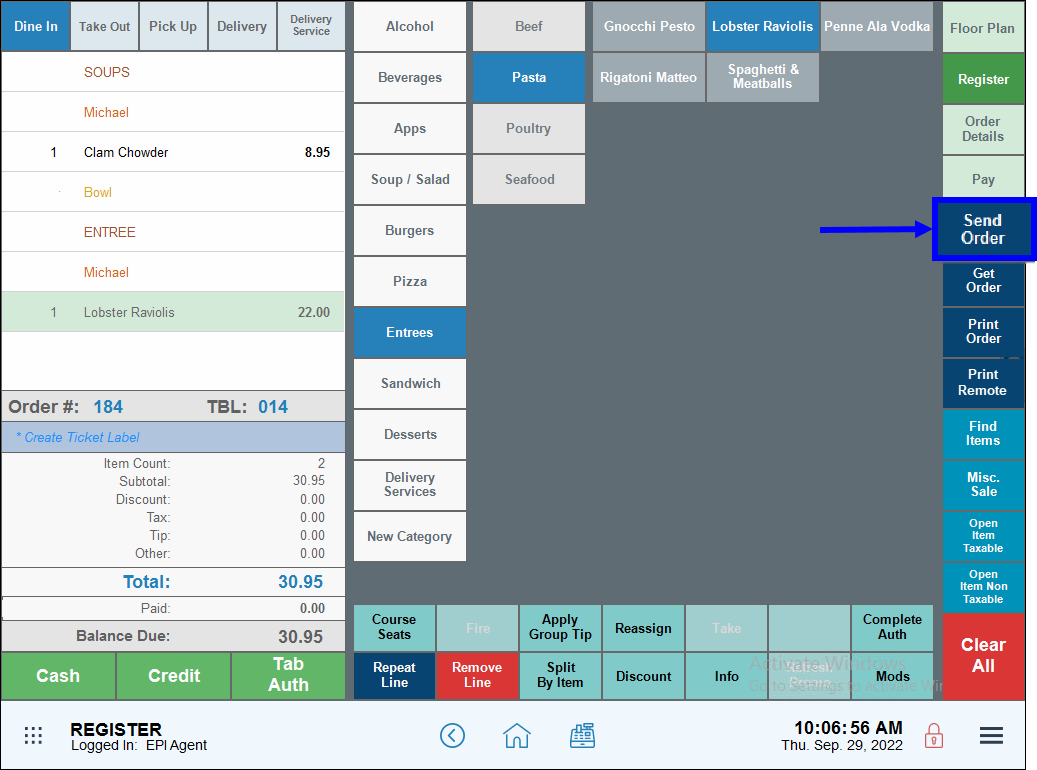
- Note: If course firing print preferences have not been set up, the ENTIRE order will be sent to the remote kitchen printer when Send Order is selected. Setup course firing print preferences to ensure that each course is fired separately. See: Setup Course Firing Print Preferences
- The first course is sent to a remote kitchen printer so kitchen staff can begin preparation of the items.
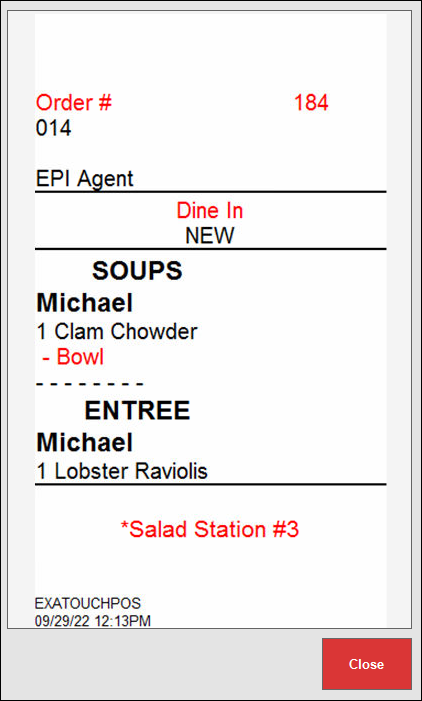
Second and later courses can be fired directly from the floor plan.
- If you are not already on the floor plan, select the Floor Plan.
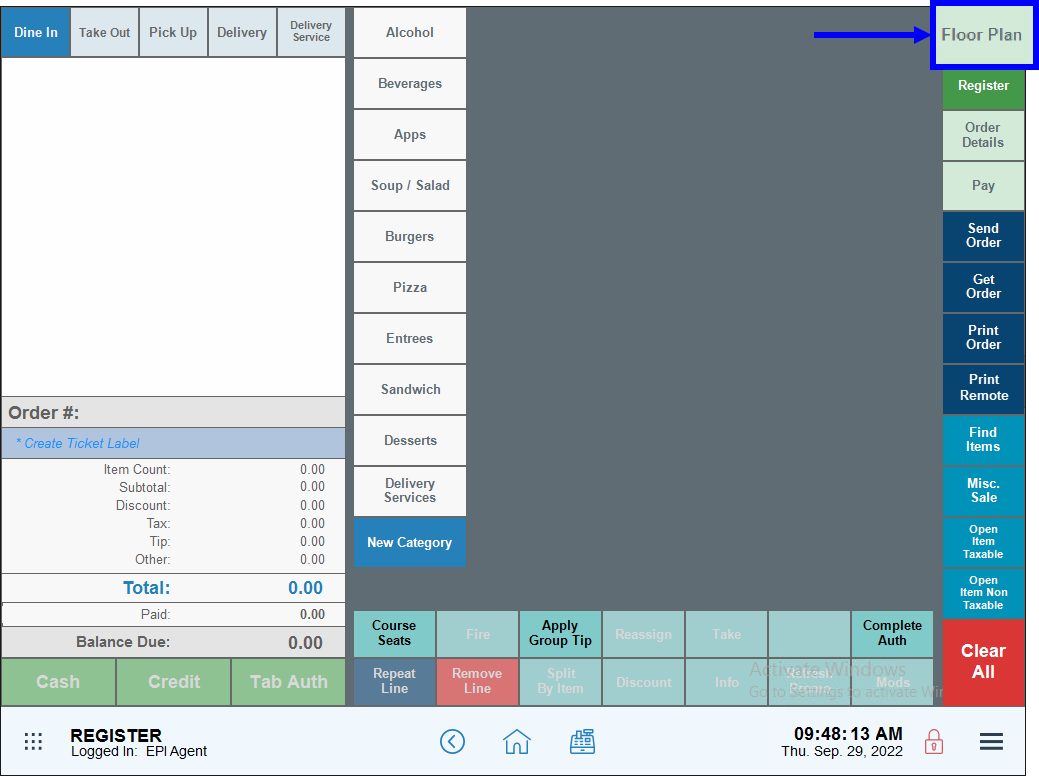
- Select the table where the order is attached.
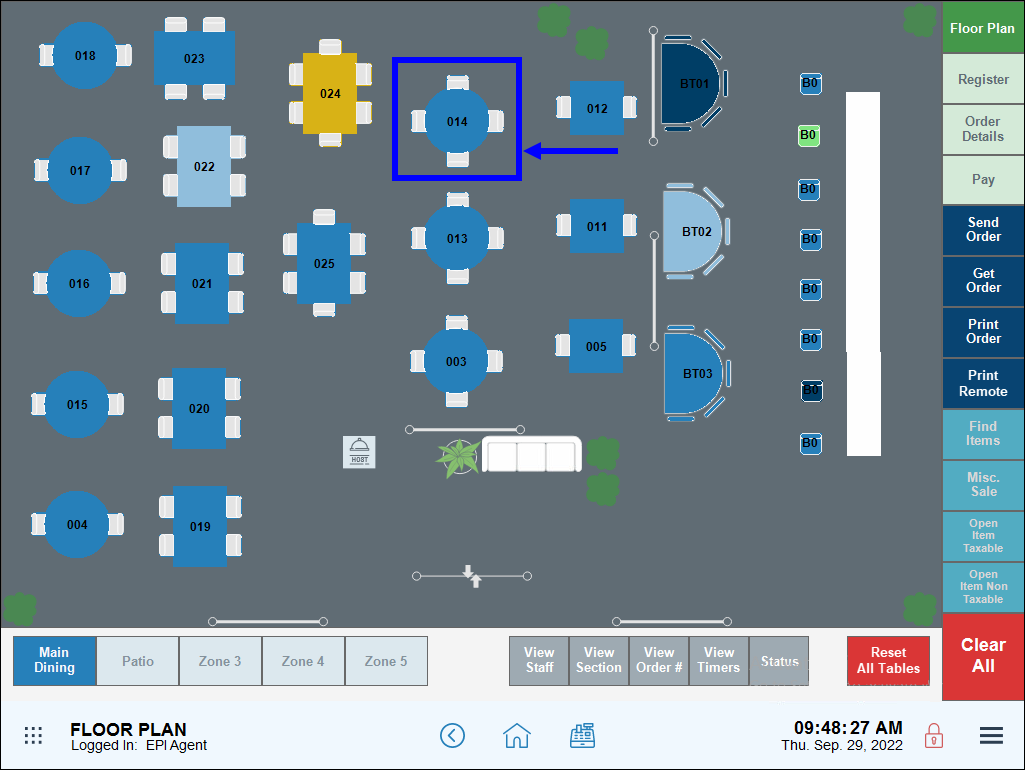
- Tap Fire Next.
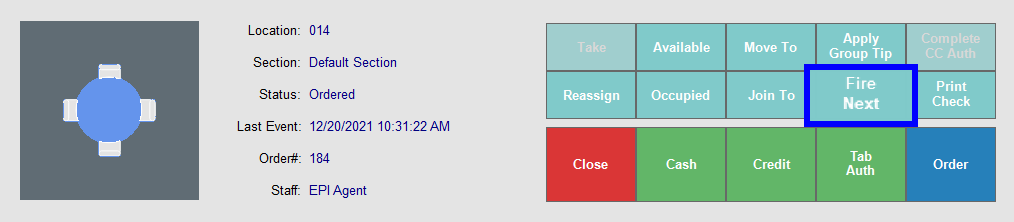
- The course will be sent to the remote printer.
- When the customer is ready for their next course, choose their table and press Fire Next again.
- Note: Courses and individual items can be fired directly from the register. See: Course Firing from the Register

How can we improve this information for you?
Registered internal users can comment. Merchants, have a suggestion? Tell us more.