When a customer meals are completed, checks are printed from the register.
- Confirm that the customer’s order displays at the Register.
- Tap Print Order.
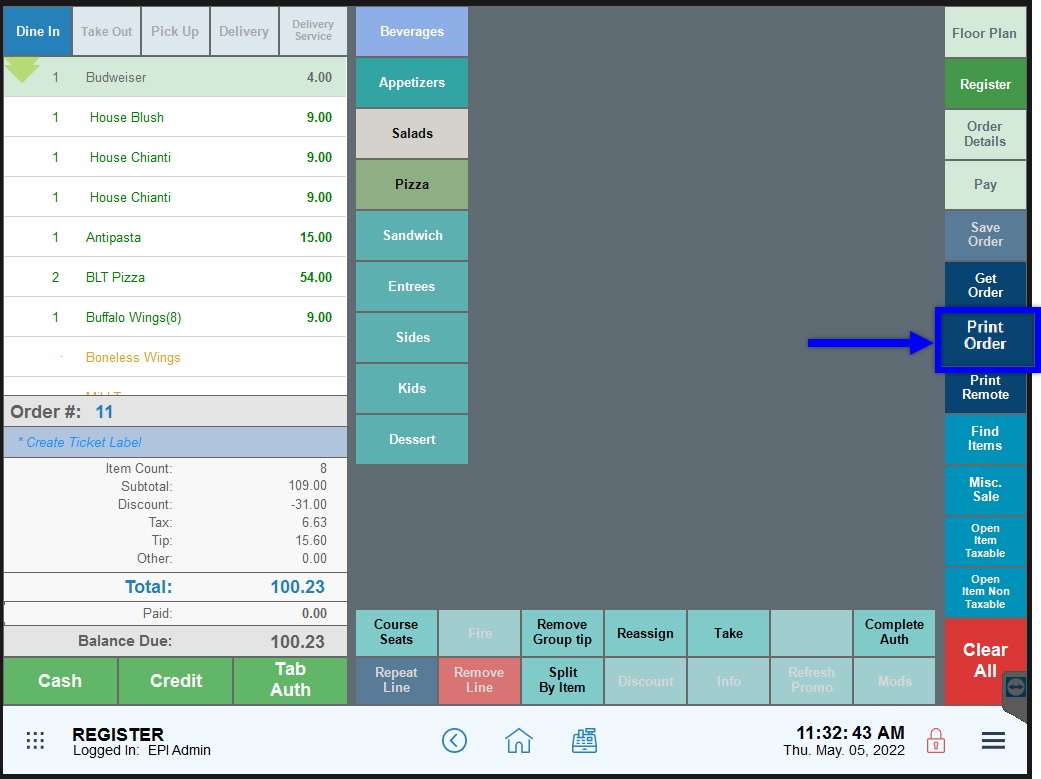
- At the Register, tap Get Order.
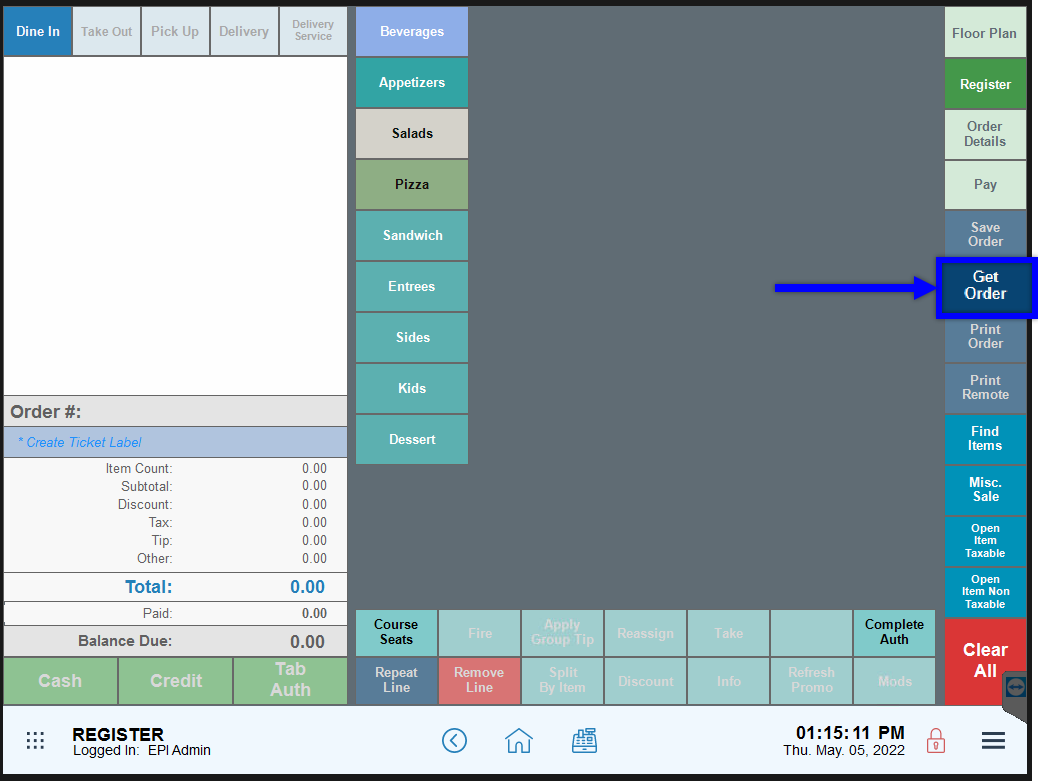
- Select an order.
- Tap Print.
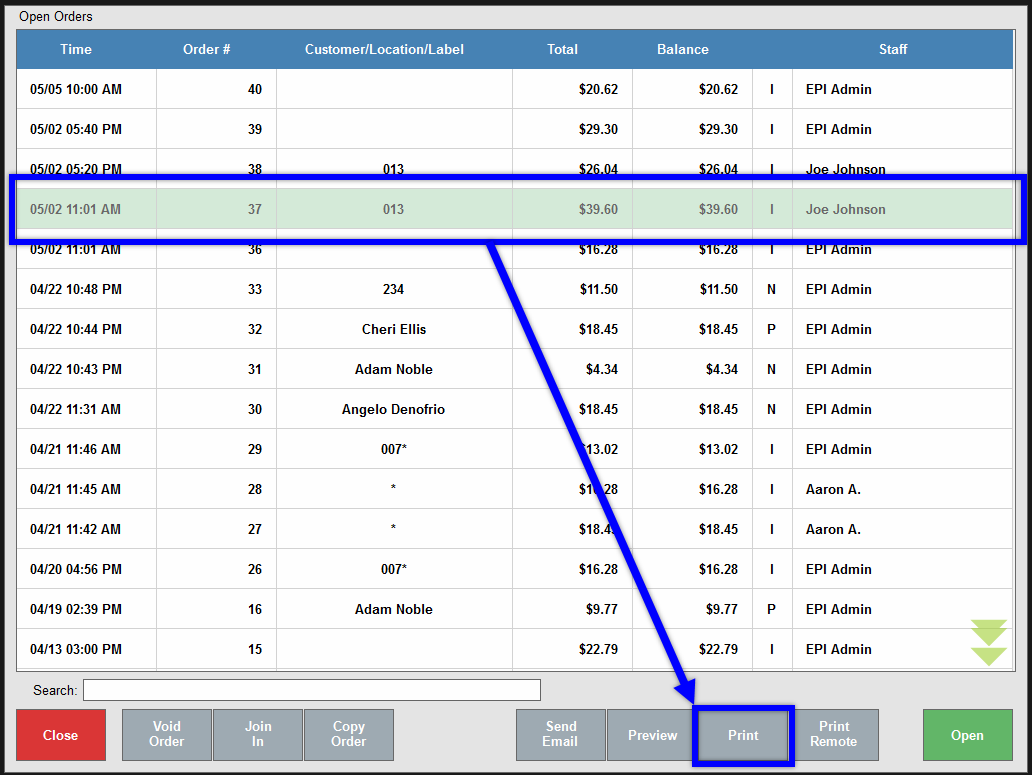
- Tip! Tap Print Remote to print to the remote printer. Tap Preview to preview the check.

- Tip! Tap Print Remote to print to the remote printer. Tap Preview to preview the check.

How can we improve this information for you?
Registered internal users can comment. Merchants, have a suggestion? Tell us more.