Consistent linking of customers to their orders builds a robust customer database that you can use to track customer preferences and ensure accurate reporting. These tools help you create a better customer experience.
- From Home, tap Register.
- Confirm the customer’s order displays at the Register. If not, tap Get Order to display the order. See: Find an Open Order.
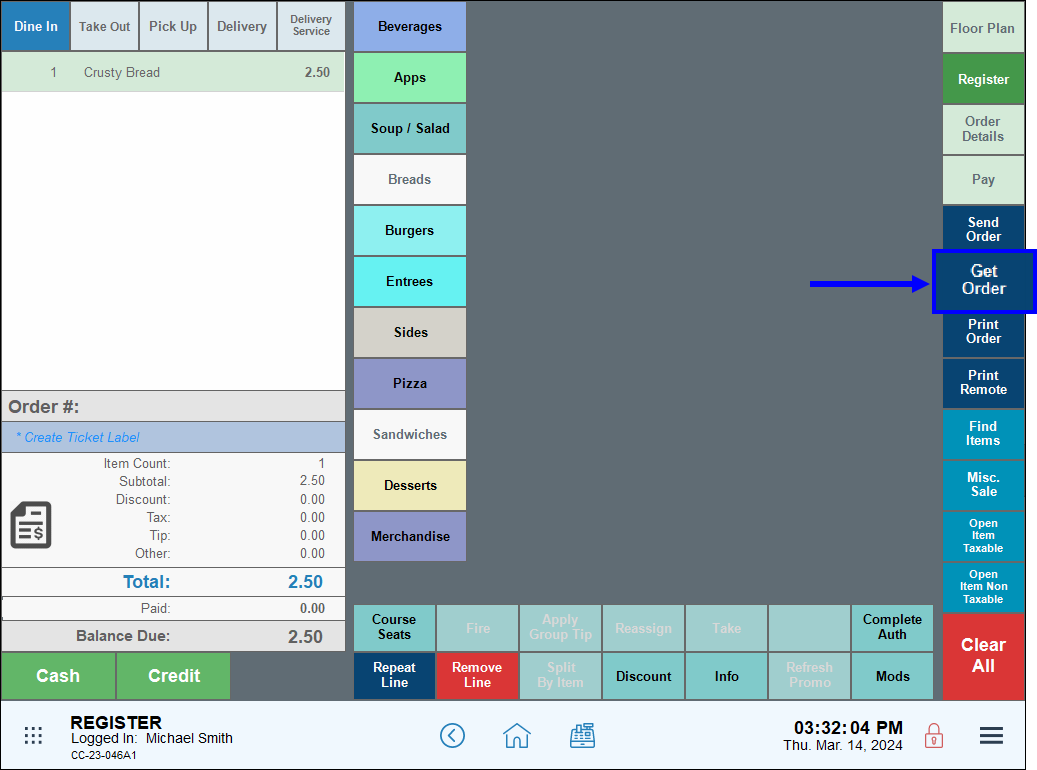
- Select an order from the Open Orders list that displays, then tap Open.
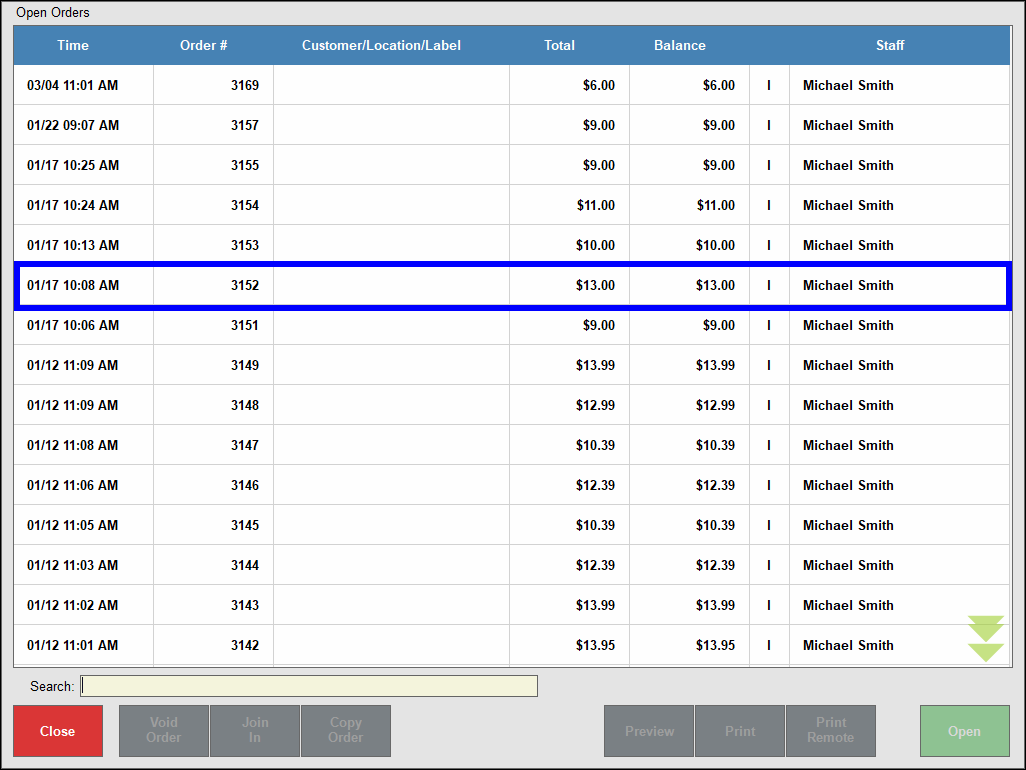
- When the order displays in the Register, tap the Order Details tab.
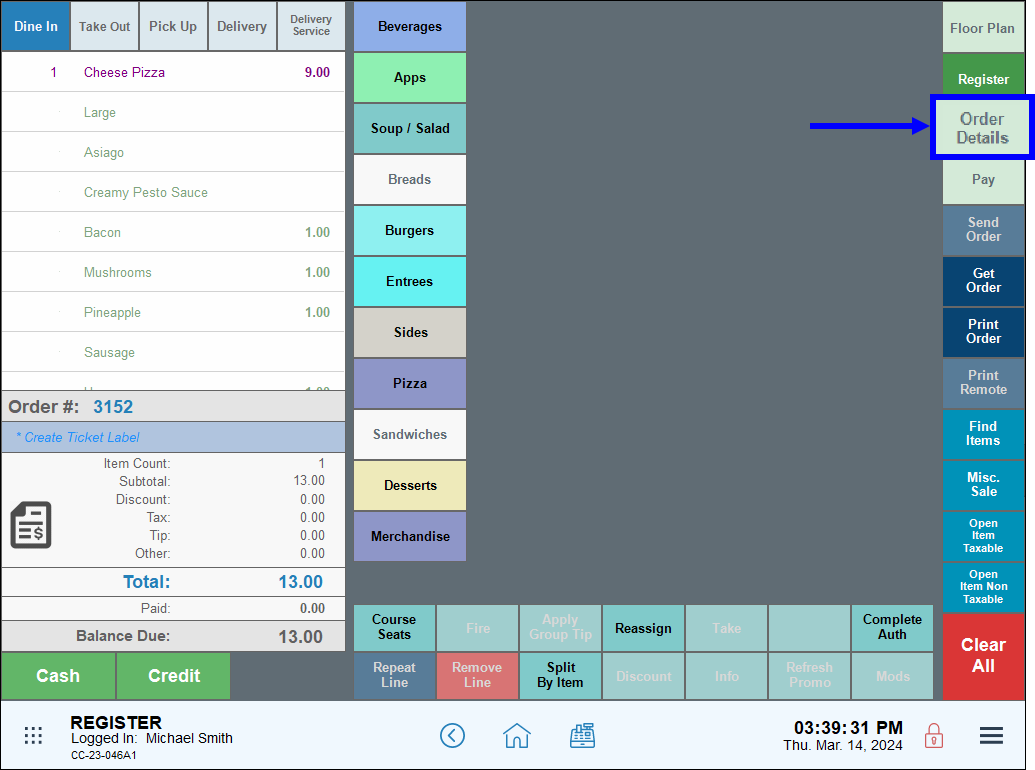
- Click the magnifying glass icon to search for the customer’s name.
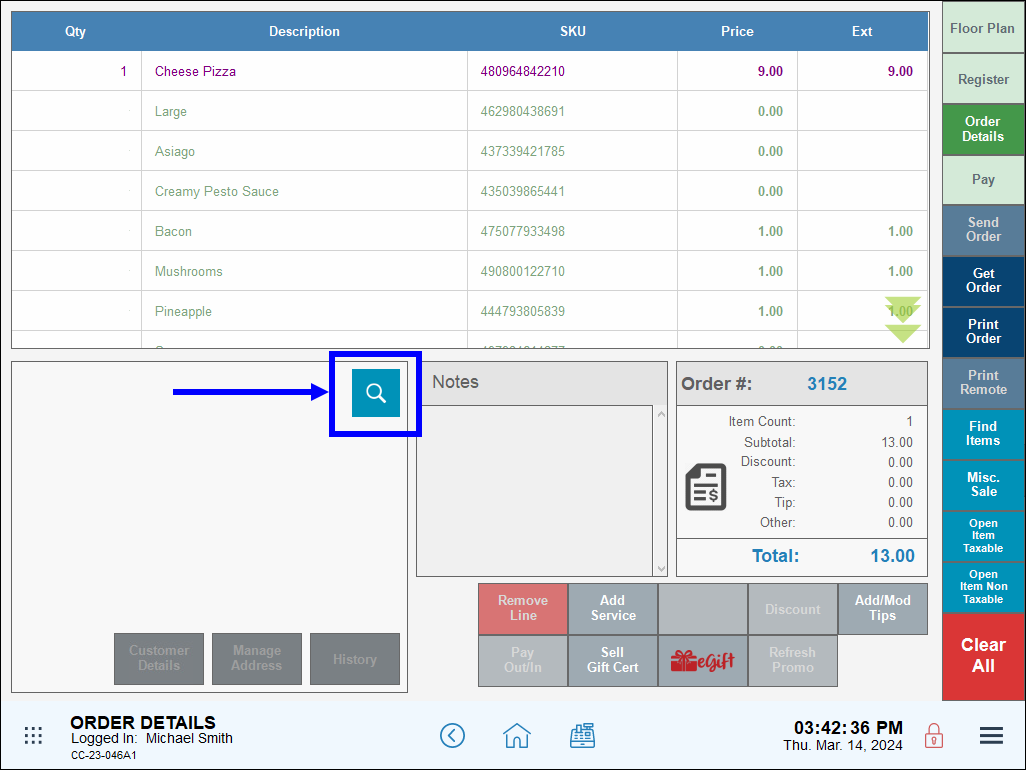
- Select a customer and tap Go To Order. Search customers by name or phone number.
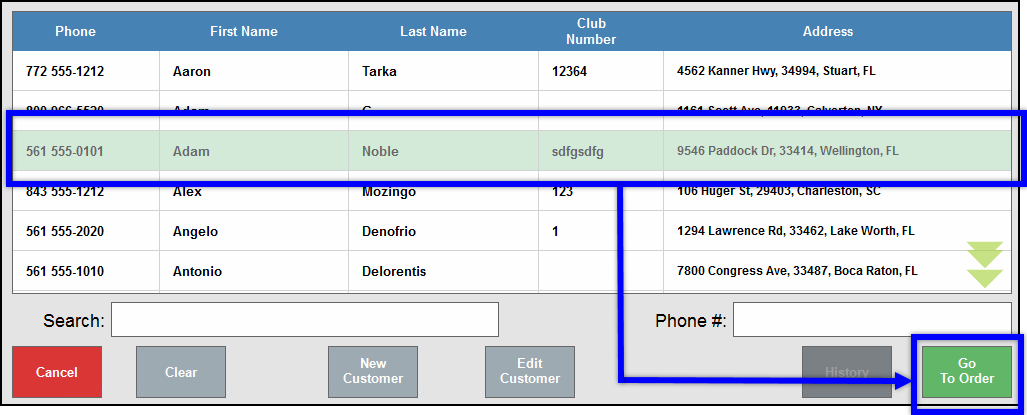
- Tip! if the customer does not yet exist in your system, see: Enter a New Customer
- Review customer info for accuracy. Tap Customer Details to modify or add to existing customer info.
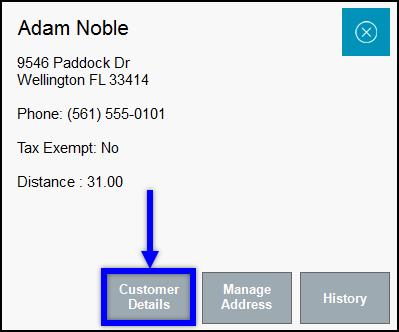
- Tap the Register tab and confirm the customer’s name displays along with the order.
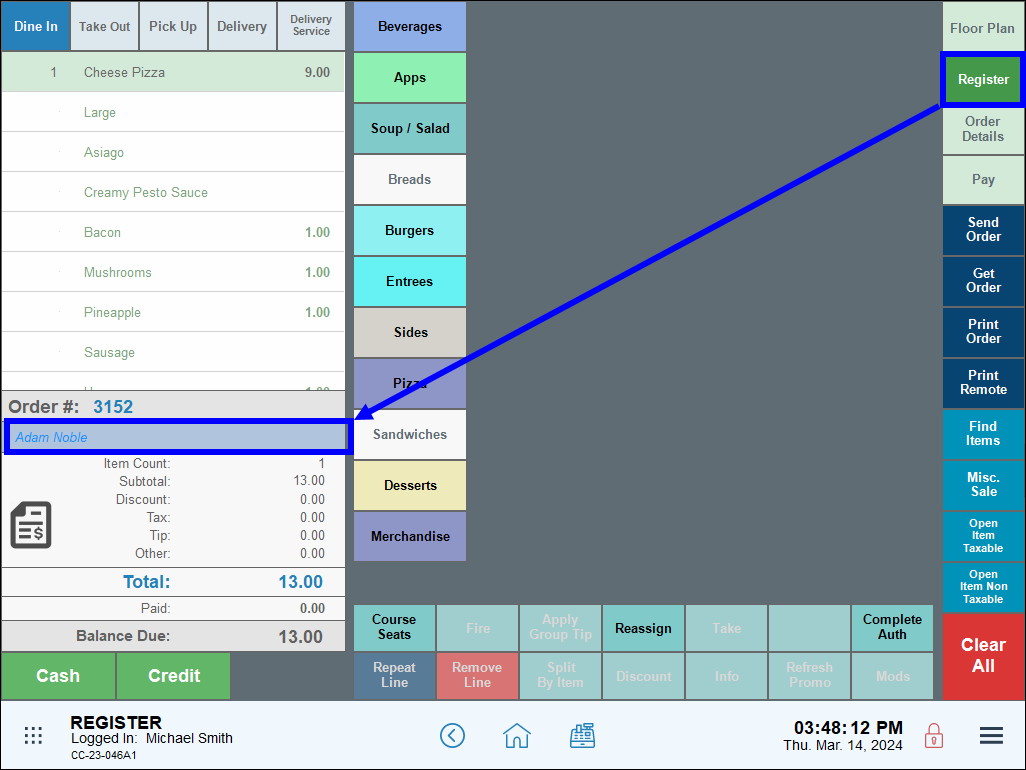
- Tap Send Order.
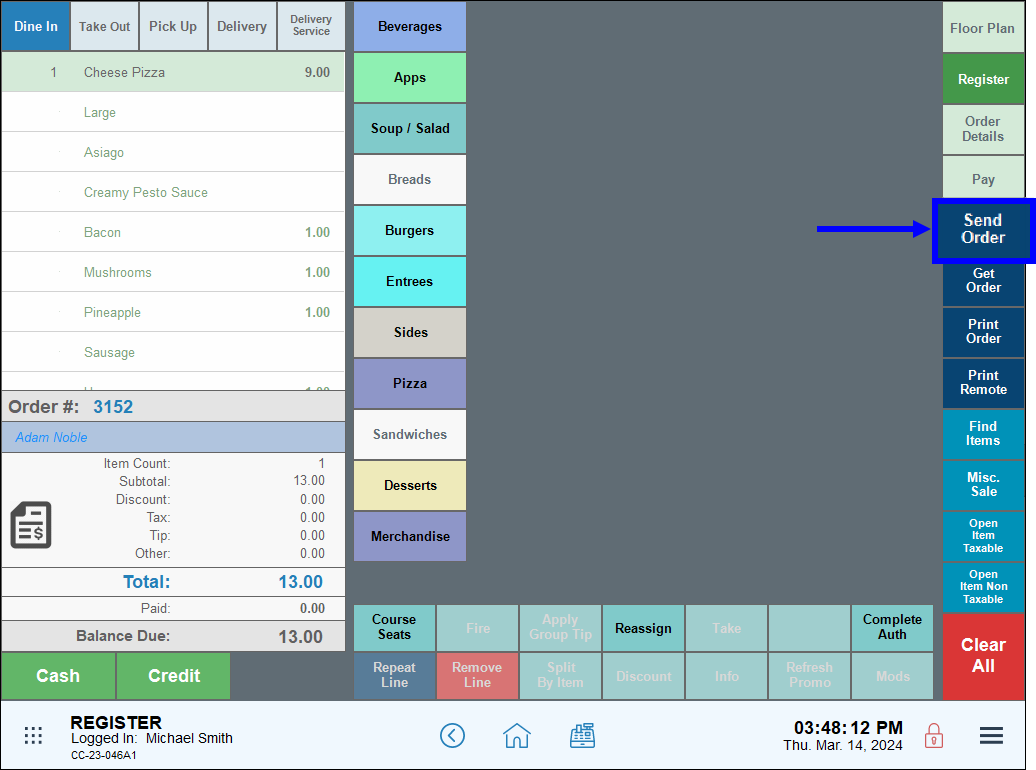
- Tip! Leverage your growing customer database by using these features:
- Use the Messages module to enhance customer communication. See: How to Use Messages
- Customize promos and discounts to fit customer preferences. See: How to Use Promos
- Invite customers to membership clubs and loyalty programs. See: Setup Customer Loyalty Program

How can we improve this information for you?
Registered internal users can comment. Merchants, have a suggestion? Tell us more.