Promos, discounts, and coupons can have a start date and an end date, or run on an ongoing basis. If needed, you can end a promotion or discount earlier than expected, or pause an ongoing sale quickly and easily.
- From Home, navigate to Items > Item List > and find the item to deactivate. Scroll or search through the items to find a specific item. Tap the item to open the Item Details work area.
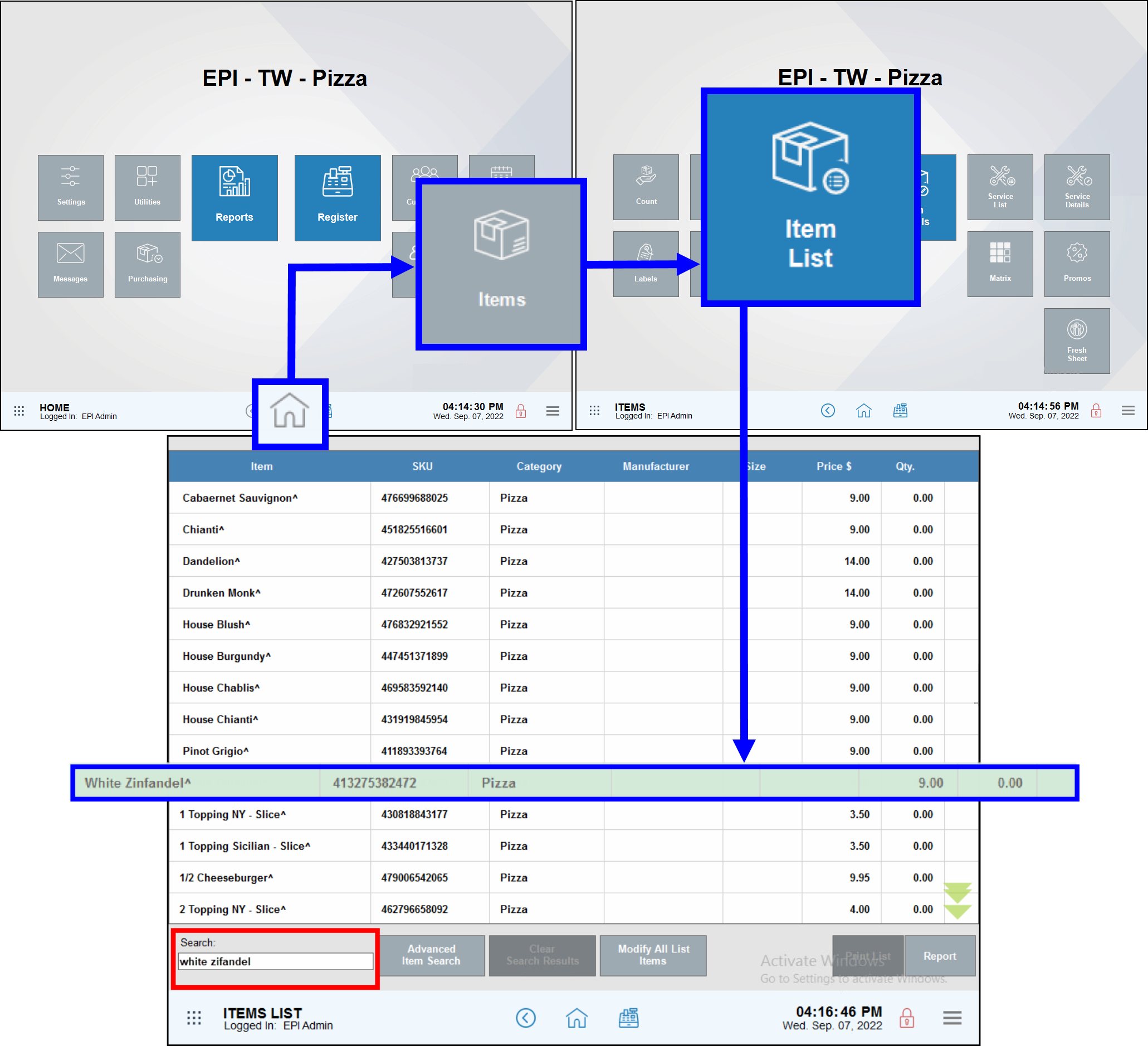
- Tap the Promos tab on this item’s Item Details work area. Tap On Sale to deactivate this item’s sale pricing.
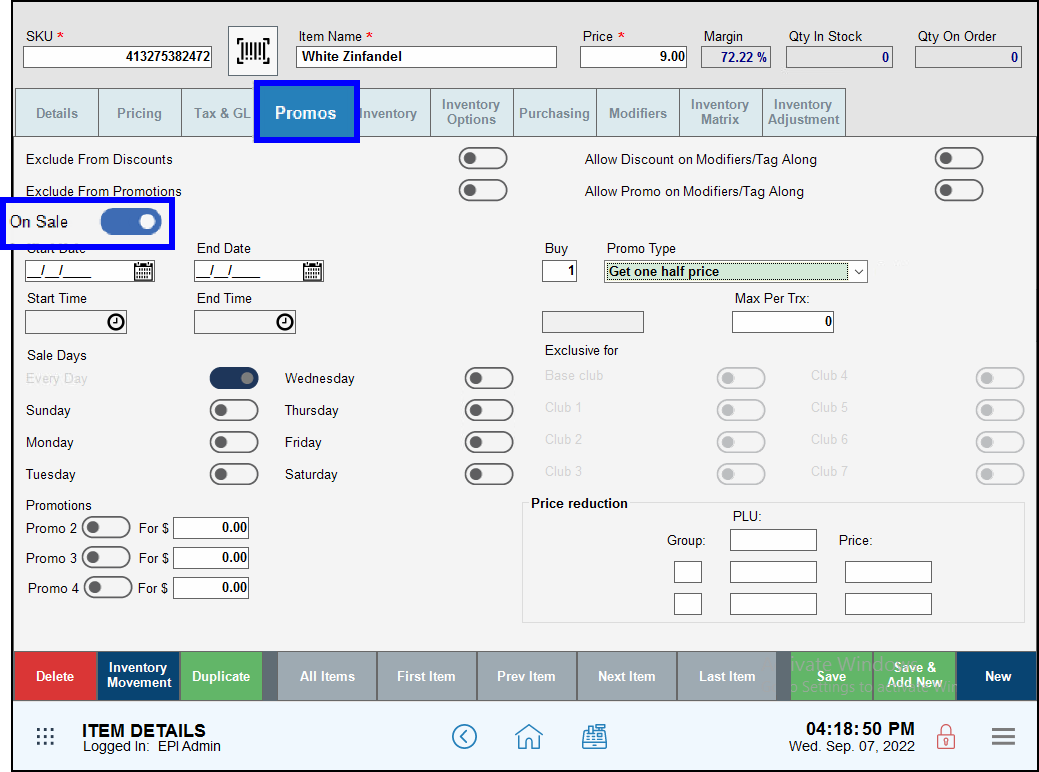
- Tap Save to save your changes. The Item Details work area closes.
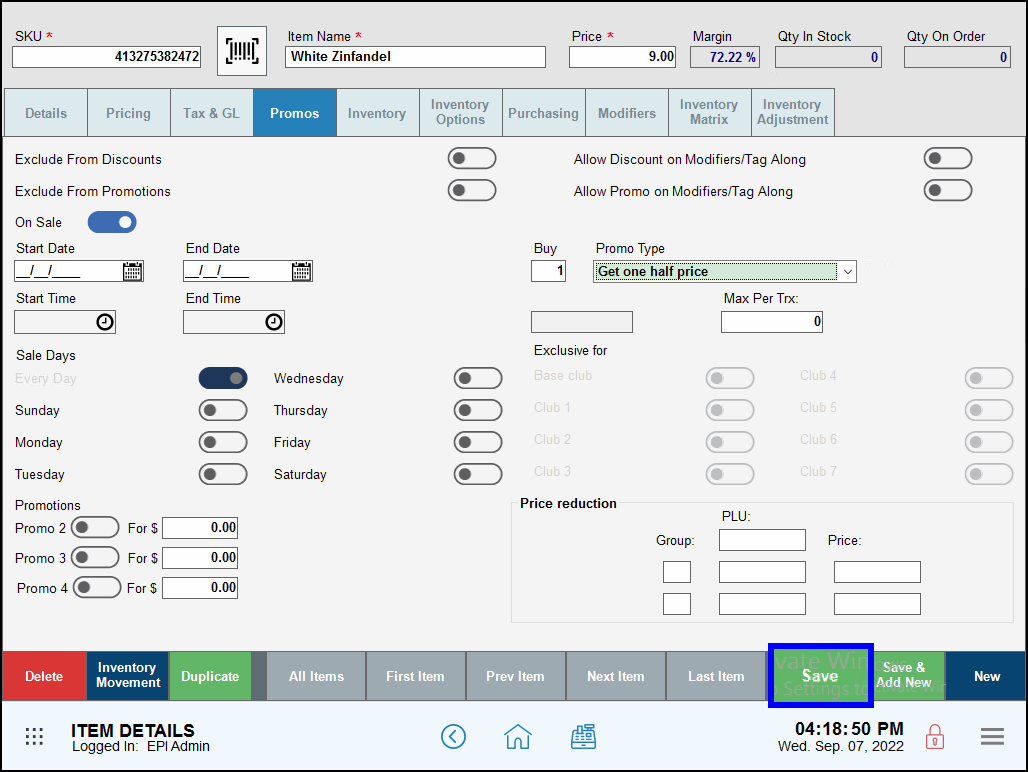
- From Home, navigate to Items > Categories > and tap to select a category of items to deactivate. Scroll through the categories to find a specific category.
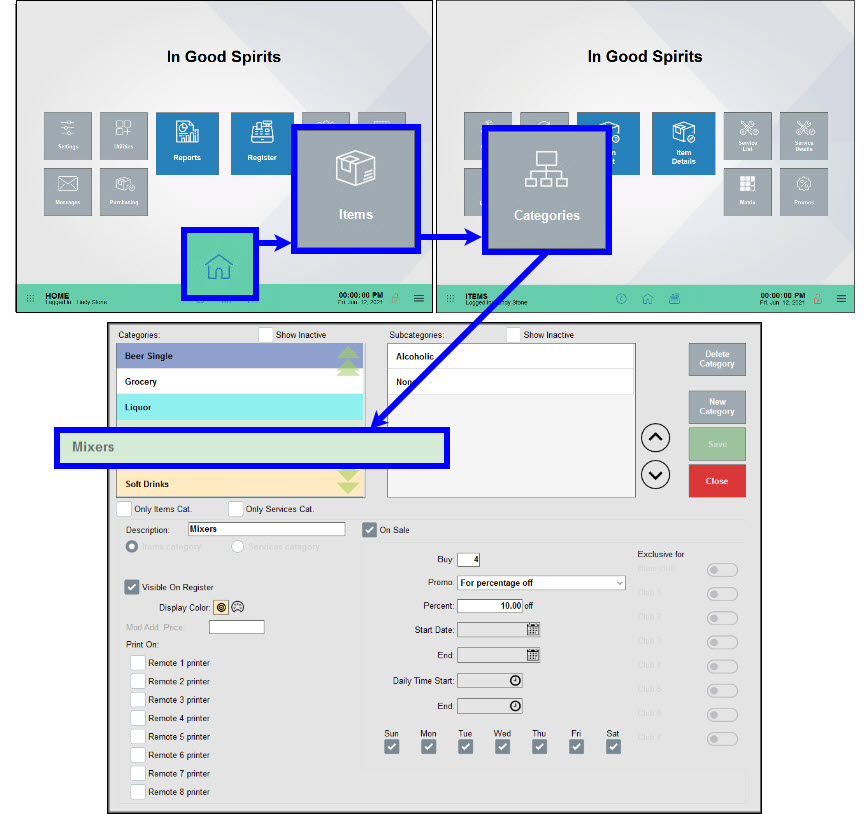
- Tap On Sale to deactivate the sale pricing on the items in this category. Tap Save to save your changes.
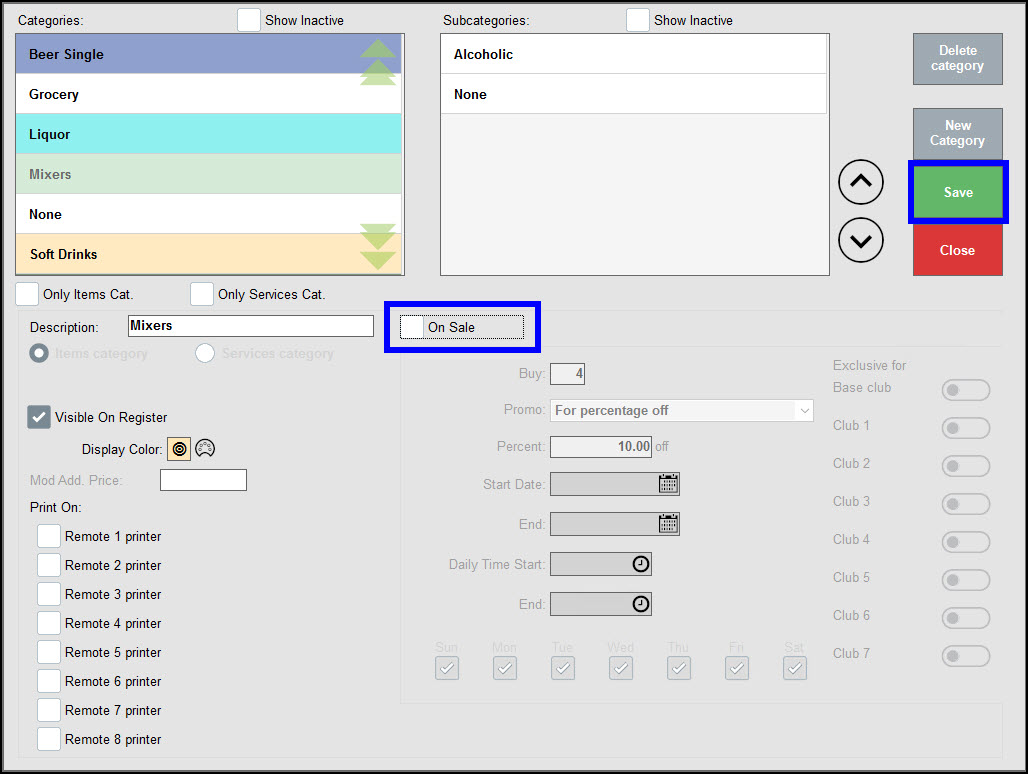
Alternatively, tap a Category and a Subcategory, then tap On Sale to deactivate the sale pricing on items in this Subcategory.
- Example: Deactivate Subcategory Ice Cream within the Category of Grocery.
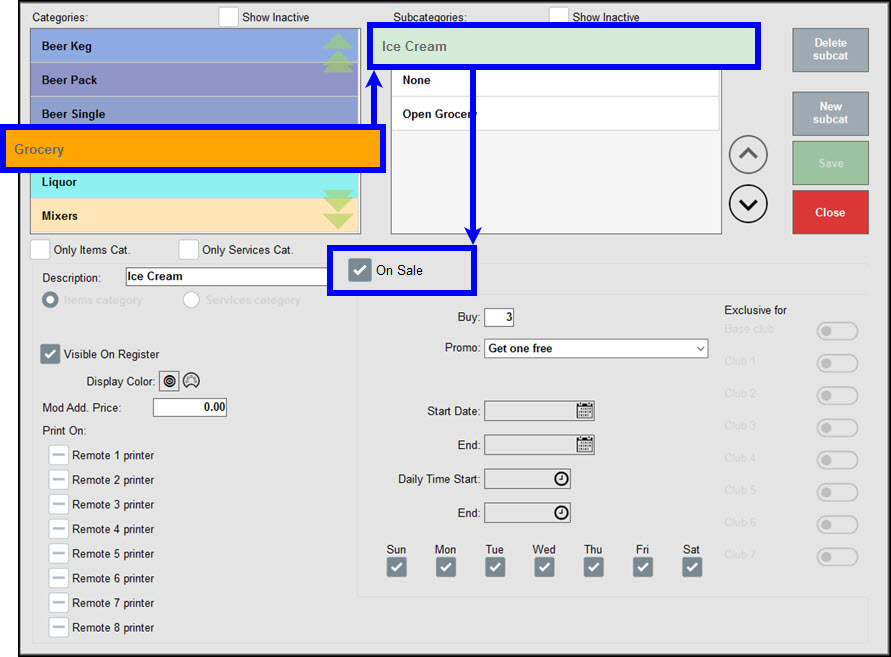
Tap Save to save your changes.
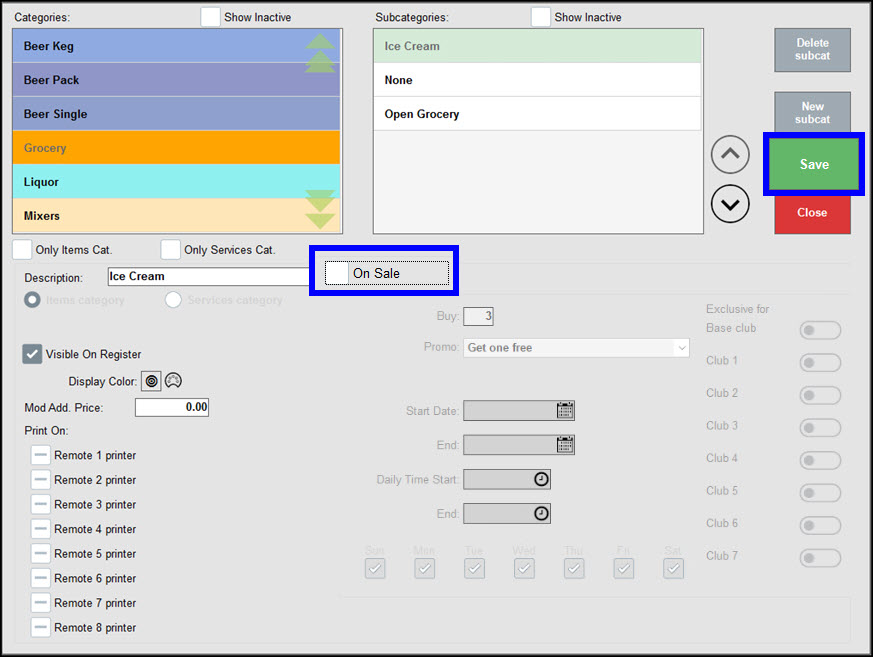
- From Home, navigate to Items > Promos > and tap the Mix & Match tab.

- Find or scroll to find a promo. Tap a promo to view this promo’s Mix & Match promo details. Tap On Sale to deactivate this promo.
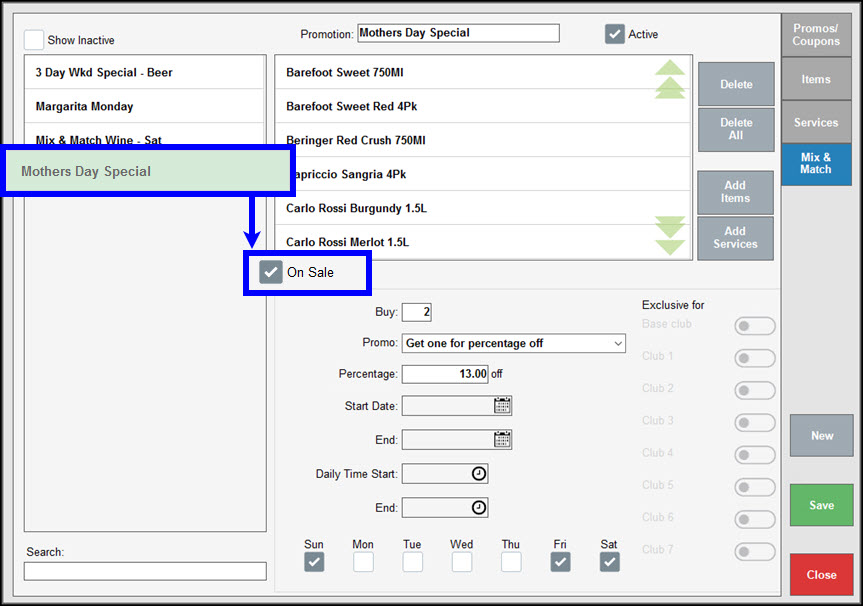
- Tap Save to save your changes.
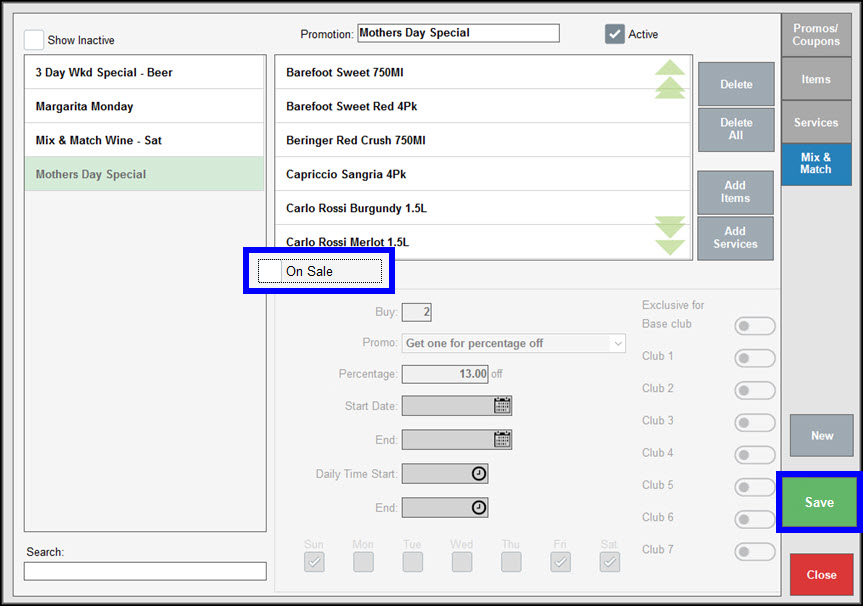
- From Home, navigate to Items > Promos > and tap the Promos/Coupons tab.
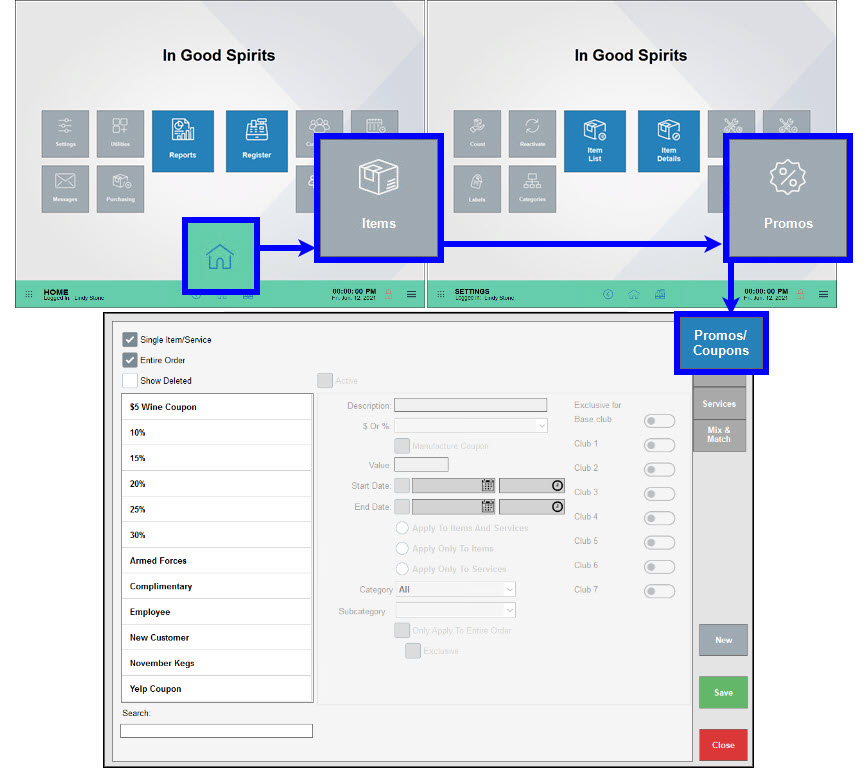
- Tap to select a coupon or discount.
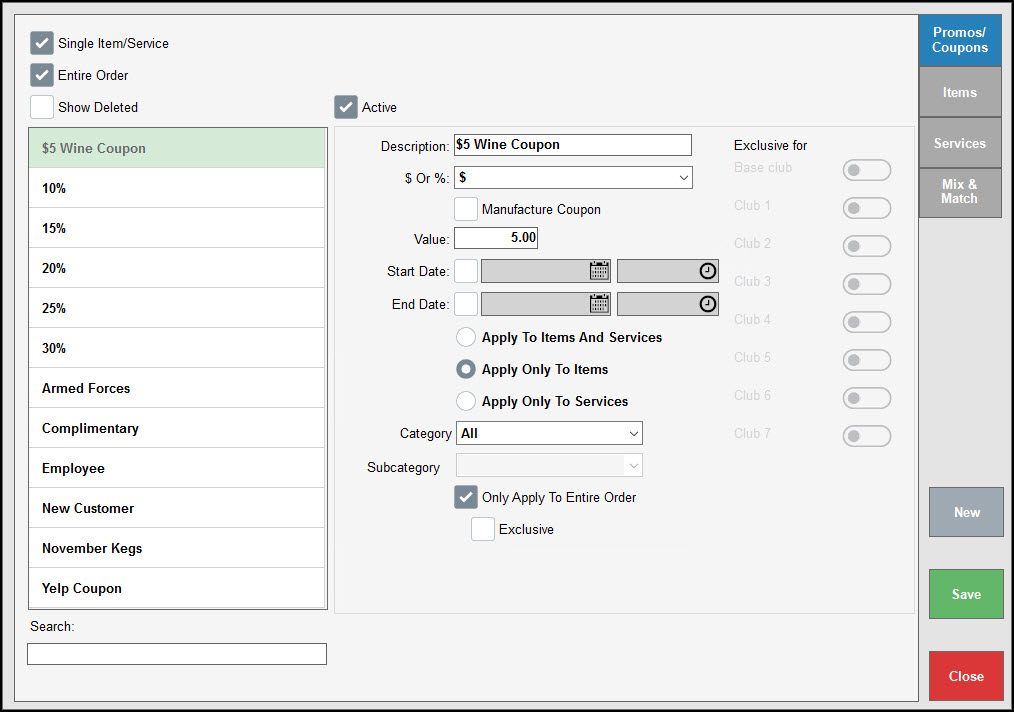
- Tap Active to disable this coupon or discount, then tap Save to save your changes.
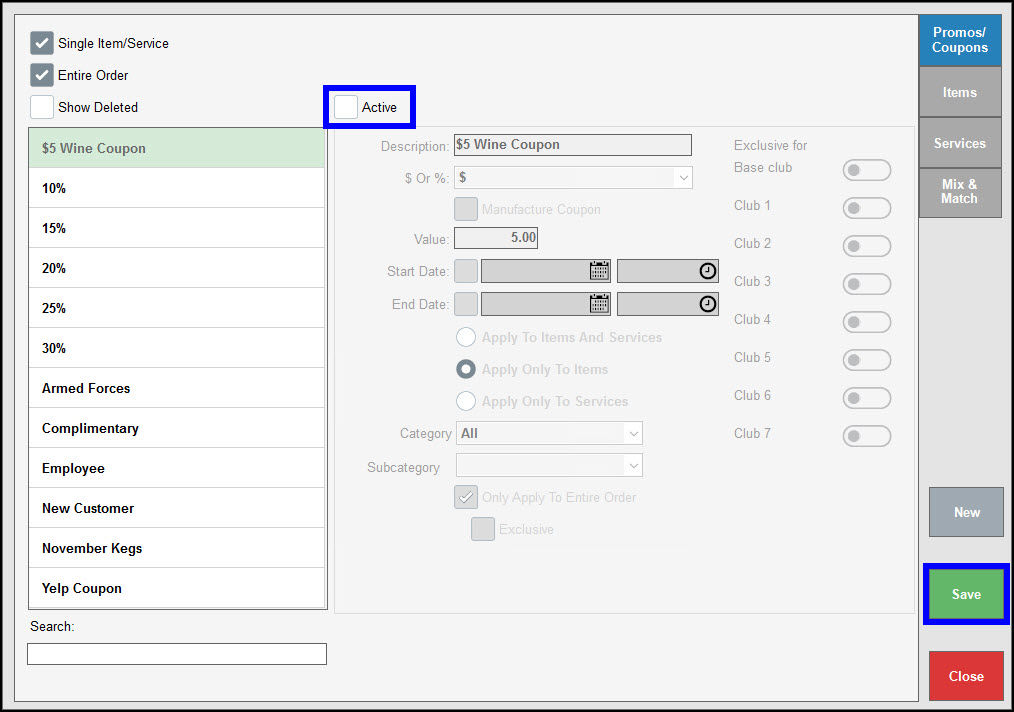
This coupon or promotion cannot be used until you return and enable it again.
- Tip! Promos are deactivated, not deleted. This maintains a record of past promos.

How can we improve this information for you?
Registered internal users can comment. Merchants, have a suggestion? Tell us more.