Discounts are manually applied to either a single item or an entire order.
Item discounts and global discounts are created in the Items module and can be deactivated at any time.
- From Home, navigate to Items > Promos.
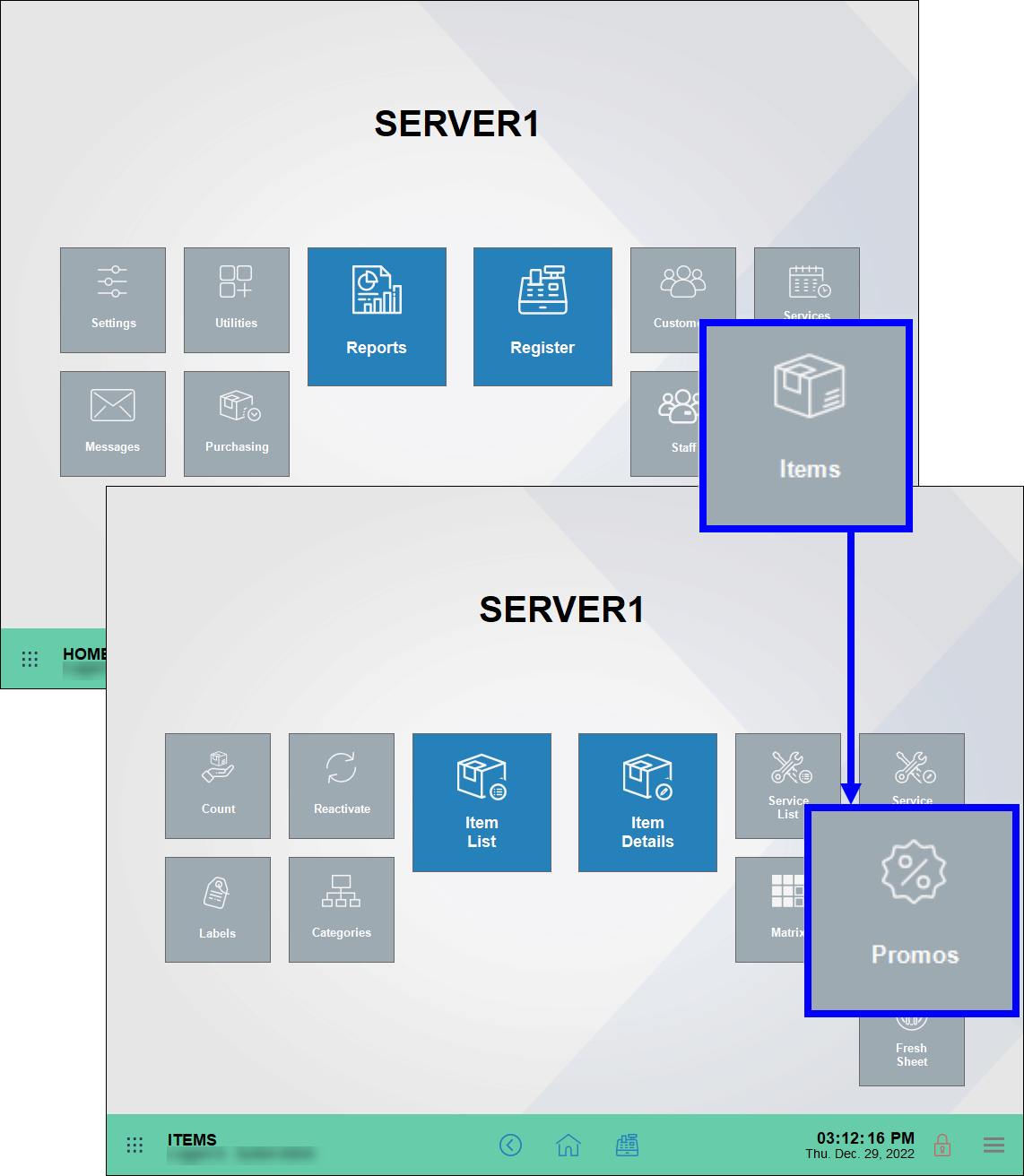
- Verify that the Promos/Coupons tab and work area display.
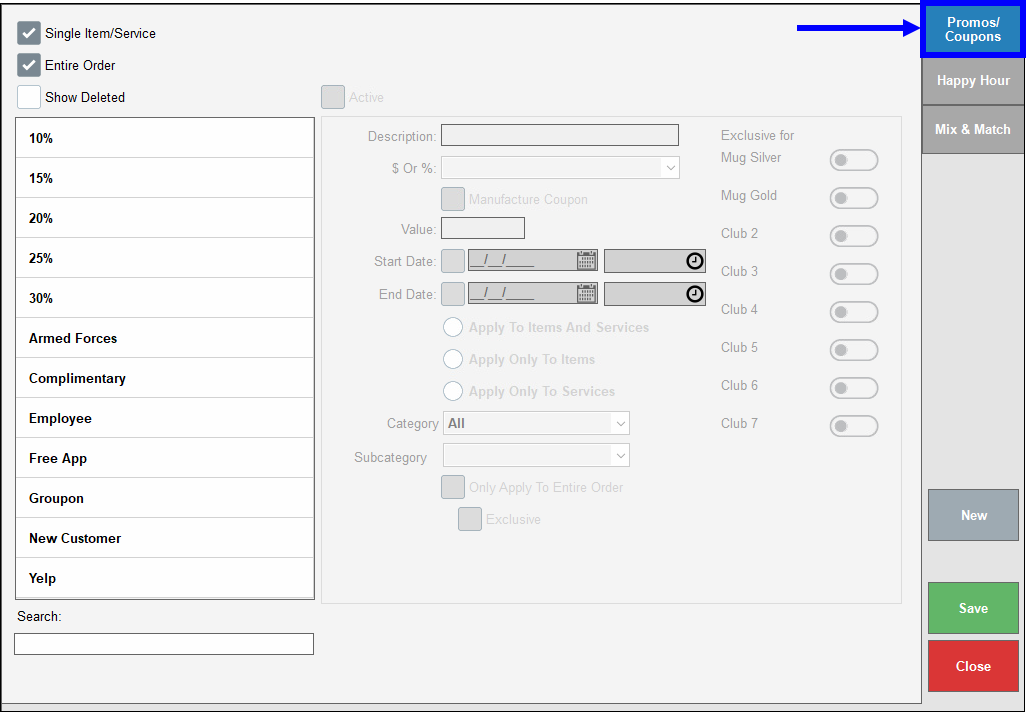
- Tap New.
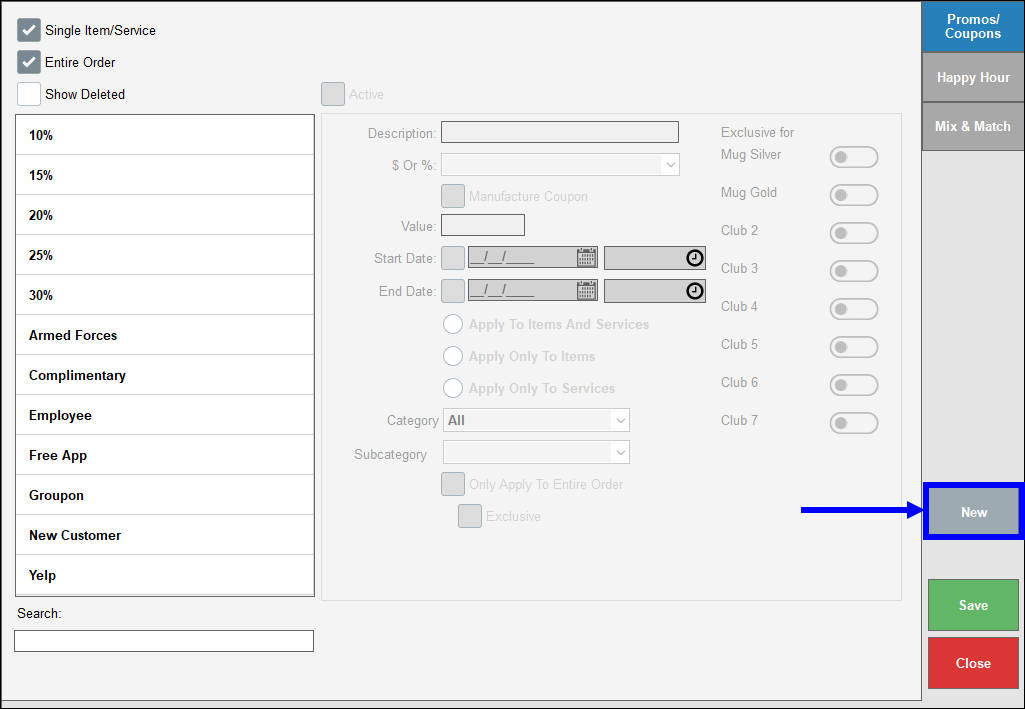
- Perform the following:
- Select the Active checkbox.
- Enter the discount name in the Description field.
- Select the discount type from the $ or % drop-down.
- Enter the discount amount in the Value field.
- Optional: Enter a Start Date and End date, as desired.
- Note: New discounts are active by default, as indicated by the Active checkbox. To retire or deactivate a discount, disable the Active checkbox. Discounts can be reactivated at a later time.
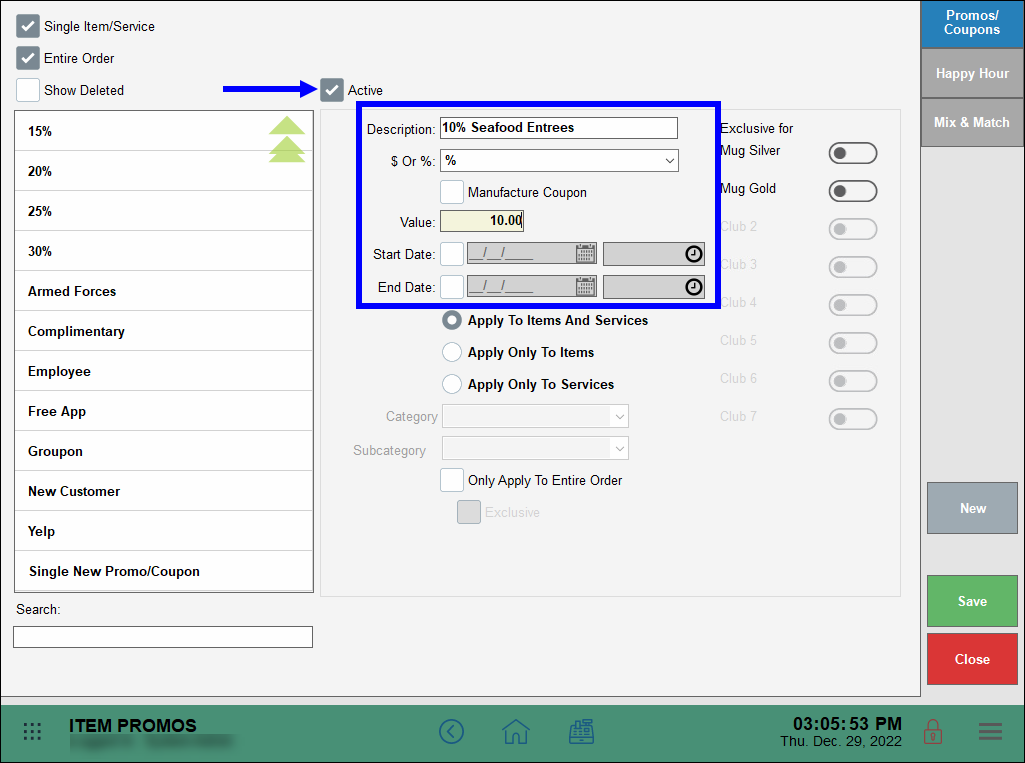
- Decide whether the discount is an Item Discount or a Global Discount.
- For an Item Discount, select Apply To Items And Services, Apply Only To Items , or Apply Only To Services.
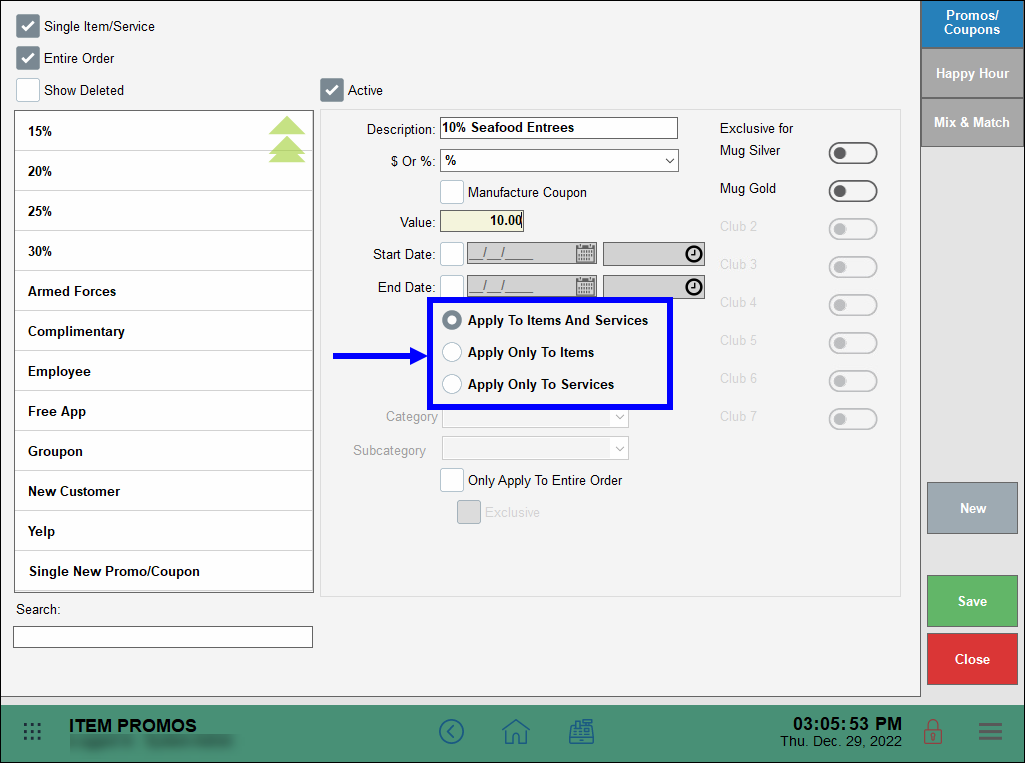
- For a Global Discount, select the Only Apply To Entire Order checkbox.
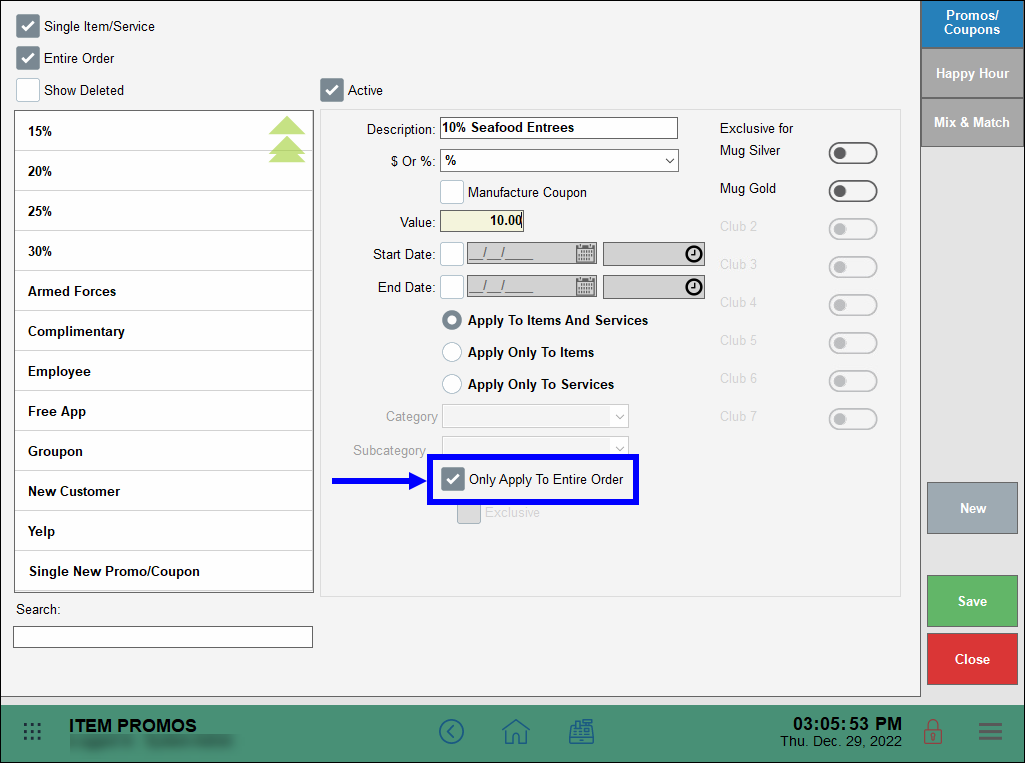
- Tap Save.
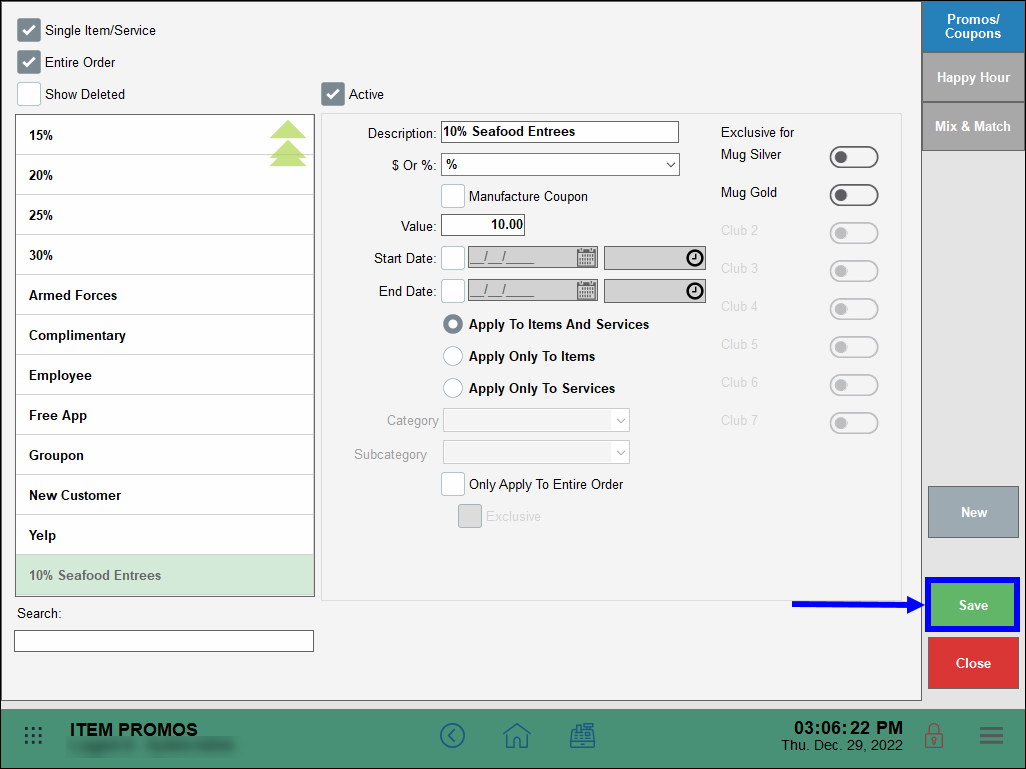
- Tip! Discounts appear on the discount list. Select the Show Deleted filter to display deleted discounts.
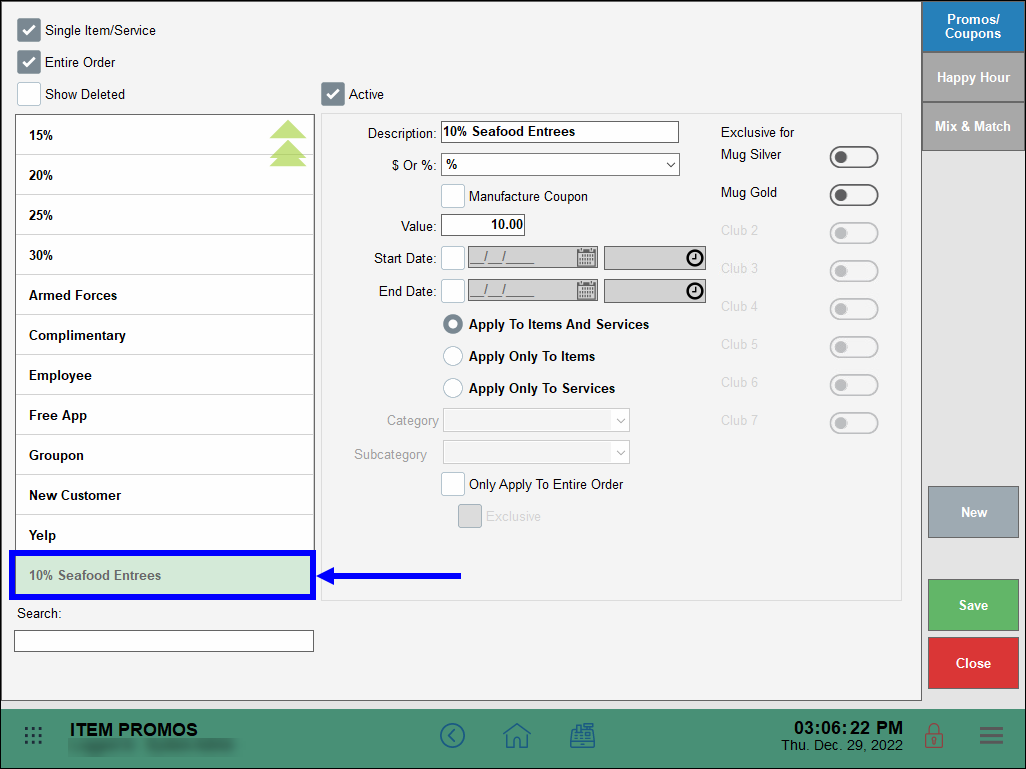
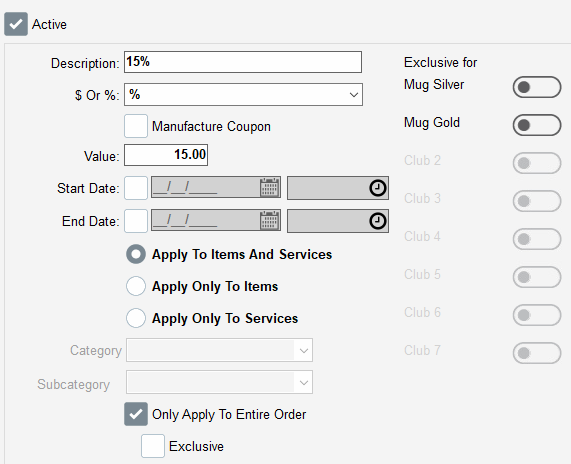
- Enter a new discount name into the Description field.
- $ or %: Select a discount type from the drop-down menu.
- Value: Enter a discount amount in the Value field.
- Start date/End date: Enter a date range for the discount. This field is optional, as discounts can be left active indefinitely.
- Category/Subcategory: Select this option to create a Global Discount and apply it to a specific Category or Subcategory. This option is not available for Item Discounts.
- Apply to items and services: Select this option to create an Item Discount, to be applied to items and services.
- Apply only to items: Select this option to create an Item Discount, which applies only to items.
- Apply only to services: Select this option to create an Item Discount, which applies only to services.
- Only apply to entire order: Select this option to create a Global Discount to be applied to an entire order.
The following images demonstrate various discount setting applications:
- Item Discount #1: 10% off select Seafood Entrees.
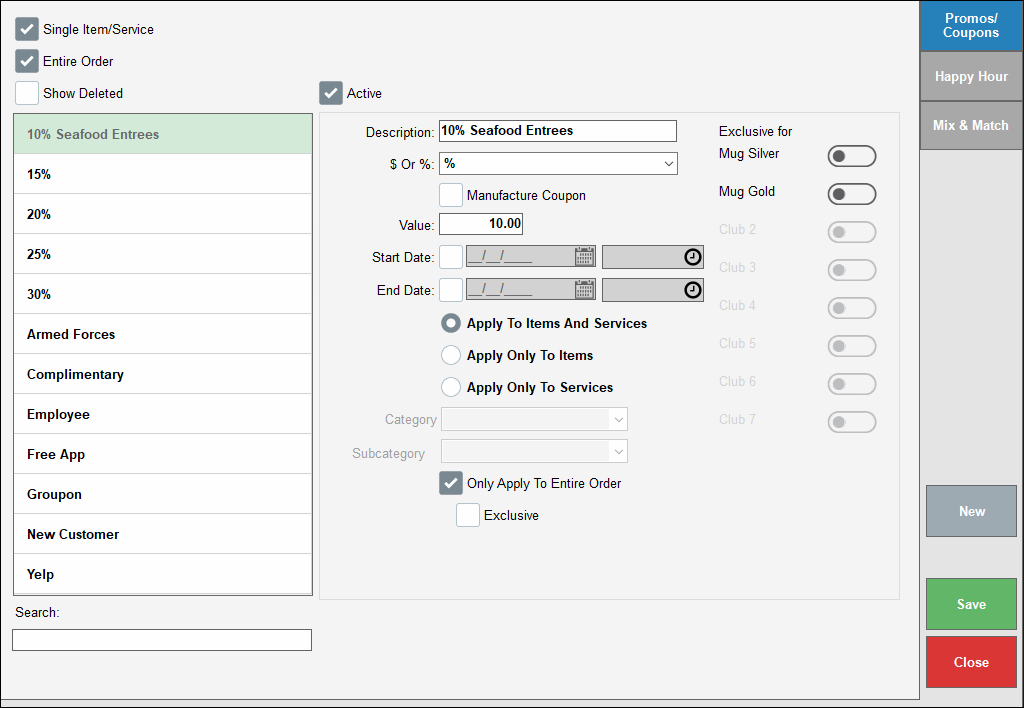
- Item Discount #2: Salmon fillets at 15% over Cost.
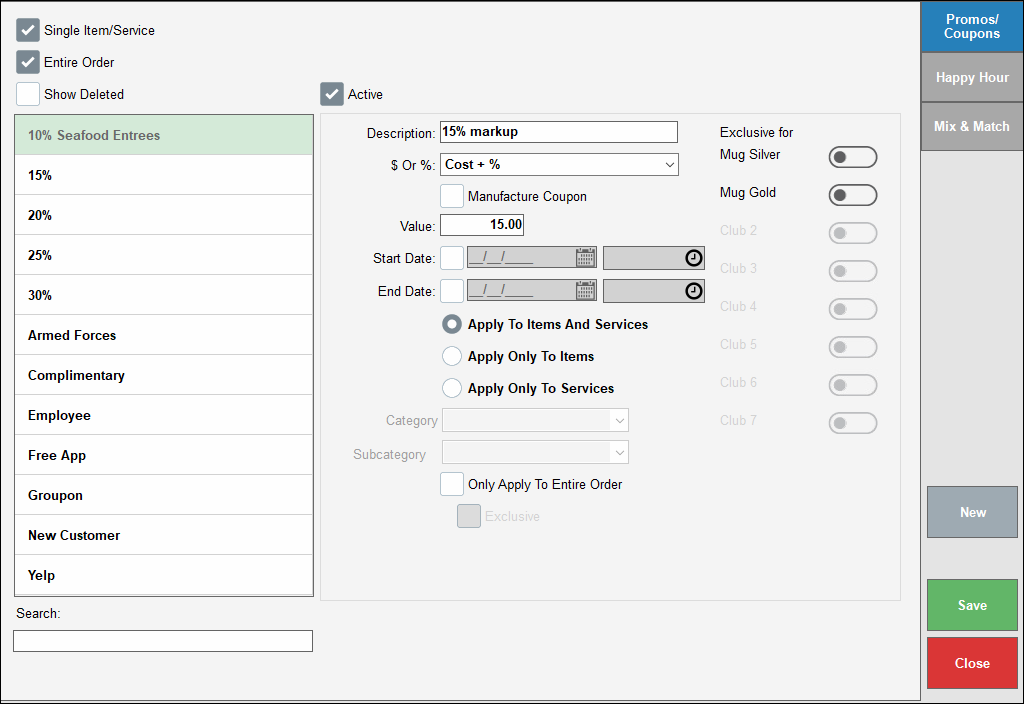
- Global Discount #1: Senior Discount of 10% off entire order.
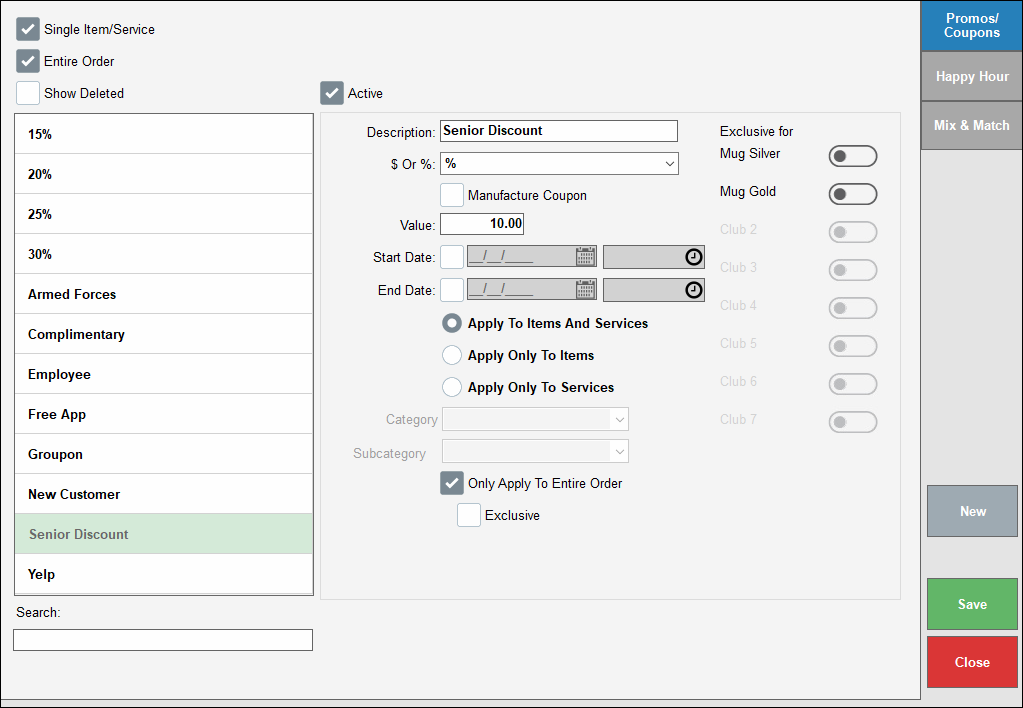
- Global Discount #2: $20 off Holiday Wine and Liquor purchase. Valid in December. Exclusive offer not to be combined with additional promos or discounts.
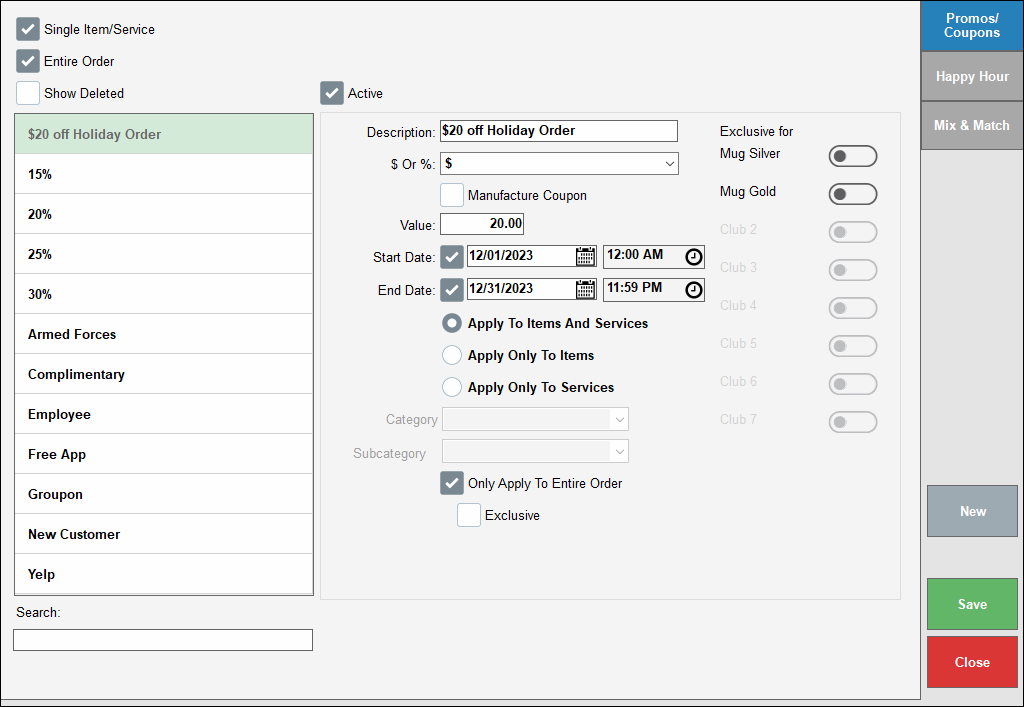
- Tip! Item Discounts and Global Discounts are predefined functions that must first be created in the Items module in order to apply them at the Register. Open Discounts are “on the fly” discounts that are simultaneously created and applied in one step at the Register. See: Apply an Open Discount
- Note: Discounts are deactivated rather than deleted to retain accurate purchase histories, maintain accurate sales reporting, and so that they can be reactivated as needed. See: Deactivate Discounts and Promos

How can we improve this information for you?
Registered internal users can comment. Merchants, have a suggestion? Tell us more.