Apply Promos items or to groups of items automatically for customer orders. Promotional discounts display in the Register app as you ring up items. Hide these promotional discounts in the Register app by adjusting Register Preferences.
- From Home, navigate to Settings > Register Preferences.
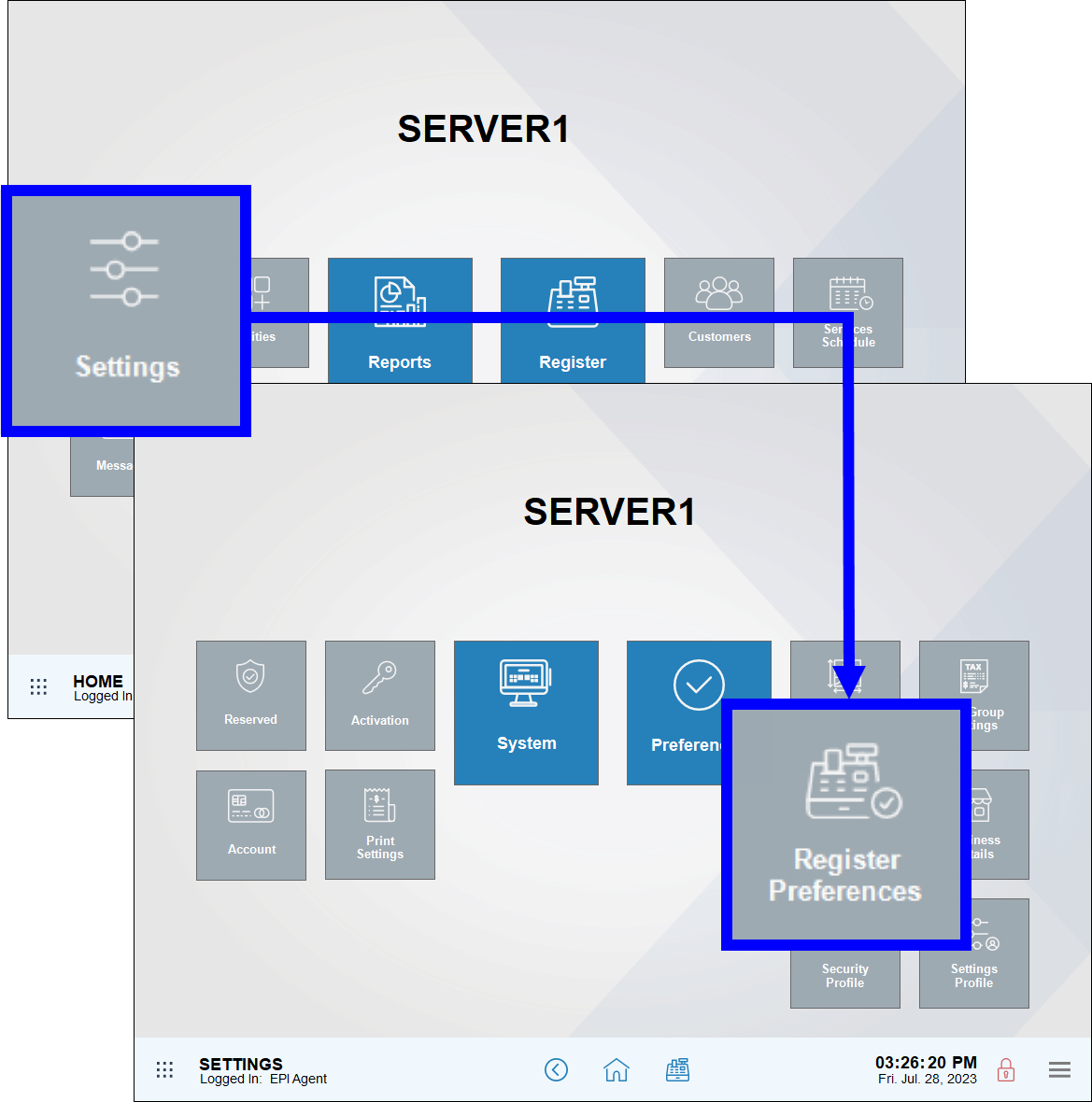
- Tap the Promos tab. The Promo preferences work area displays.
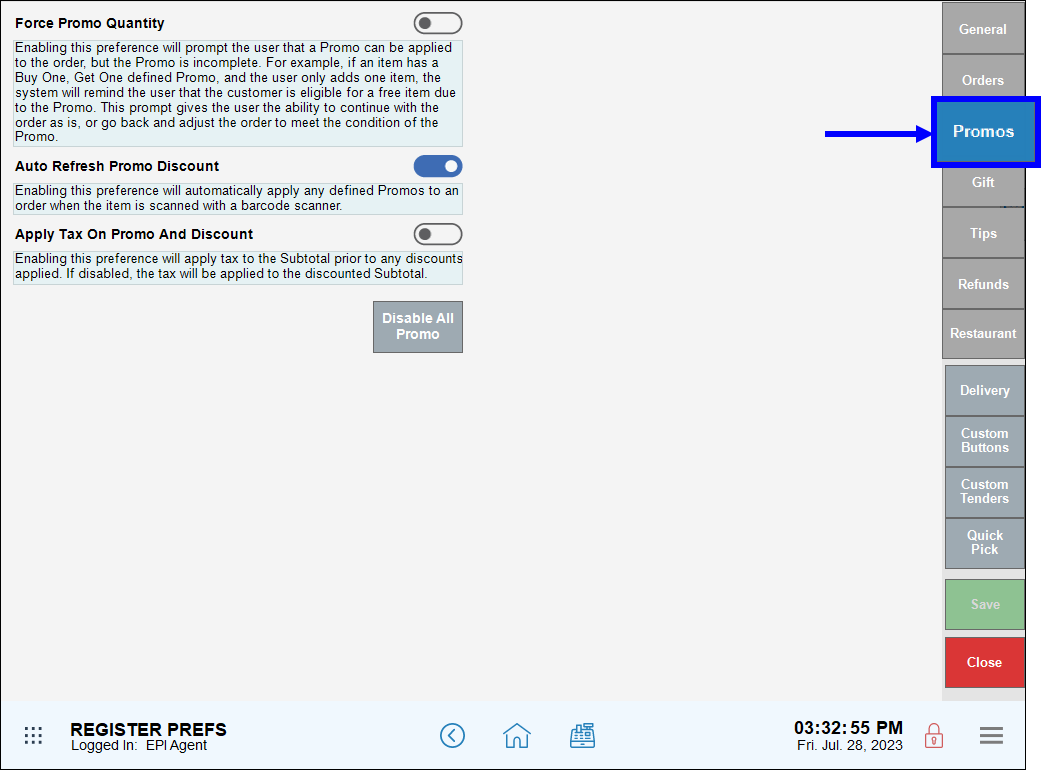
- Note: Only administrative users can change settings in your Exatouch system.
- Adjust the sliders to enable one or more of the available preferences, then tap Save to save your changes.
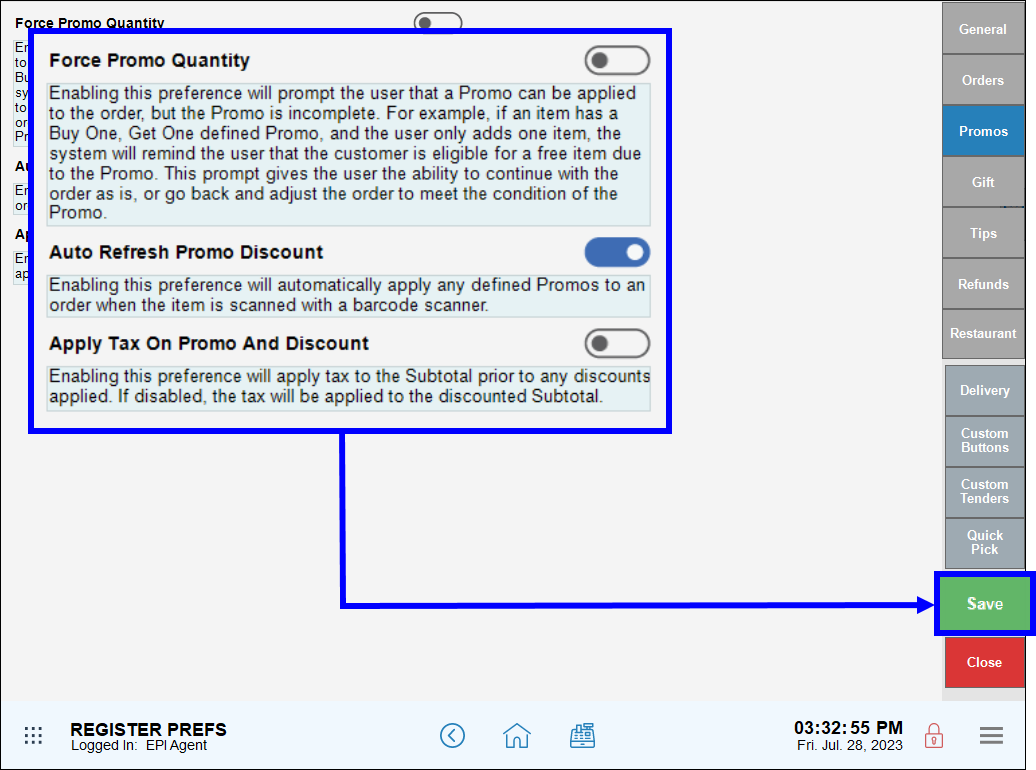
Force Promo Quantity
Enable to prompt your staff to remind customers that a discount is available when they add more eligible items to an order.
- When enabled, an alert displays at payment time that some eligible items are on an order, and that adding eligible items will allow customers to take advantage of a discount.
- Example: A restaurant offers a Kid’s Special – Thru Summer: Buy 2, get one at 25% off for kid’s items. A customer orders only 1 eligible meal. At payment time, staff processes the party’s payment card or enters a cash payment amount, and is shown an alert in the Register app:
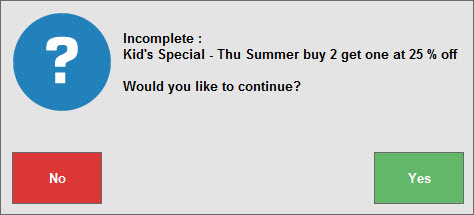 Staff can pause the payment process and inform the party of available additional savings.
Staff can pause the payment process and inform the party of available additional savings.
- Example: A restaurant offers a Kid’s Special – Thru Summer: Buy 2, get one at 25% off for kid’s items. A customer orders only 1 eligible meal. At payment time, staff processes the party’s payment card or enters a cash payment amount, and is shown an alert in the Register app:
- When disabled, staff is not alerted to potential promotional savings.
Auto Refresh Promo Discount
Enable to apply promos immediately as items are scanned or manually added to an order.
- When enabled, discounts on included items are visible immediately, before payment is processed.
- When disabled, discounts are visible at payment processing time.
Apply Tax On Promo And Discount
Enable to apply taxes on an order’s subtotal, before discounts are subtracted from the total amount due.
- When enabled, taxes are calculated on an order’s pre-discount subtotal.
- Example: Buy 1, get 50% off of $10 lamps. The total is $15 plus tax on $20 worth of merchandise.
- When disabled, taxes are calculated on an order’s post-discount subtotal.
- Example: Buy 1, get 50% off of $10 lamps. The total is $15 plus tax on $15 worth of merchandise.

How can we improve this information for you?
Registered internal users can comment. Merchants, have a suggestion? Tell us more.