Groups of Services can be modified in bulk, making price modification and category changes a breeze! Use the Modify All List Services function to accomplish these tasks.
Group a list of services together in the Service List module. Then use Modify All List Services to apply changes to the group.
- From Home, navigate to Items > Service List.
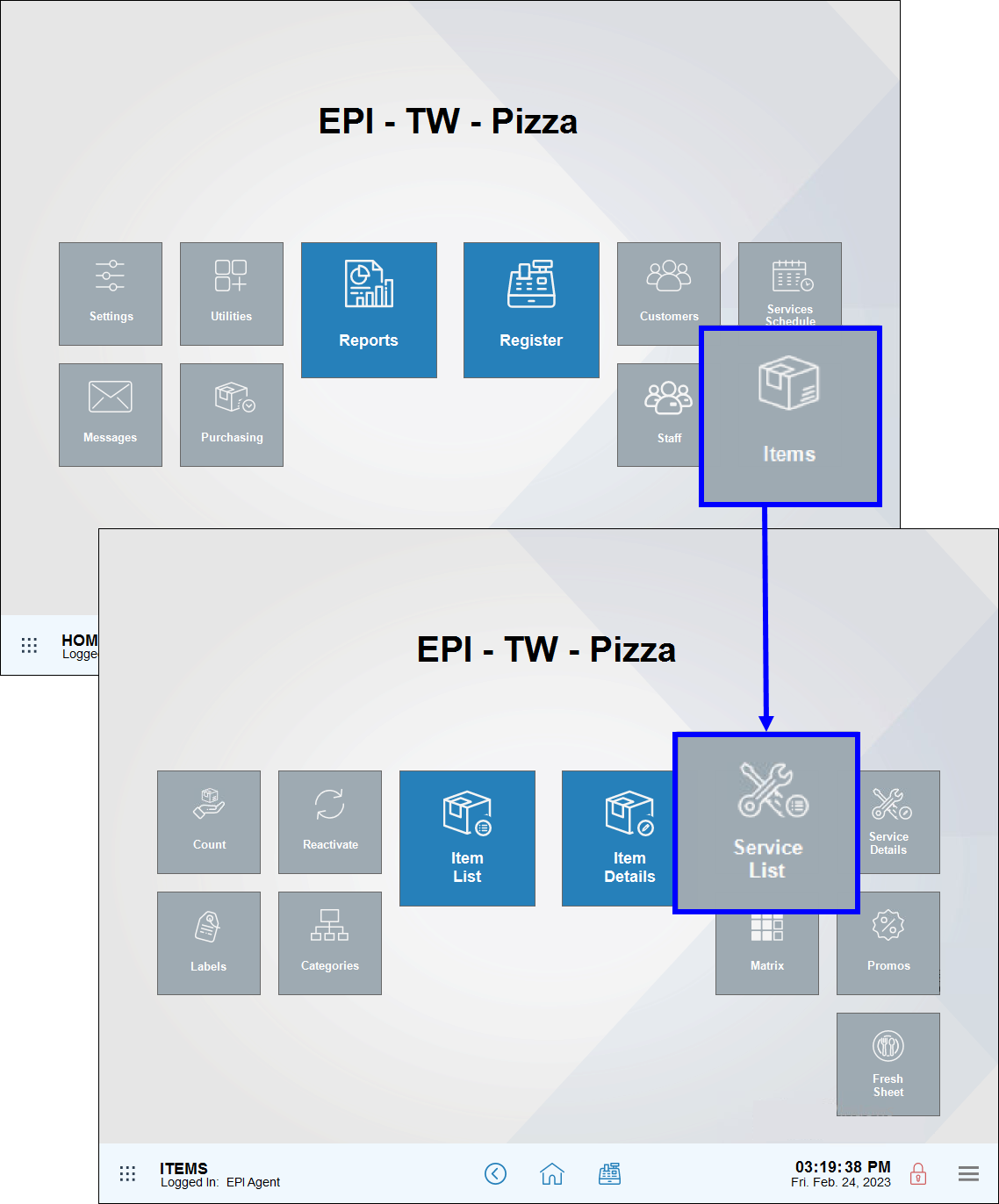
- Use the Search field or Advanced Services Search button to gather a group of services together.
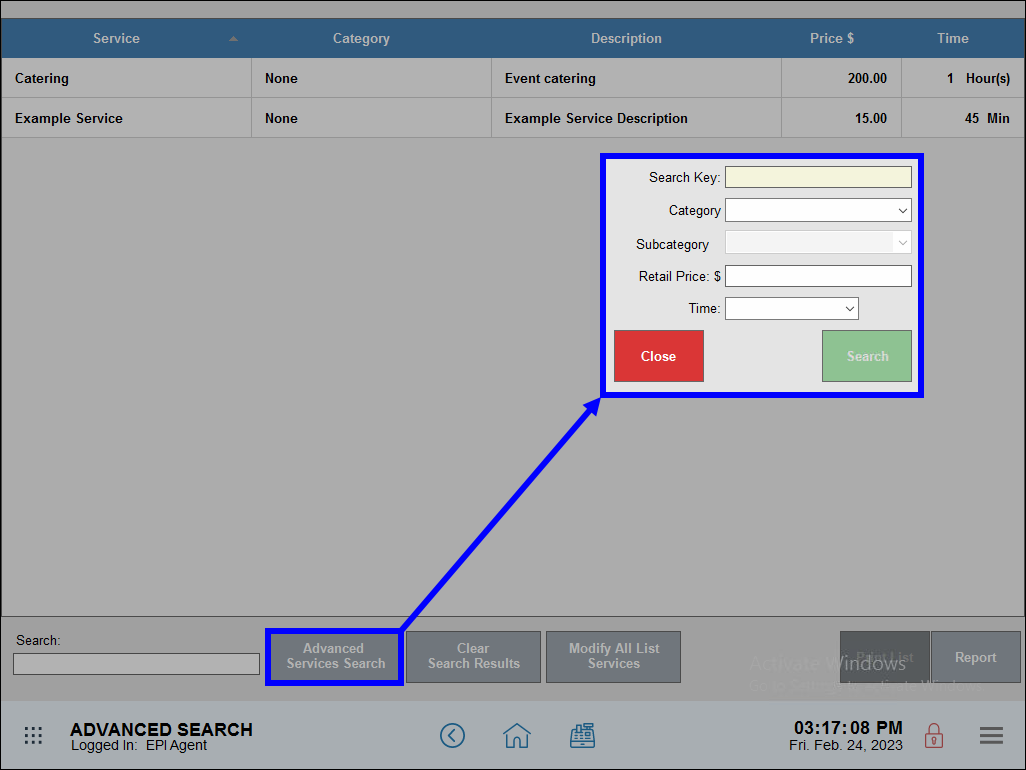
- View the services displayed, scrolling through the entire list to confirm that all services are intended.
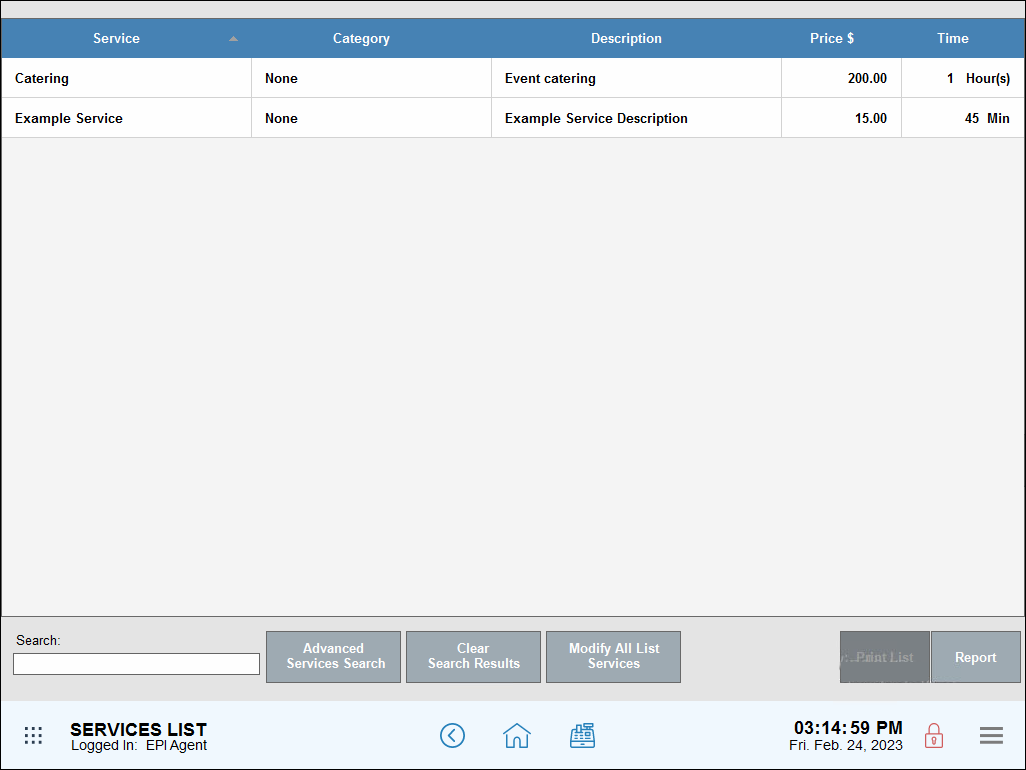
- Tap Modify All List Services.
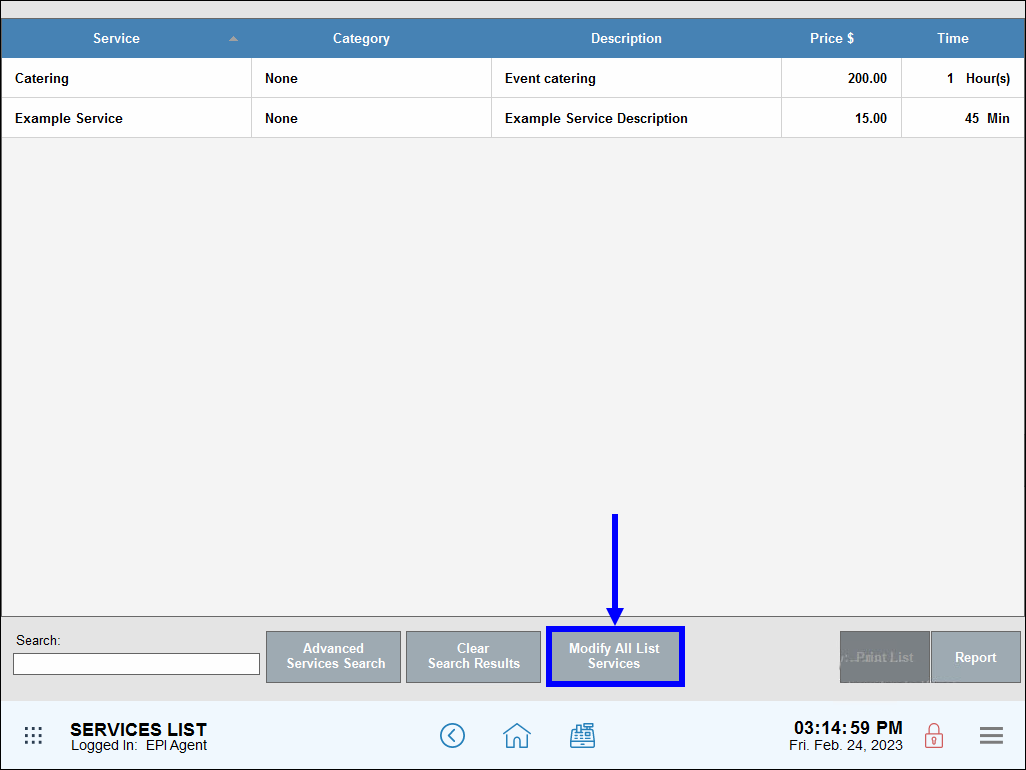
- Enter any changes. See a detailed list of options below.
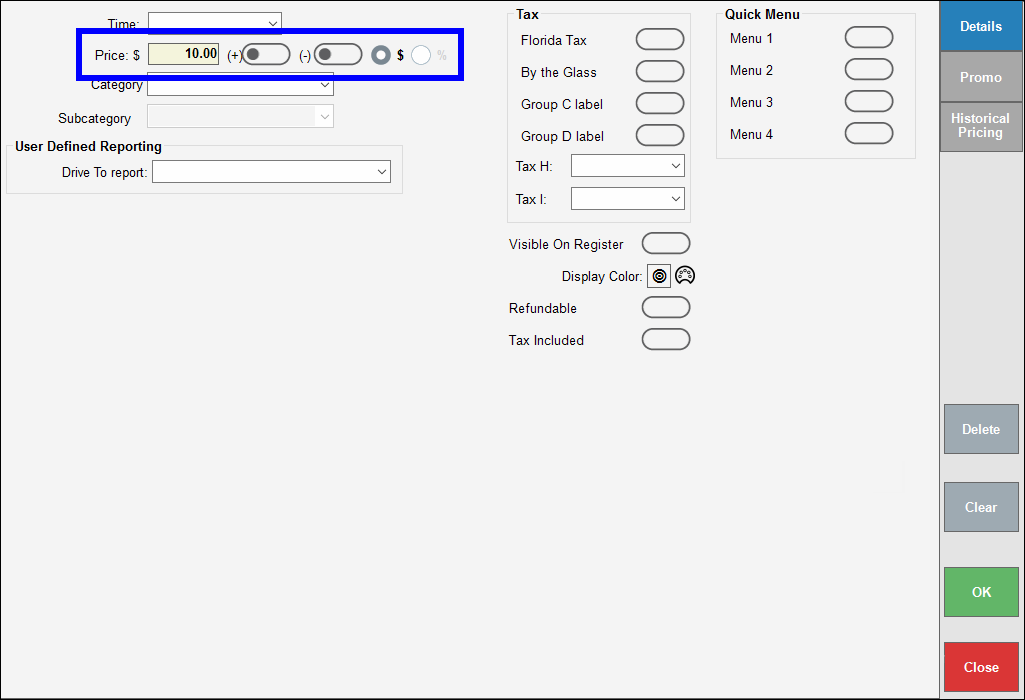
- Tap OK.
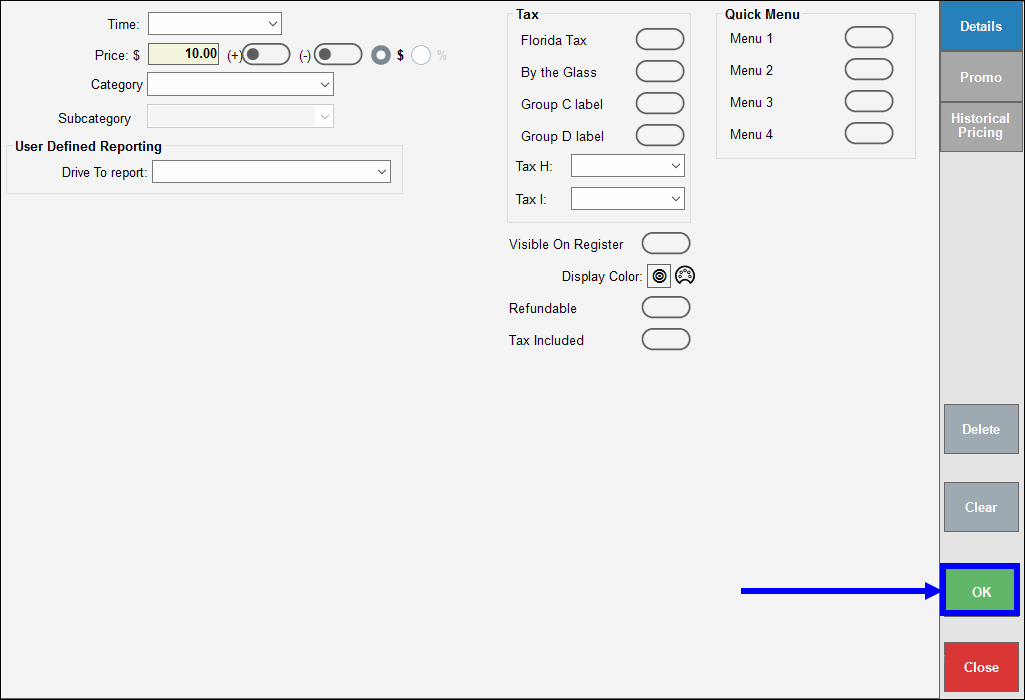
- When prompted to confirm modifying all list services, click Yes to confirm. This prompt displays twice.
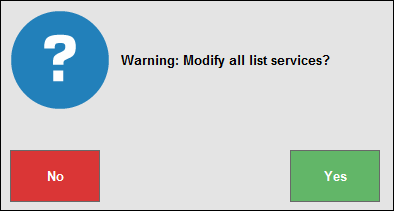
- Enter an Admin PIN, if prompted, to finalize changes.
- Changes display within each service record.
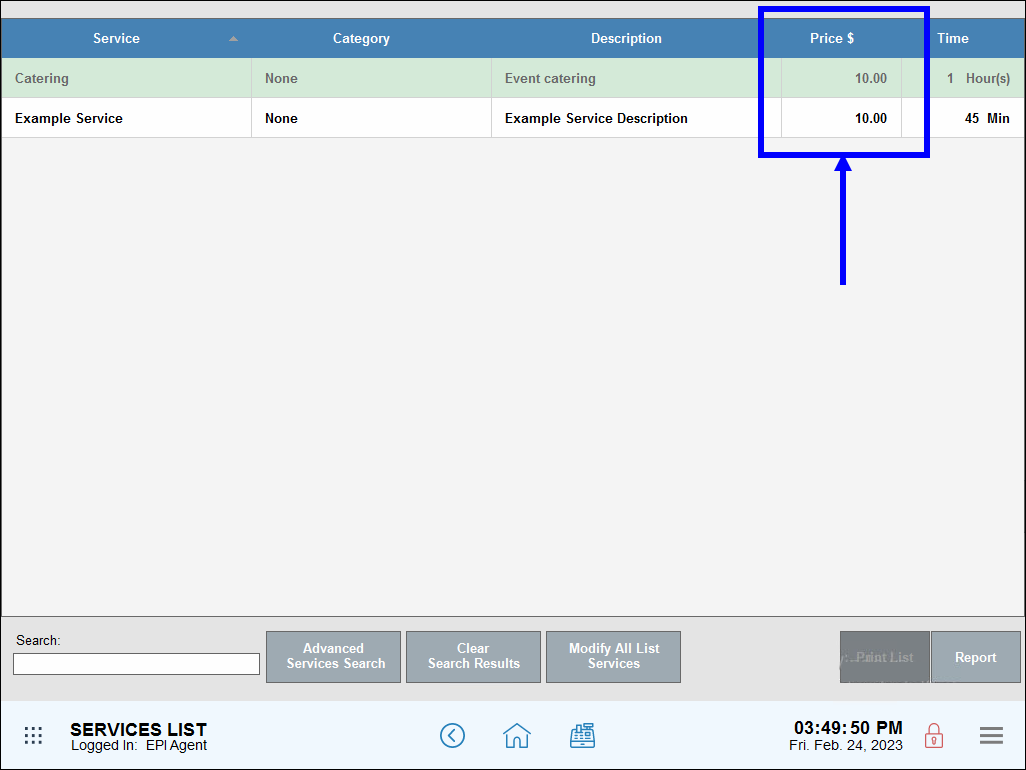
Price changes can be applied in bulk. Exatouch gives you the ability to either increase or decrease the price of a group of services in dollar increments or by percentage.
These are settings for bulk price changes: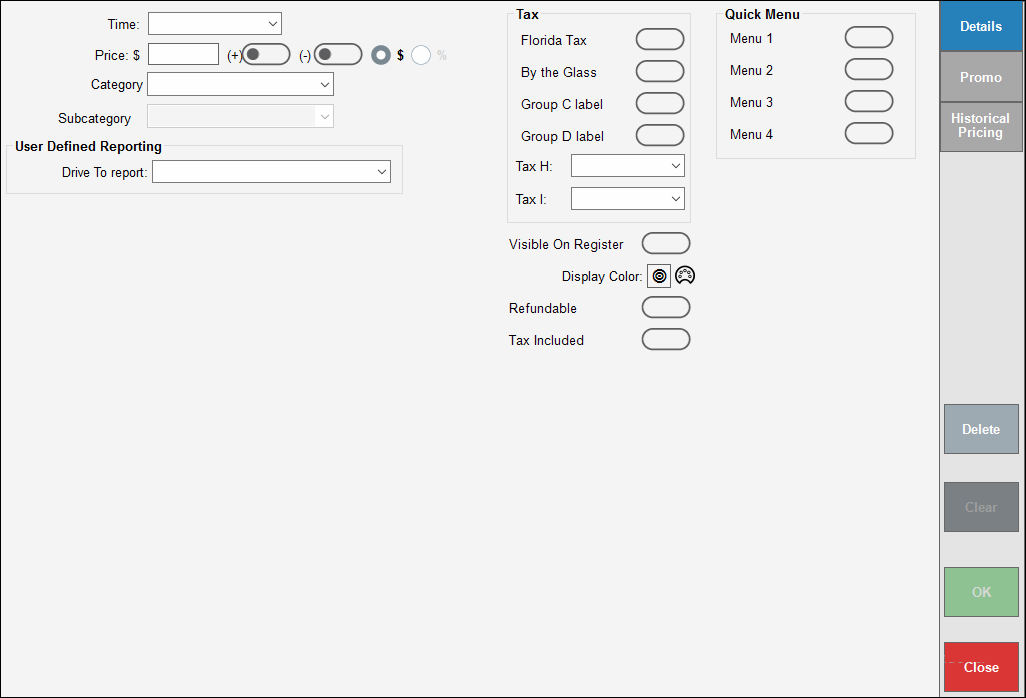
Restaurant Scenario 1: A popular restaurant is increasing the price of its catering services by $10. The word “Catering” is entered in the Search field to gather a list of catering services. Prices are increased by $10 per service item on the Modify All List Services tab using these settings. The merchant enters 10.00 in the Price field, then enables the plus sign (+) slider: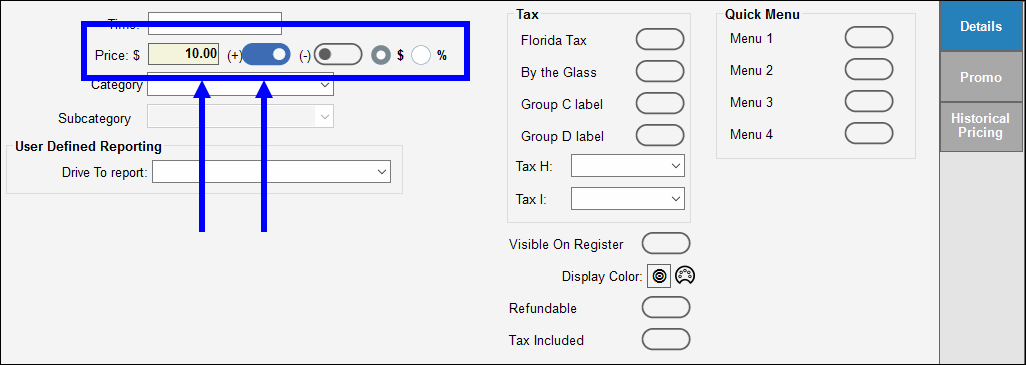
These options may be applied in bulk to a group of services:
- Time: Scheduled time slots can be applied in bulk, which saves merchants valuable time.
- Example: A salon sets up times for various services so they can be scheduled effectively. They determine that all men’s and boys’ cuts take 15 minutes. Instead of applying a 15 minute slot to each individual service, generate a list of all men’ and boys’ cuts using Advanced Services Search. They use Modify All List Services to apply a 15 minute time unit to all those services. These are the settings applied:
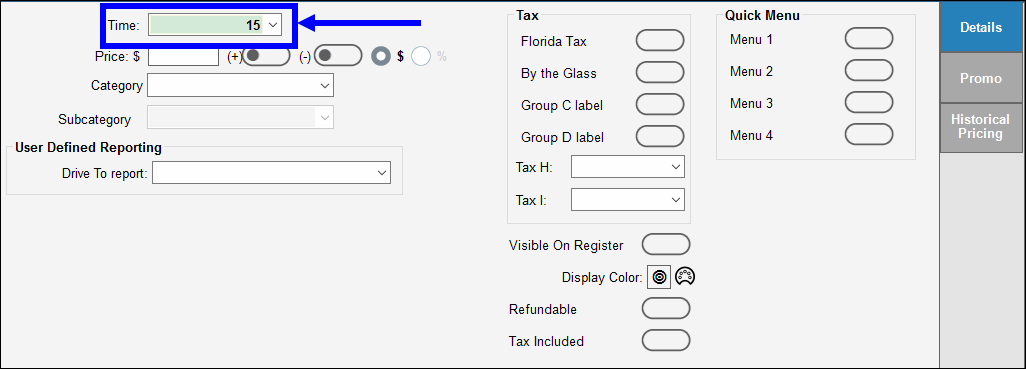
- Example: A salon sets up times for various services so they can be scheduled effectively. They determine that all men’s and boys’ cuts take 15 minutes. Instead of applying a 15 minute slot to each individual service, generate a list of all men’ and boys’ cuts using Advanced Services Search. They use Modify All List Services to apply a 15 minute time unit to all those services. These are the settings applied:
- Price: Prices increase or decrease in dollar increments or percentage increments
- Category
- Subcategory
- User Defined Reporting: Drive to report: Choose “Business Overview Report” and/or “Snapshot Reports” to display data for the selected list services.
- Tax: Taxes can be applied in bulk to select services. Choose which tax group. General taxes, per unit taxes, and pre or post-taxes can be applied in bulk. Tax settings are defined in Settings. See: Set General Taxes
- Example: Scenario 2: The state has enacted a new tax for all salon and spa services. Salons can easily apply this tax to all their services by using Modify All List Services. After displaying a list of all services in Services List, select Modify All List Services and apply Tax Group A: Florida Tax. These are the settings:
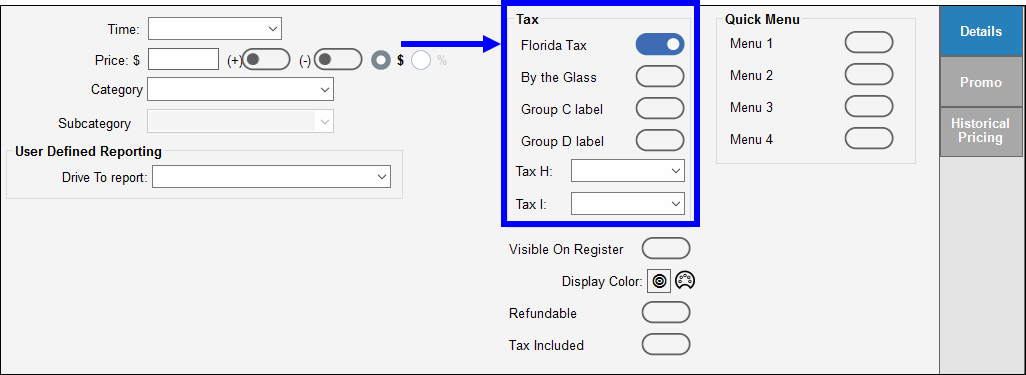
- Example: Scenario 2: The state has enacted a new tax for all salon and spa services. Salons can easily apply this tax to all their services by using Modify All List Services. After displaying a list of all services in Services List, select Modify All List Services and apply Tax Group A: Florida Tax. These are the settings:
- Visible on register
- Display color
- Refundable
- Cash Discount: Enable cash discounting for a group of services by enabling this setting. See: Enable Cash Discounts
- Tip! Promos are easy to apply to a group of service items! Bulk Promos are a subset of Modify All List Services located on the Promo tab. After tapping Promo, configure bulk promo settings as desired. For more information on creating Item-Level Promos for service items, see: Create Item Level Promos
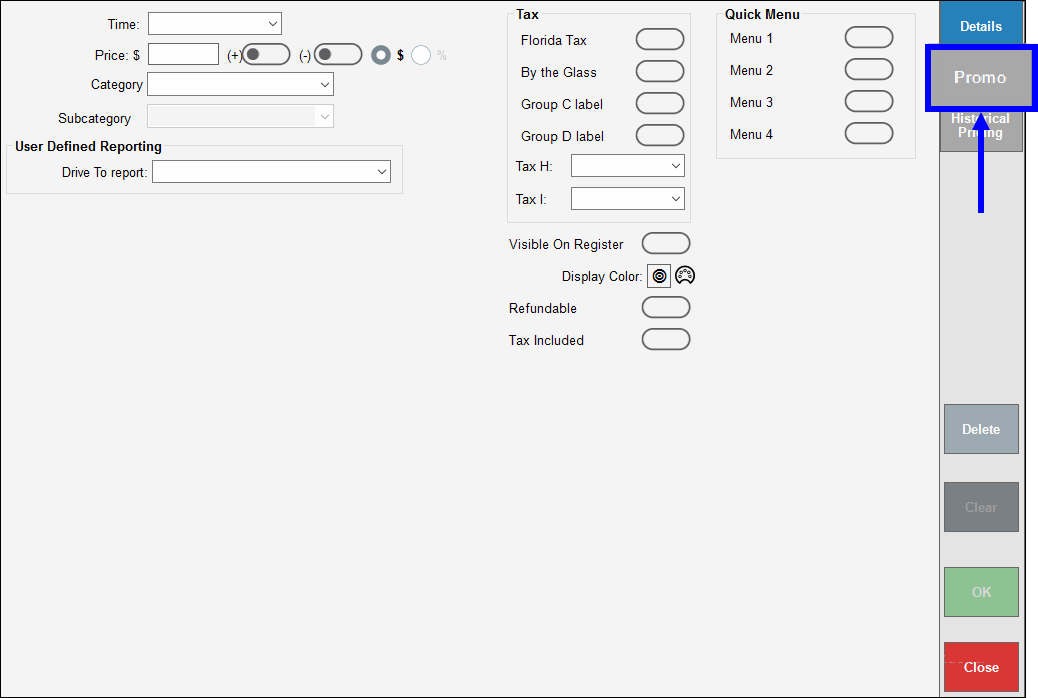
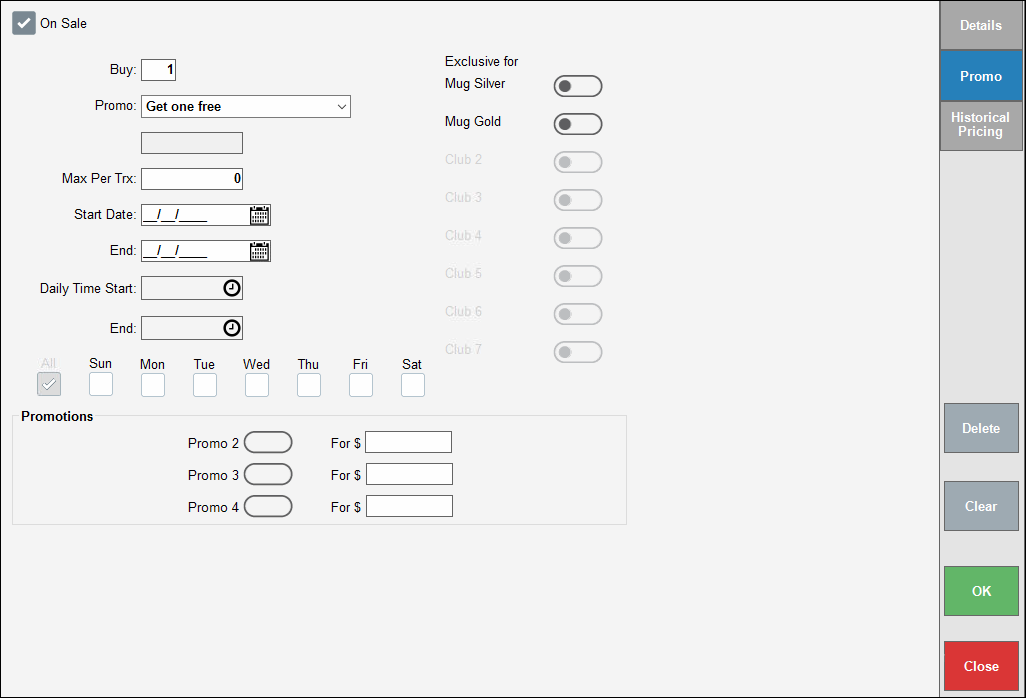
- Note: Historical pricing allows merchants to view current and historical pricing, and can be applied to a group of services. Historical Pricing is a subset of Modify All List Services, located on the Historical Pricing tab. See: Historical Pricing
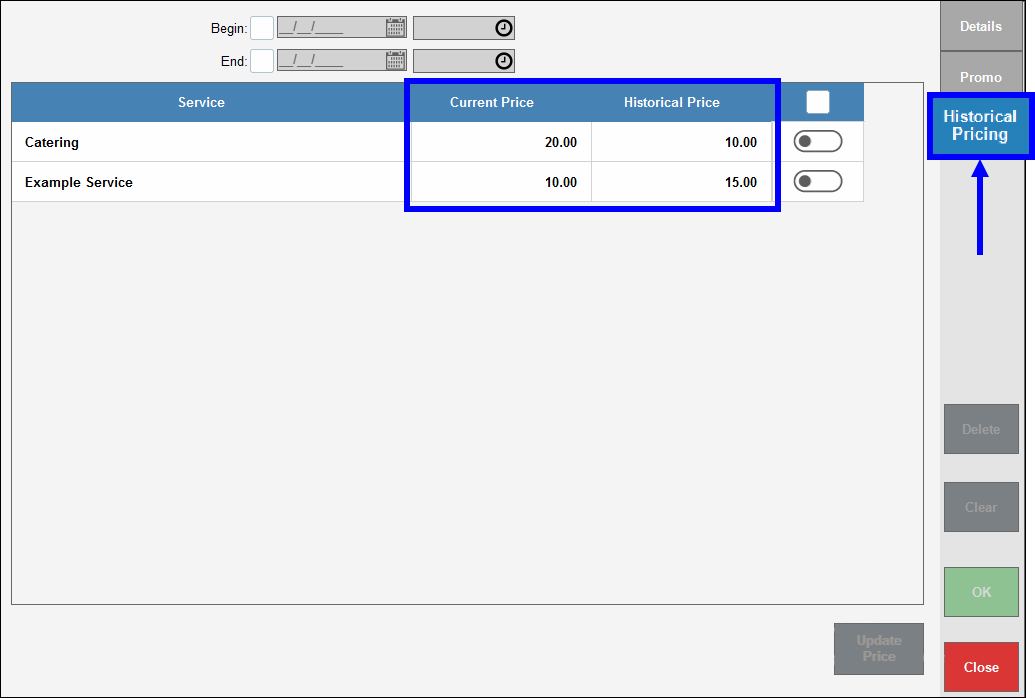
- Also see: Modify Bulk Items

How can we improve this information for you?
Registered internal users can comment. Merchants, have a suggestion? Tell us more.