Historical Pricing gives you the ability to revert to a previously implemented price for one or more items. Save time with bulk application of historical pricing, rather than looking up a previous price and applying a price changes to each individual item.
Historical Pricing is a subset of the Modify all list items function. To apply historical prices, first select an item or gather a group of items together in Item List. Then select the Historical Pricing tab within Modify All List Items.
- From Home, navigate to Items > Item List.
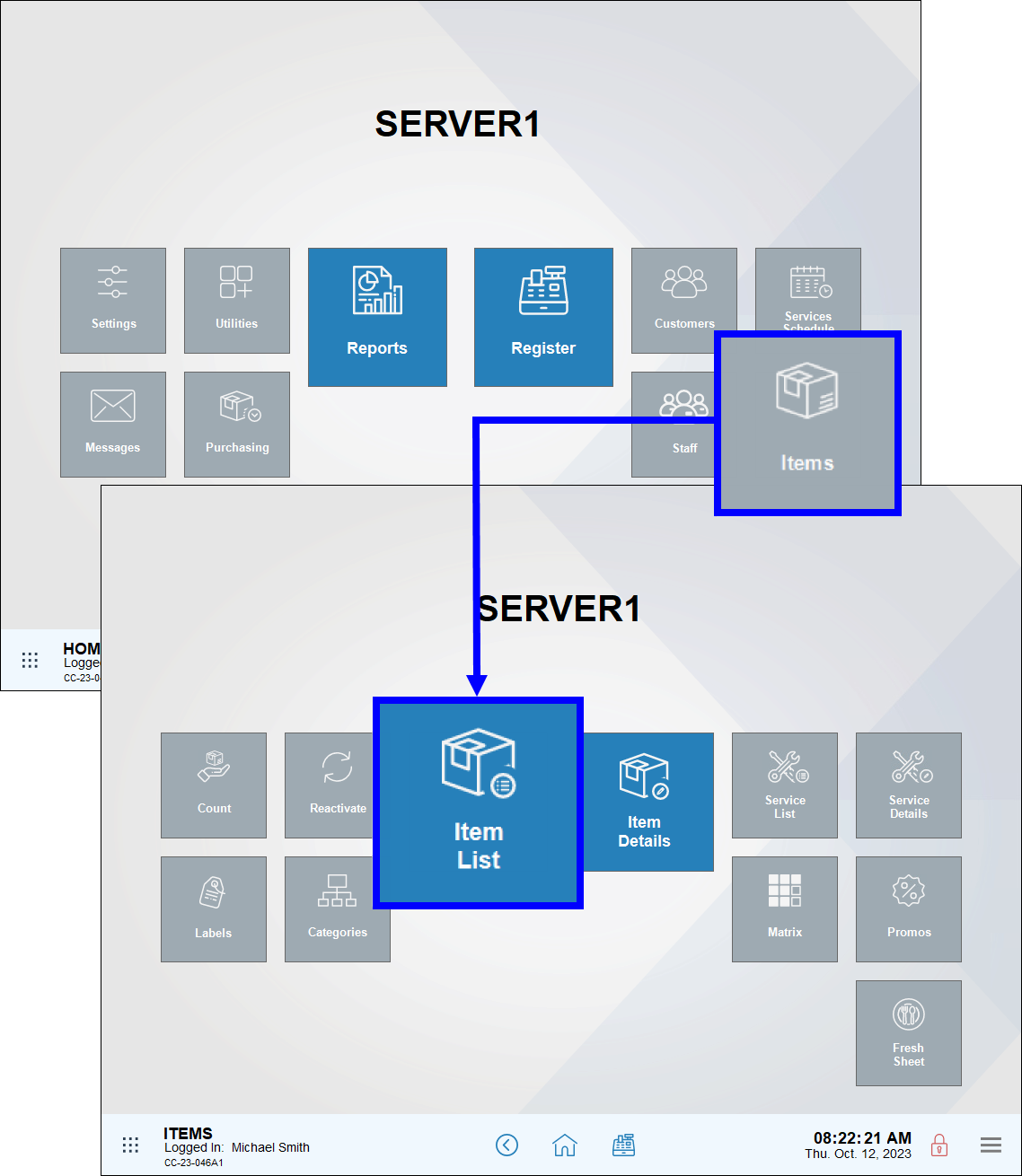
- Enter a term in the Search field or tap Advanced Item Search to gather a group of items.
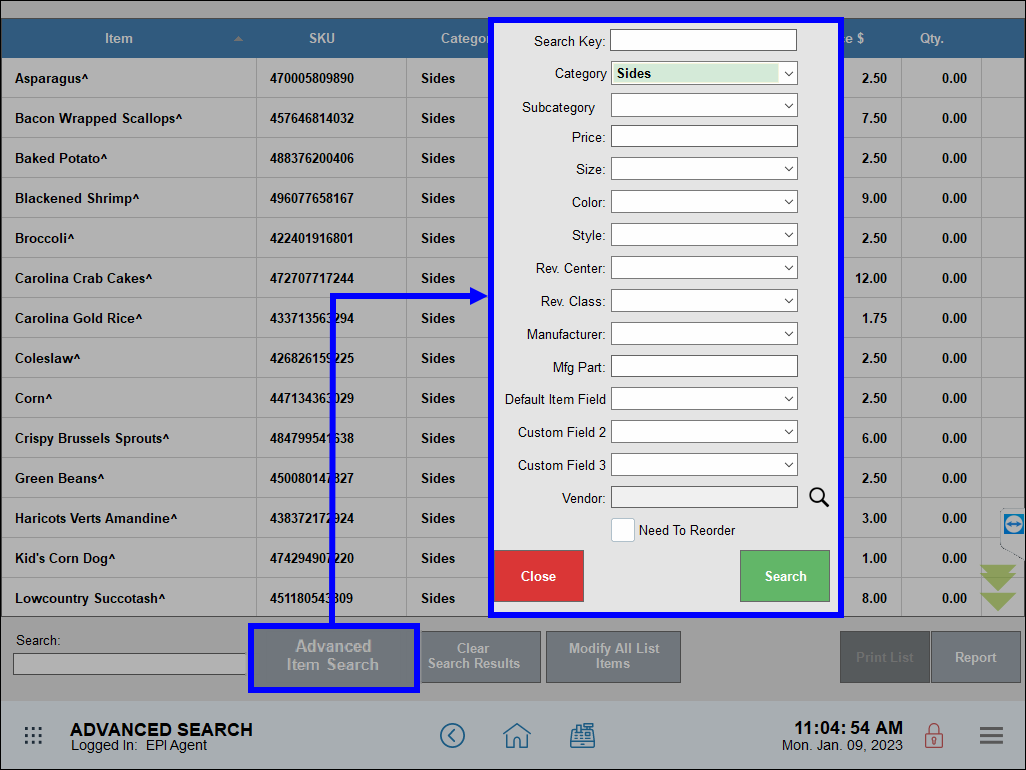
- View the list of items, scrolling the through the entire list to confirm that all items are intended.
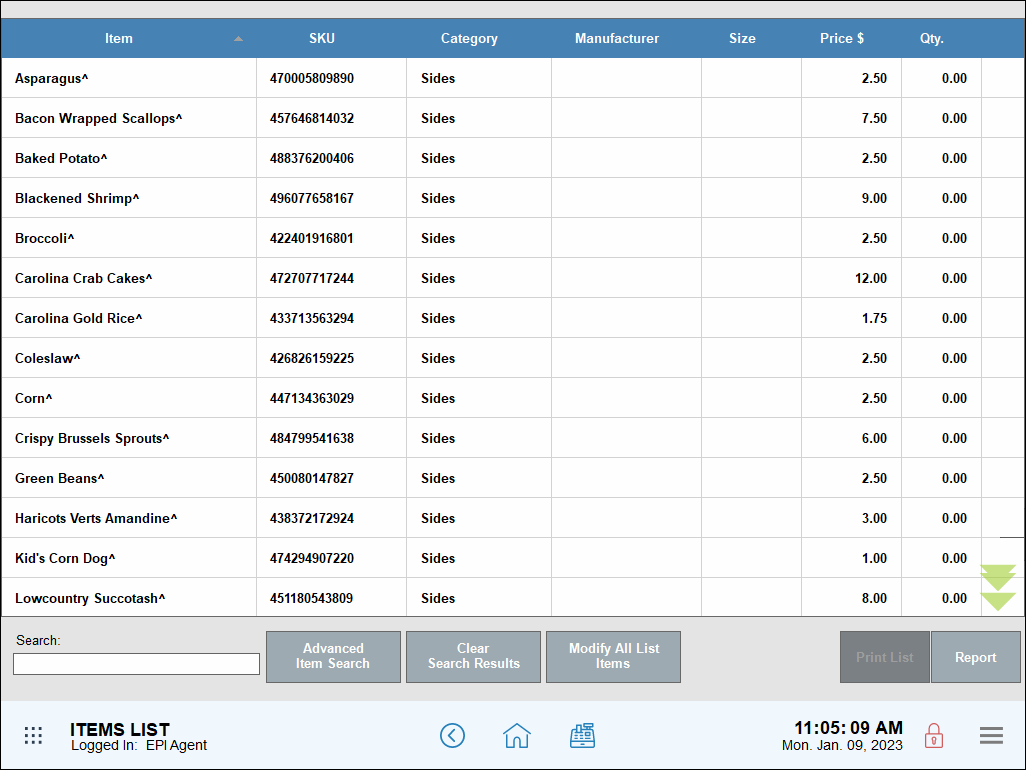
- Tap Modify All List Items.
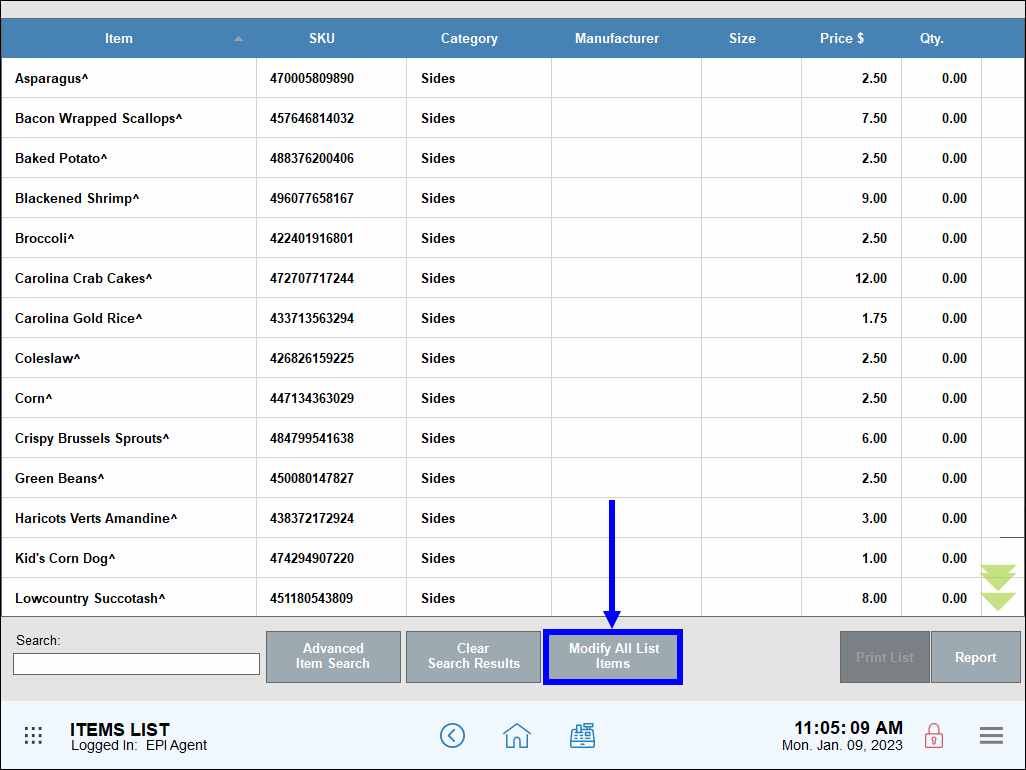
- Tap the Historical Pricing tab.
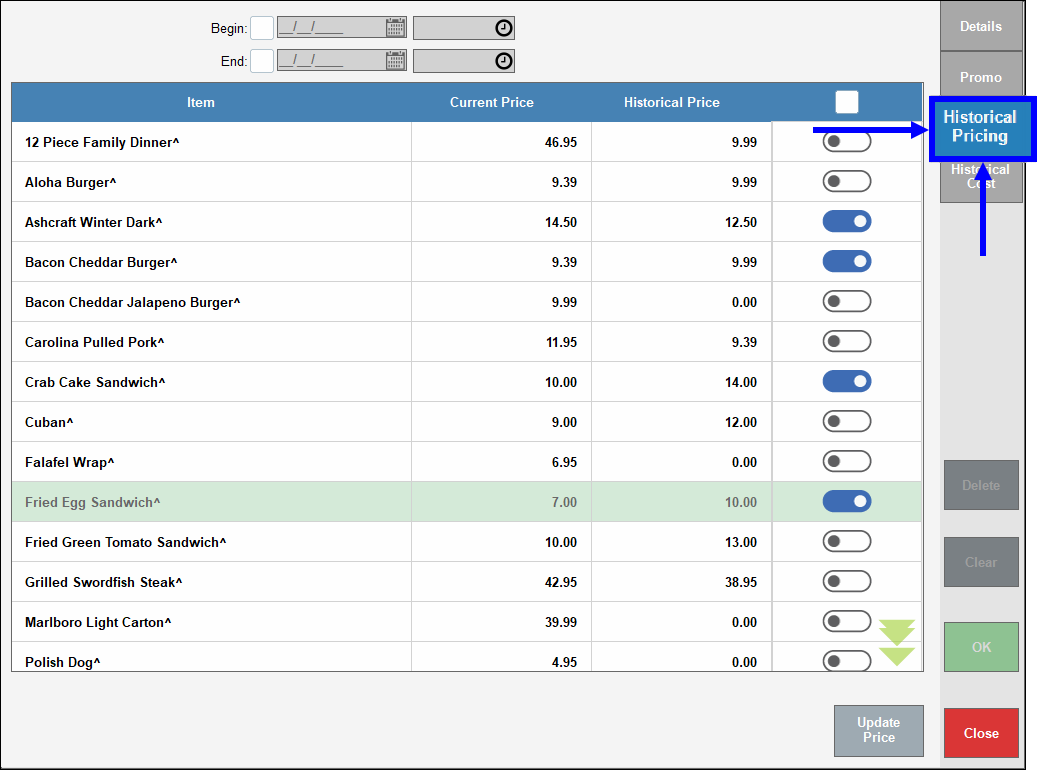
- Optional: Specify a date range in the Begin and End fields.
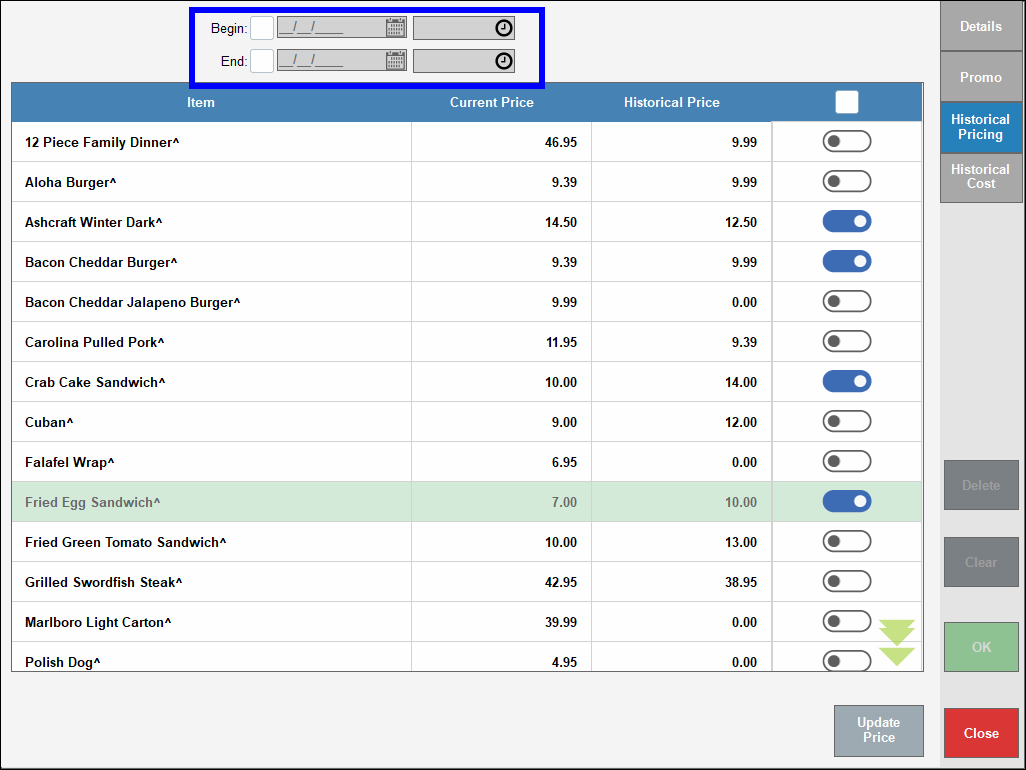
- Review the Current Price and Historical Price column headers for each item selected.
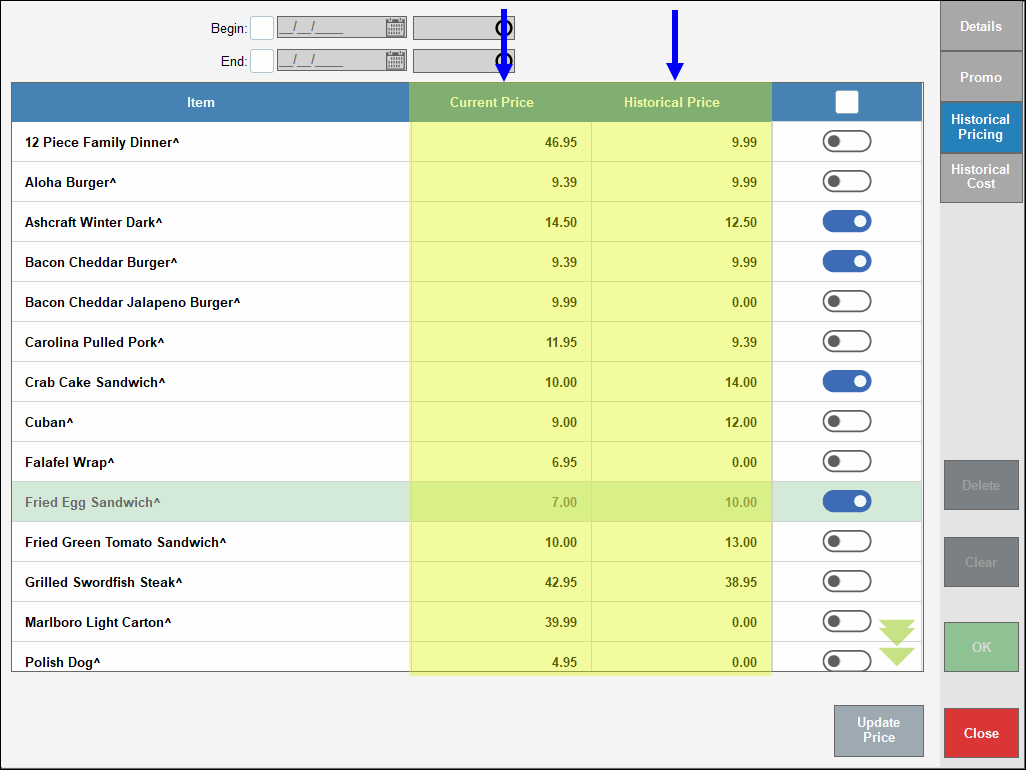
- Note: The Historical Price column displays only the last recorded price; if prices were changed several times, only the most recent historical price is displayed. If there a previous price isn’t available for an item, that item doesn’t display on the Historical Price list.
- Enable the slider next to each historical price you wish to revert to or select the checkbox to select all items.
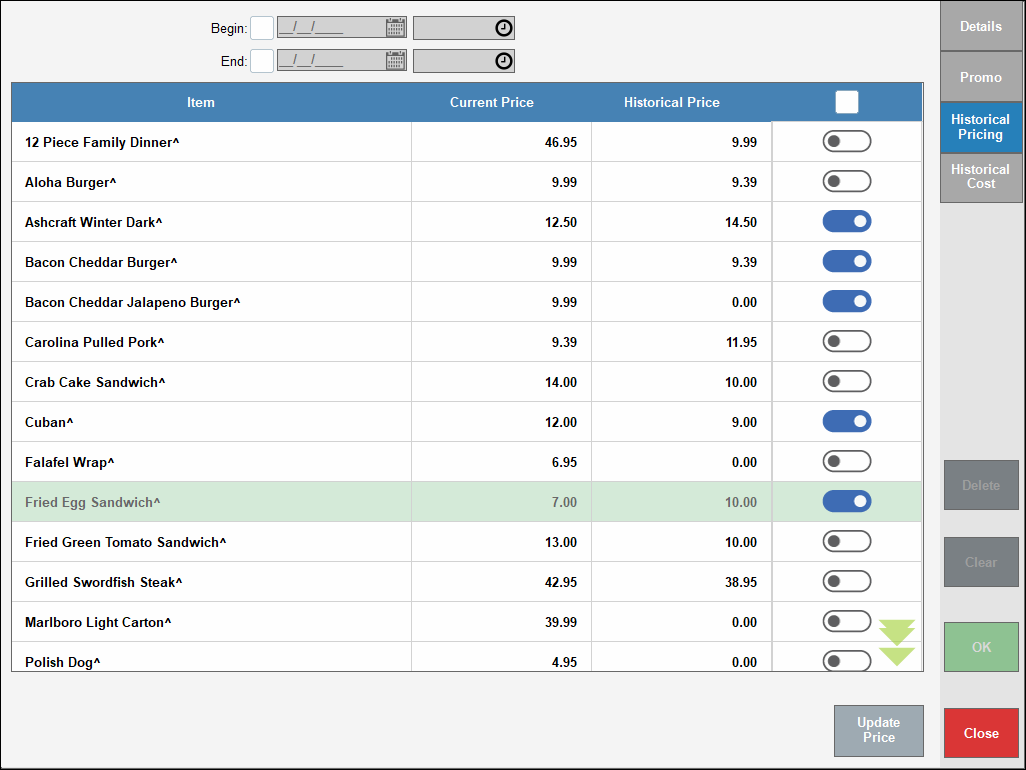
- Tap Update Price.
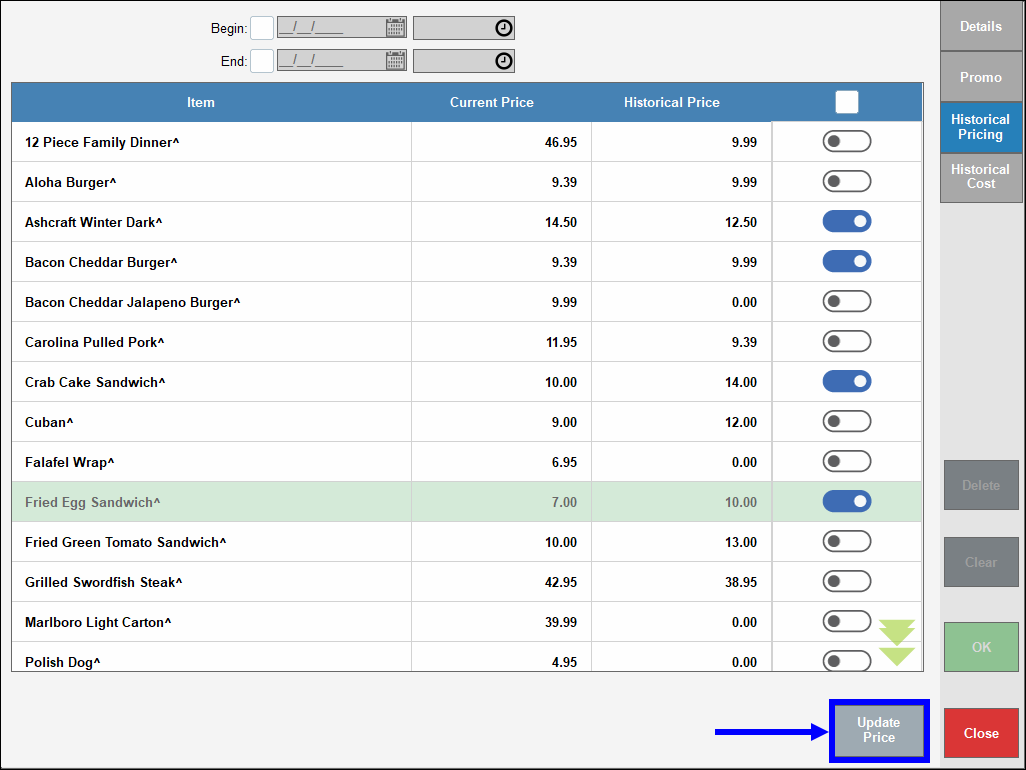
- Tip! After the update, the Historical Price becomes the Current, price and the Current Price becomes the Historical Price.
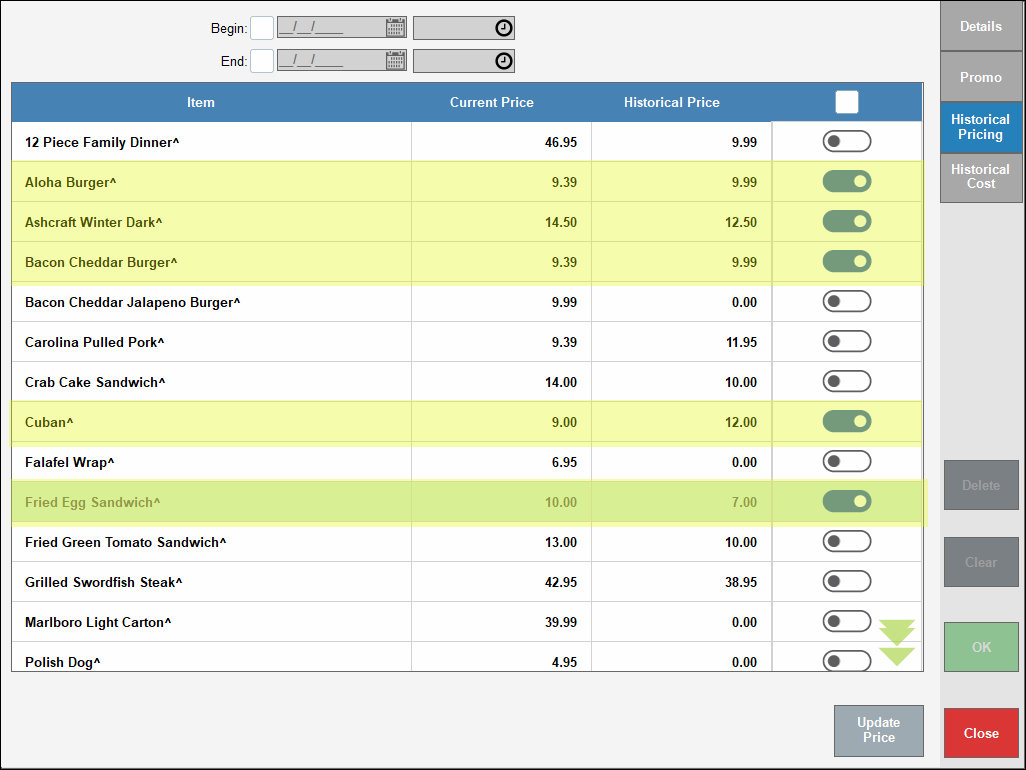
- Tip! After the update, the Historical Price becomes the Current, price and the Current Price becomes the Historical Price.
- Changes display within each item’s record.
- Note: Historical prices can also be applied to Services. See: Modify Bulk Services
- Tip! Merchants who offer Cash Discounts may find it helpful to revert to historical pricing for an item or a group of items.
- Also see: See: Enable Cash Discounts, and Modify Bulk Items

How can we improve this information for you?
Registered internal users can comment. Merchants, have a suggestion? Tell us more.