The Tab Auth feature enables bars to provide exceptional customer service with the security of knowing that payments will be covered. Pre-authorize credit cards when a customer’s tab is opened, then ring up the tab easily and seamlessly. At the end of the night, close the customer’s tab without handling their credit card again. It’s a win-win for restaurants, bars, and the clients they serve!
Tab auth is available for restaurant verticals. The Tab Auth feature is enabled in Register Settings, where existing Tab Auth preferences can also be adjusted.
- Tip! Enable Tab Auth preferences before you use the Tab Auth feature. See:Tab Auth Setup.
Customer orders are placed at the register. When Tab Auth is selected, the Tab Auth button takes the place of the Debit button at the register.
- Note: Tabs can be started directly from the floor plan. After an order is placed, a tab can be started for the table.
- Create an order by selecting items at the register.
- Select Tab Auth.
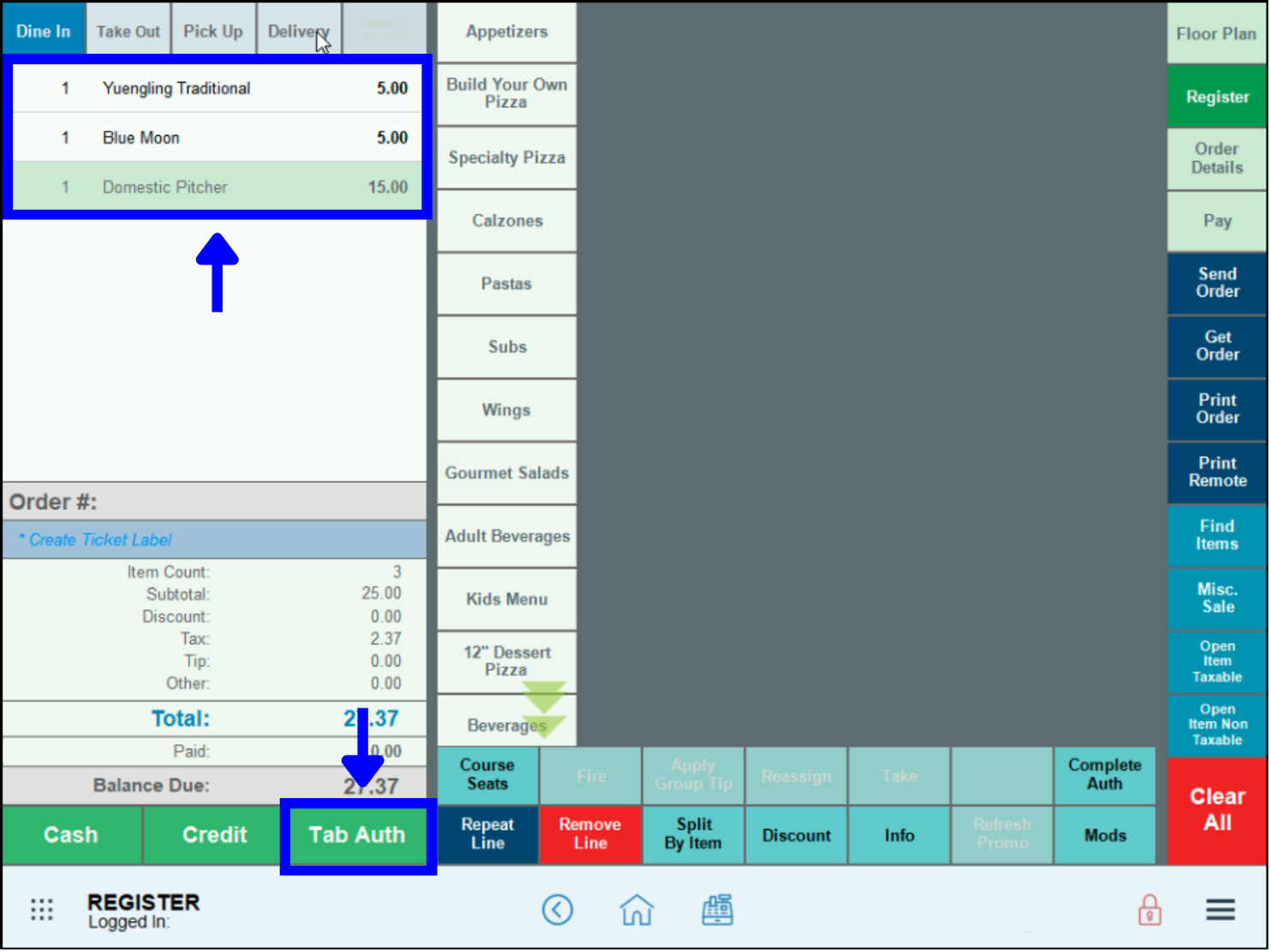
- When prompted, insert the customer’s card.
- Note: The initial amount charged is the minimum entered on Tab Auth setup. See: Tab Auth Setup.
- Once the credit card is authorized, an itemized receipt prints. Return the receipt and card to the customer. The customer’s card will no longer be needed to run or close the tab.
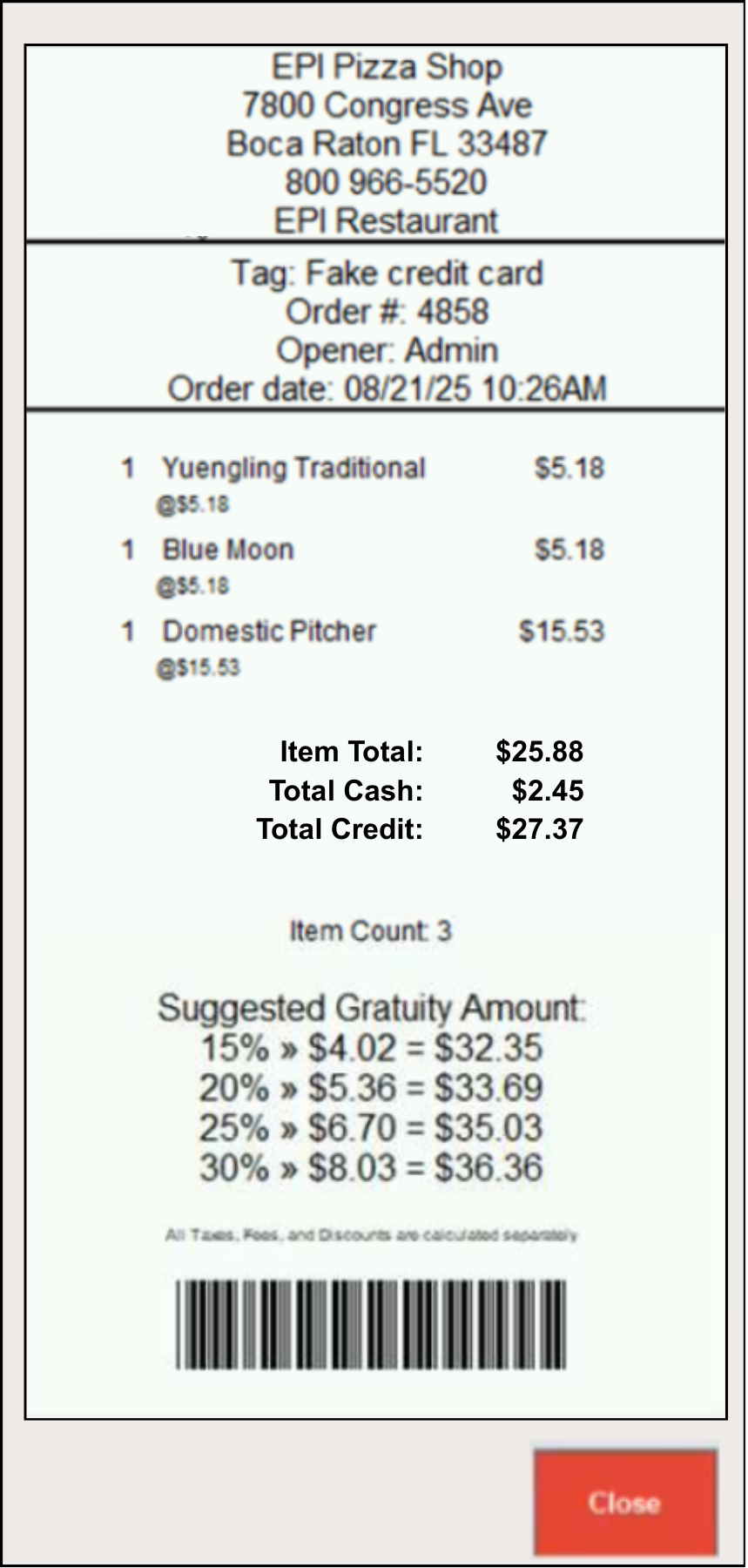
- Additional items can be added to the customer’s order by re-opening the order. Tap Get Order.
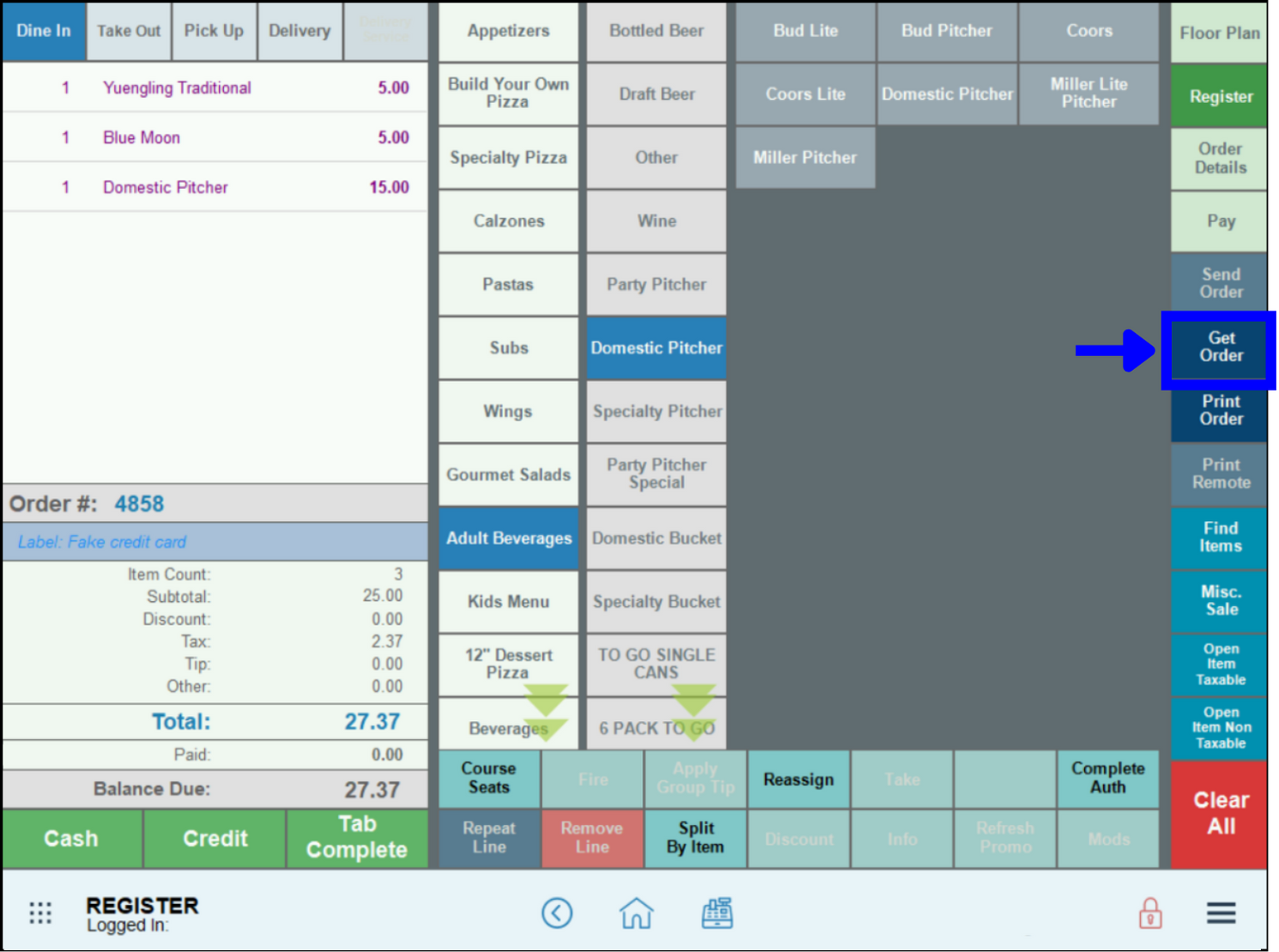
- Find the customer’s order, then double-click on the label description to open the order.
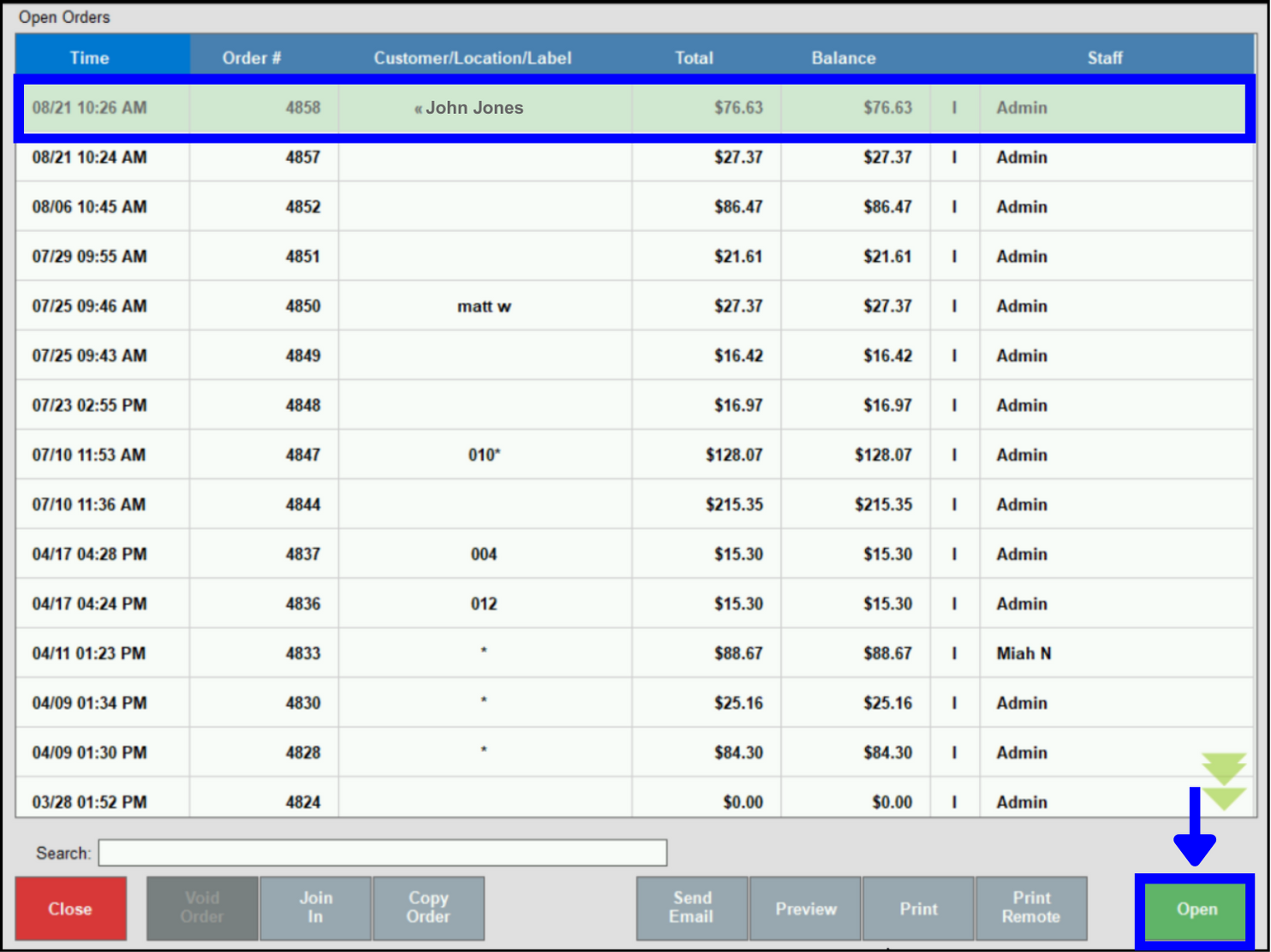
- Note: The << symbol indicates that the order is a Tab Auth.
- Re-open to add items, then re-save the order. Continue adding items until the customer is ready to close their tab. As you add items to the tab, you may see the following screens display, depending on your Tab Auth setup:
- Authorized Tab amount has been exceeded. In the example, a customer added a Specialty Pitcher to their saved order, increasing order to $47.07, and exceeding the Tab Auth that was set to $30.00.
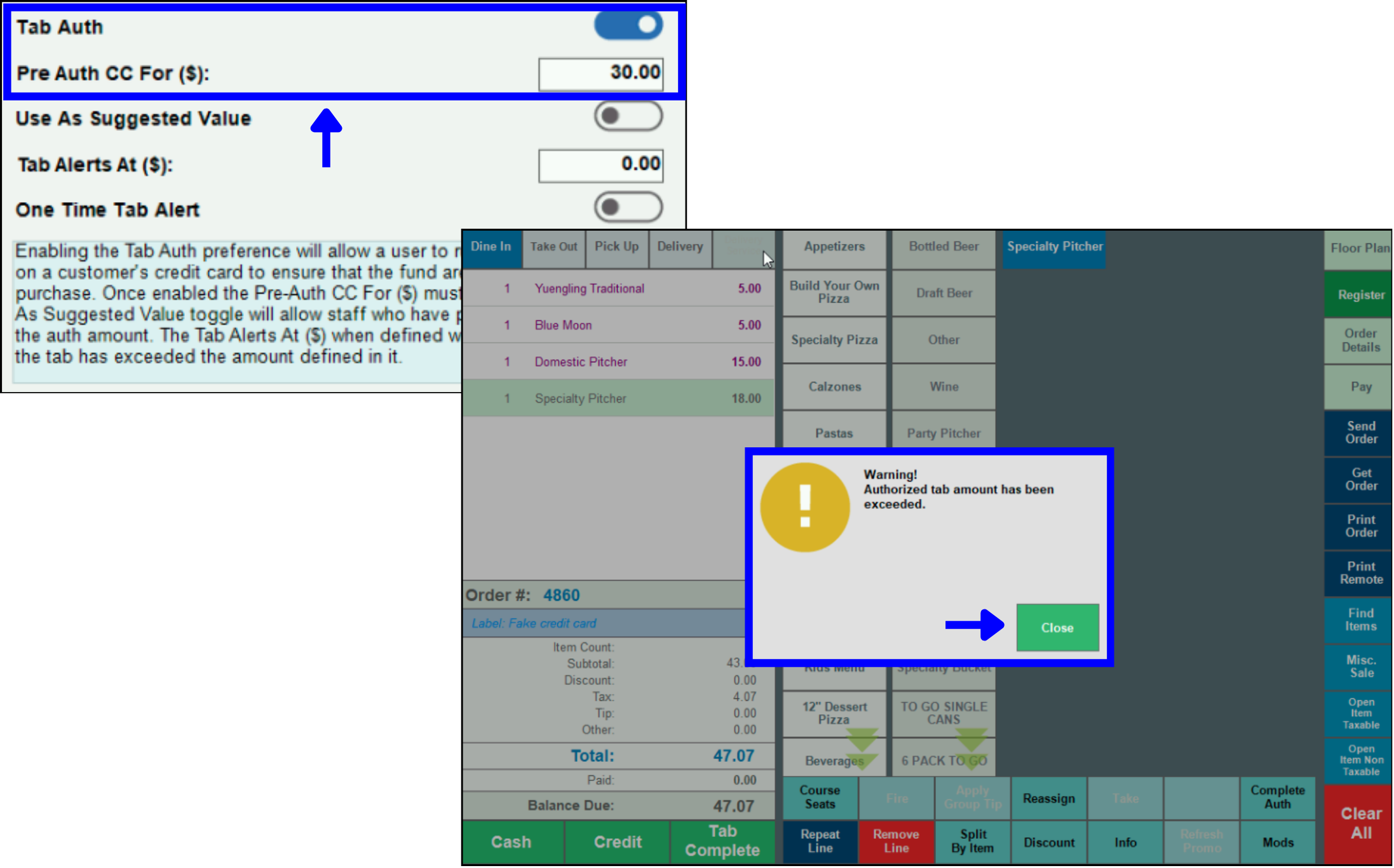
- Preauthorization amount override. In the example, a large party orders several pitchers of beer to open their tab. If Use as Suggested Value is enabled in Register Preferences, the person at the register can immediately increase the tab auth. Here, it was increased to $100.00.

- Order Tab Alert. In the example, a customer’s order exceeds the $25.00 set for Tab Alerts. These alerts were set as a One Time Tab Alert. Disabling the slider will trigger an alert each time an item is added to the tab.
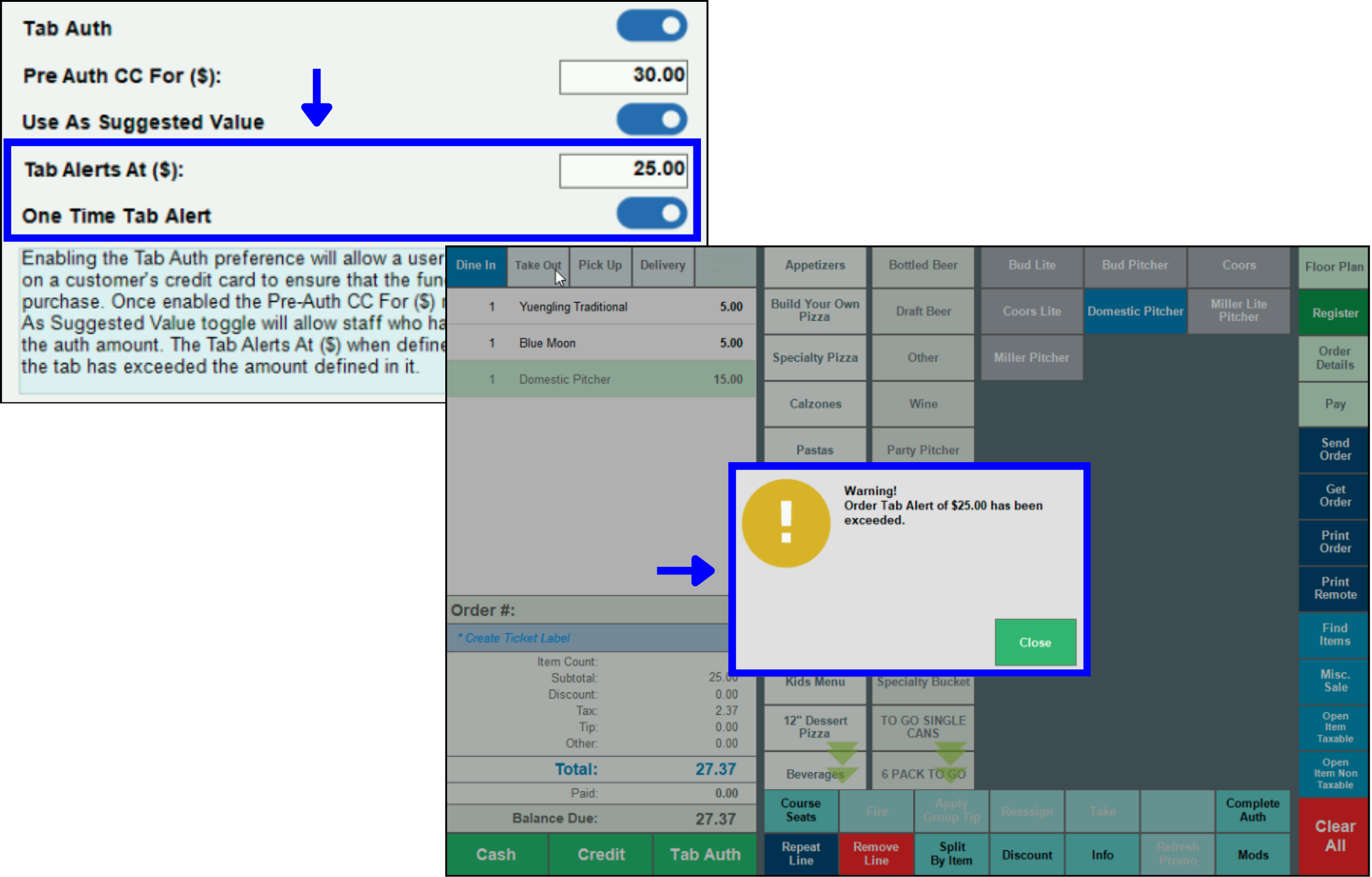
Customer tips are added before their tab is closed. Hand the customer a printed copy of their receipt so they can enter a tip amount.
- Tip! Regular credit card sales are completed by clicking Complete Auth at the Register; Tab Auths are completed by choosing Tab Complete at the register.
- When a customer is ready to close their tab, click Get Order.
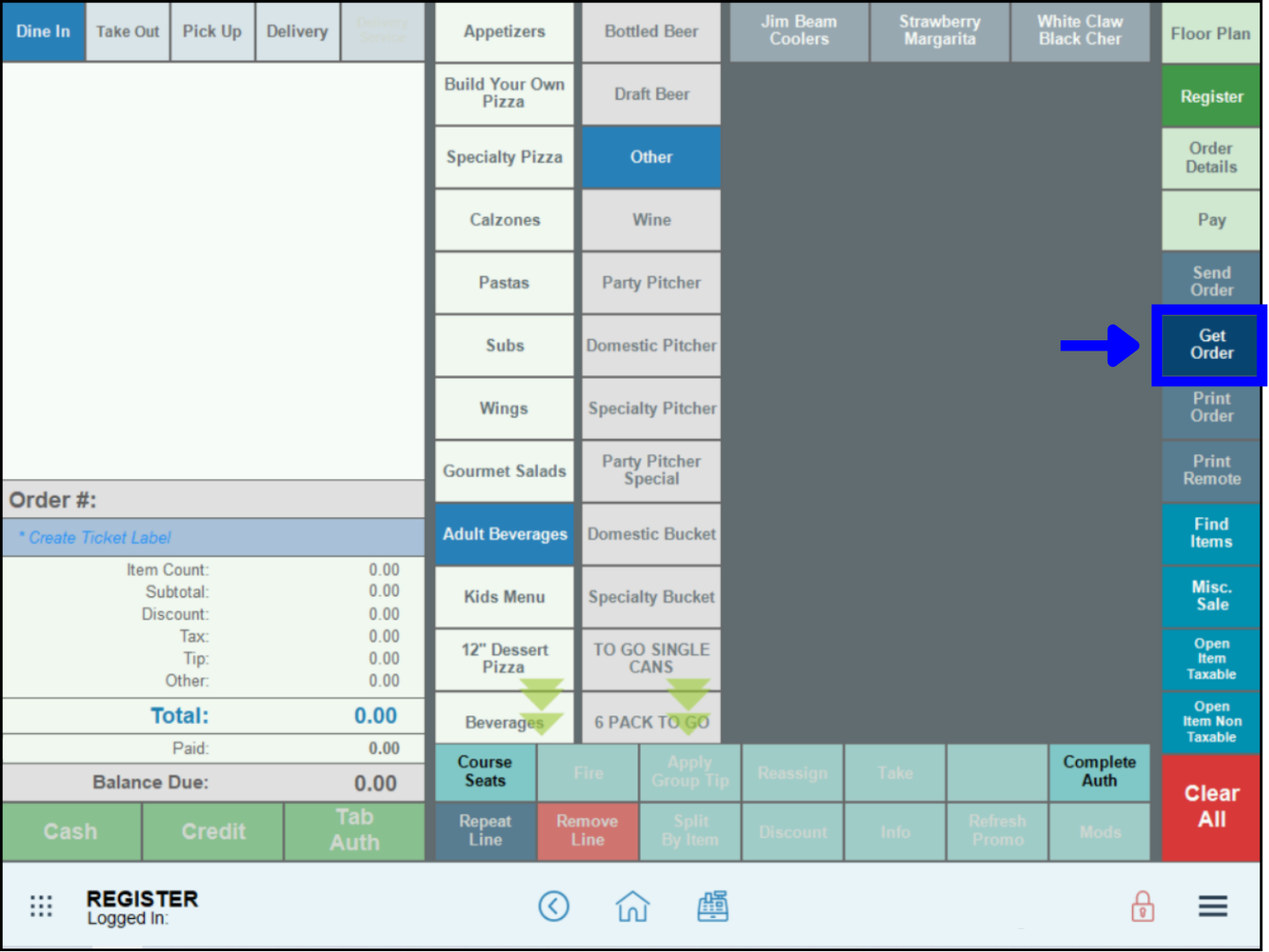
- Click to highlight the customer’s order, then tap Print.
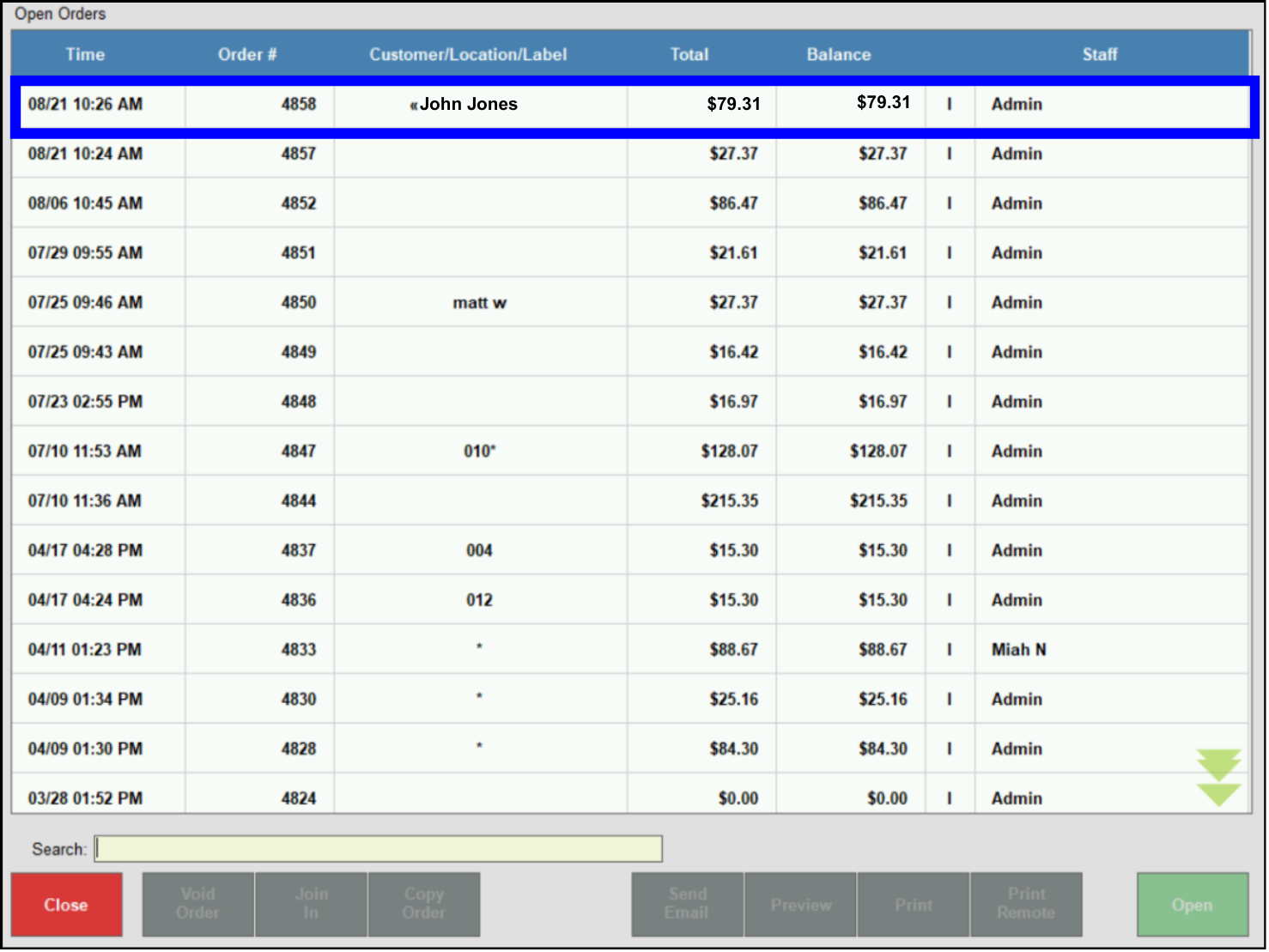
- Hand the printed copy of the receipt to the customer so they can add a tip, sign it, then return it to the register.
- Tip! Getting a signed tip slip now ensures an approved tip will be added to the final amount when the tab is closed. Otherwise, a customer may leave before the tab is complete, and no tip will be attached.
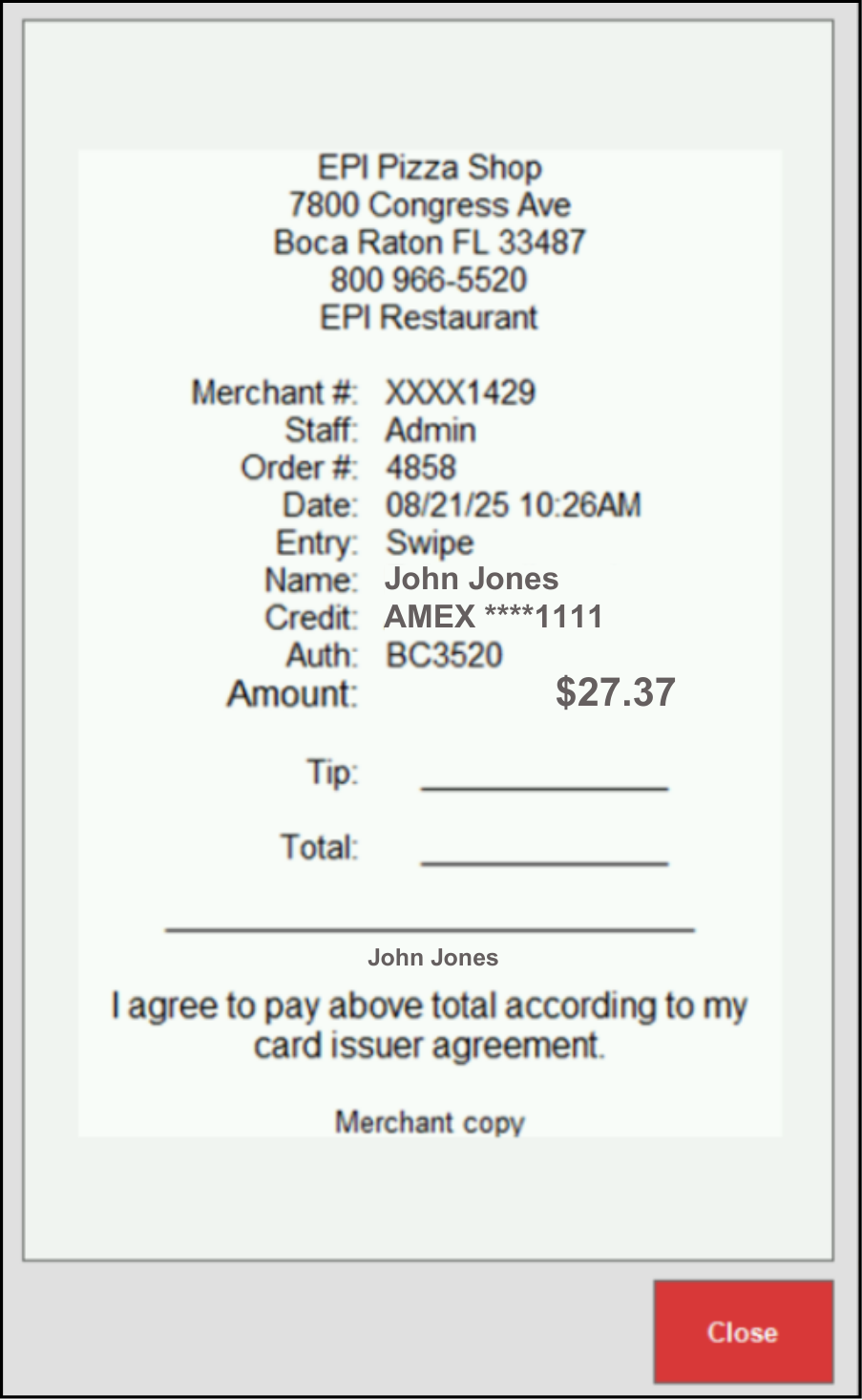
- When it’s time to close the tab, tap the Tab Complete tab, which now displays instead of Tab Auth.
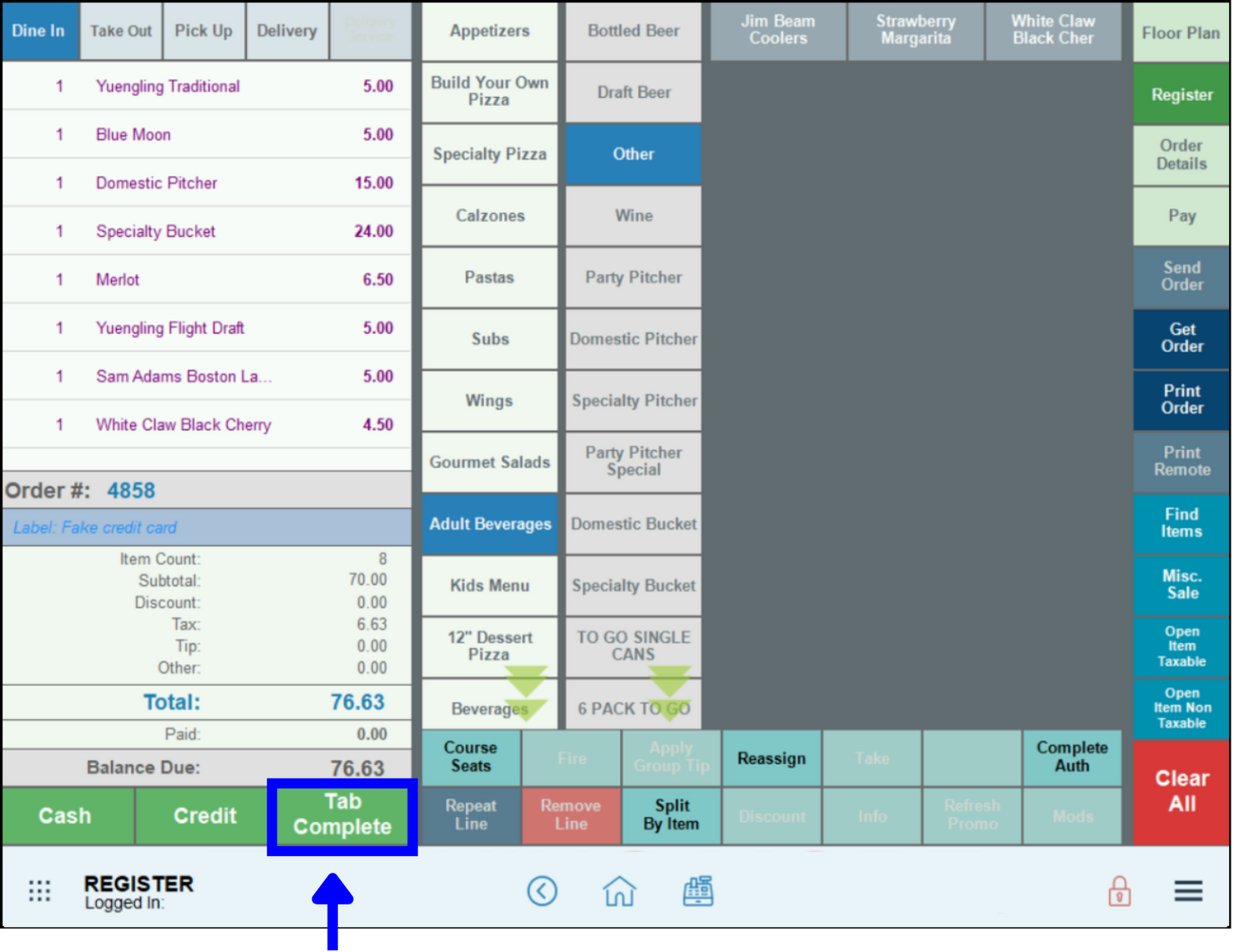
- Important: Always close Tab Auths by using Tab Complete, NOT Complete Auth.
- Enter the tip amount in the Register. Tips are found on the tip line of the merchant’s signature copy.
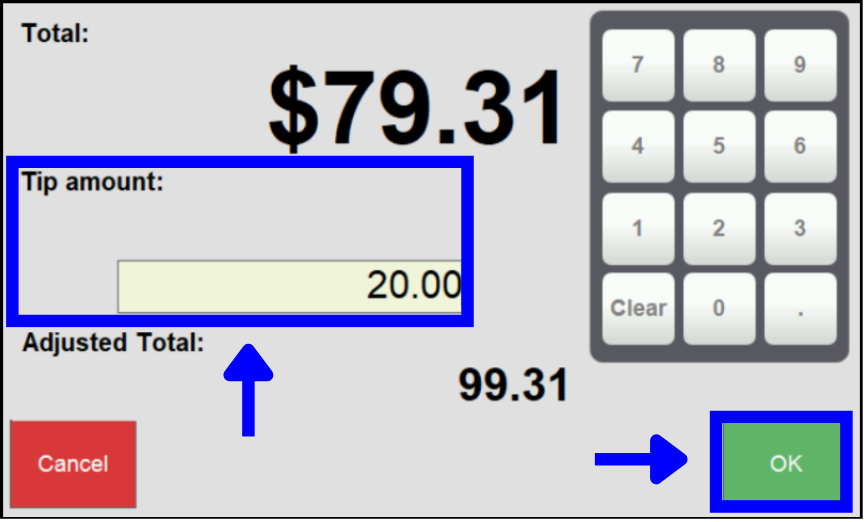
- Click OK to complete the Tab Auth.
- Important: If a tip was entered at an earlier stage, it should NOT be reentered at this stage.
Tab Auth transactions are closed via Tab Complete, but Tab Auth transactions can still be viewed on the Complete Auth review screen.
- Press Complete Auth at the Register.
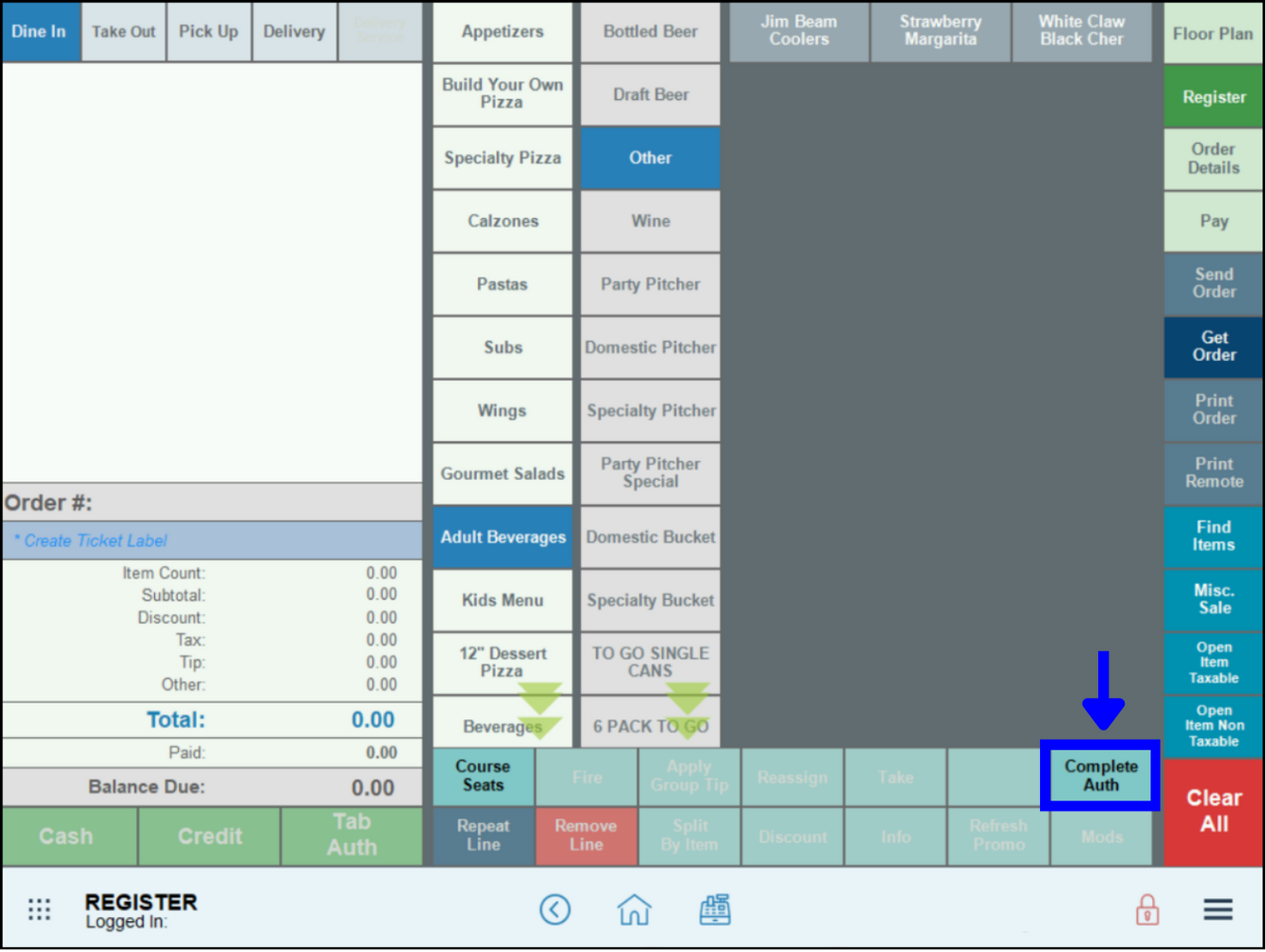
- Select Review.
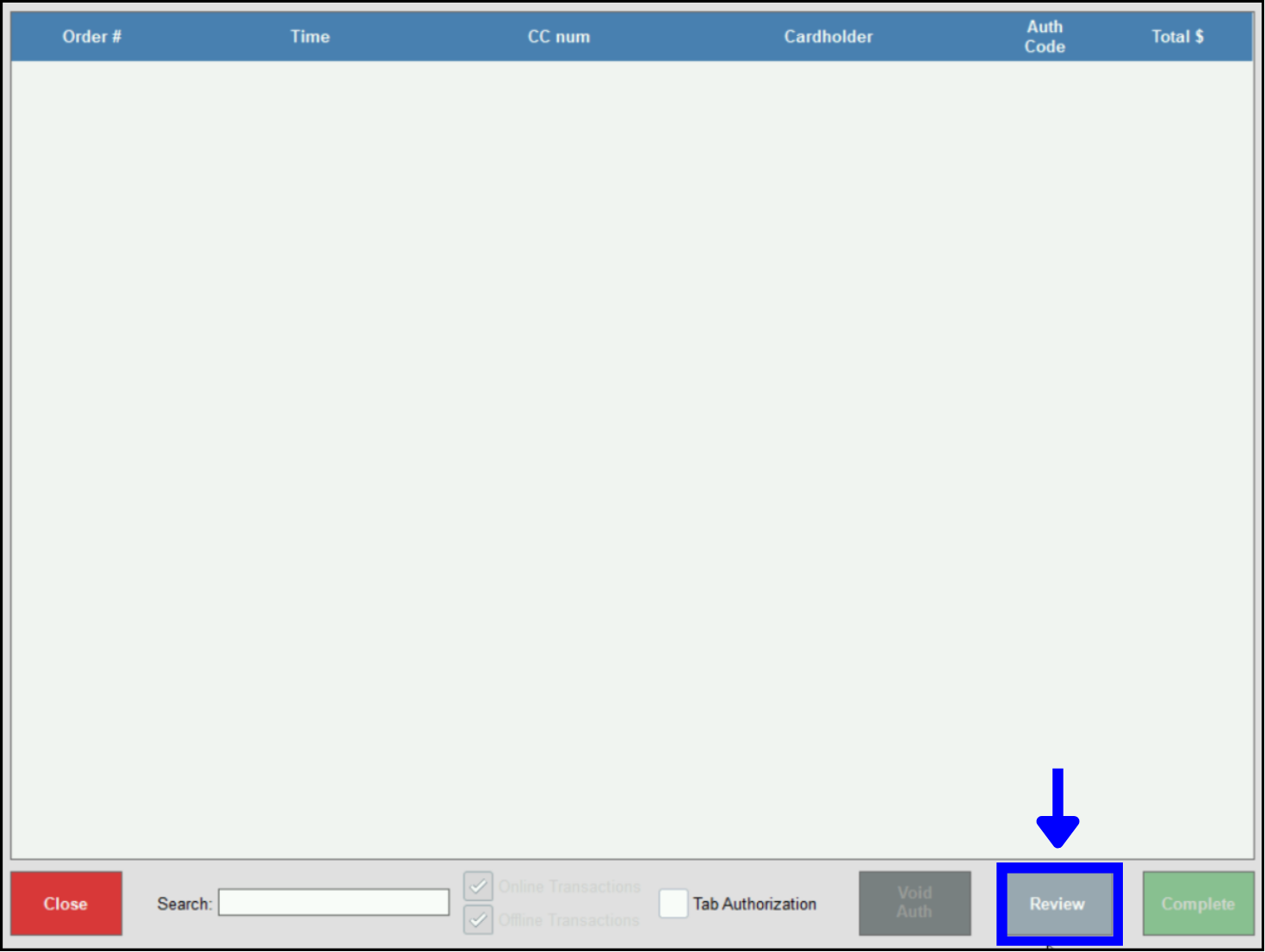
- View the list of completed Tab Auths.
- Note: The list of completed Tab Auths will display all card sales from this station only, including Tab Auths.
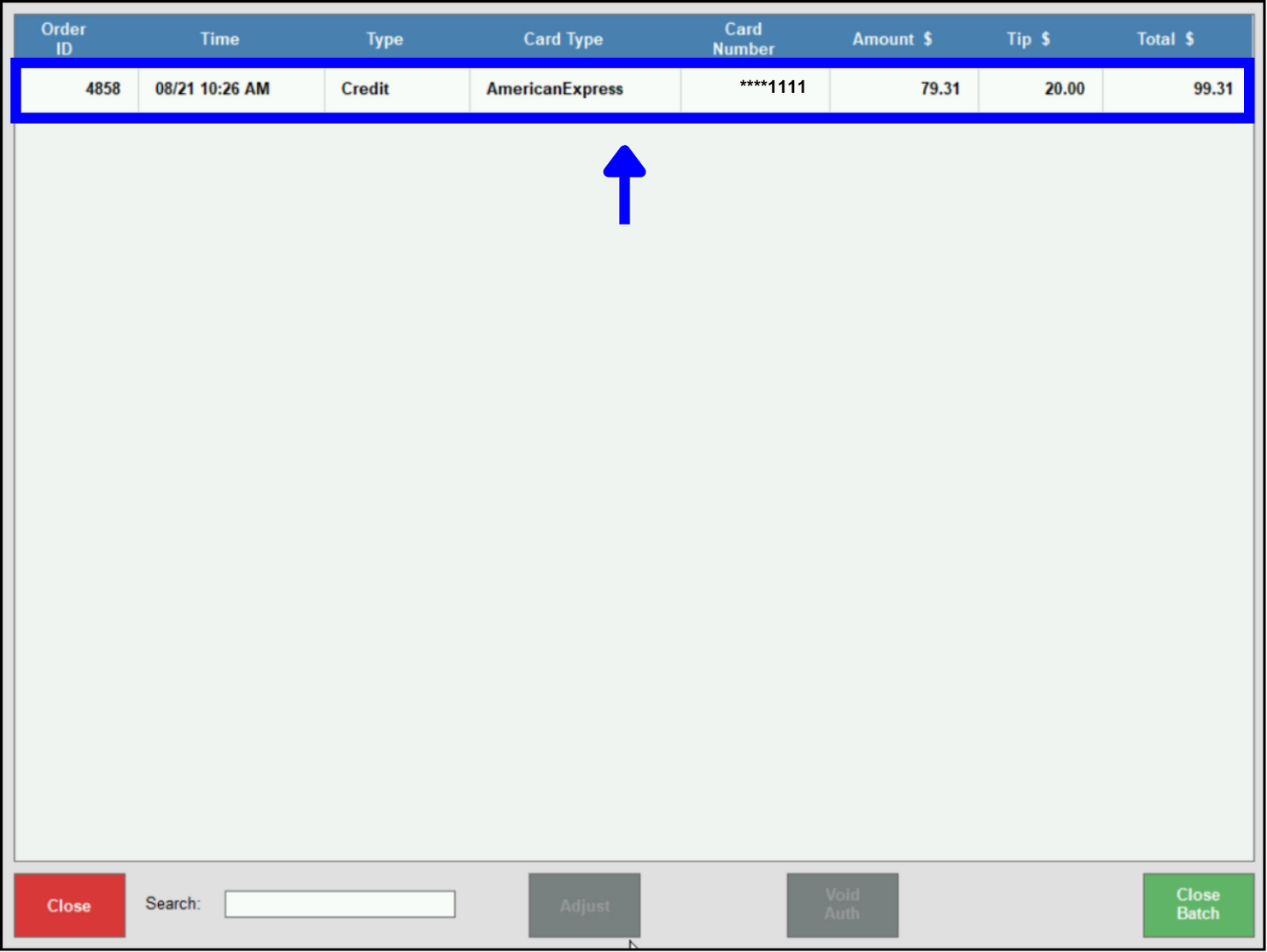
- Tip! Tab Auths are closed out once the merchant closes their batch at the end of the day. See: Batch Out for Restaurants.
- Note: The list of completed Tab Auths will display all card sales from this station only, including Tab Auths.
See: Print a Check.

How can we improve this information for you?
Registered internal users can comment. Merchants, have a suggestion? Tell us more.