Provide excellent customer service with the Tab Auth feature! Pre-authorize customer credit cards, process pre-approved tab transactions, and close tabs quickly and easily. Tab Auth is available for restaurants, including bars, lounges, and table service establishments.
- From Home, navigate to Settings > Register Preferences.
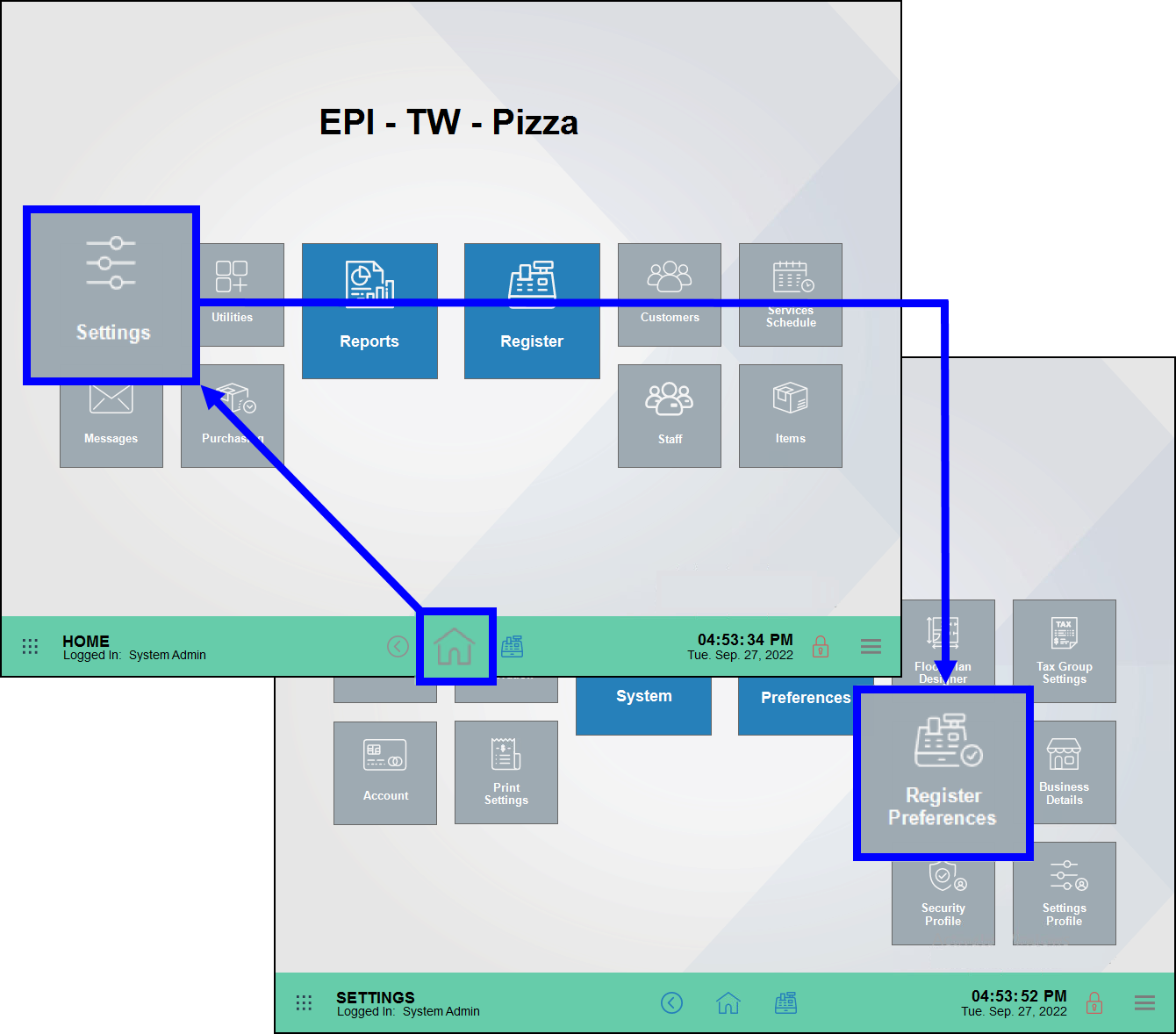
- Tap the Restaurant tab.
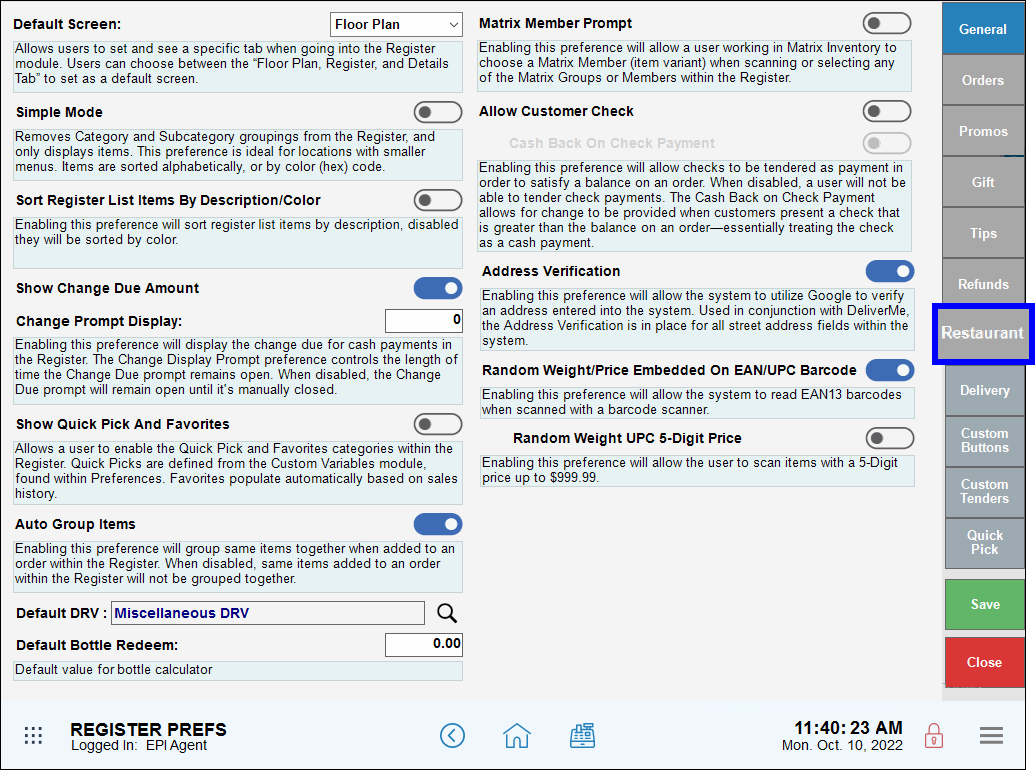
- Enable Tab Auth.
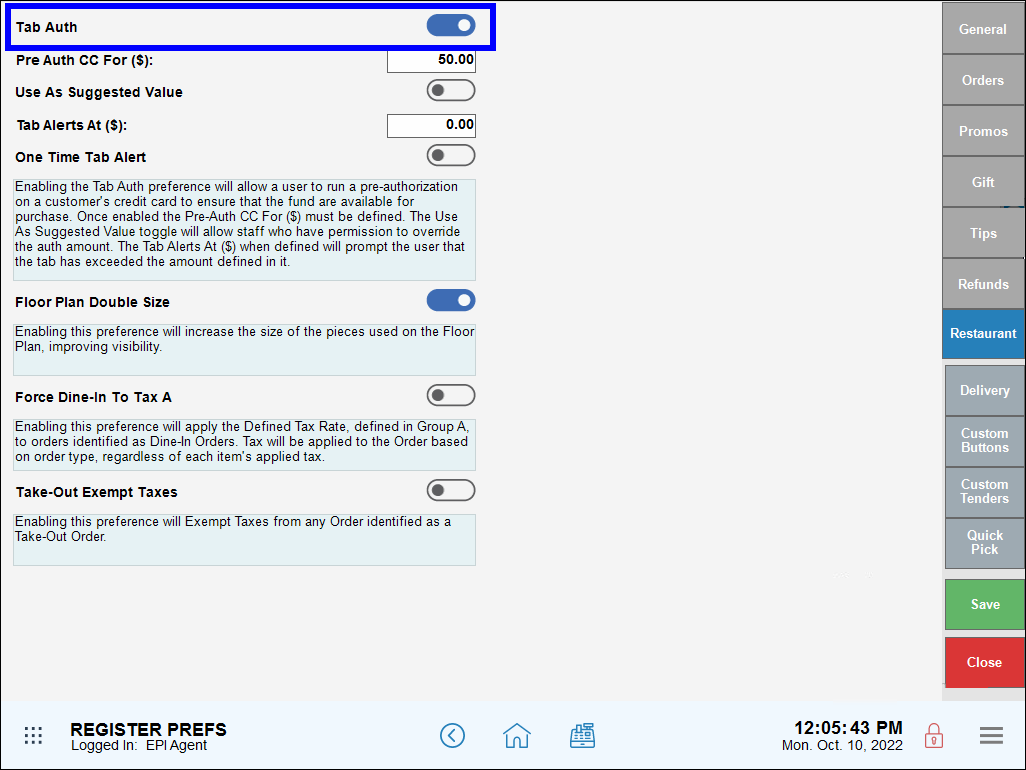
- Enter a dollar value in the Pre Auth CC For ($): field to allow a user to run a pre-authorization on a customer’s card to ensure it has sufficient funds to cover the purchase. For example, when entering “$20.00” in this field, a customer’s card must have at least $20 or more in available funds.
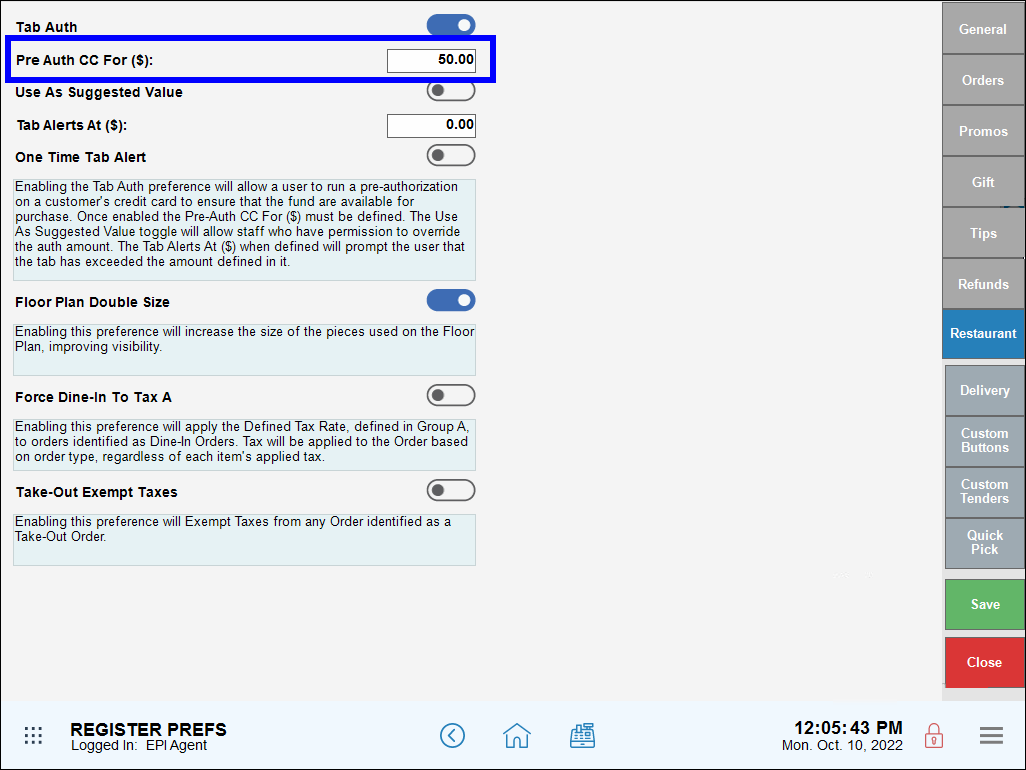
- Enable the Use As Suggested Value setting to allow staff to override the pre-authorization amount.

- Enter a dollar value in the Tab Alerts At ($) field to set a dollar limit for when the customer’s card reaches its pre-authorization limit.
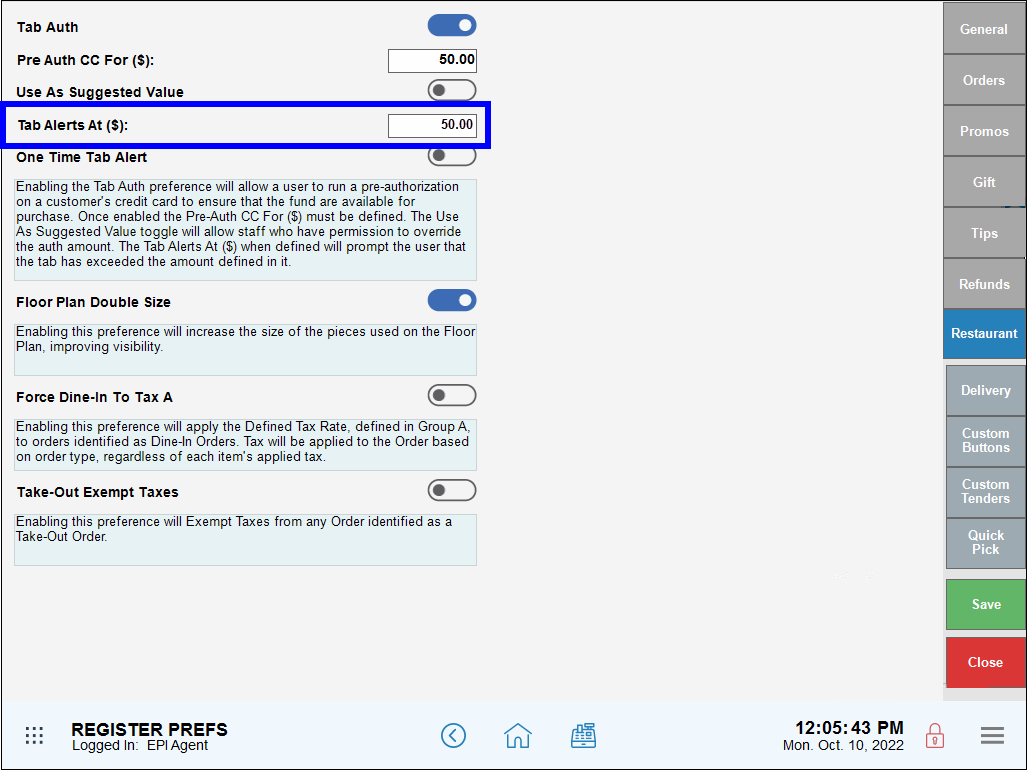
- Enable the One Time Tab Alert setting to display a pop-up alert at the register when the customer’s card reaches its pre-authorization limit.
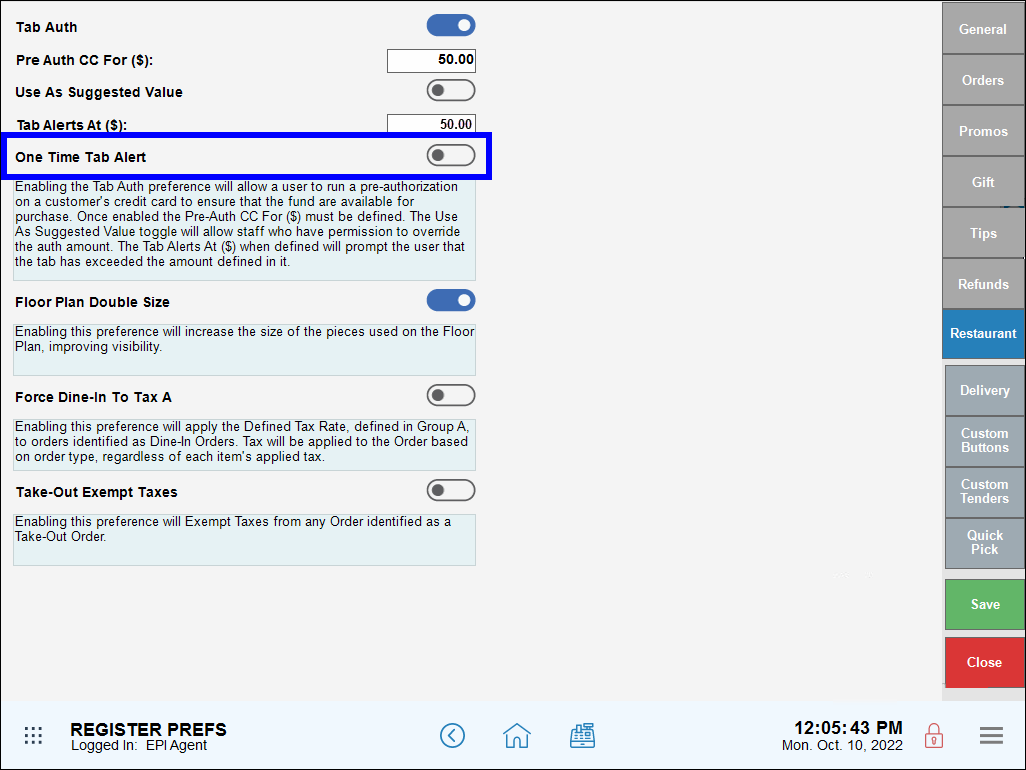
- Tap Save.

How can we improve this information for you?
Registered internal users can comment. Merchants, have a suggestion? Tell us more.