At the end of a shift or workday, transactions are sent to the network to be processed so funds can be deposited into the restaurant’s account. Batching out is the process of closing a batch of transactions at the end of the day. Restaurants carefully account for tips before closing a batch.
Restaurants Batch Out in 3 steps: Running Transactions, Adding Tips, and Closing Batches.
Restaurants run transactions throughout the day. Each instance of a credit or debit card being rung up is a transaction. Customer receipts are saved to confirm transactions and record tips at the end of the day.
Tips are recorded before a batch is closed. The process of adding tips before the close of a batch is known as Complete Auth (aka completing authorization). Before closing a batch, each customer receipt is reviewed and tips are added to the appropriate transaction.
For example, view the following sample two-part receipt. Note the Tip field.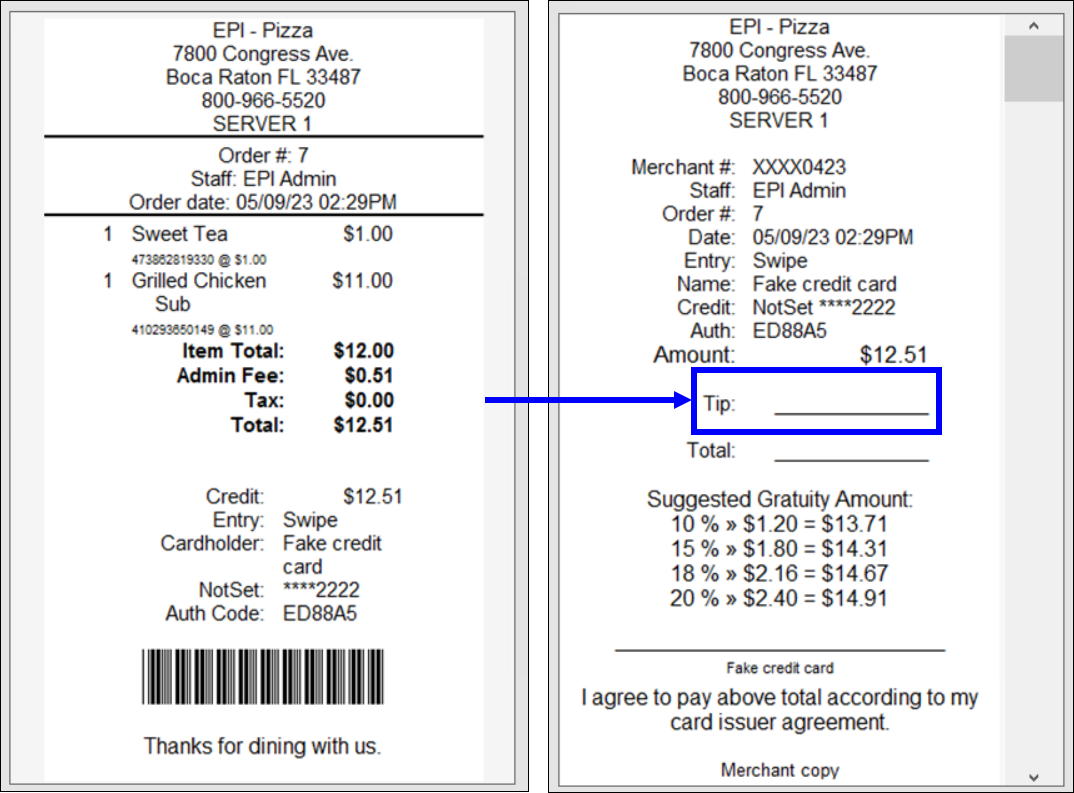
A batch of transactions is reviewed by tapping Complete Auth:
- Navigate to the Register and tap Complete Auth.
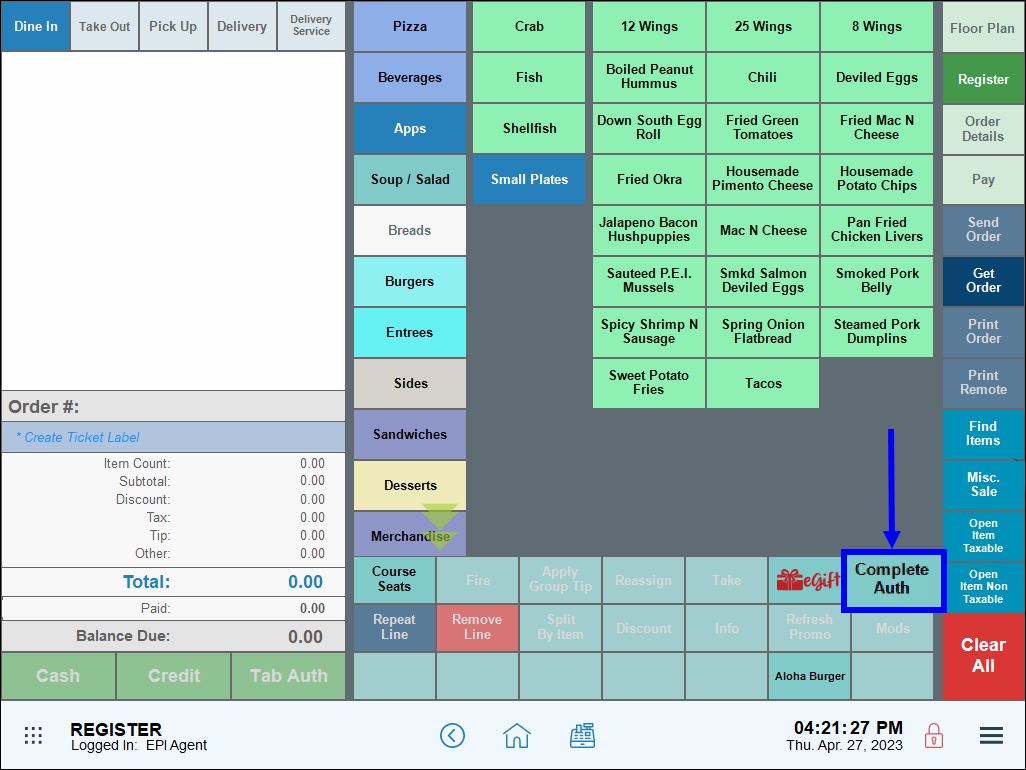
- View the list of transactions.
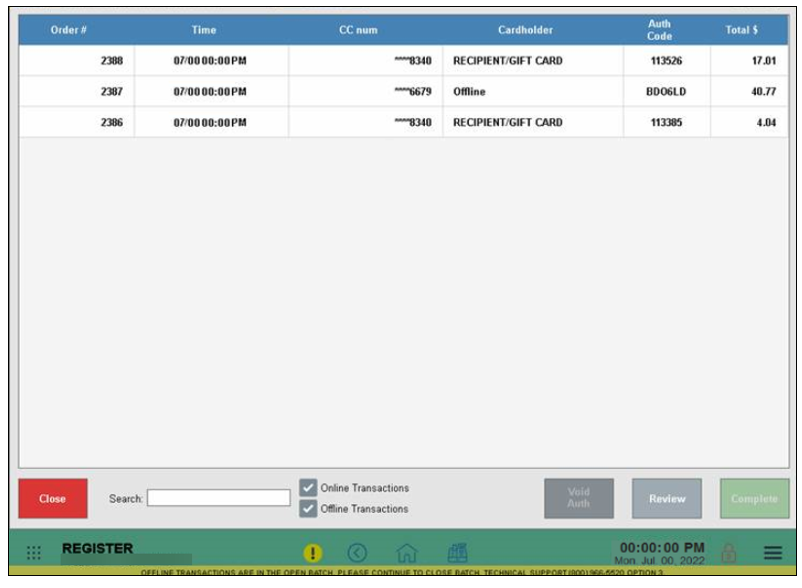
- Review each transaction carefully, comparing each transaction with the physical receipt that staff collected during their shift.
- To add a tip, select an order and tap Complete.
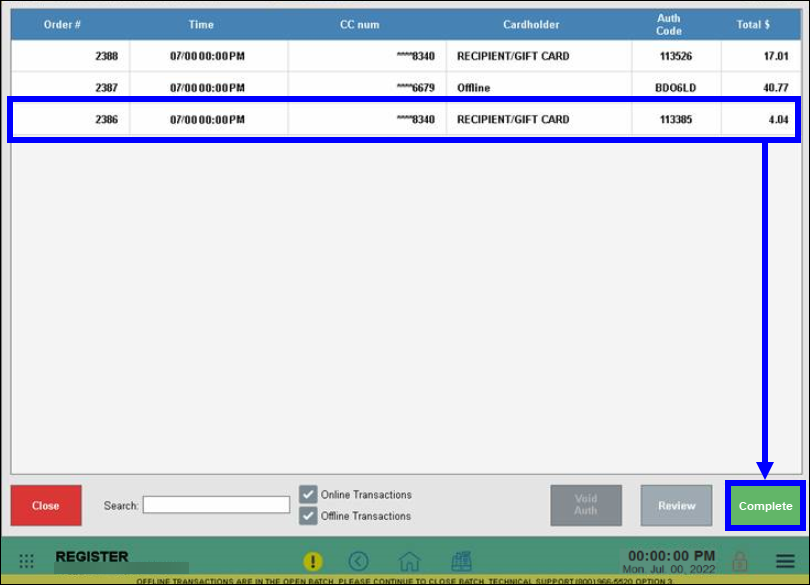
- Tip! Use the Search field to locate a transaction by order number. Order numbers can be found on each receipt.
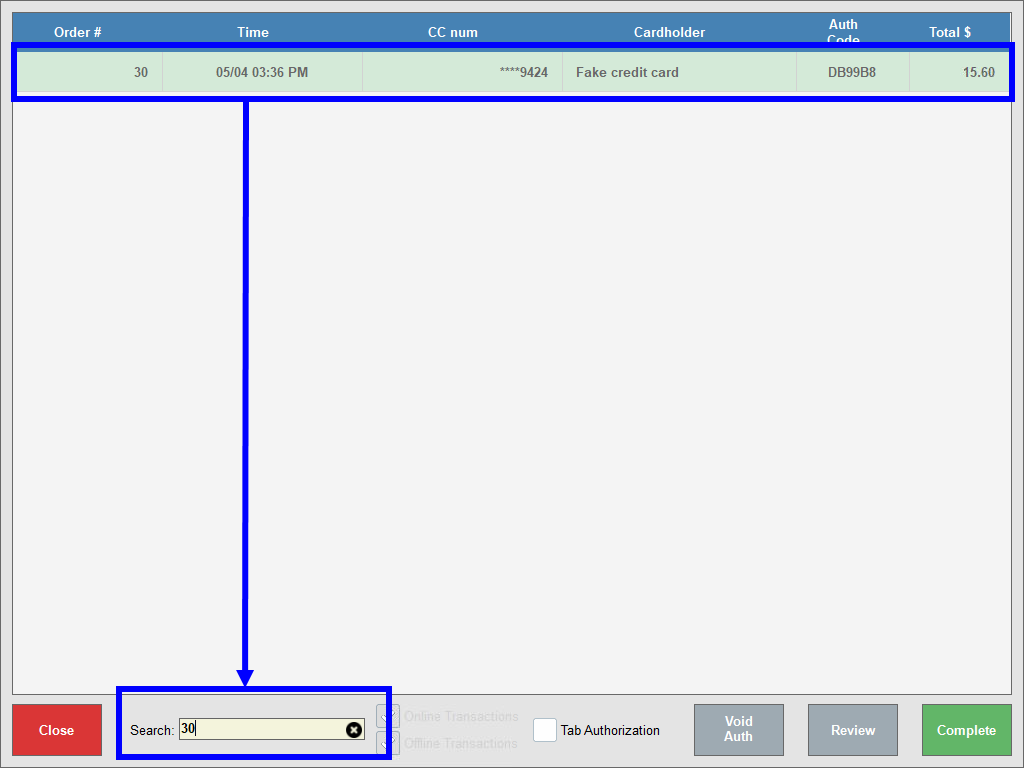
- Enter the tip amount, as indicated on the physical receipt. Then tap OK.
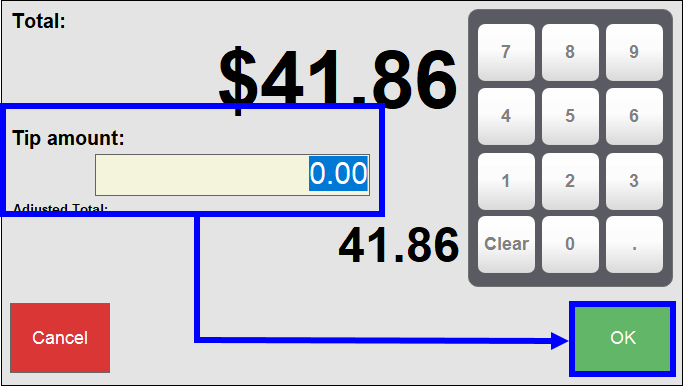
- Repeat, as necessary, and add tips where applicable.
- Note: Complete Auth for delivery orders can be processed directly in the Delivery Manager. See: Delivery Manager: In-House Delivery.
- After entering all tips, tap Review.
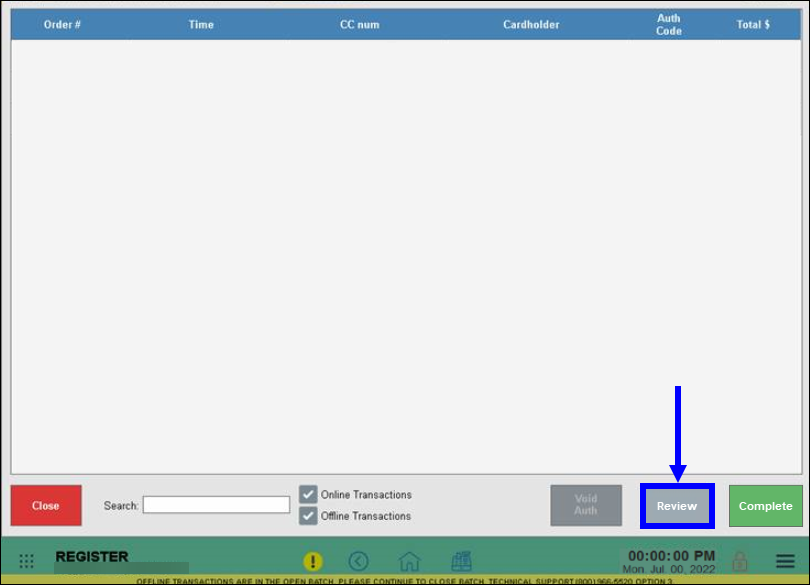
- Carefully review each transaction and recorded tips.
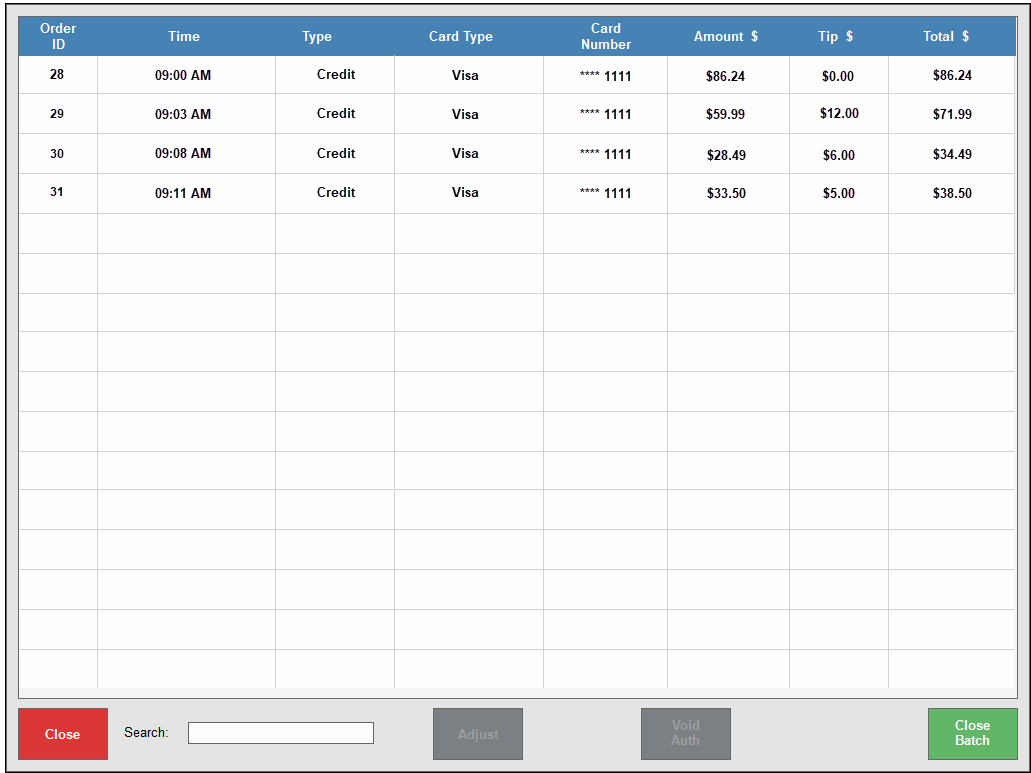
- If a tip needs adjusting, perform the following:
- Select an order, then tap Review.
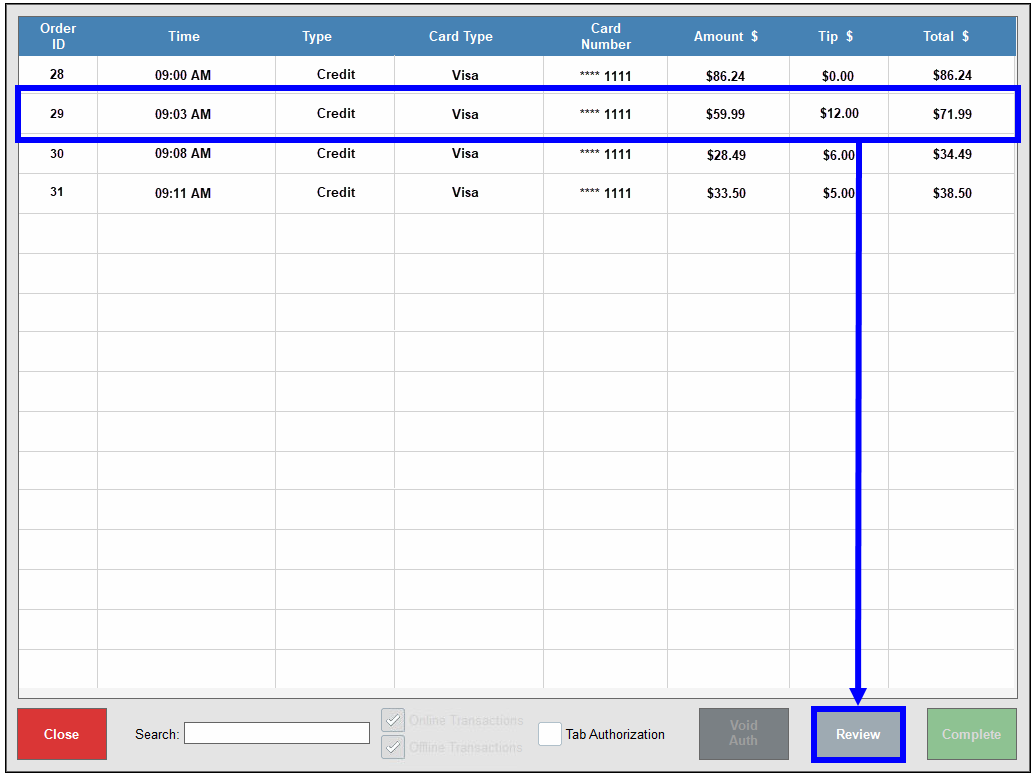
- On the Tip Adjust screen, tap Adjust.
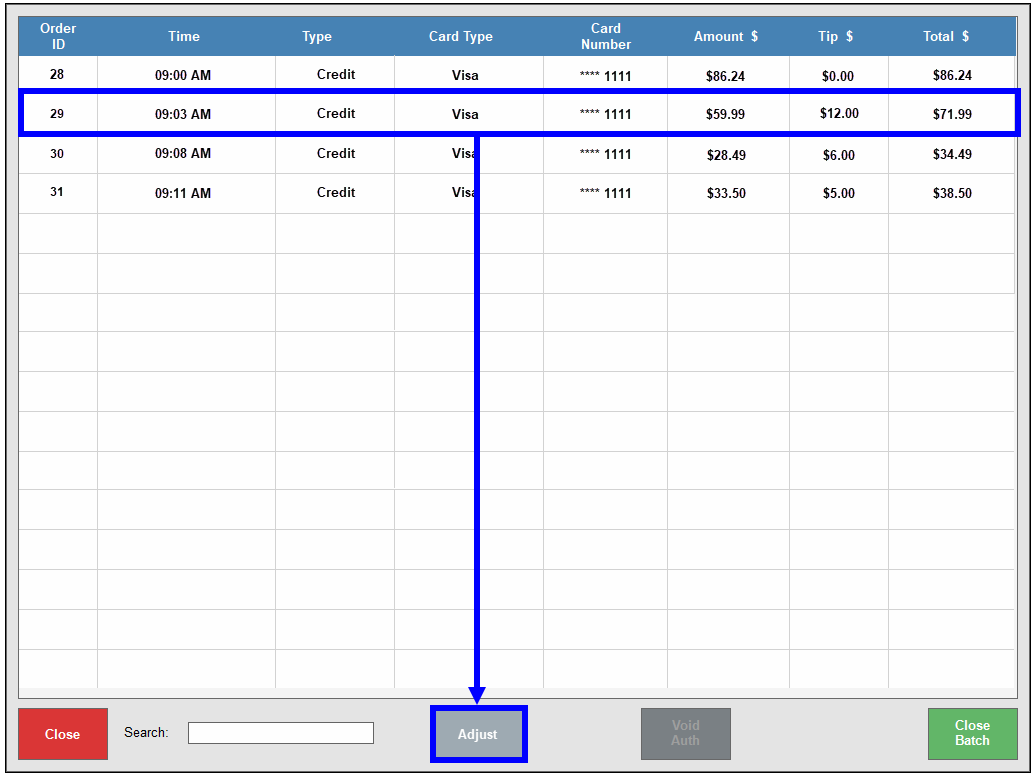
- Additional transactions can be added before the batch closes. If you are not ready to close the batch, tap Close.
After adding all tips, the batch is ready to be closed. Batches are closed by Admin or Power Users.
- After reviewing transactions, tap Close Batch.
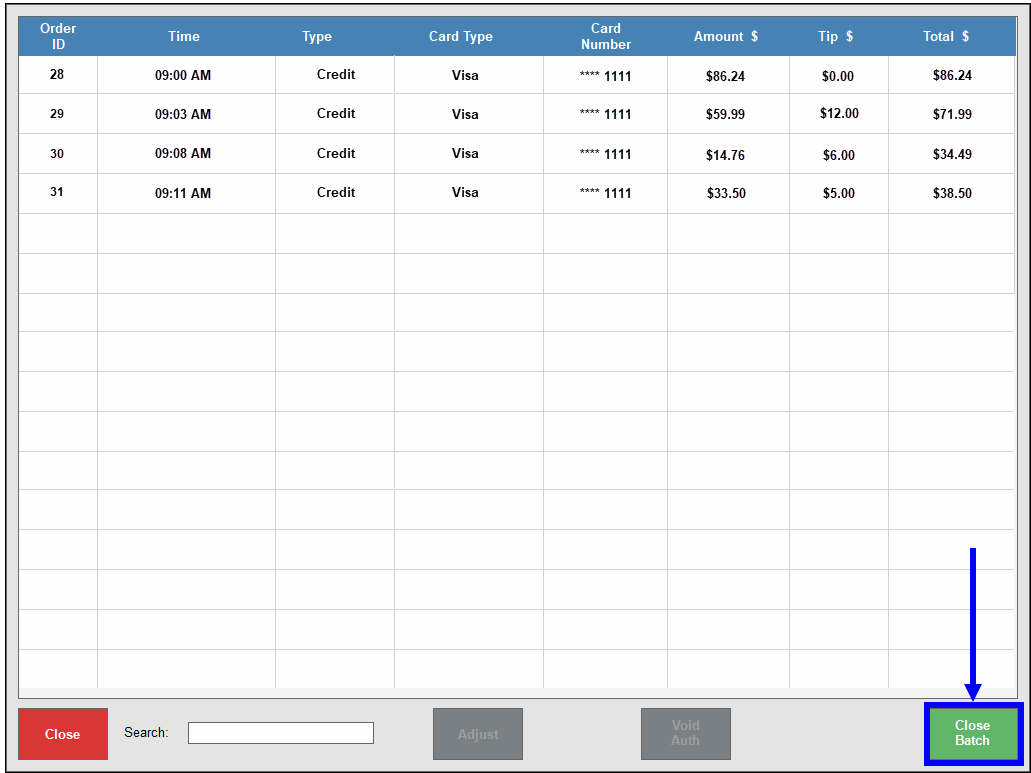
- Tap Yes when the pop-up screen displays. Tap No to abort.
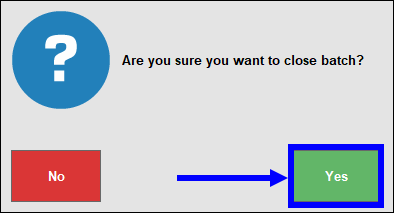

How can we improve this information for you?
Registered internal users can comment. Merchants, have a suggestion? Tell us more.