The floor plan gives you a tangible view of your table setup and quick information about table assignments, order information, and table status. Floor plan is accessible directly from the register by selecting the Floor Plan tab. See: View Floor Plan
The following views are available from the Floor Plan view:
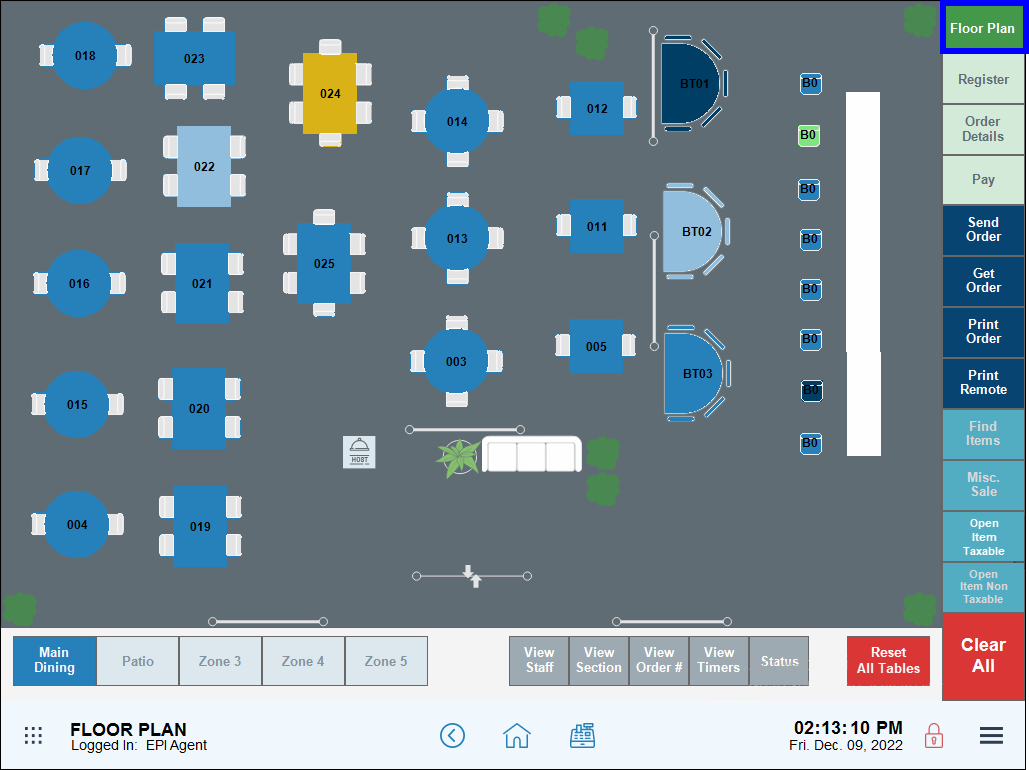
- Choose a zone by selecting from Zone 1, Zone 2, Zone 3, Zone 4, or Zone 5.

- View tables assigned to the selected zone.
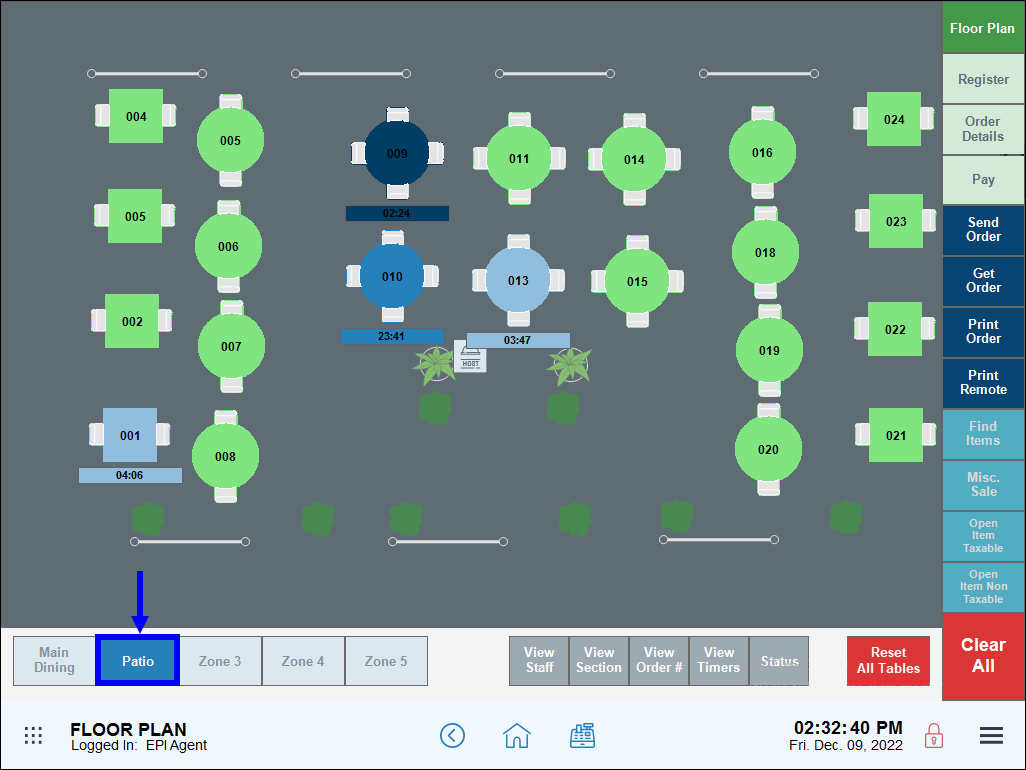
- Note: A zone view can be combined with an additional view. For example, choose staff view for the Patio zone by selecting both Patio and View Staff.
- Select View staff.

- Staff assignments display beneath the tables.
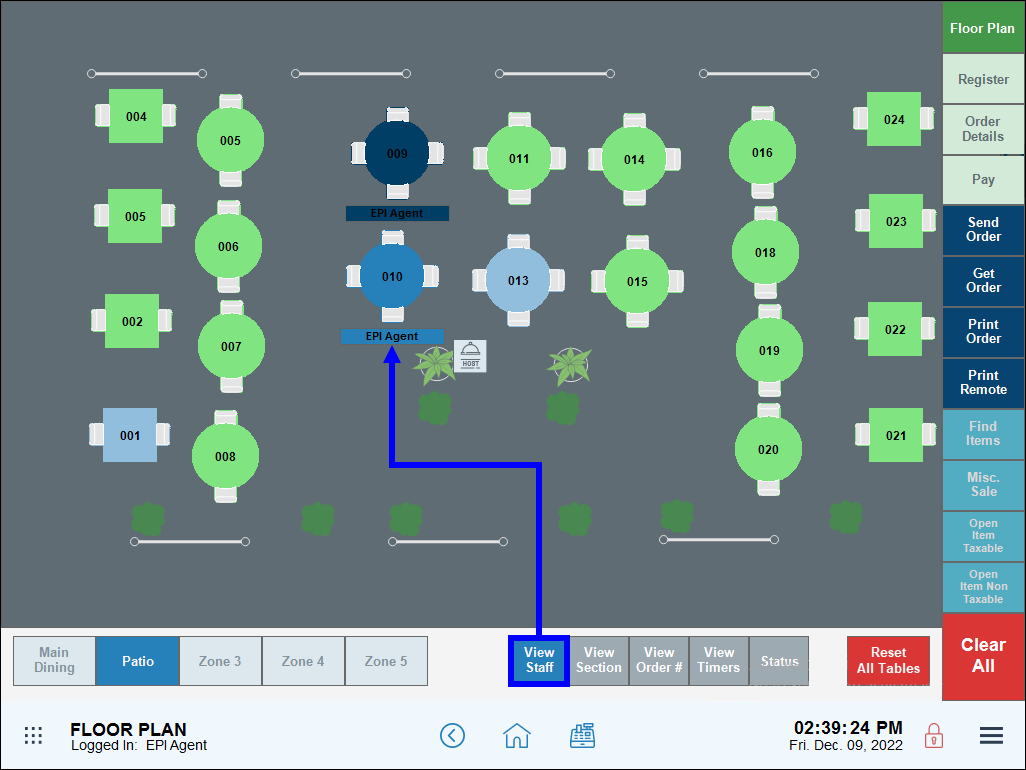
- Select View section.

- View section assignments beneath the tables.
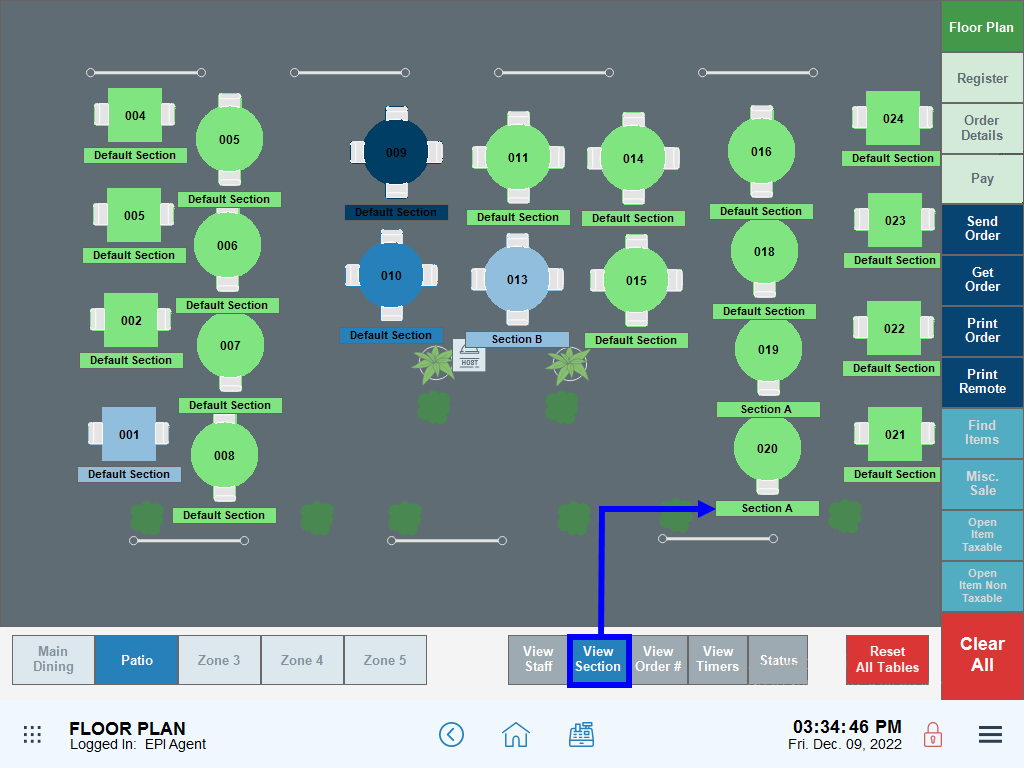
- Select View order #.

- View order numbers beneath the tables.
- Select View Timers.

- View a display of the time customers have been at their respective tables.
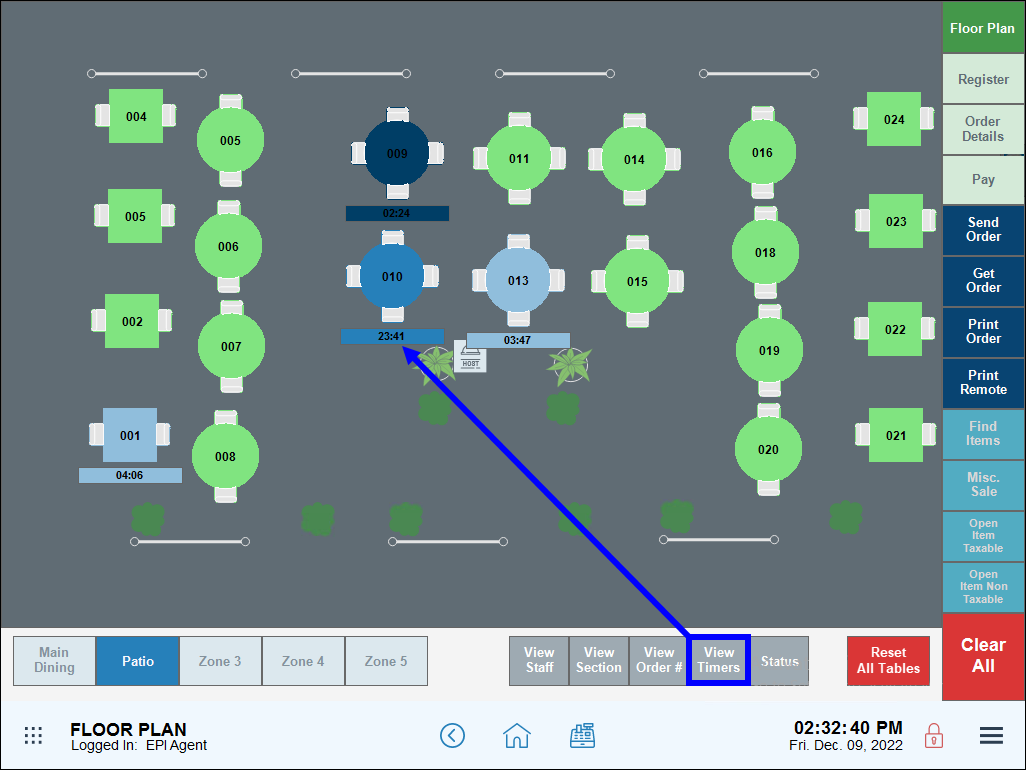
- Select Status.

- View table status detail beneath each of the tables.
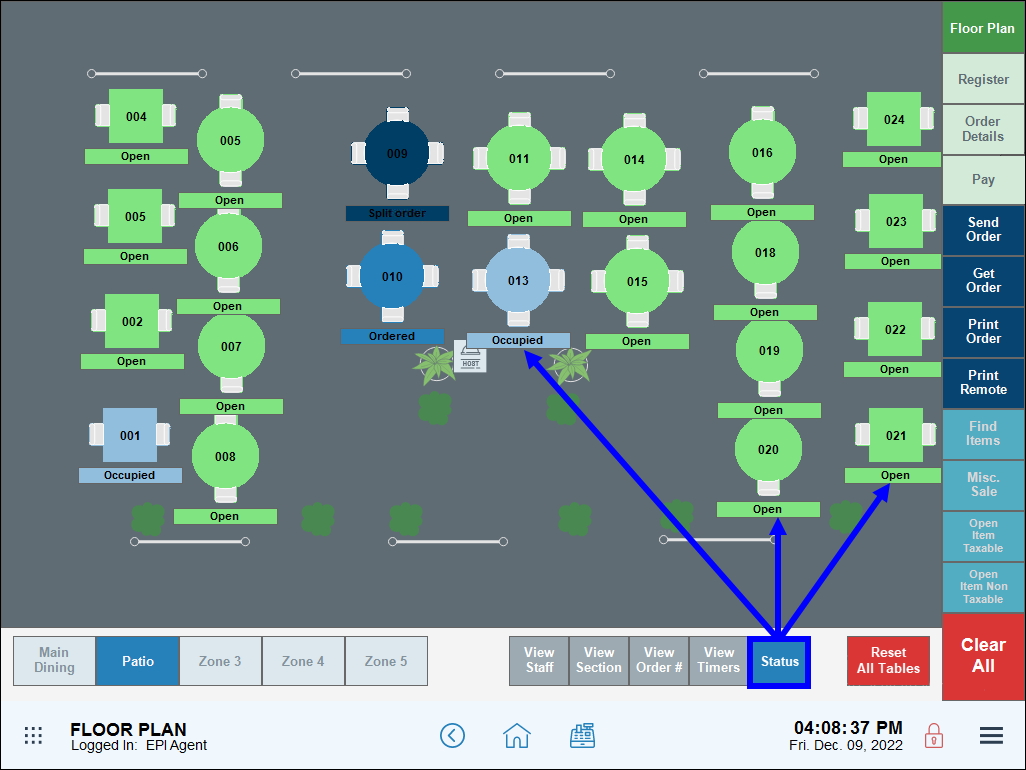
- Single-click on a table to open a screen with floor plan control options.
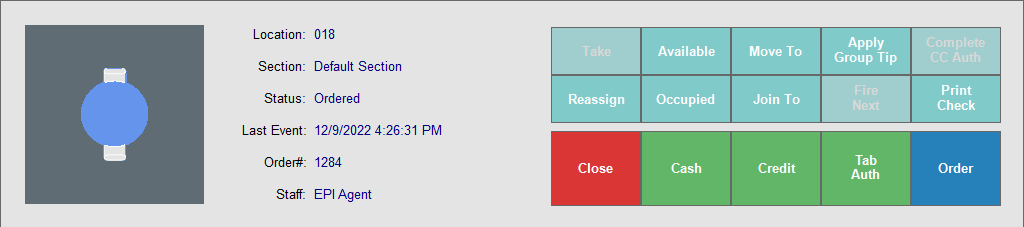
- To open a customer’s order, select a table and tap Order from the floor plan control screen.
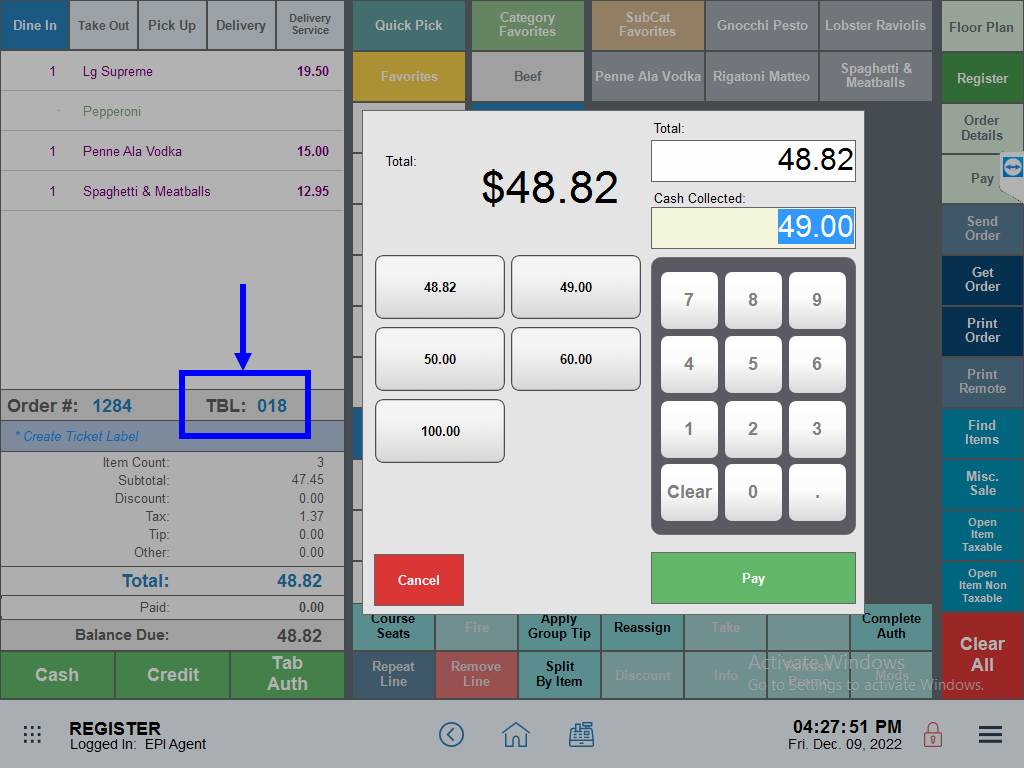

How can we improve this information for you?
Registered internal users can comment. Merchants, have a suggestion? Tell us more.