Encourage your customers to pay with cash by enrolling in the Cash Discount/Tender Discount program! As a retailer, restaurant, or other business, you can automatically apply this Tender Discount by percentage or dollar amount to a customer’s total purchase.
When Tender Discounts are enabled in Exatouch, a discount is applied automatically in the Register app at purchase time. You can also add discount messages to customer receipts – further incentive for customers to save money and keep coming back!
- Important:
Contact the Exatouch Technical Support Team at 1-800-966-5520 – Option 3 or help.exatouch.com to configure the Cash Discount program.
Cash Discount settings must be correctly configured to remain fully compliant with the latest regulations. This article will continue to be updated as compliance requirements change.
The Cash Discount program allows merchants to apply a Tender Discount to the List Price of an order when customers pay with cash. The Tender Discount applies to all items and services you sell when a customer pays with an eligible tender type. This program has the following stipulations, which are specific to current card brand rules and regulations:
- Merchants display one price at their location.
- When customers check out, they are billed that price.
- If a customer elects to pay cash, they receive a discount.
- This model does NOT add a fee to increase the amount charged when a card is used.
- There are no Exatouch device limitations with this program.
- The merchant is responsible for providing the cash discount.
- Optional: Signage advising that a discount is available for cash payments may be displayed at the point of sale or other locations (physical and/or online). Signage wording (example): We offer a 3% discount for all cash purchases.
- Merchants are responsible for understanding all local and state laws regarding pricing disclosures.
An example of pricing in a compliant Tender Discount/Cash Discount program is below.
| Card Purchase | Cash Purchase | All Other Tenders Purchase |
|---|---|---|
| Regular Price: $15.00 | Regular Price: $15.00 | Regular Price: $15.00 |
| Tender Discount: N/A | 3% Tender Discount: -$0.45 | Tender Discount: N/A |
| Card Price: $15.00 | Cash Price: $14.55 | Other Tender Price: $15.00 |
See Tender Discount Scenario below for examples of receipts with and without the Tender Discount.
- Important: Only the Exatouch Technical Support Team can enable the Cash Discount/Tender Discount settings.
Correctly-configured Tender Discount settings are shown below.
- Cash Price is in the Display As field.
- The Cash field has the Tender Discount value (as a percentage).
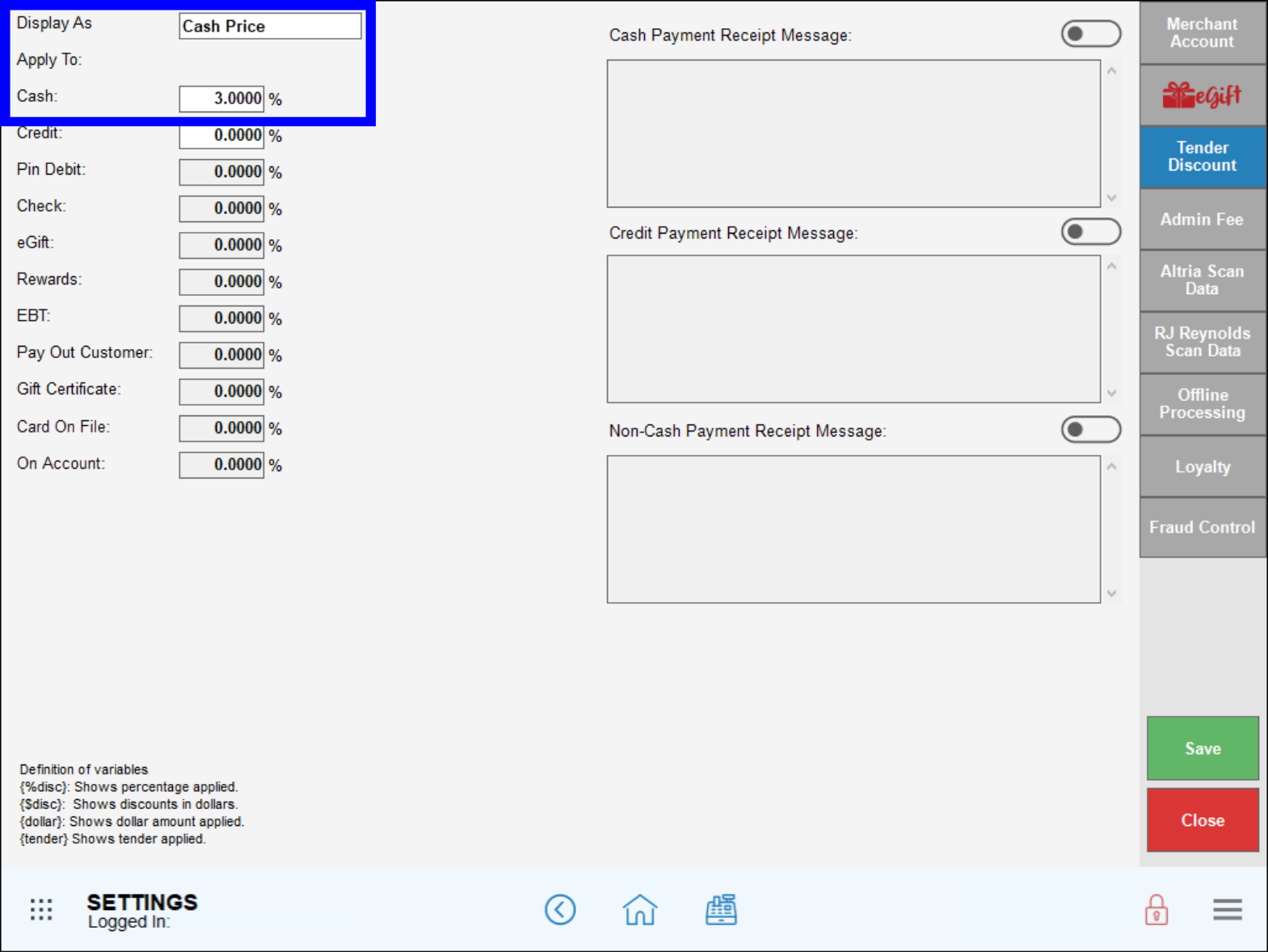
- Note: If any settings on the Admin Fee tab are enabled, the Tender Discount tab will be disabled. See Enable Admin Fee (Reverse Cash Discount Program) for more information.
To see the historical timeline of the Cash Discount program, see Special Pricing Programs – Previous Releases.
Tender Discounts are applied automatically in the Register app if a customer pays with cash.
- From Home, navigate to the Register.
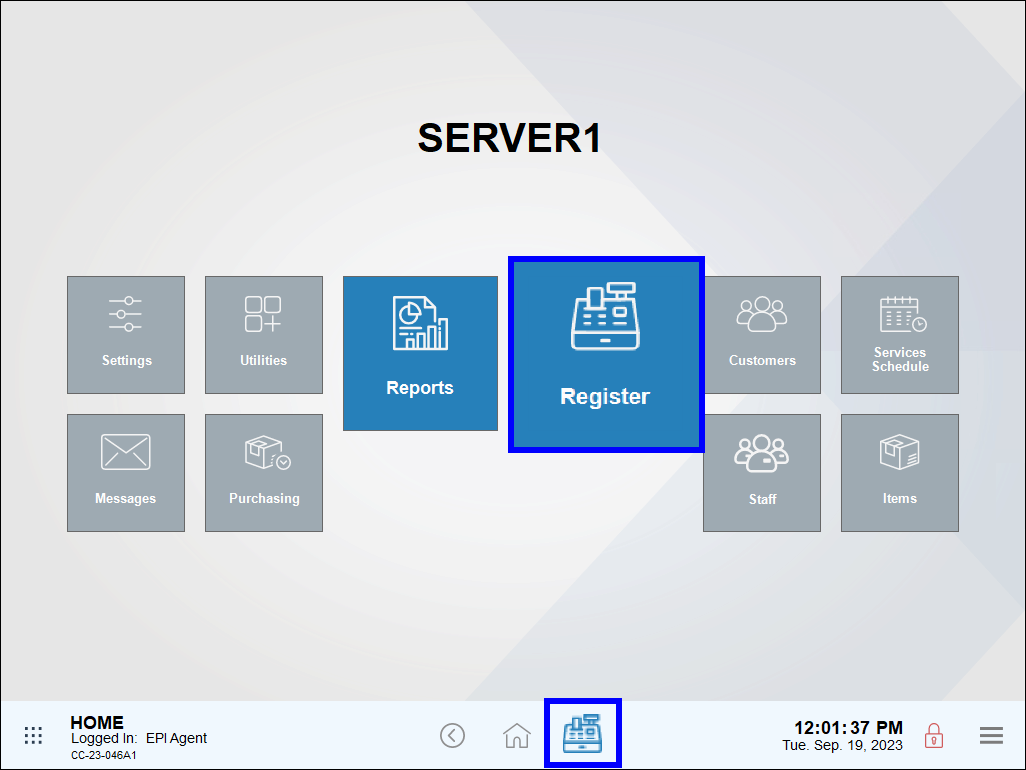
- Create an order, then tap Pay.
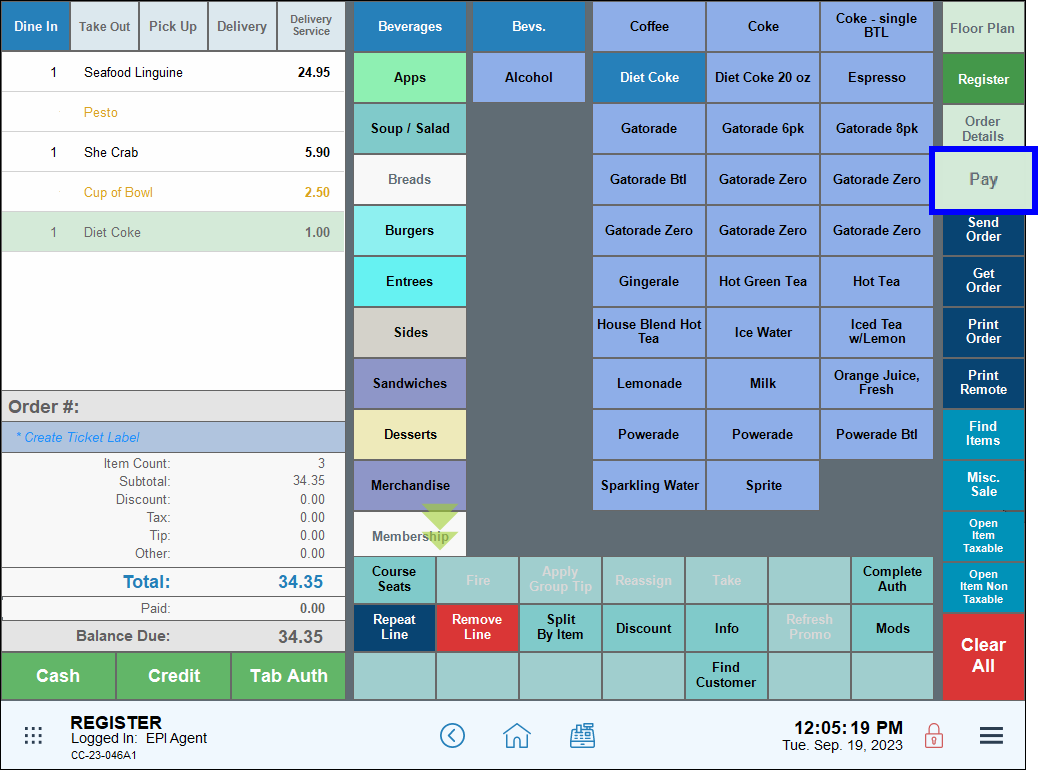
- Select Cash as the payment option from the Pay screen.
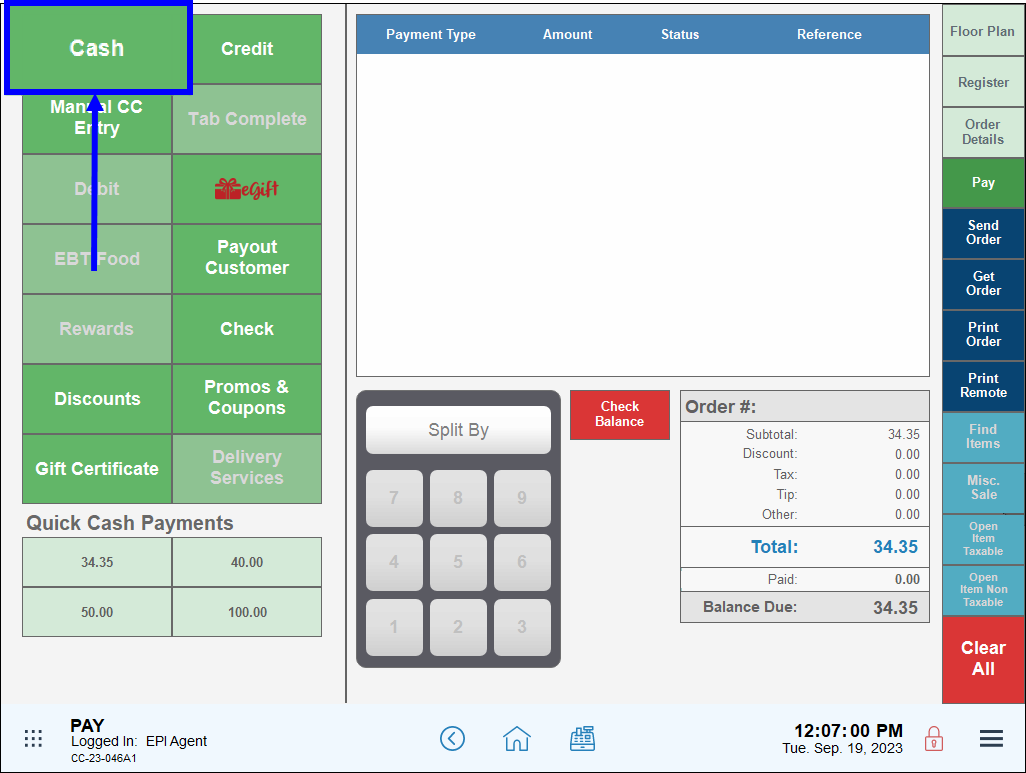
- Tap Pay to complete the payment transaction. Note that the Total in the payment popup is lower than the Balance Due, reflecting the Cash Discount/Tender Discount. Tender discounts are separated from item- and order-based discounts.
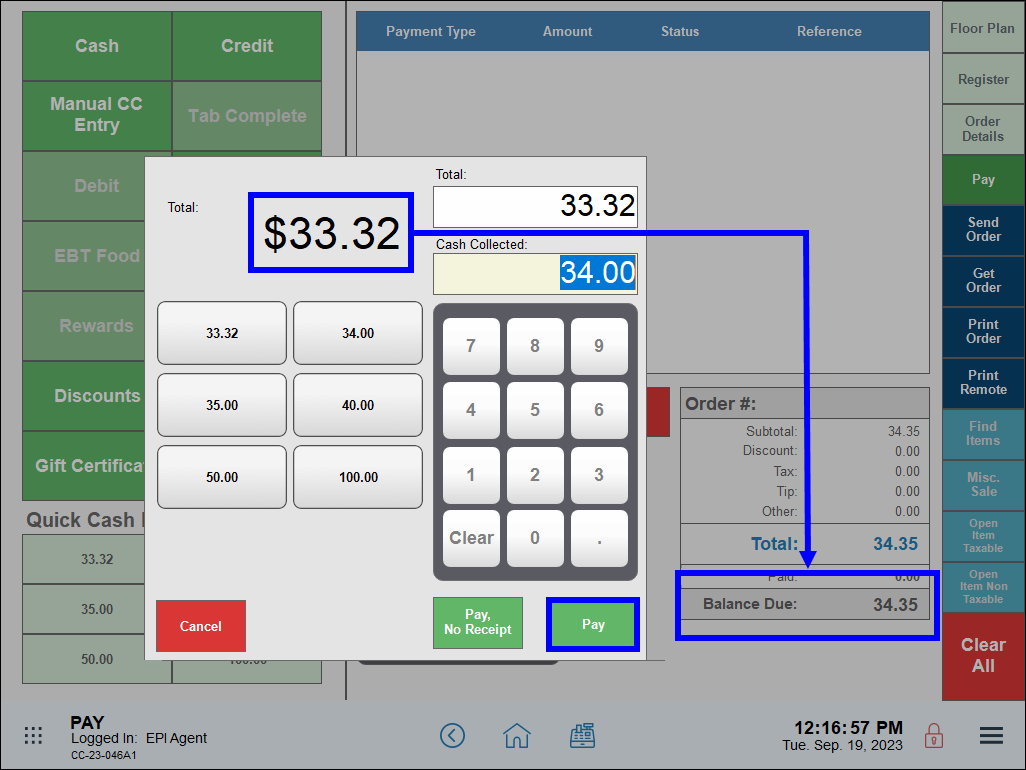
- The discount amount displays on the Cash Discount line on customer receipts.
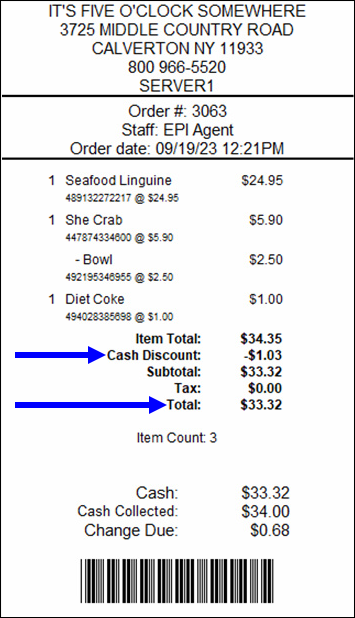
Settings
- A Cash Tender Type Discount of 3.50% is defined.
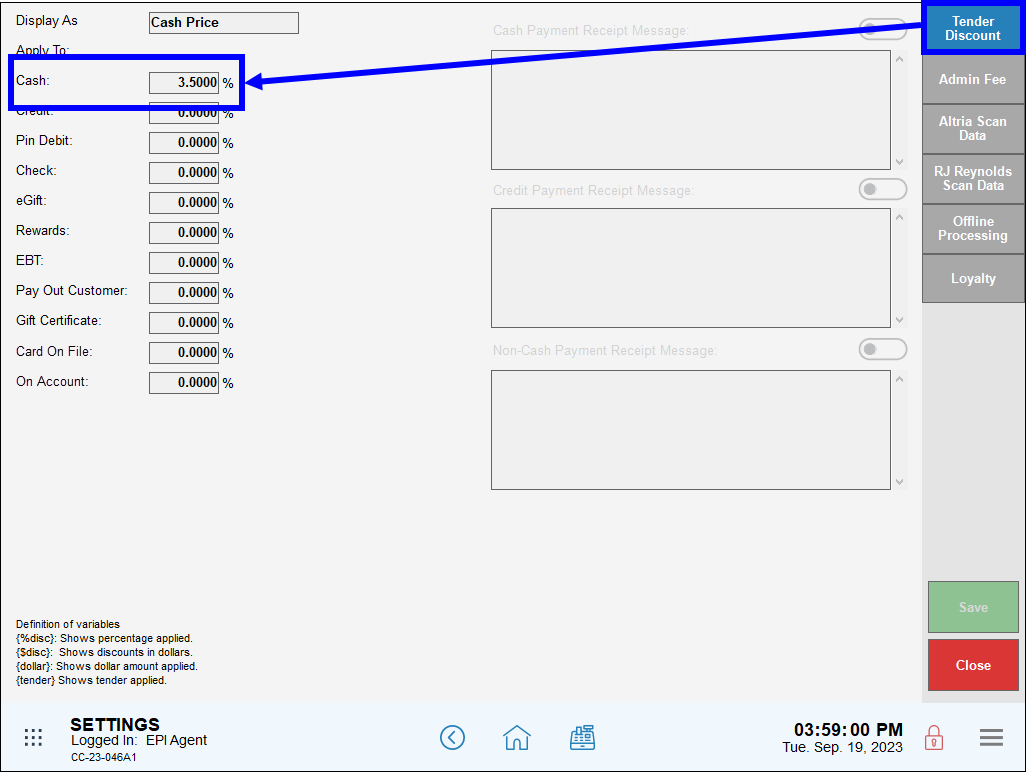
- Receipt: The receipt to the left displays the amount of the Cash Discount, and a lower payment price. The receipt to the right does not display a Cash Discount, as the order was paid with a credit card.
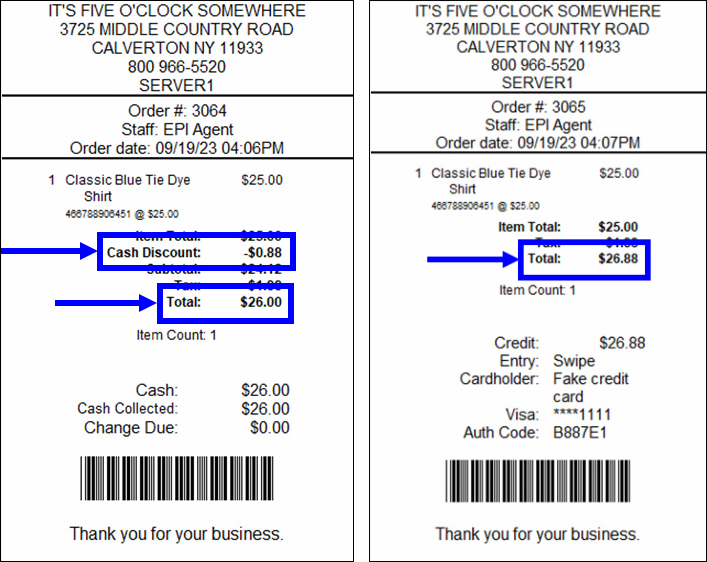
- Note: Please note that changes in federal banking regulations may result in adjustments to features in special pricing programs such as Cash Discount, Dual Pricing, and Reverse Cash Discount.
A Cash Price report can be run from the Sales Report screen. This report enables merchants to compare the Cash and List prices for items, and highlight any differences. See Sales Reports Summaries for more information.
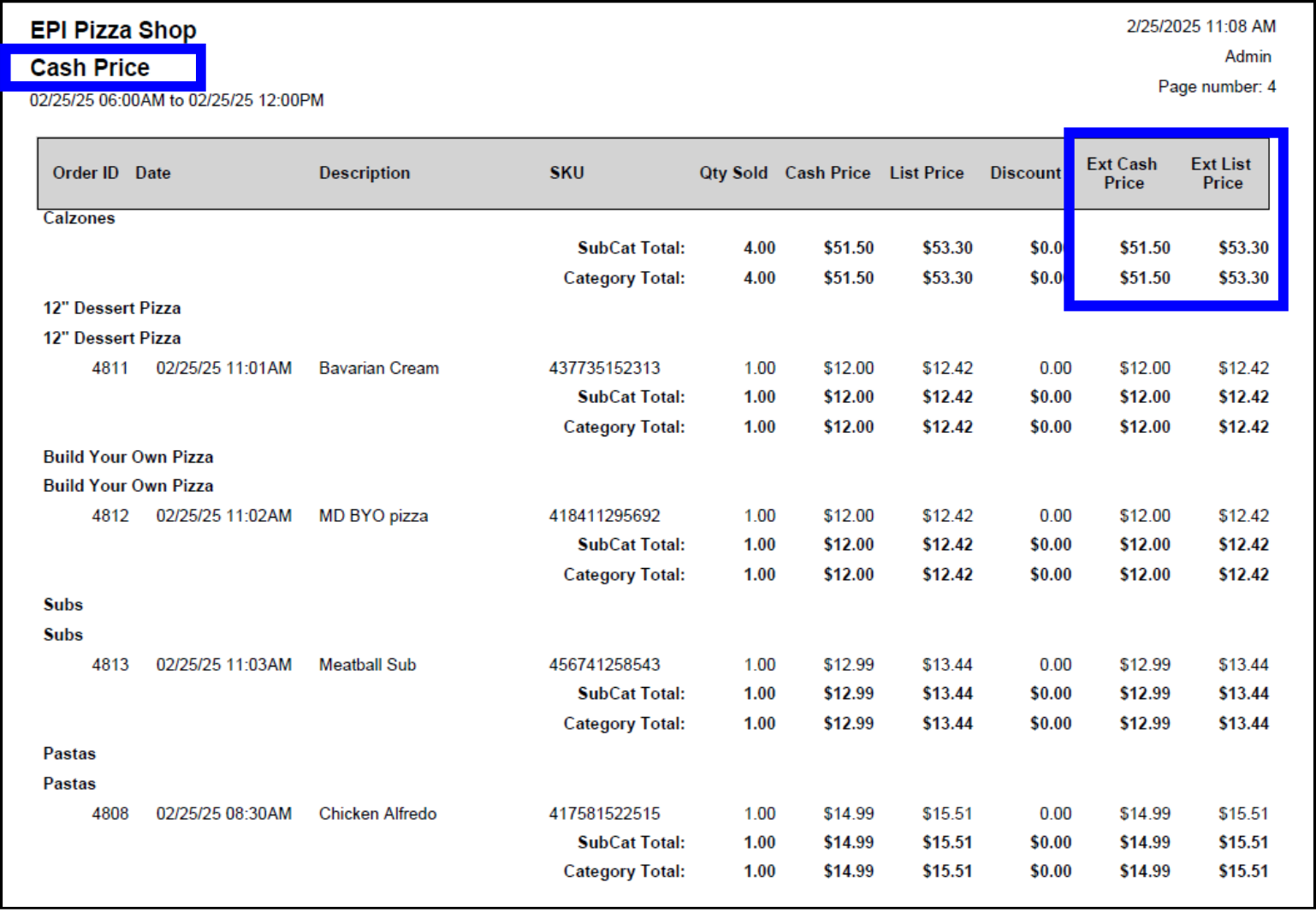
- Tip! Make sure that your business remains compliant by updating your Exatouch system to the most current version. Contact Exatouch Technical Support for more information.

How can we improve this information for you?
Registered internal users can comment. Merchants, have a suggestion? Tell us more.