At the end of a shift the cash drawer is removed from circulation. The process of disengaging a bank is known as “swapping the bank out.”
- From the Register, tap the Local Menu.
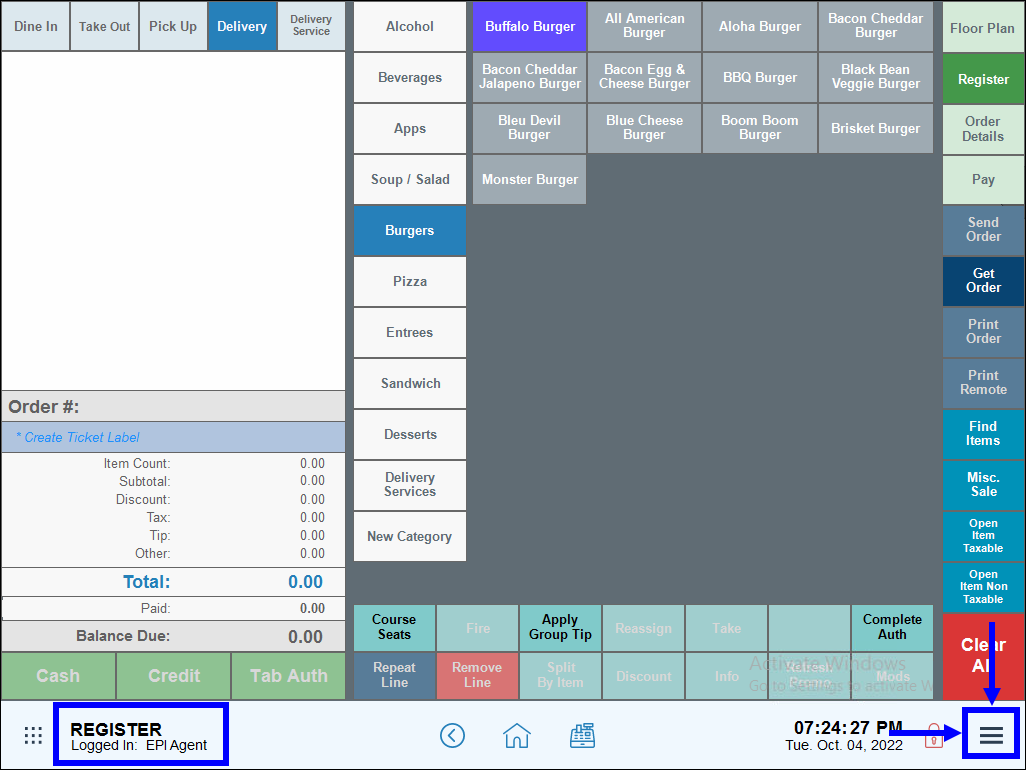
- Select Bank Swap.
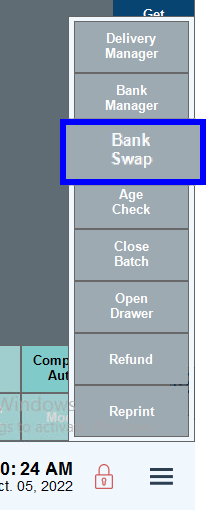
- Select a bank.
- If you have only one bank, the system will swap the one bank out automatically. When prompted, tap Yes.
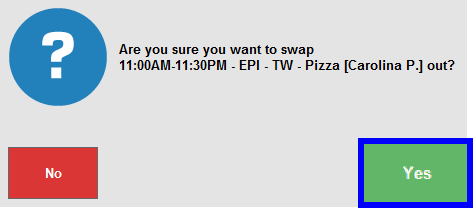
- Multiple banks can be engaged in a multi-system environment. If you have multiple banks engaged, you’ll be prompted to choose a bank from the Bank List. After clicking to select a bank, choose Yes.
- If you have only one bank, the system will swap the one bank out automatically. When prompted, tap Yes.
- Tip! Check banks status within the Bank Manager. See: Check the Status of a Bank
- Next see: After swapping the bank out, reconcile the remaining cash with the shift’s activity. See: Close a Bank

How can we improve this information for you?
Registered internal users can comment. Merchants, have a suggestion? Tell us more.