After a bank is created, the bank is engaged by putting the bank into circulation. The process of engaging a bank is “swapping a bank in.” While the bank is swapped in, the original monies will fluctuate based on sales, change provided, payouts (lotto payouts, money orders, etc.).
- From the Register, tap the Local Menu.
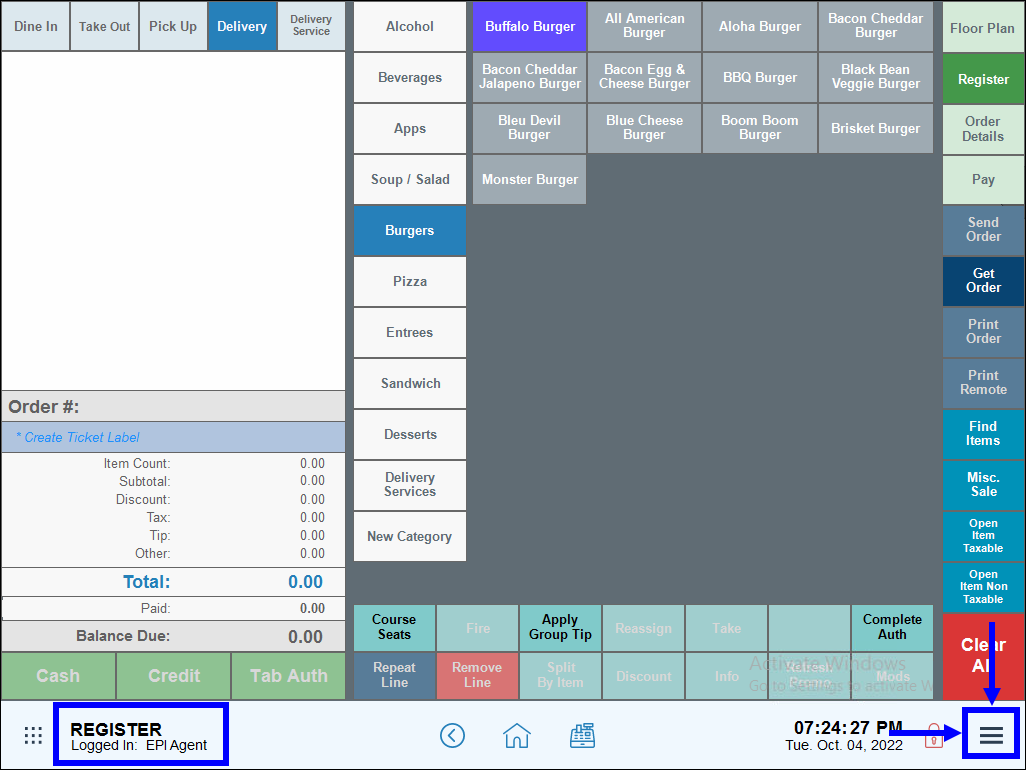
- Tap Bank Swap.
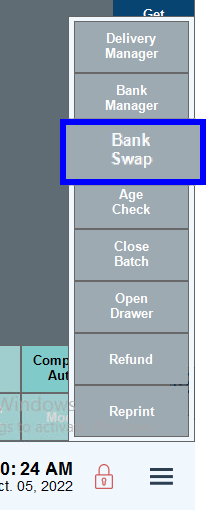
- Select an available bank, and then tap Swap.
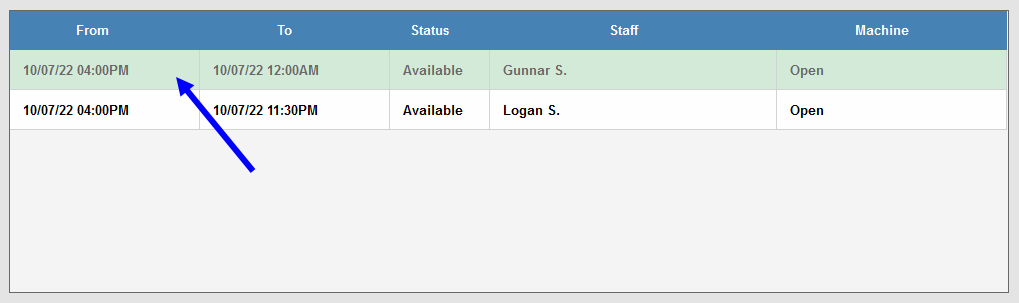
- Note: If there is only one bank in your system, Exatouch will swap the one bank automatically. If multiple banks are listed, you’ll be prompted to select a bank.
- A pop-up displays confirming the bank has been swapped in.
When the shift is complete, the bank is removed from circulation by swapping the bank out.
- Next see: Swap a Bank Out

How can we improve this information for you?
Registered internal users can comment. Merchants, have a suggestion? Tell us more.