Once a bank is swapped out, the cash drawer can be reconciled by counting the remaining cash and reviewing the shift’s financial activities. Bank Manager walks you through the reconciliation process so that you can close your cash drawer. After a bank is closed, Exatouch provides a Bank Report providing a summary of payments collected during the bank’s shift.
- Navigate to the Bank Manager. See: Open the Bank Manager
- Select the bank to close. Verify the bank has been swapped out, confirming the Status is listed as Out. Multiple banks may be listed.
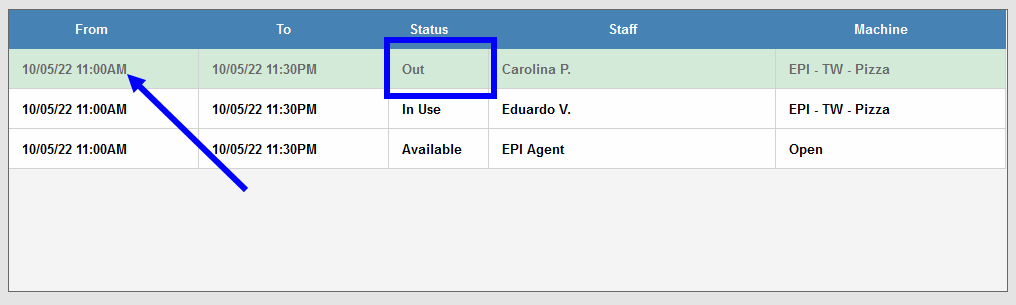
Exatouch records the precise times that a cash drawer is swapped in and swapped out. This makes it easy to account for an employee’s working hours and identify discrepancies.
Review the following:
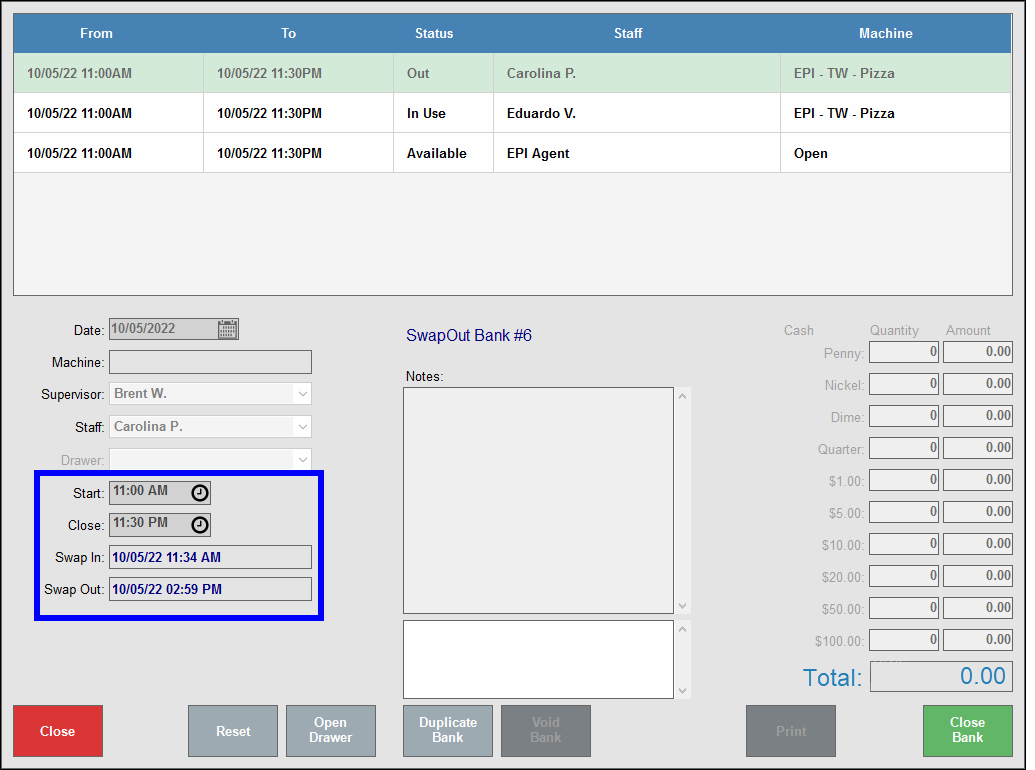
- Start and Close times: These are the times assigned for the shift.
- Swap In and Swap Out times: There are actual times a bank was swapped in and swapped out for use. You can monitor an employee’s work activity by comparing Swap In and Swap Out times with planned Start and Close times.
Perform the following to calculate and record the tender amounts that were collected during the bank’s shift.
- From the Bank Manager, select a bank to close and tap Close Bank.
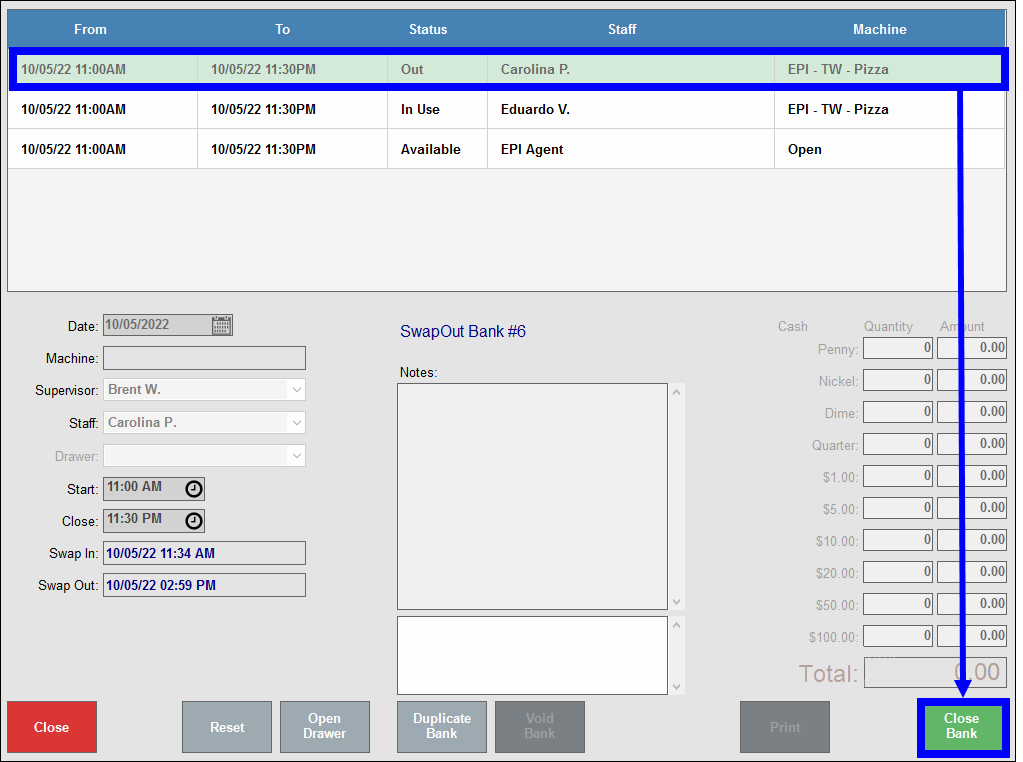
- In the Close Bank pop-up, review the tender amounts collected during the shift.
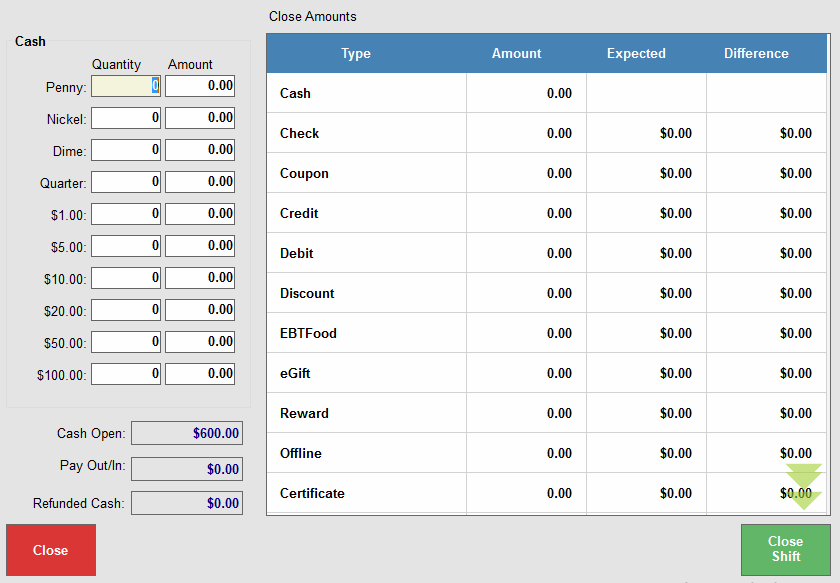
- Tap Close Shift.
- A pop-up asks if you wish to continue. Tap Yes to proceed.
- Tap Close after reviewing the Bank report.
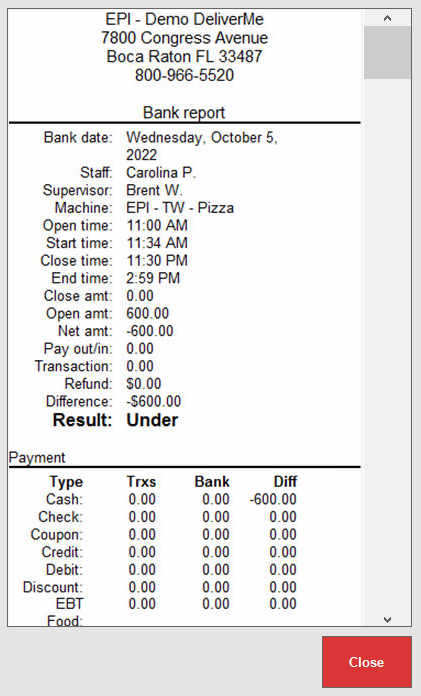
- Verify the bank displays as Closed in the Status column.
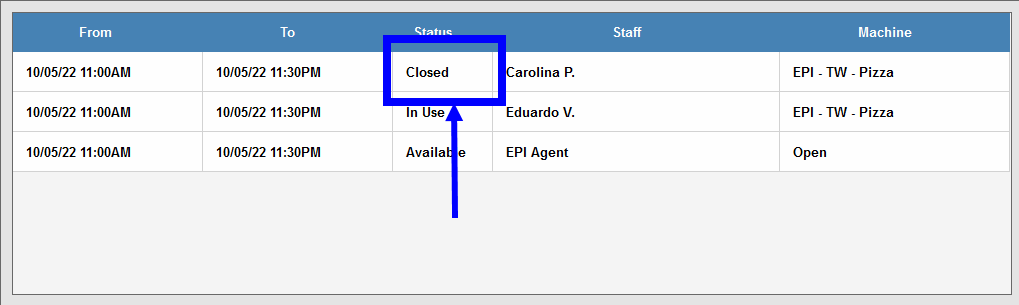
The Bank Report gives you a summary of all Bank Manager activity for a shift. The report will yield one of three results: OK, Over or Under. Bank reports are printed on the receipt printer.
- OK: Indicates there is no shortage or excess of cash identified at the end of a shift.
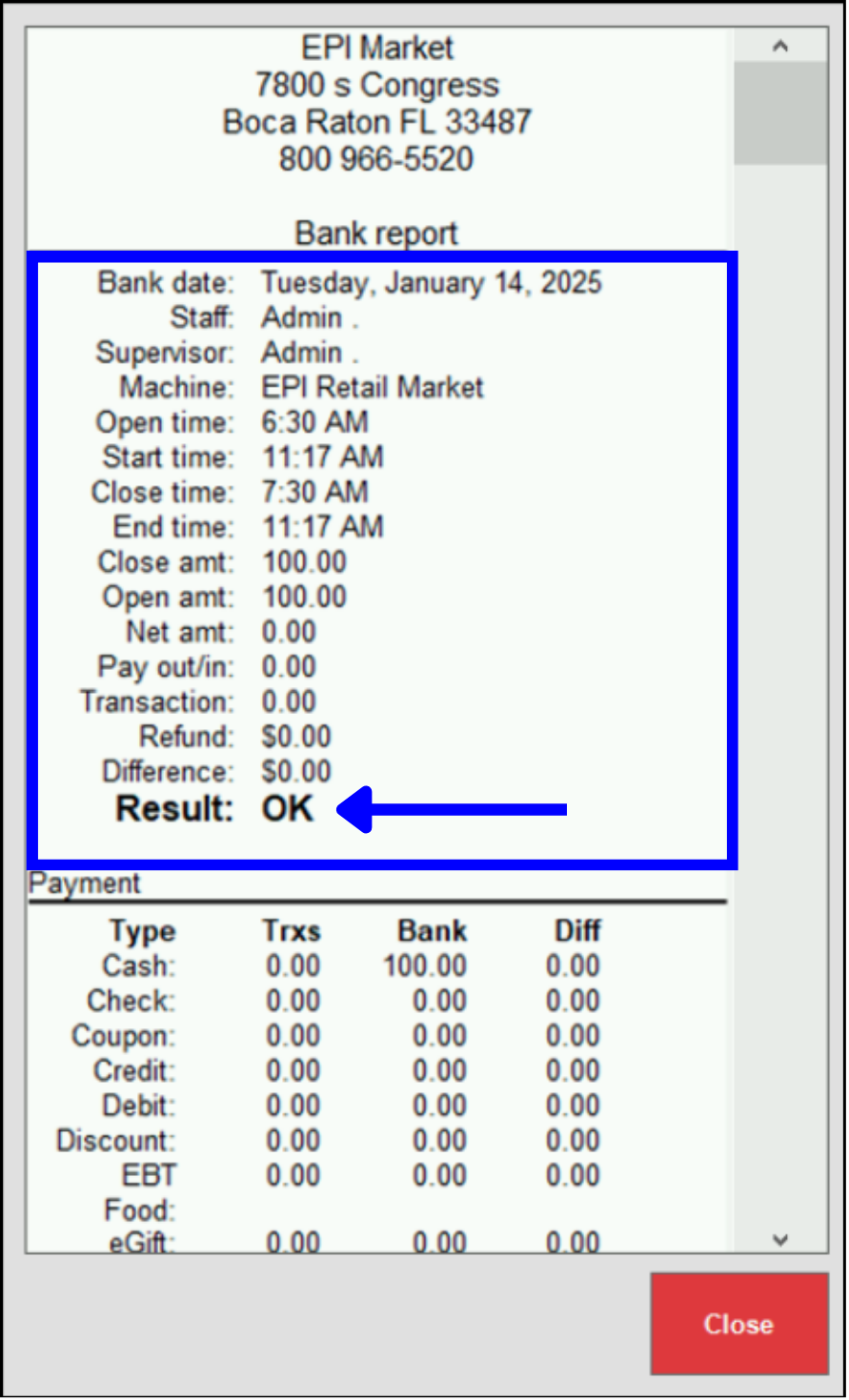
- OVER: Indicates there is an excess of cash left in the cash drawer at the end of a shift.
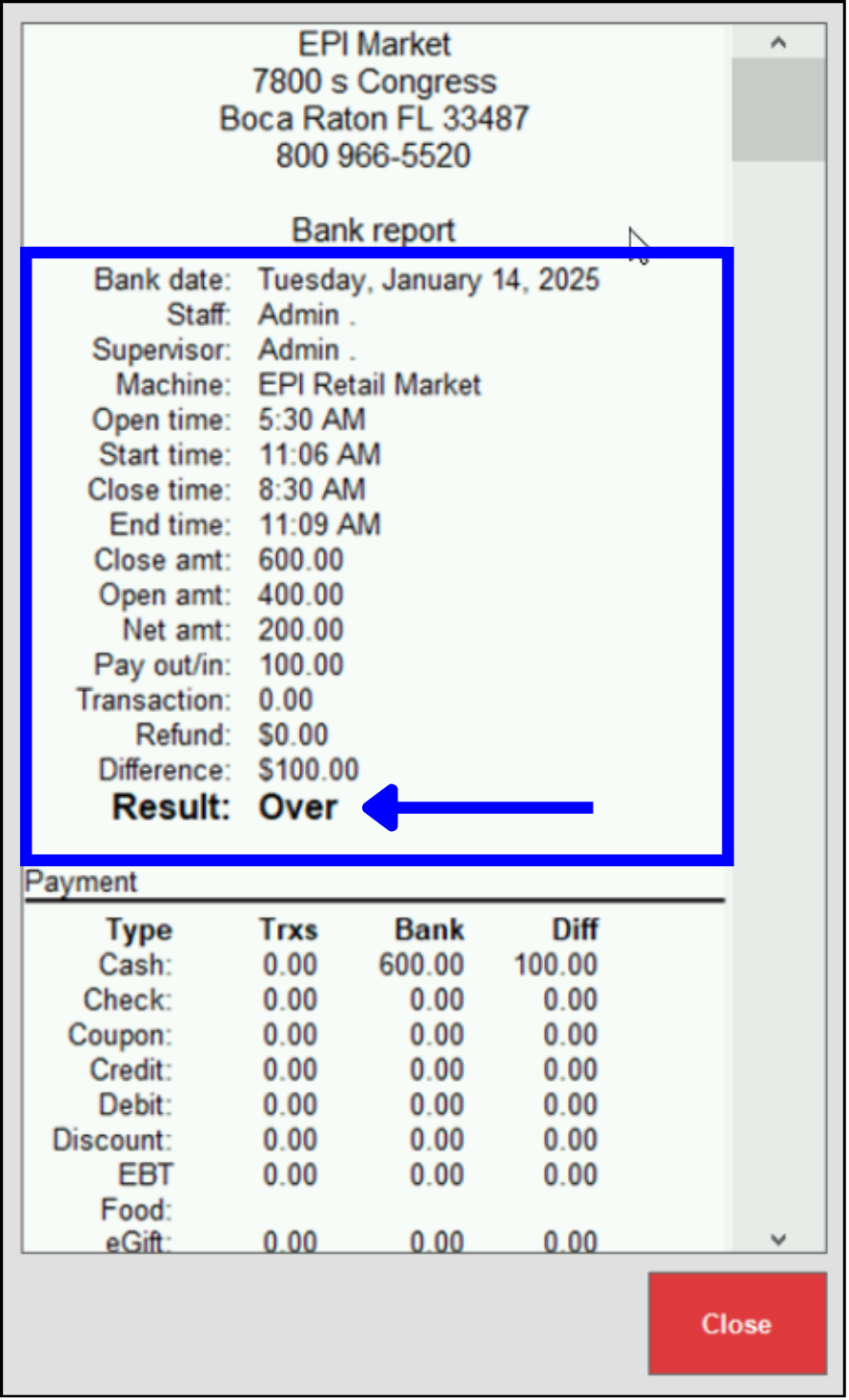
- UNDER: Indicates there is cash missing from the cash drawer at the end of a shift.
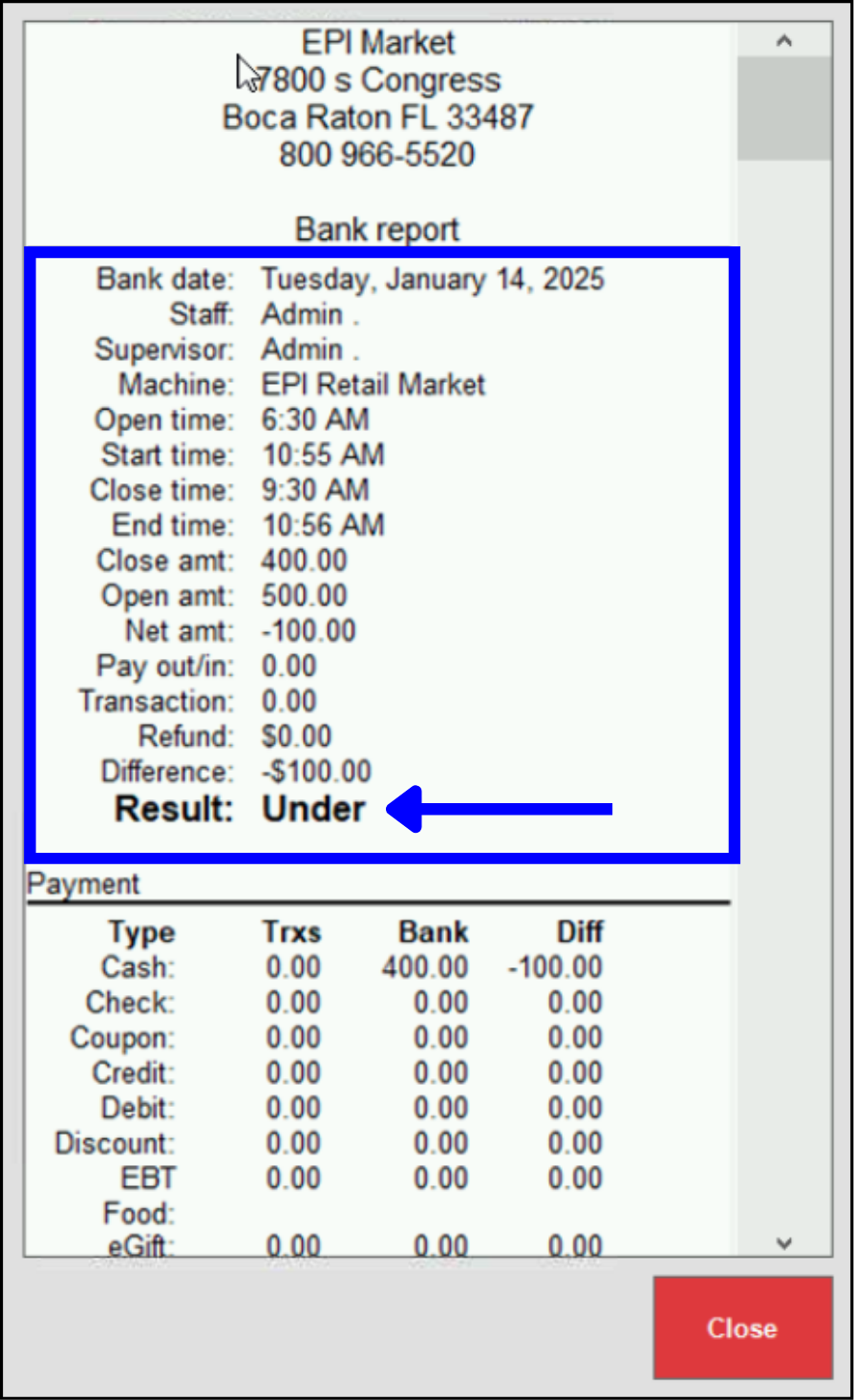
Notable Fields
- Cash: This is a reflection of the cash recorded on the previous screen.
- Check: Tally up the check amounts collected during the shift and record the amount.
- Coupon: Add up the value of all coupons collected.
- Credit: Be sure to save all signature copies and record the transaction totals. You can use reports to check your credit totals as well.
- Debit: Count up your debit transaction receipts. You can use reports to check your debit totals as well. This is an expected value, as reflected in the system.
- Discount: This is an expected value, as reflected in the system.
- EBT, Gift, Reward: These are expected values, as reflected in the system.
- Offline: Calculate total offline transactions.
- Certificate: This is an expected value, as reflected in the system.
- Tip! Make it easier to reconcile monies at the end of a shift by keeping a copy of the bank report in the cash drawer at the end of a shift. When the bank report prints on the receipt printer, simply place a hard copy of the report with your monies when you close the shift.
- See: Bank Report

How can we improve this information for you?
Registered internal users can comment. Merchants, have a suggestion? Tell us more.