Check the status of an existing bank in the Bank Manager.
- From the Register screen, select the Local Menu icon.
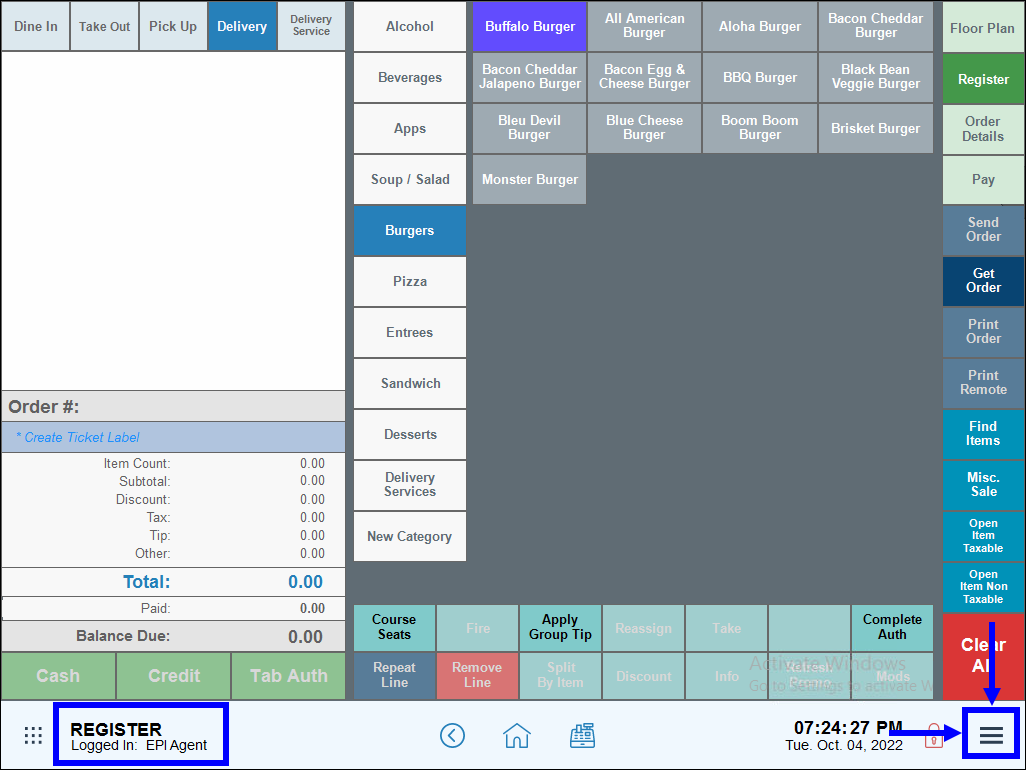
- Open the Bank Manager feature by clicking Bank Manager.
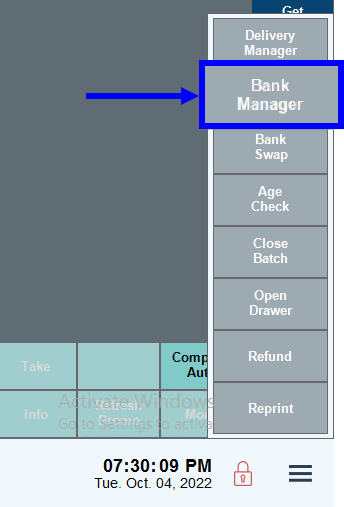
- Select the date you wish to review, and then review the bank list.
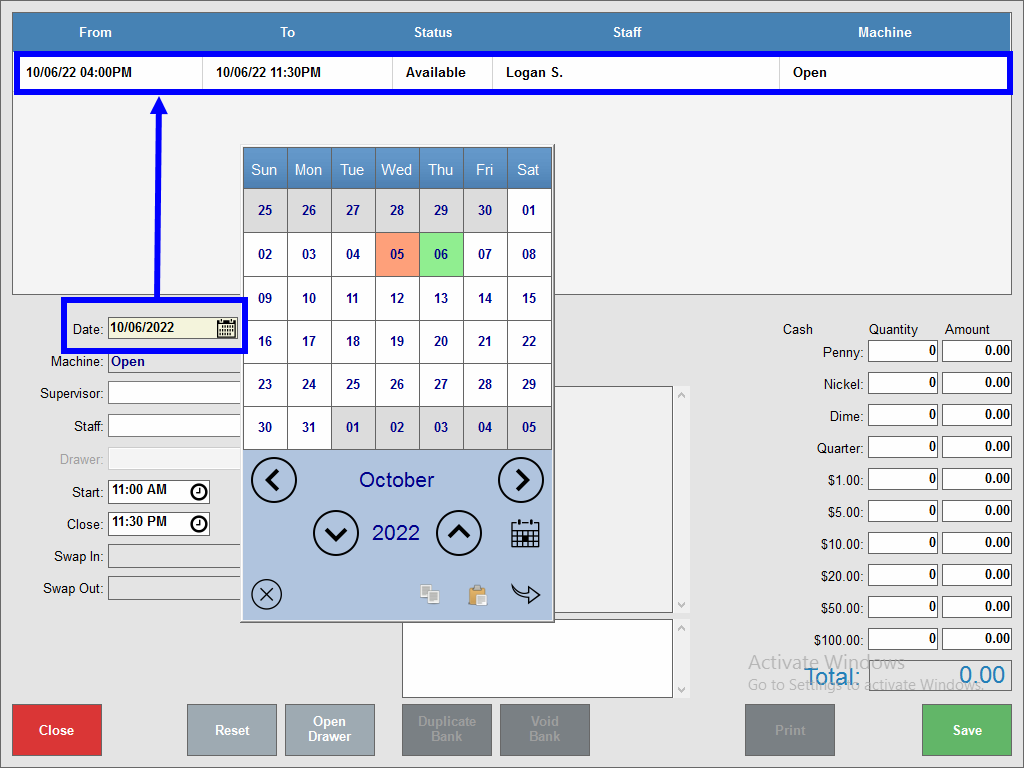
- Tap to highlight a bank. Bank details display below the bank list.
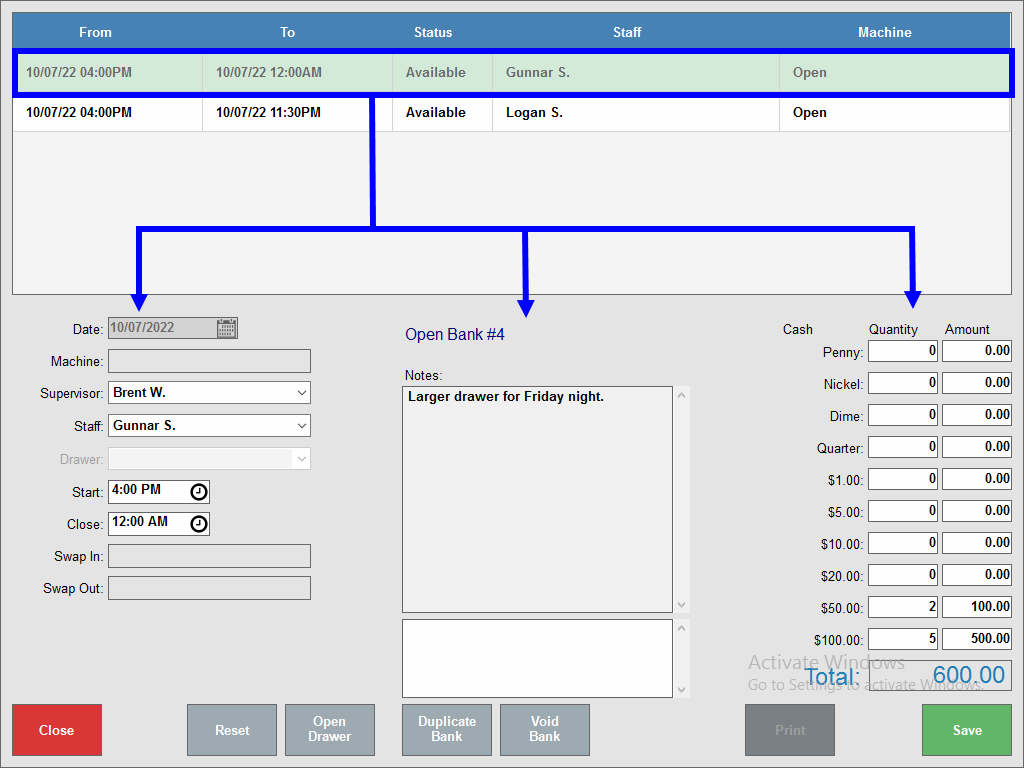
- Note: You can modify banks while checking their status. For example, if you add 5 $20 bills to a bank during a shift, make the appropriate notation in the Cash section, and tap Save.
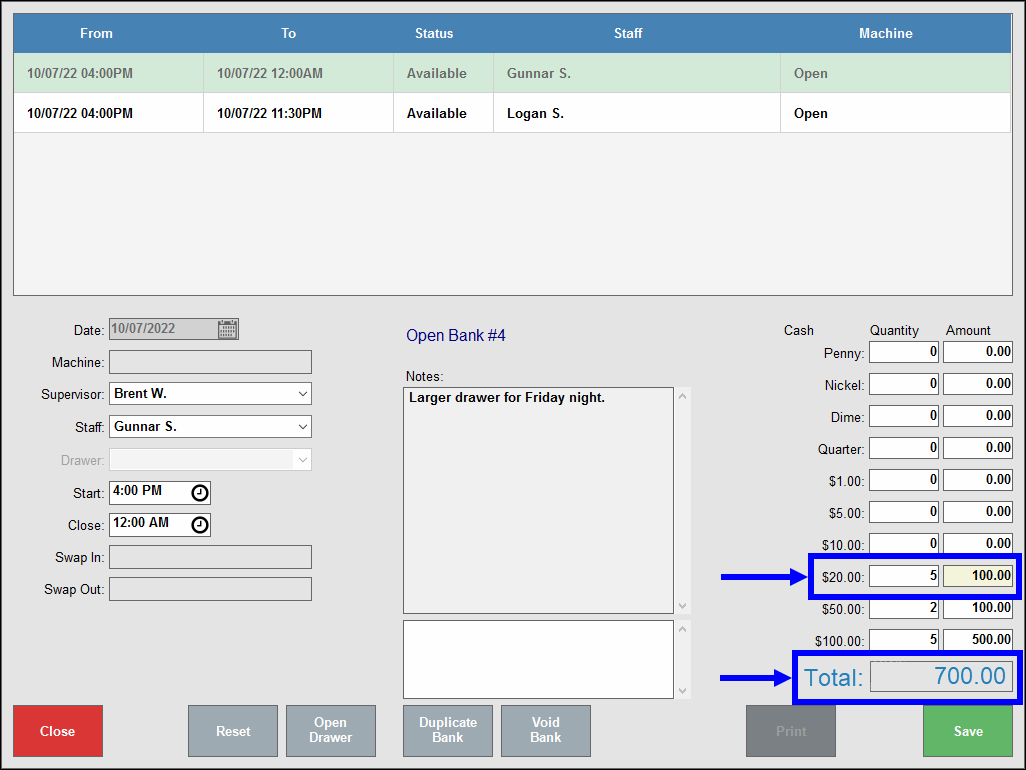
- See: Swap a Bank In and Swap a Bank Out
-
- From/To: Indicates the time slot the bank was intended to be used. This column does not reflect real-time data; rather it indicates the shift the cash drawer was intended for.
- Status: This is the engagement status of the bank.
- In indicates that the bank is engaged and in use.
- Out indicates that the bank has been disengaged and has been swapped out.
- Available indicates that a bank has been created but has not yet been swapped in.
- Closed indicates that a bank has been closed, and a bank report has been generated.
- Staff: The staff member listed in this column is the employee responsible for use of the cash drawer during the shift.
- Machine: Indicates the machine name where the bank was used. This column is especially useful if there are multiple stations in use throughout the business day.

How can we improve this information for you?
Registered internal users can comment. Merchants, have a suggestion? Tell us more.