If touch is enabled on the Customer Facing Display (CFD), then the CFD allows merchants to select whether to receive receipts via text message by tapping SMS.
NOTE: Contact EPI to have a member of our staff enable the touch screen CFD capability setting for you.
To display receipt options on the CFD, do the following:
- Create an order in the Register app and select a payment method.
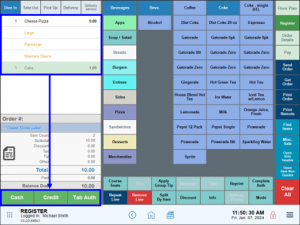
Payment options in the Register. - Tap Pay.
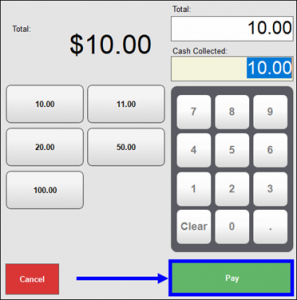
The payment window. - On the CFD, once the Ratings screen displays, tap the SMS button.
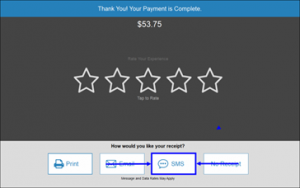
The SMS button seen on the CFD. - Enter a telephone number using the key pad, then tap OK.
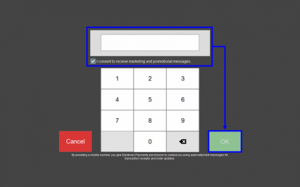
The telephone number prompt seen on the CFD. NOTE: Customers can optionally select the consent checkbox to receive marketing and promotional messages.
- An SMS receipt is sent to the customer’s mobile device.

How can we improve this information for you?
Registered internal users can comment. Merchants, have a suggestion? Tell us more.