Tax rates are usually set when an item is first created, but tax rates can be added or adjusted for existing items.
Follow these steps to set tax rates for a single item:
- From Home, tap Items.
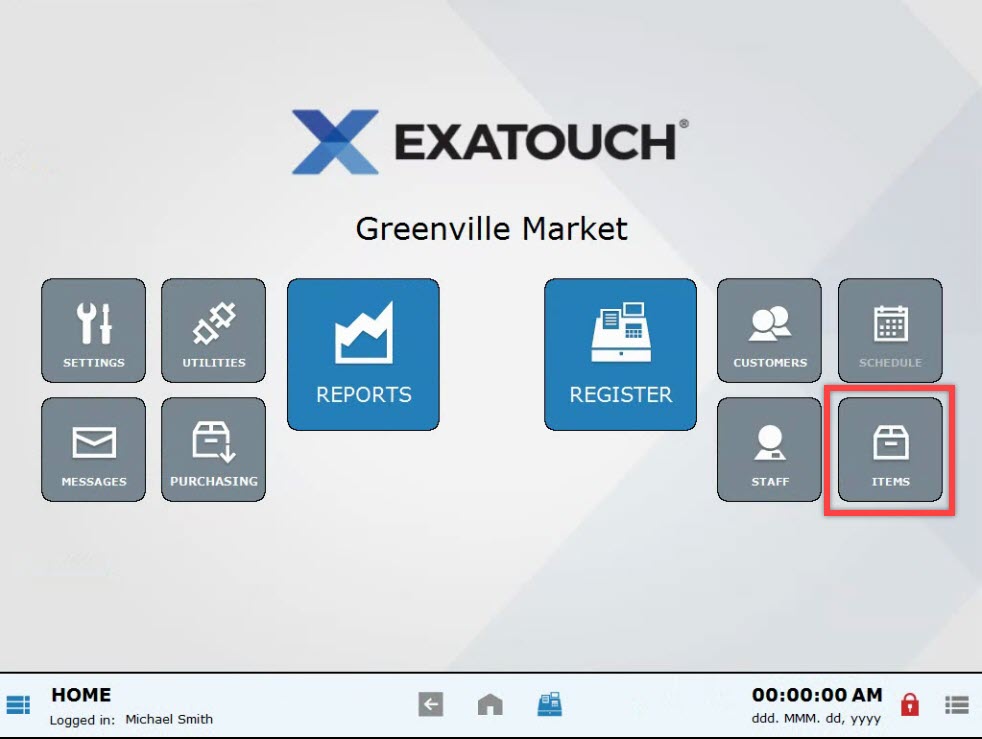
- Choose Items List.
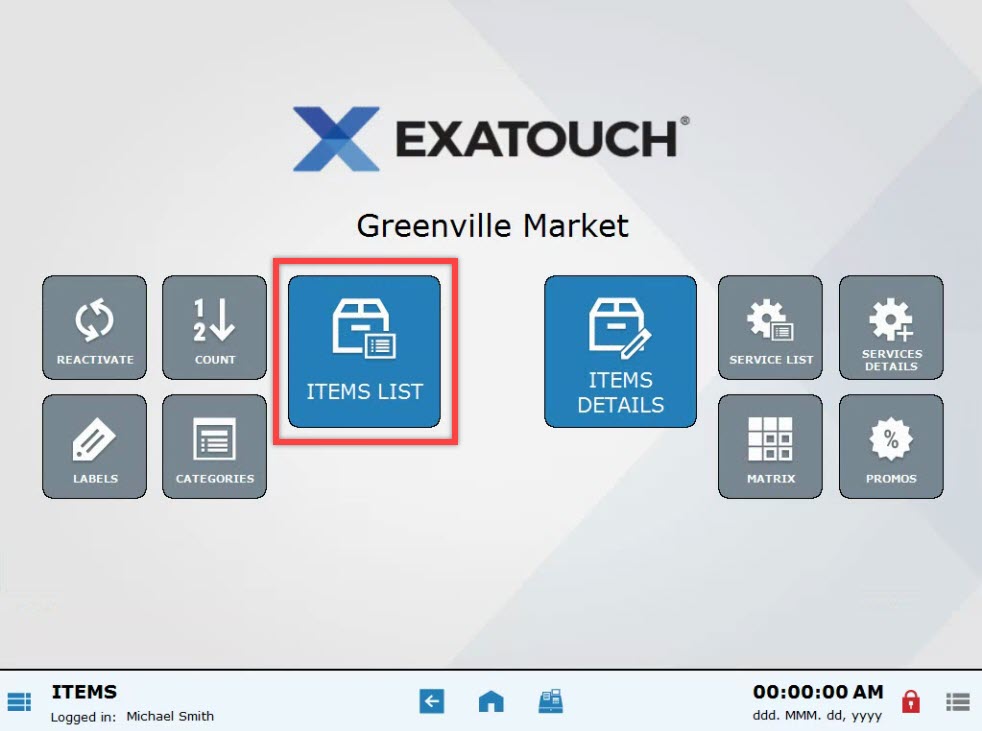
- Select an item. Scroll or use search options to find an item. See: Find an Item
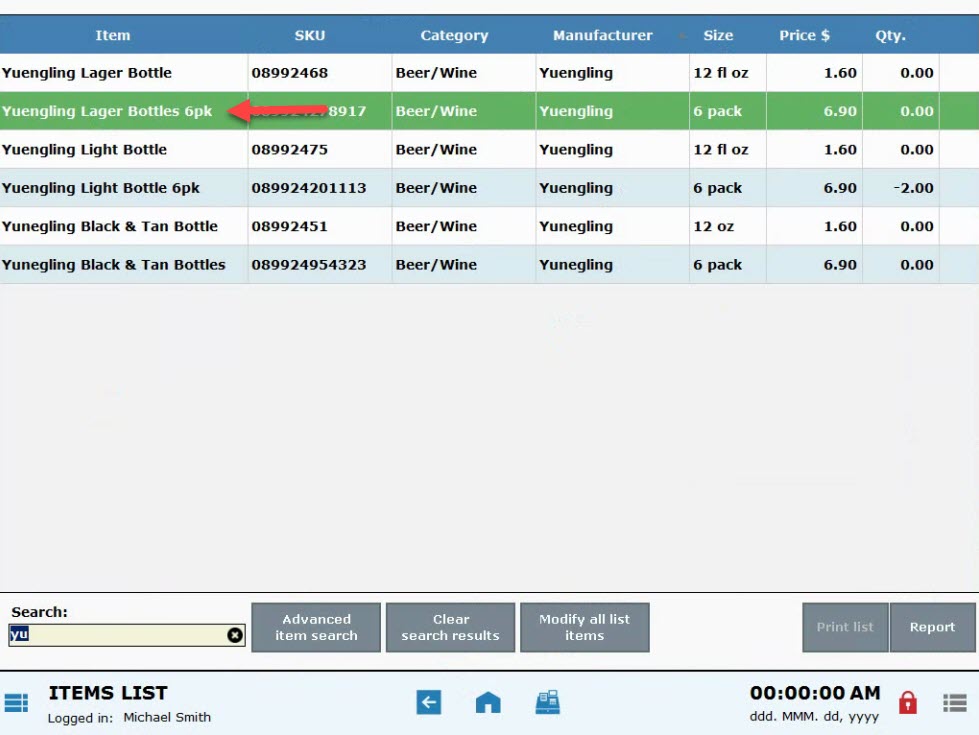
- Within the “Tax” section, select one or multiple tax options.
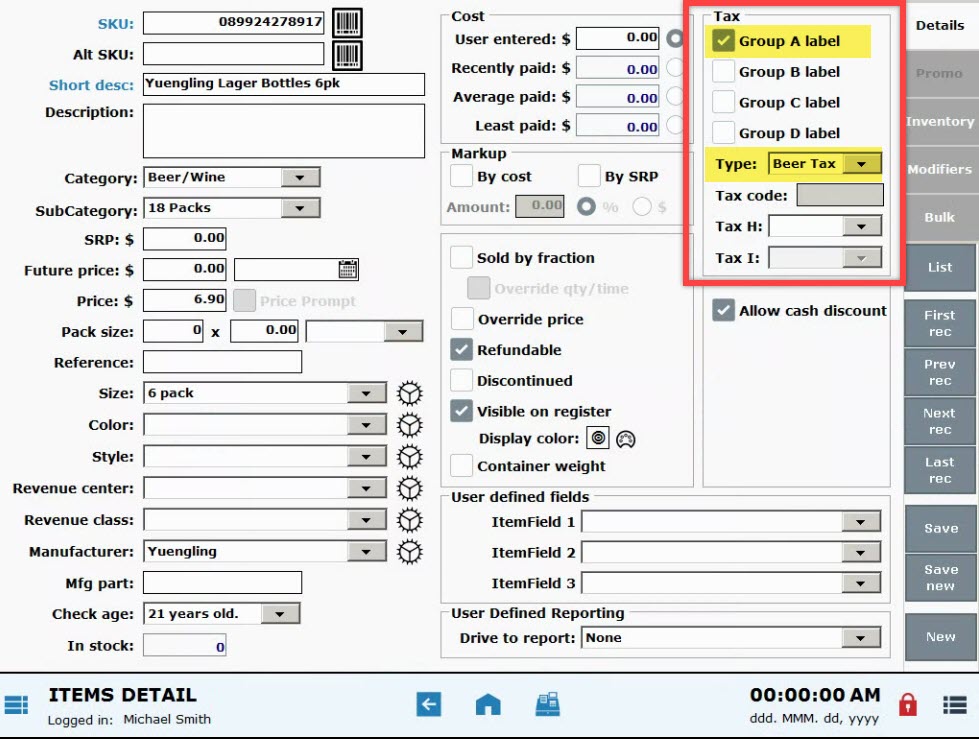
- Tap Save.
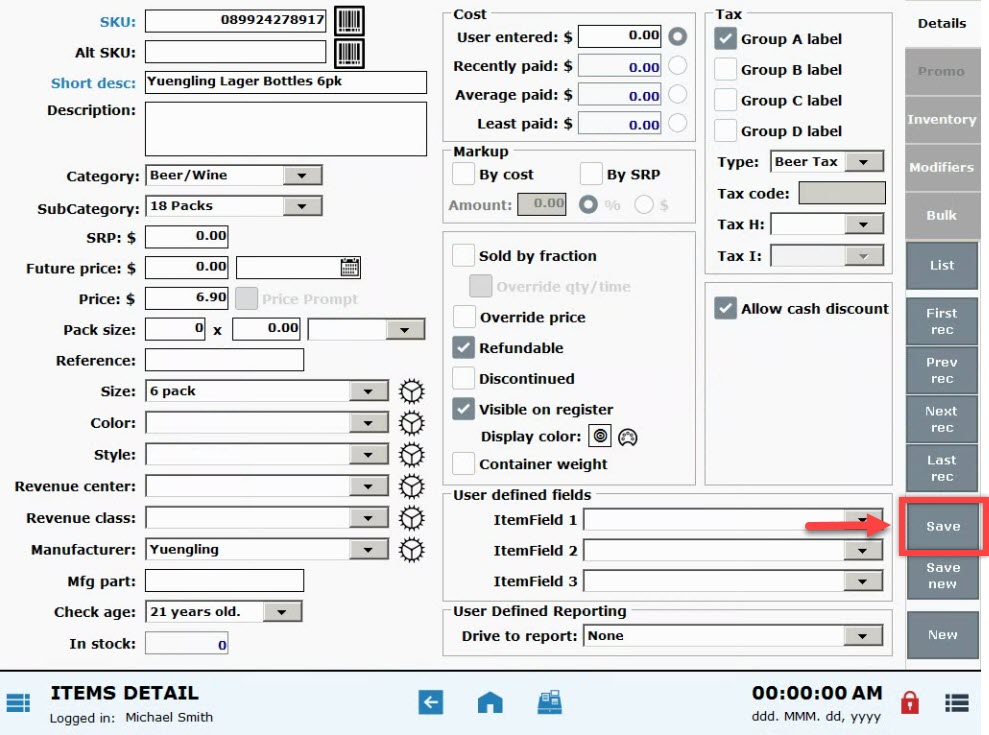
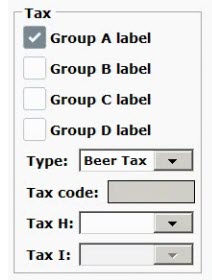
- Tax Groups A-D: Choose one or more of these regular tax groups. Custom labels may display. Tax Groups are labeled in Settings.
- Tax Groups E-G: These are Liquor, Tobacco, and Sweet Beverage Tax. Choose a Type from the drop-down box
- Tax Groups H-I: This is pre-tax, which applies to the order sub-total before regular taxes are applied.
- Tax Group I: This is post-tax, which applies to the order total after all other taxes are applied.
- Tip! Taxes can be applied to a group of items. See: Modify Bulk Items
- Also see: Set General Tax Rates, Set Per Unit Tax Rates, and Set Pre & Post Tax Rates

How can we improve this information for you?
Registered internal users can comment. Merchants, have a suggestion? Tell us more.