Tax rates are configured in the Settings module. Tabs in Tax Group Settings submodule correspond to different types of taxes: General, Per Unit, and Pre & Post. On each tab, tax rates are defined in Groups. Tax Groups are labeled alphabetically (i.e. Tax Group A, Tax Group B) but can be assigned custom labels as well.
Pre & Post taxes are set up on the Pre & Post tab under the Tax Group Settings submodule. Tax Groups H and I are designated for pre-taxes and/or post-taxes.
- Note: Pre and Post taxes are NOT intended to be used to apply a surcharge. Pre and Post taxes are applied to all orders, regardless of the customer’s payment method.
- From Home, navigate to Settings > Tax Group Settings.
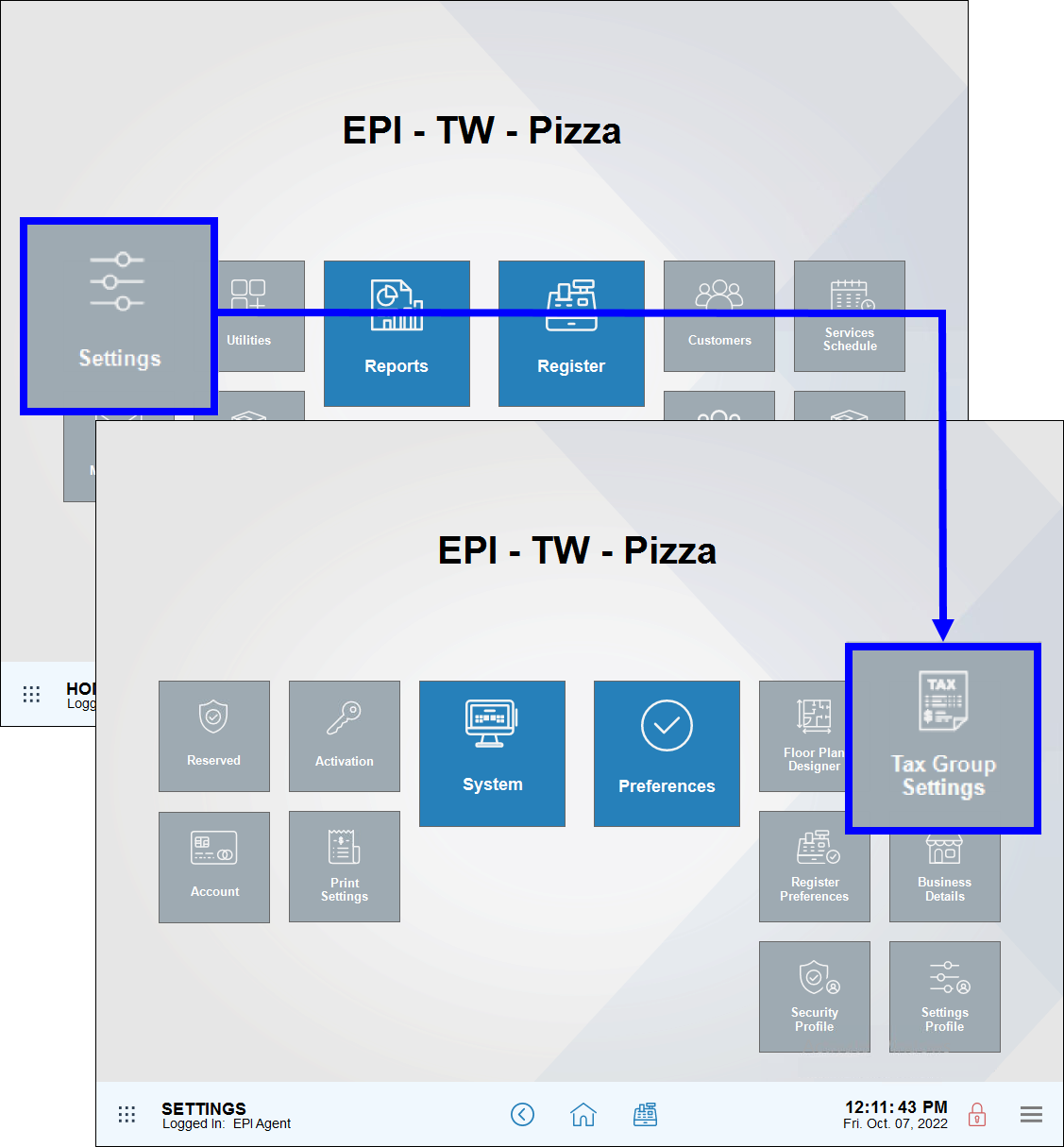
- Tap the Pre & Post tab.
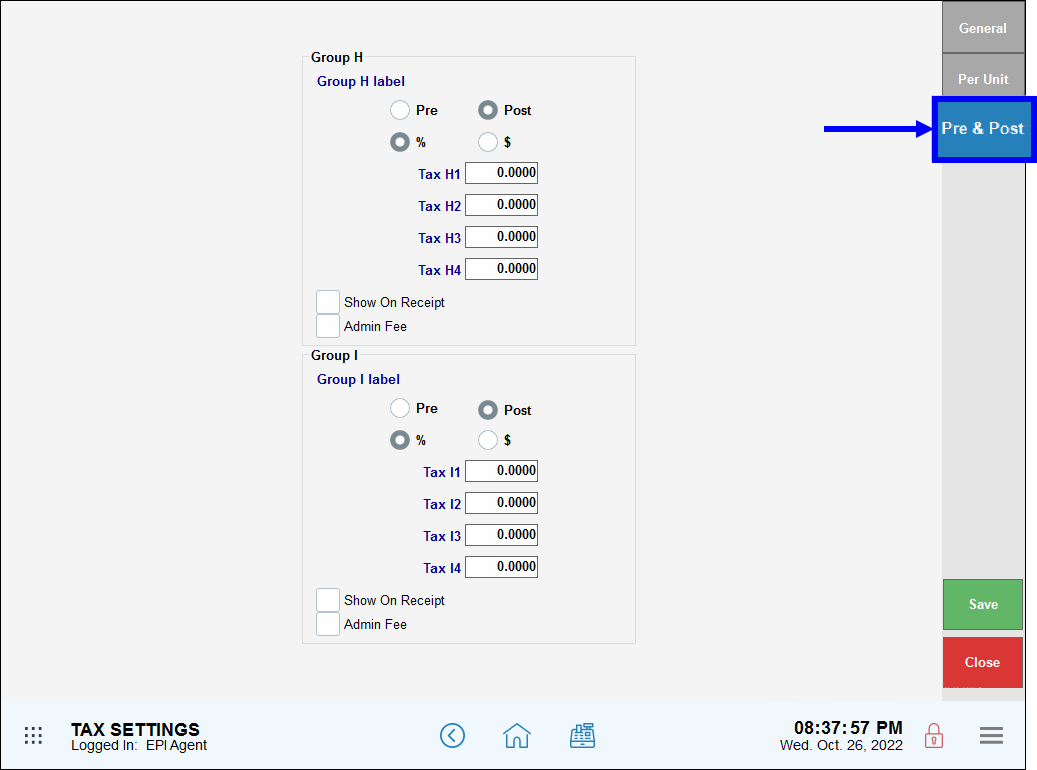 ”
” - Select Group H or Group I. We suggest selecting the first available Tax Group. For example, select Group H before Group I.
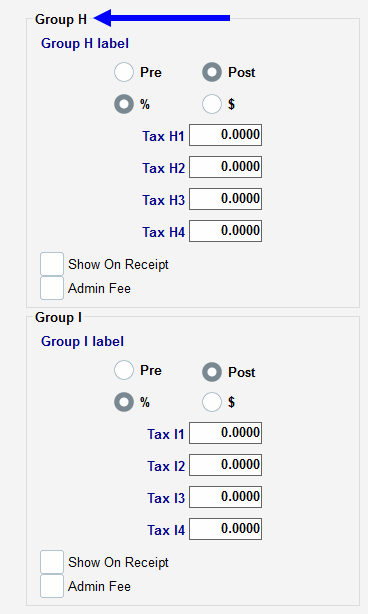
- Customize Tax Group names by selecting a generic label name and entering a new name. For example, change “Tax Group H” to “Occupational Tax.”
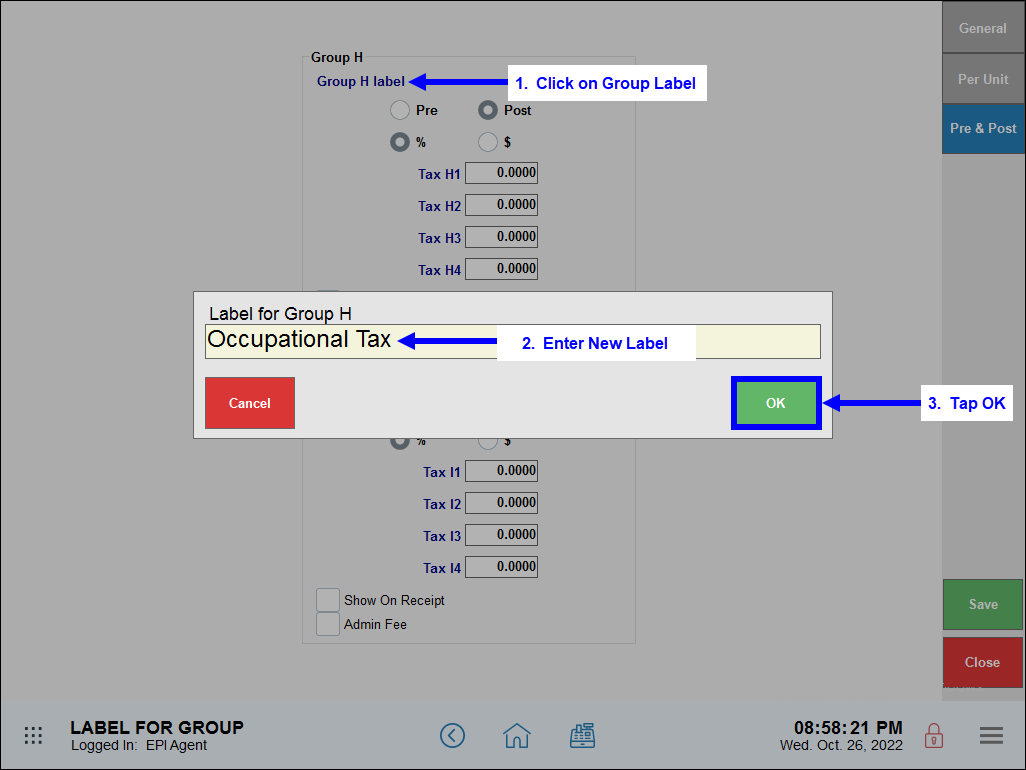
- Select either Pre or Post for the tax type.
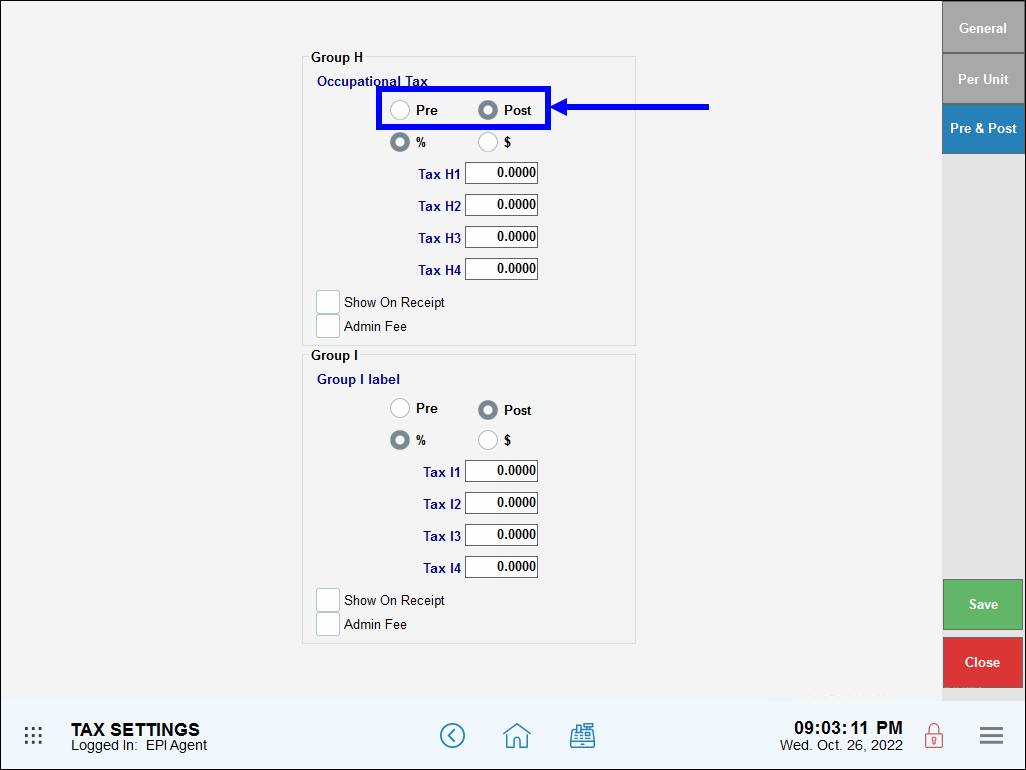
- Select either % or $ for the unit.
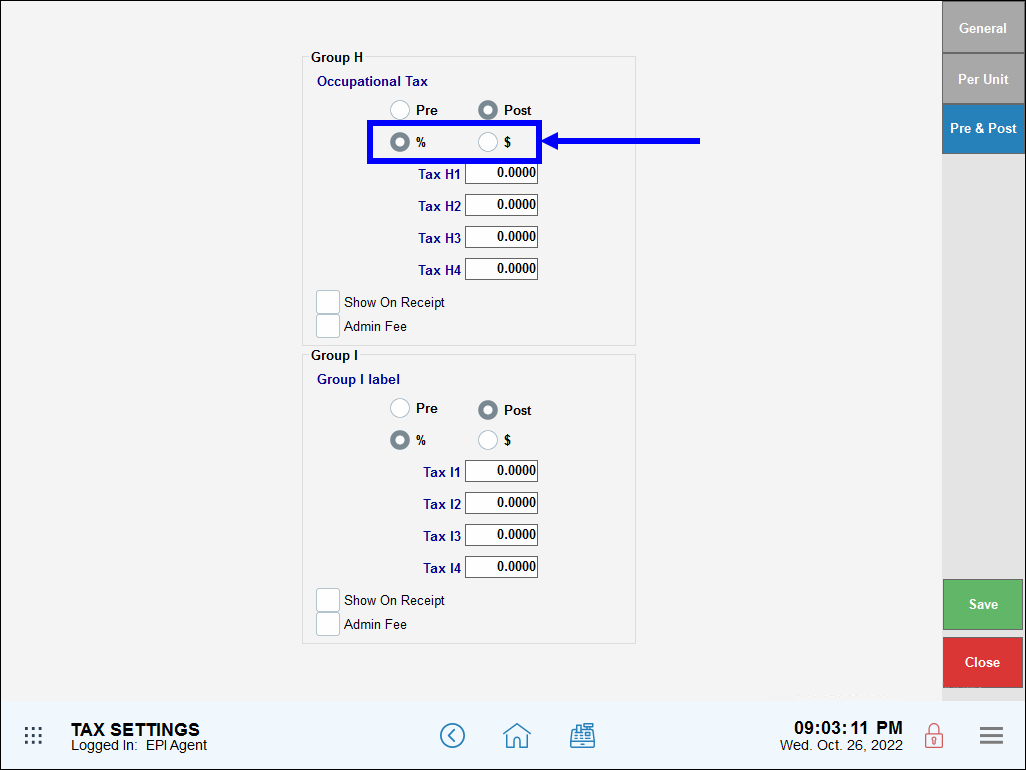
- Customize the names of individual taxes by selecting a generic label name and entering a name. For example, change “Tax H1” to “County Tax.”
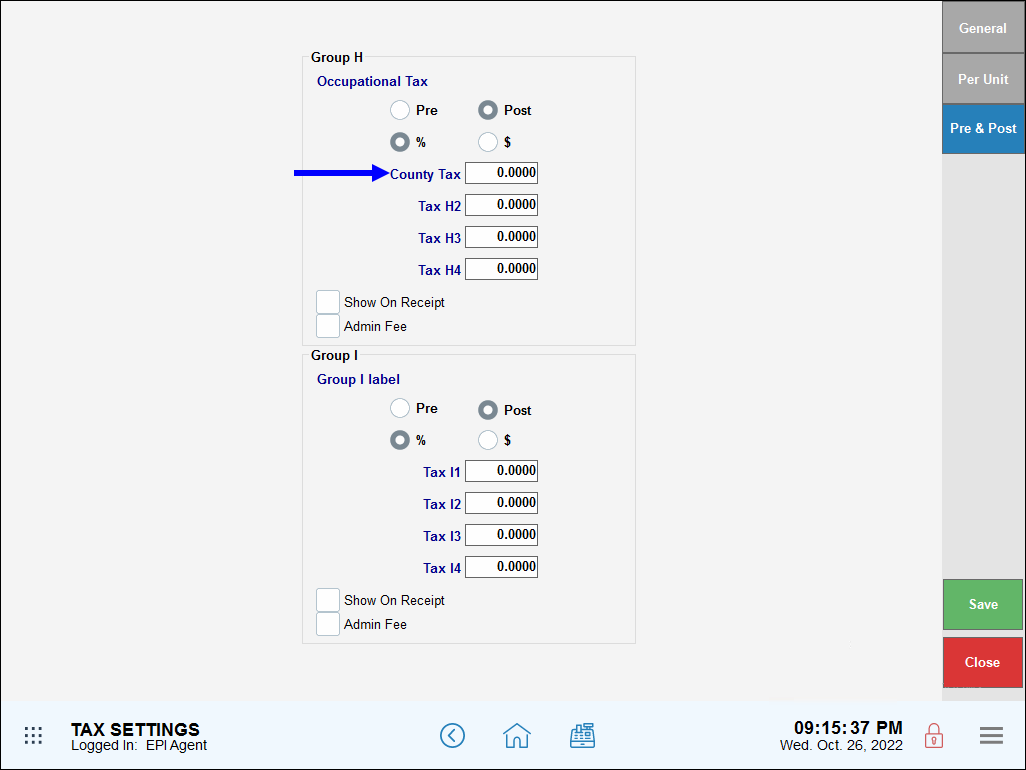
- Enter relevant tax information.
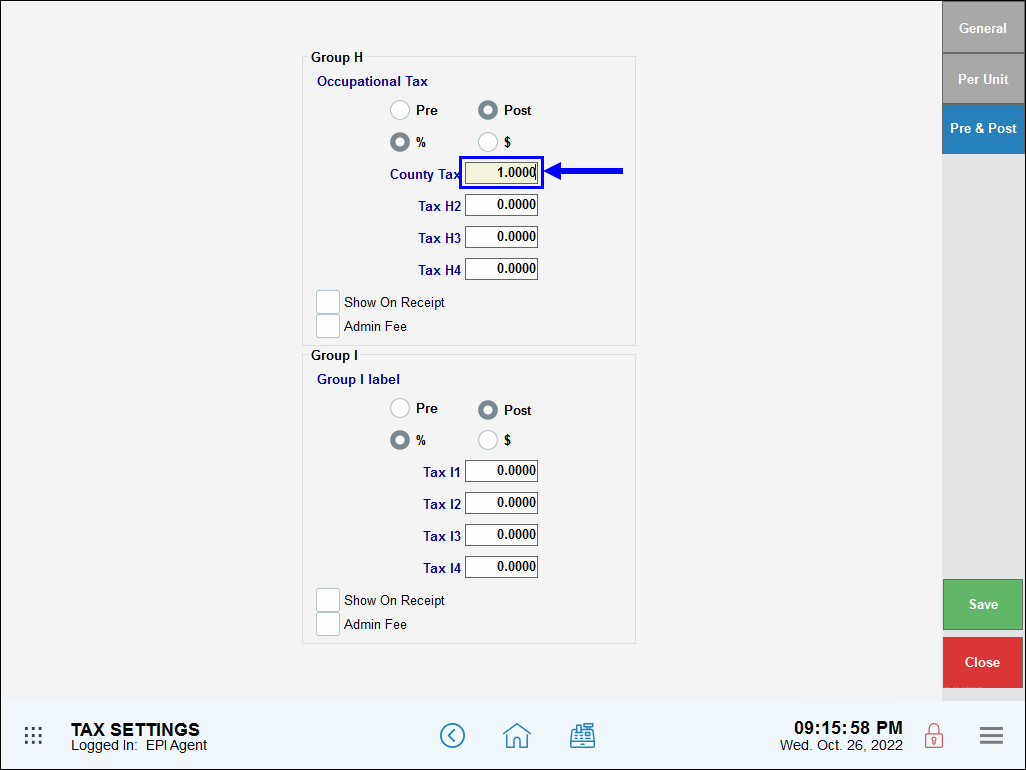
- Create additional Tax Groups, if desired, by entering tax rates for each group (i.e. Group H and Group I).
- Tap Save.
- Note: One or multiple Tax Groups can be created. For example, taxes applied to soda may be different than taxes applied to beer. In this case, you would create Group E: “Tax rates for soda” and Group F: “Tax rates for beer.”
Pre-tax amounts are applied to an item subtotal. Post-tax is an additional tax calculated after regular taxes are applied.
- Pre or Post: Select either Pre or Post to indicate either a pre-tax or a post-tax.
- % or $: Select either the % or $ to indicate if the tax is a percentage applied or a specific dollar amount.
- Show On Receipt: Select to display the tax details on the customer receipt.
- Pre-tax amounts are applied to an item subtotal. Once pre-tax is calculated, regular taxes are applied.
For example, on a $20 item calculate a regular tax of 10% after applying a 4% pre-tax: ($20 + 4% pre-tax = $20.80) + 10% overall tax = $22.88. The total tax for this transaction is $2.88.
- Post-tax is an additional tax calculated after regular taxes are applied. For example, on a $20 item calculate a regular tax of 10% + a 4% post-tax: $20 (10% regular tax + 4% post-tax) = $22.80. The total tax for this transaction is $2.80.
- Note: The following example is instructional only and should not be used as tax advice. Consult with your state’s department of revenue and/or your knowledgeable sales tax accountant to determine how to apply taxes in your location.
- Occupational Tax in Madison County, KY: Additional 1% tax on any work done outside Madison County city limits. This is a post-tax, calculated after regular taxes are applied.
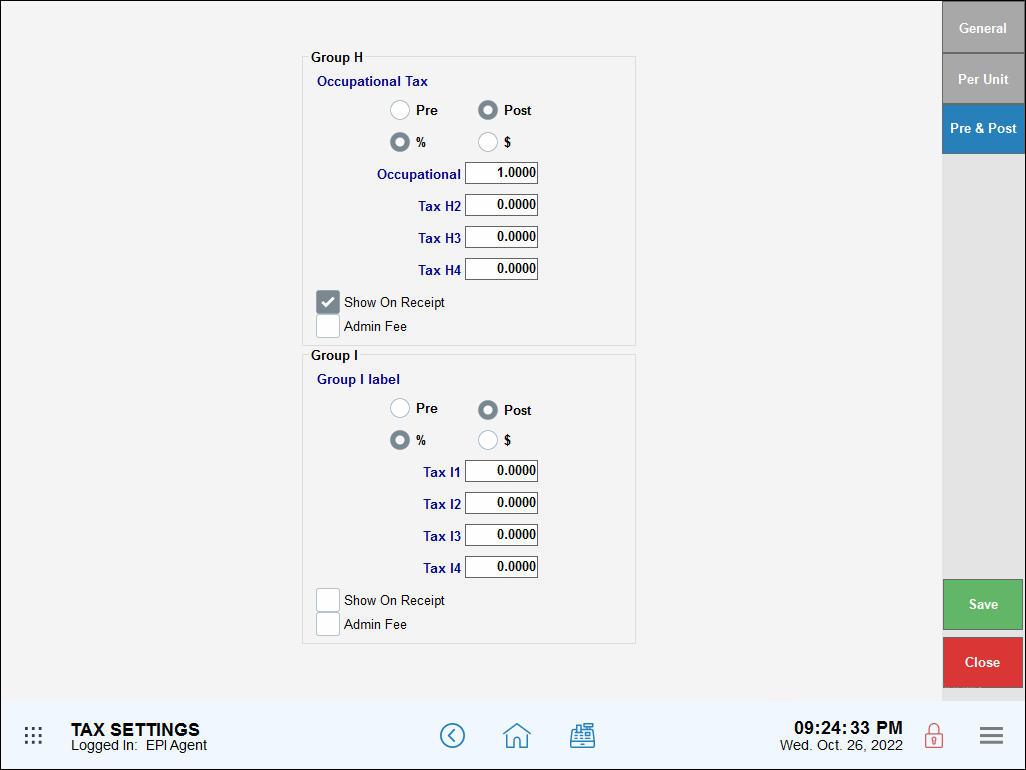

How can we improve this information for you?
Registered internal users can comment. Merchants, have a suggestion? Tell us more.