In Exatouch, you can assign different printers to modifiers by category and subcategory. The category and subcategory, for example, of salad modifiers can print to a salad station printer, while the steak entrée prints to the appropriate kitchen printer.
If you do not assign a specific printer to a modifier category or subcategory, the modifier prints to the printer assigned to the parent item.
In this example, a merchant configures Exatouch to send salads to one printer (Remote Printer 1) and salad dressings to a different remote printer (Remote Printer 3).
- From Home, navigate to Items > Categories.
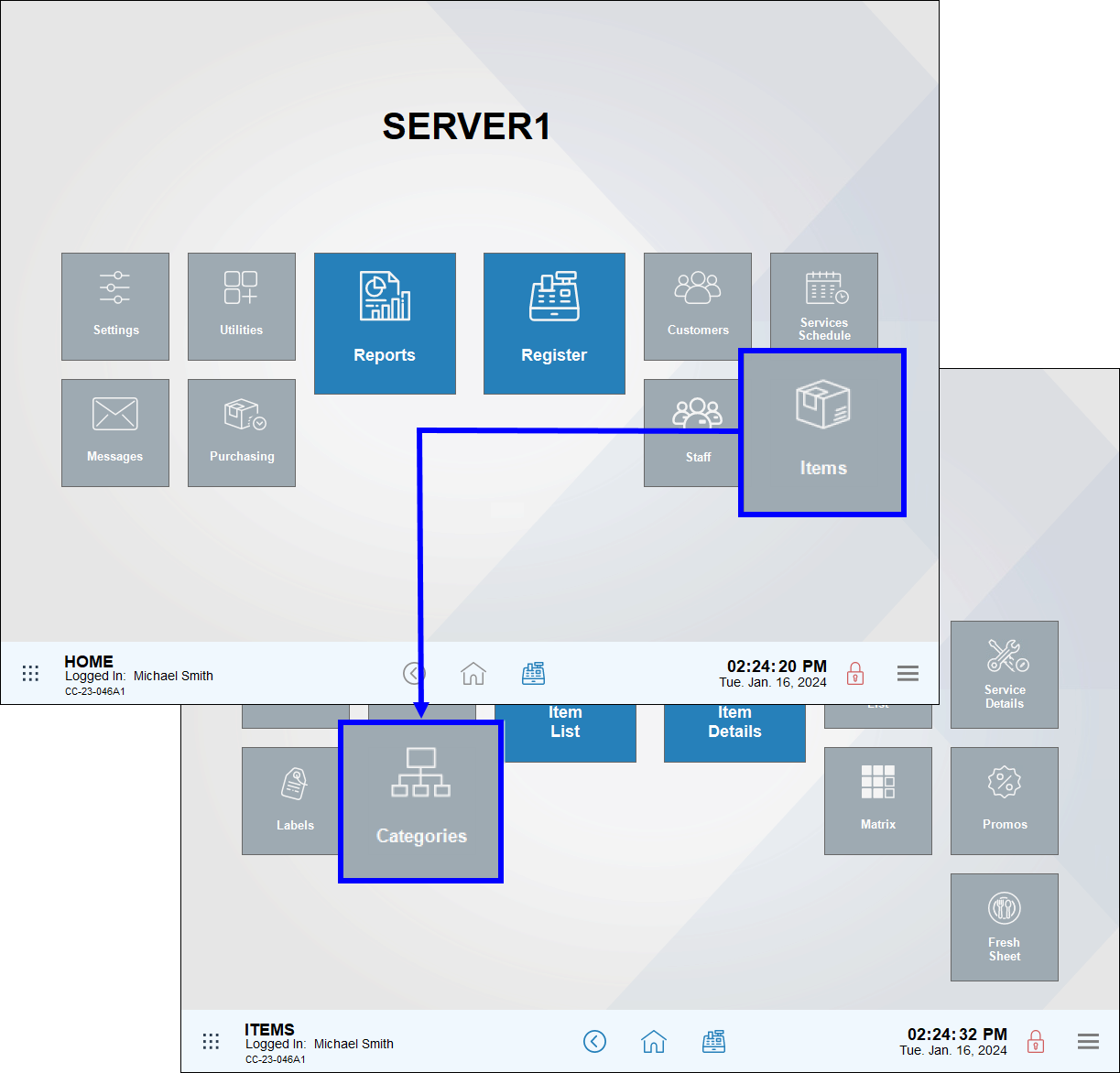
- Select the root item from the appropriate Category and/or Subcategory (e.g., Salads).
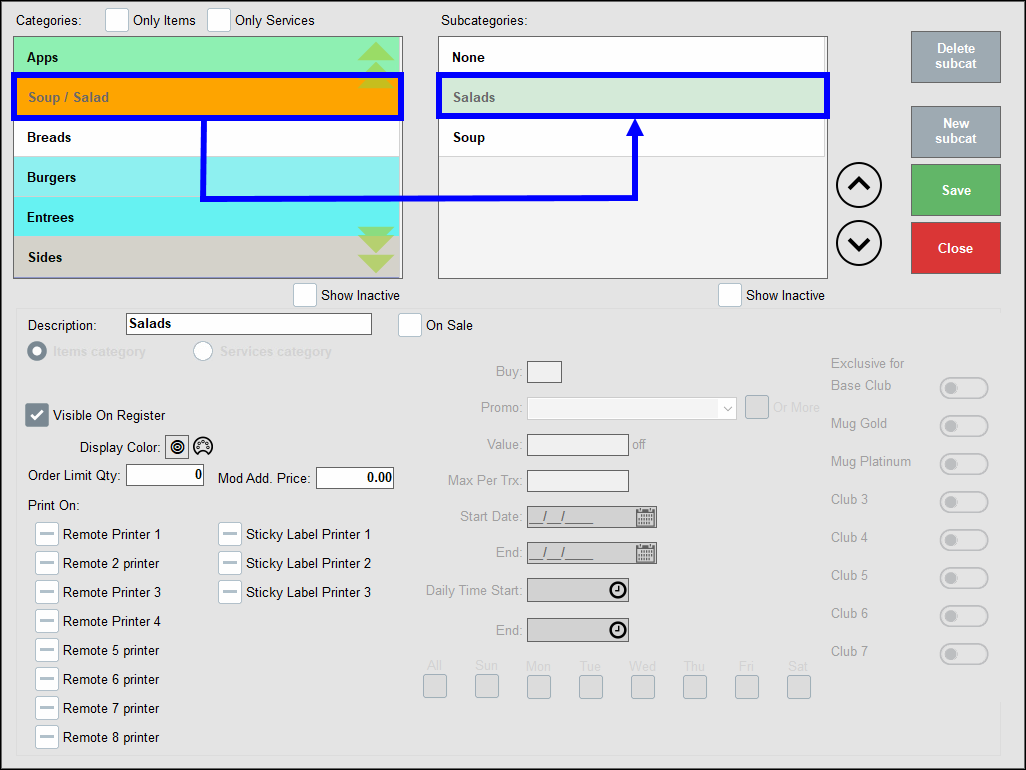
- In the Print On section, select a printer for the root item (Remote Printer 1).
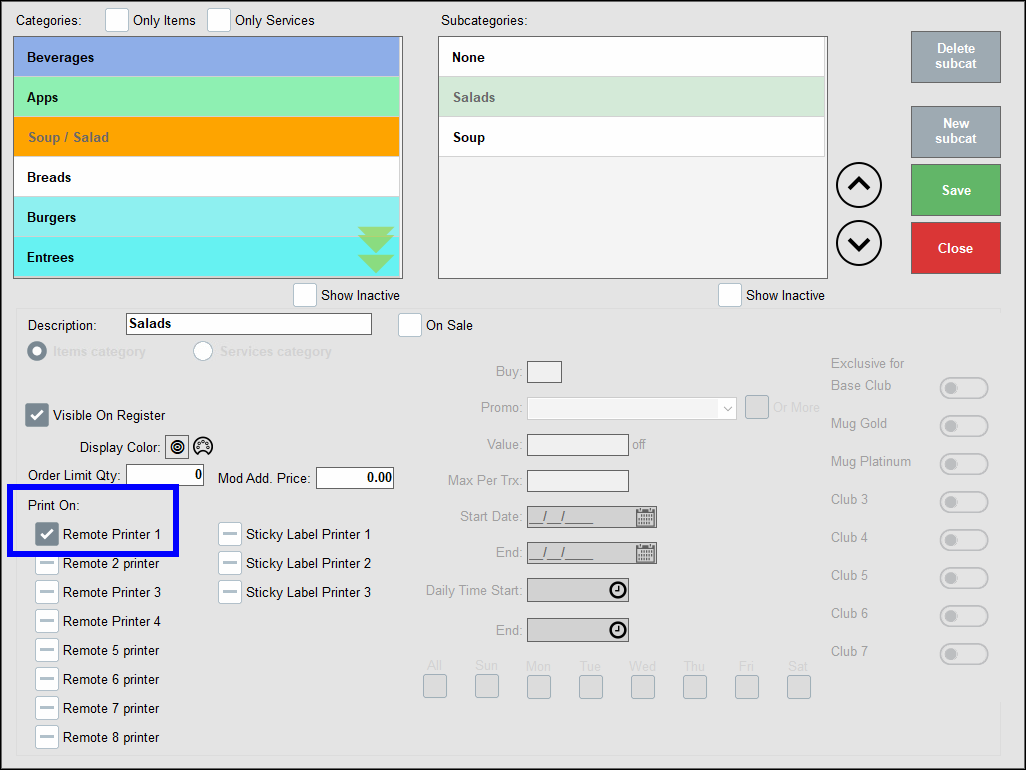
- Tap Save.
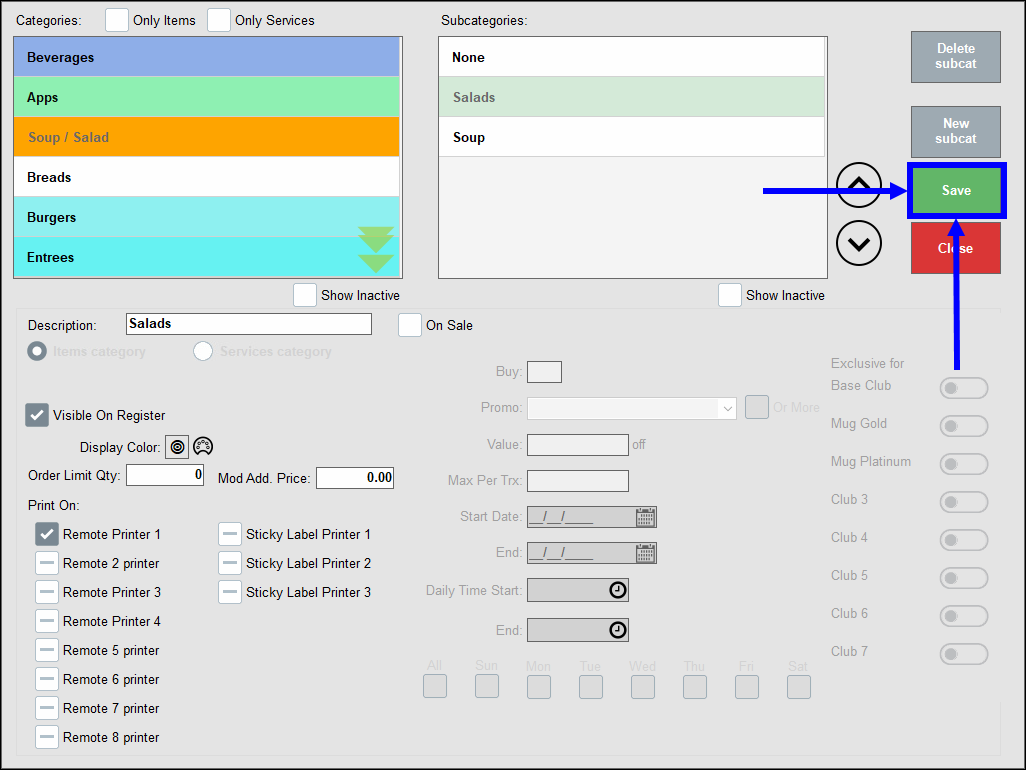
- Tap the Categories submodule to return to the Categories screen.
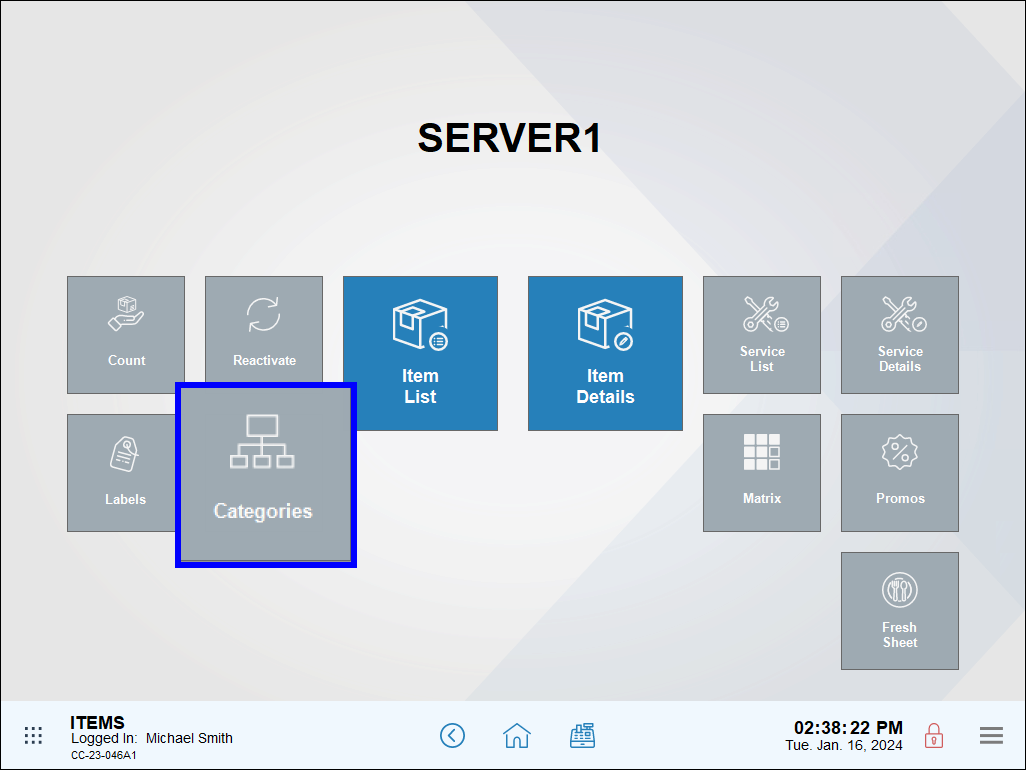
- Select a modifier category (e.g., Mods) and modifier subcategory (e.g., Dressing).
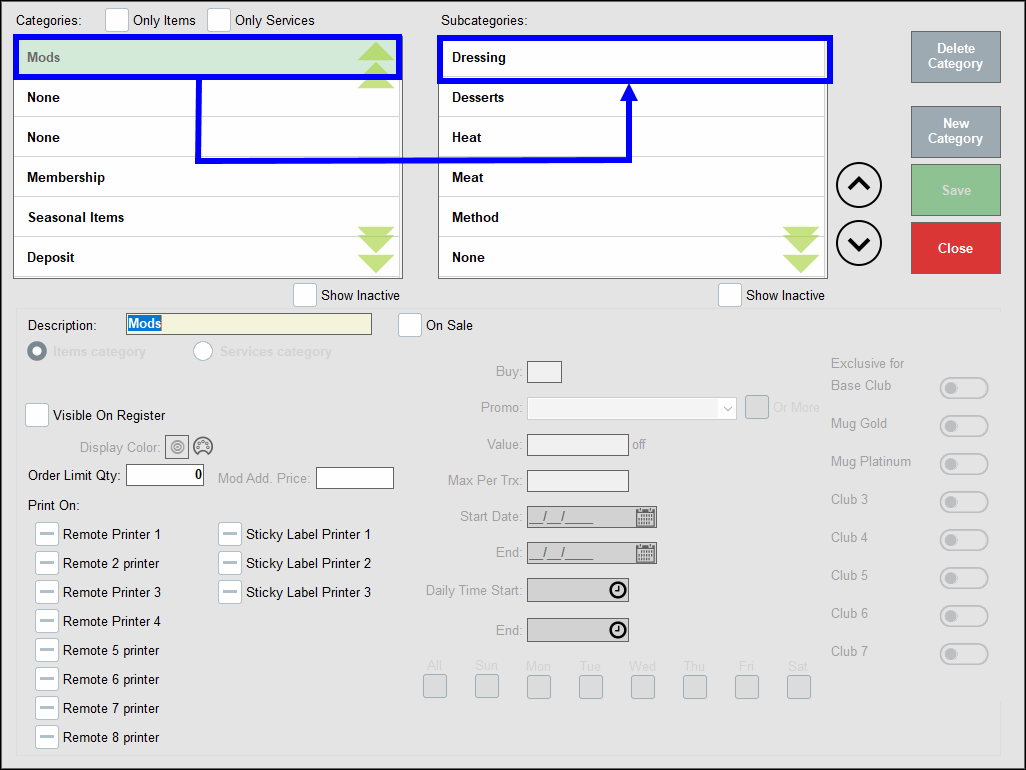
- In the Print On section, select a second remote printer (e.g., Remote Printer 3).
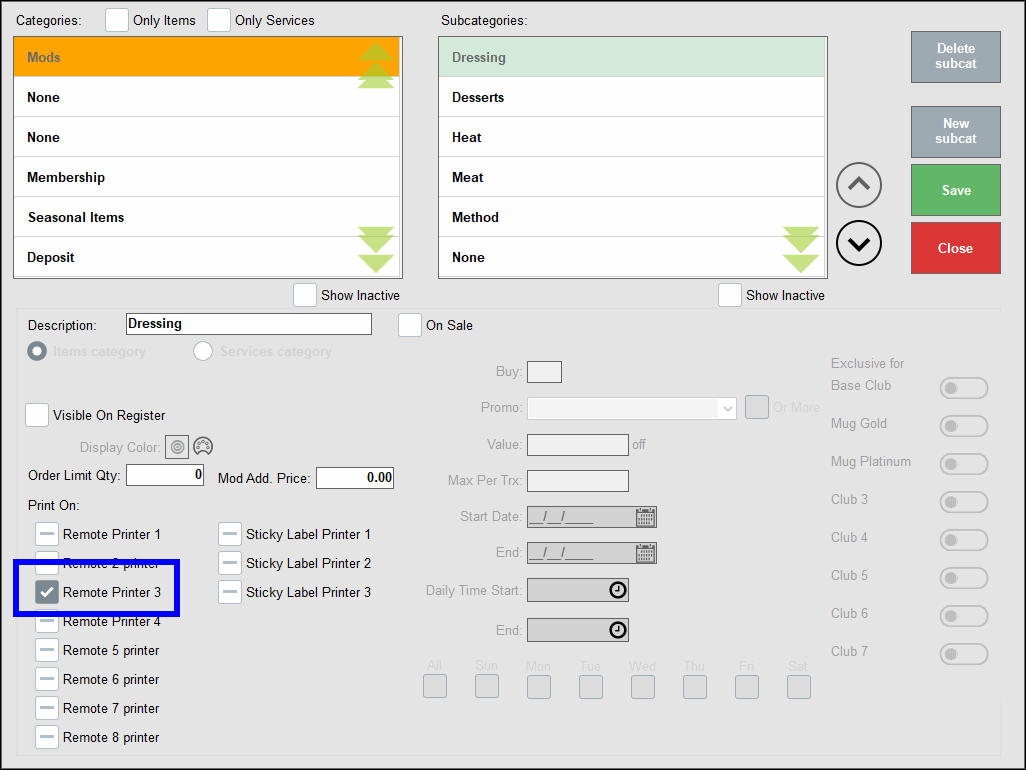
- Tap Save.
- On the Register app, select an item and add a modifier. See Add Modifiers to an Item.
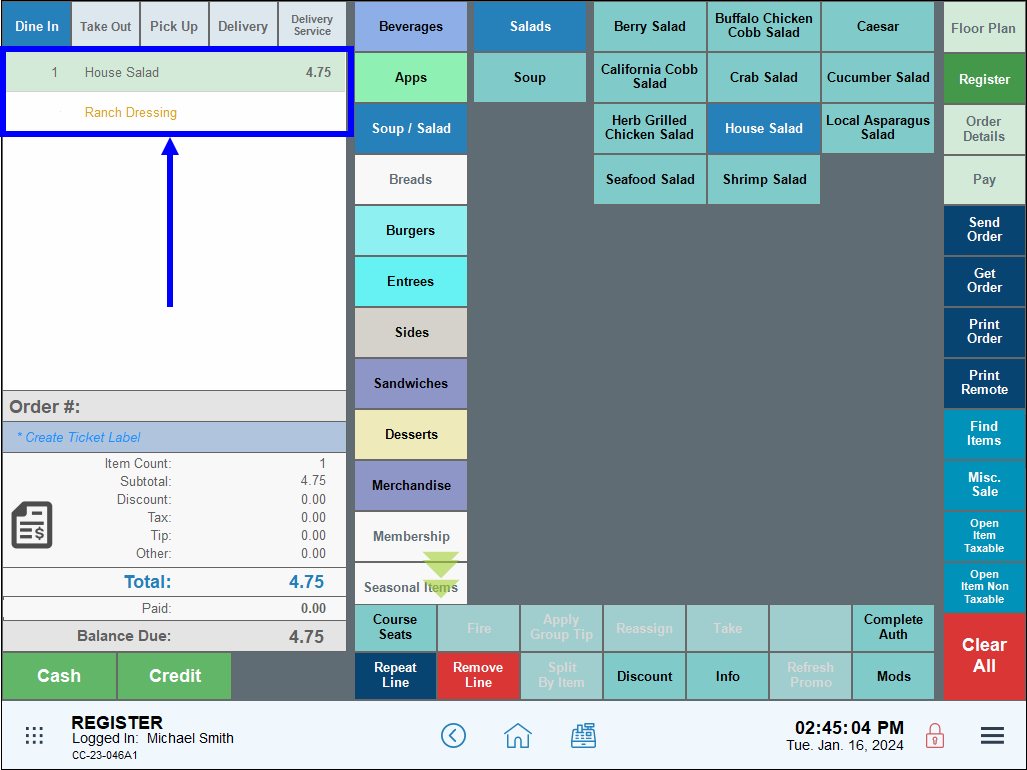
- Process payment.
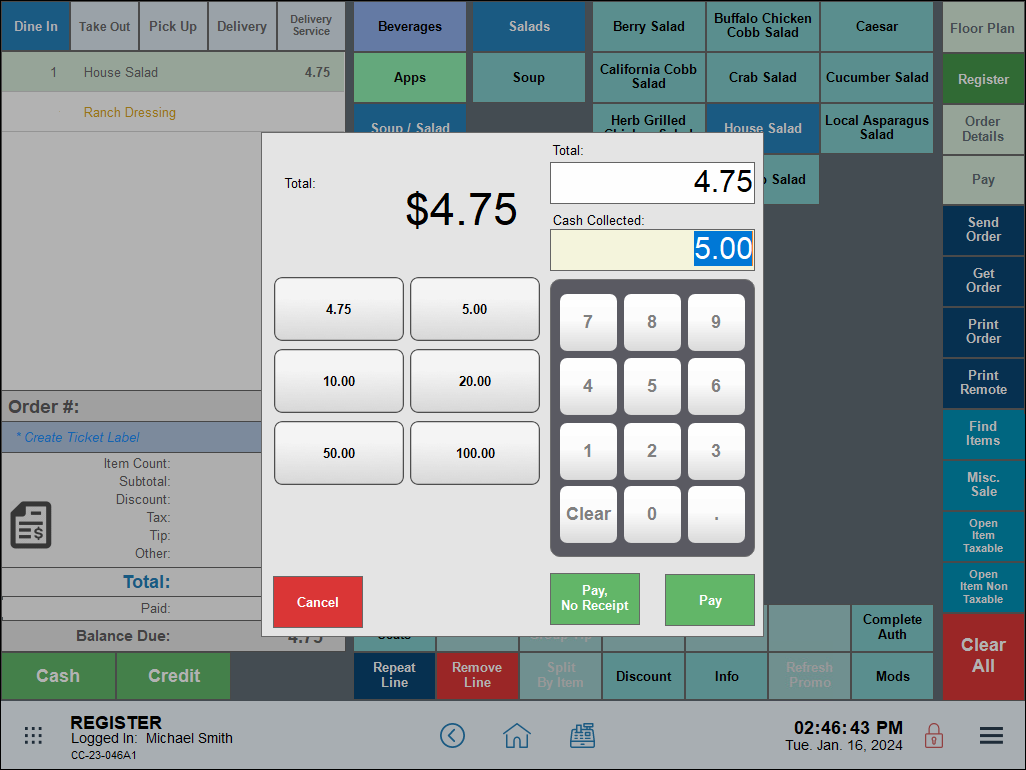
- Tickets print to separate remote printers.
- The root item (House Salad) prints to Remote Printer 1.
- The modifier (Ranch Dressing) prints to Remote Printer 3.
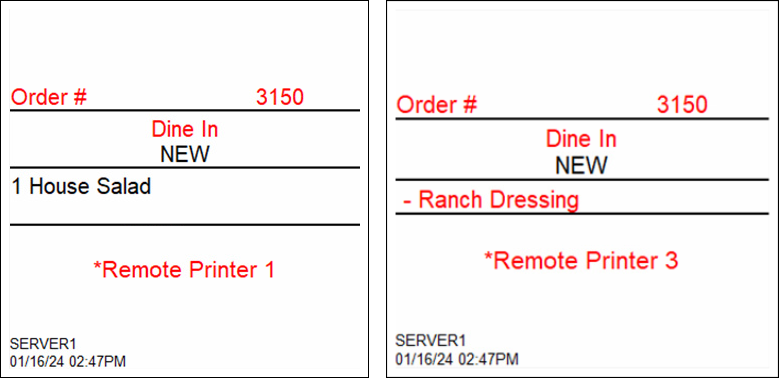

How can we improve this information for you?
Registered internal users can comment. Merchants, have a suggestion? Tell us more.