Modifiers are either required or optional. The required modifier screen automatically displays when entering an item into the register. Optional modifiers are accessed from the Mods tab.
Follow this example to ring up an item (i.e. Tarheel Burger) which is associated with required and optional mods.
-
- From the Register, select a Tarheel Burger.
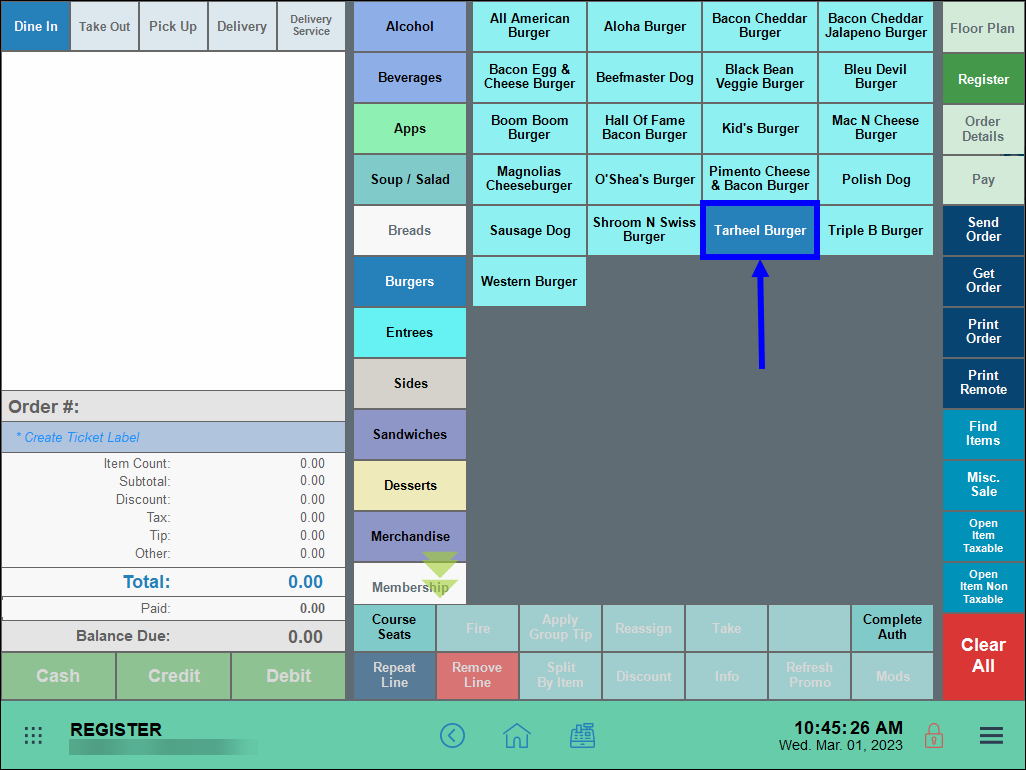
- The modifiers screen displays by default, with required modifiers displaying in Groups (i.e. Size, Heat, Sides, etc.). See: Label a Modifier Group.
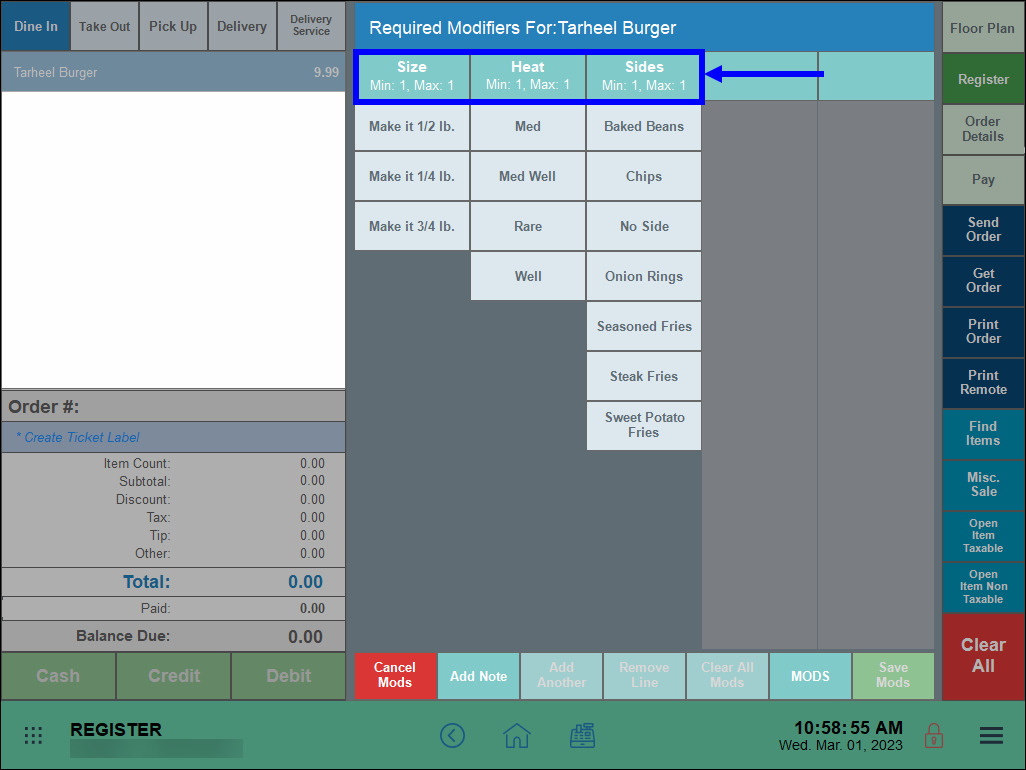
- Select options from each Modifier Group. Selections display in the order preview pane.
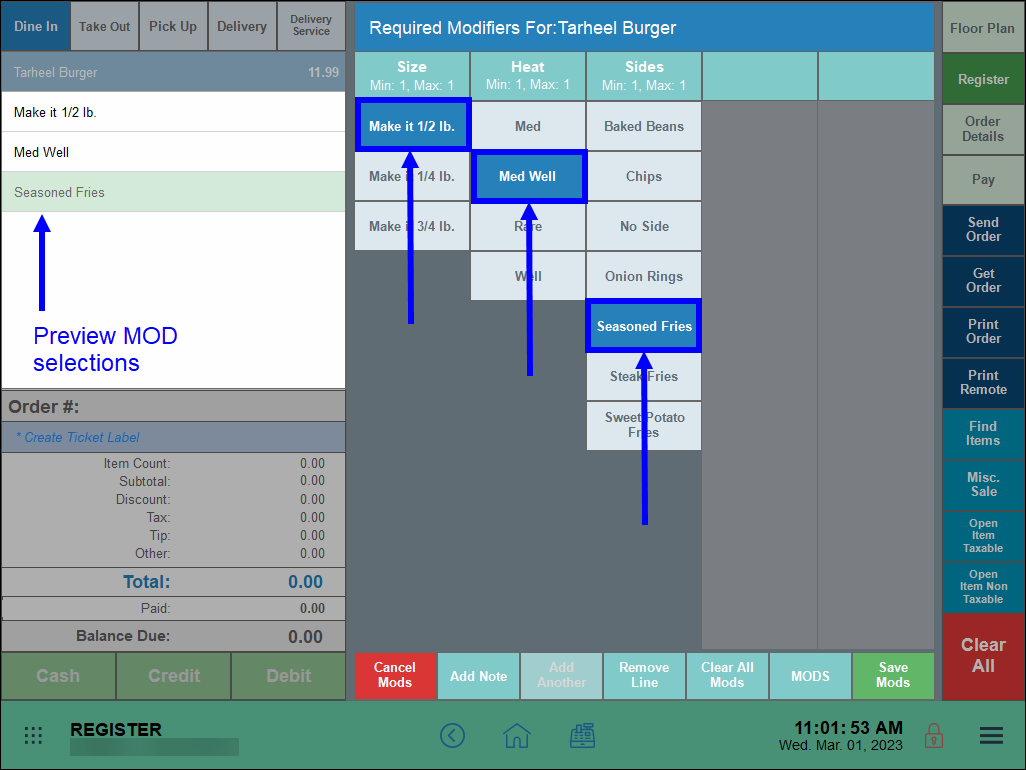
- From the Register, select a Tarheel Burger.
- Note: Configure modifier screen display default settings under the Orders tab at Settings > Register Preferences.
- Tap the MODS tab to view optional modifiers.
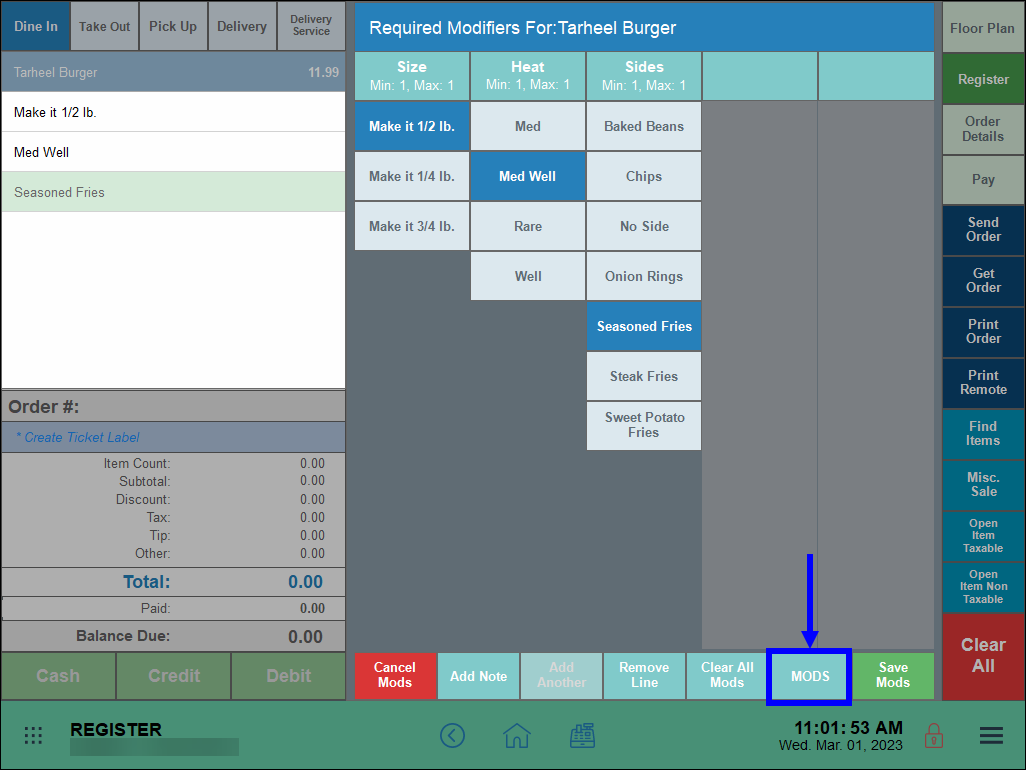
- Select one or many optional modifiers. Selections display in the order preview pane.
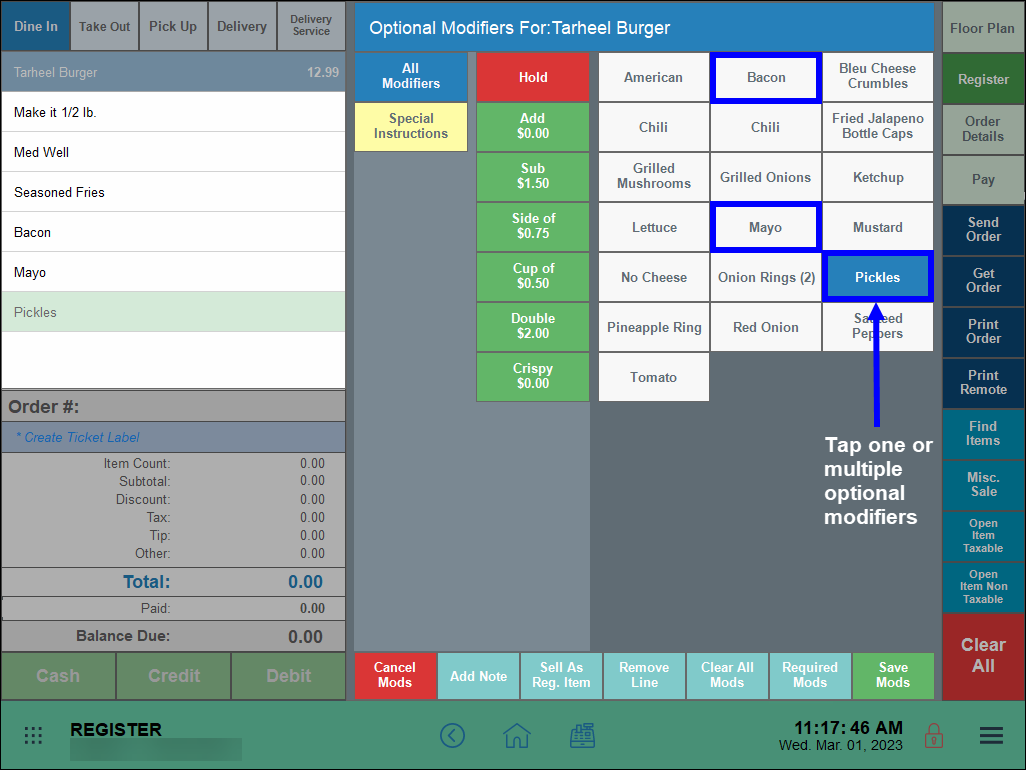
- Tip! “Hold” an item by highlighting a mod and then tapping Hold.
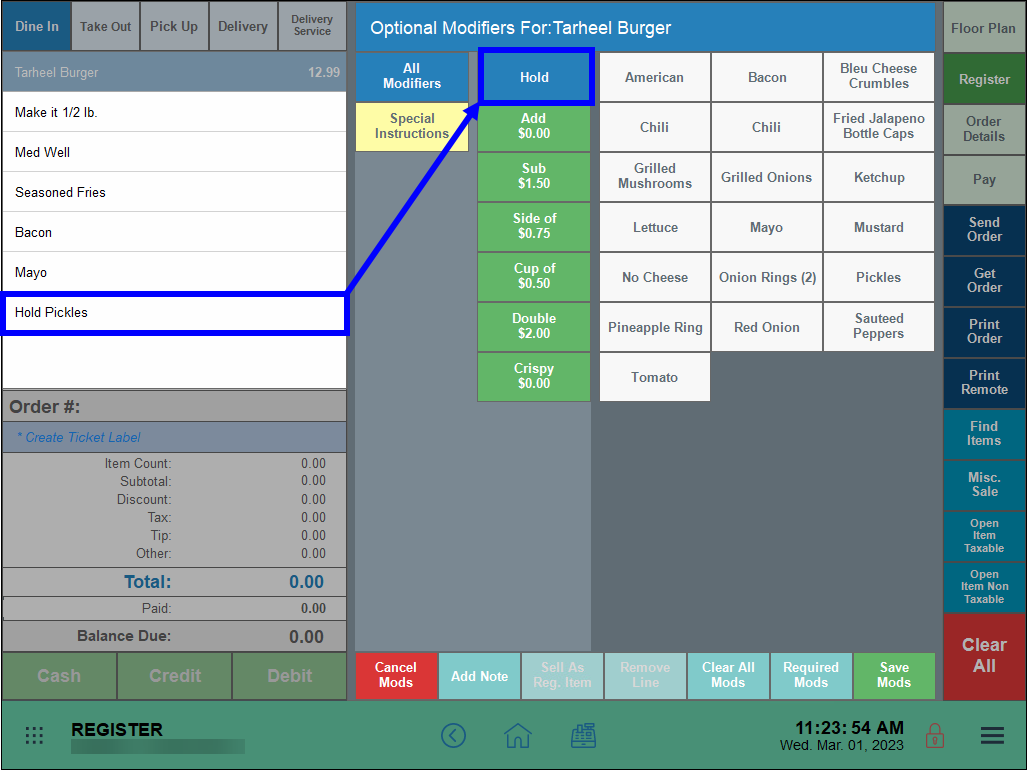
- Tip! “Hold” an item by highlighting a mod and then tapping Hold.
- Tap Save Mods.
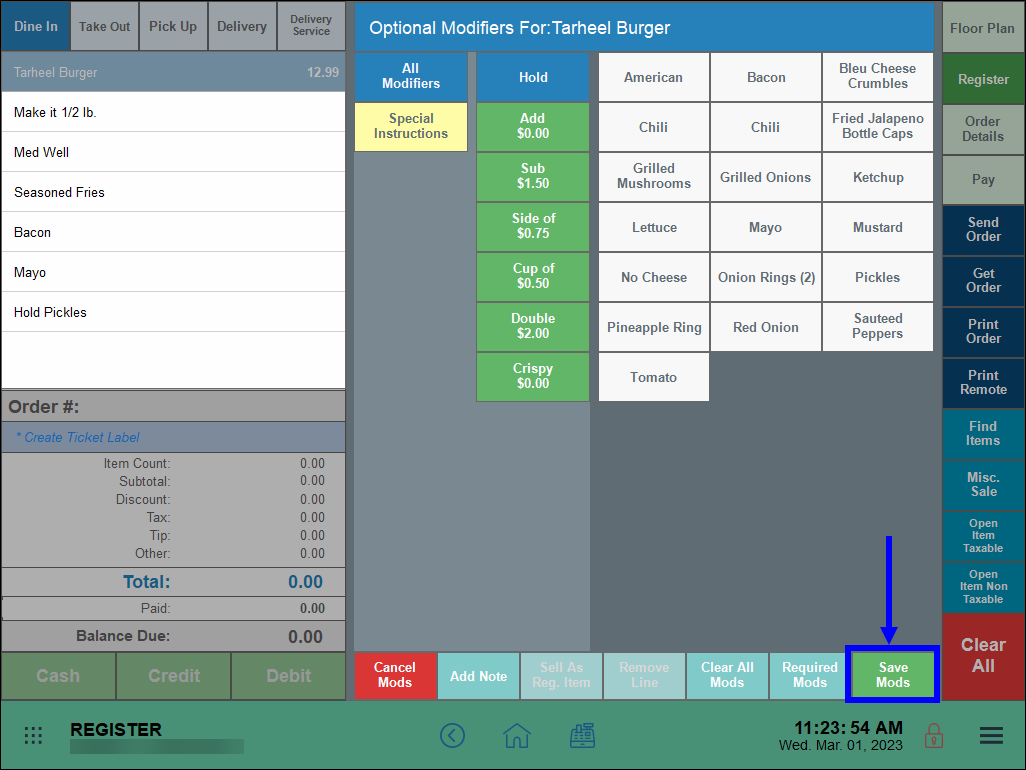
- Review the order.
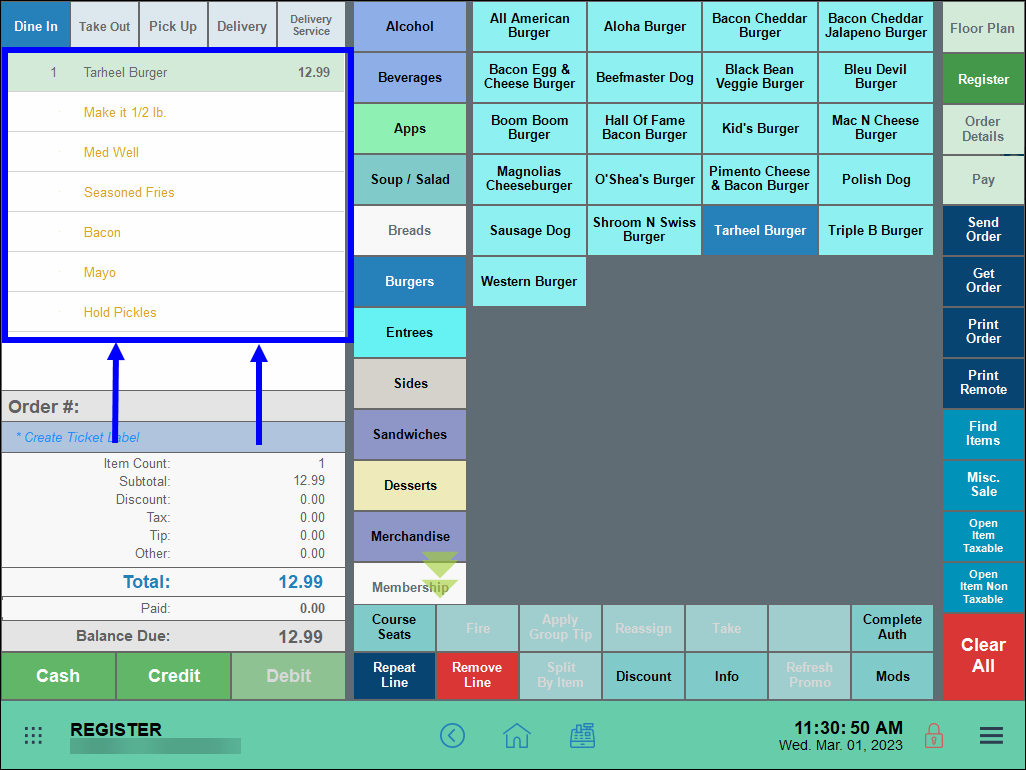
- Ring up an item at the Register, such as White Chocolate Ice Cream.
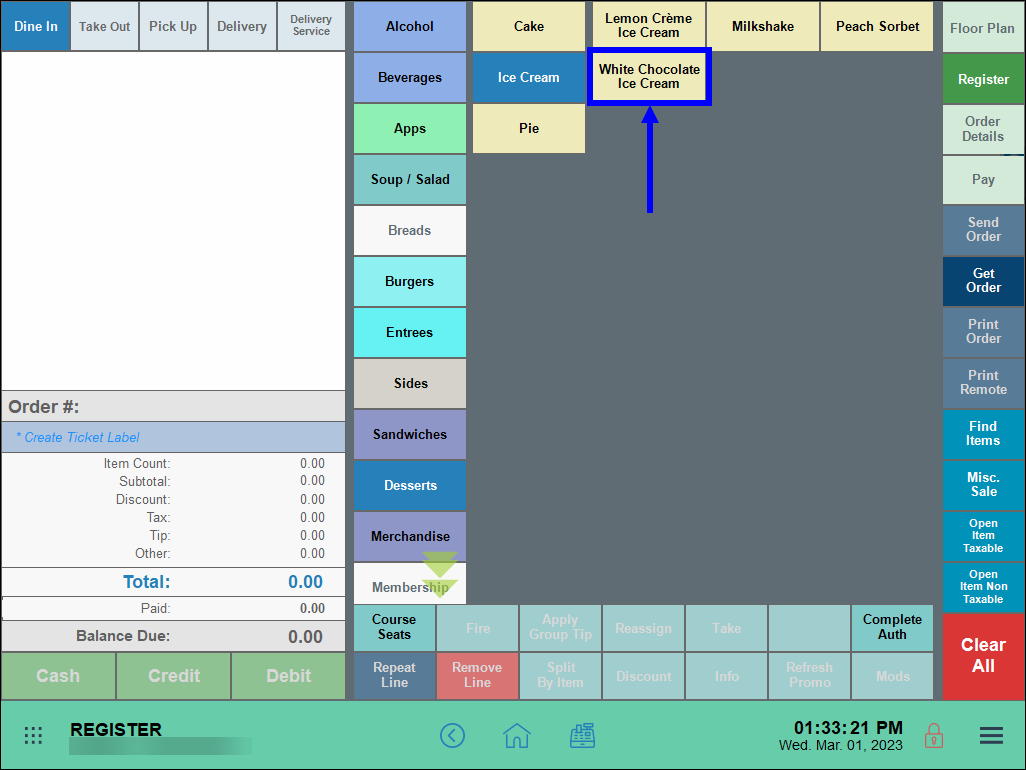
- Tap the Mods tab.
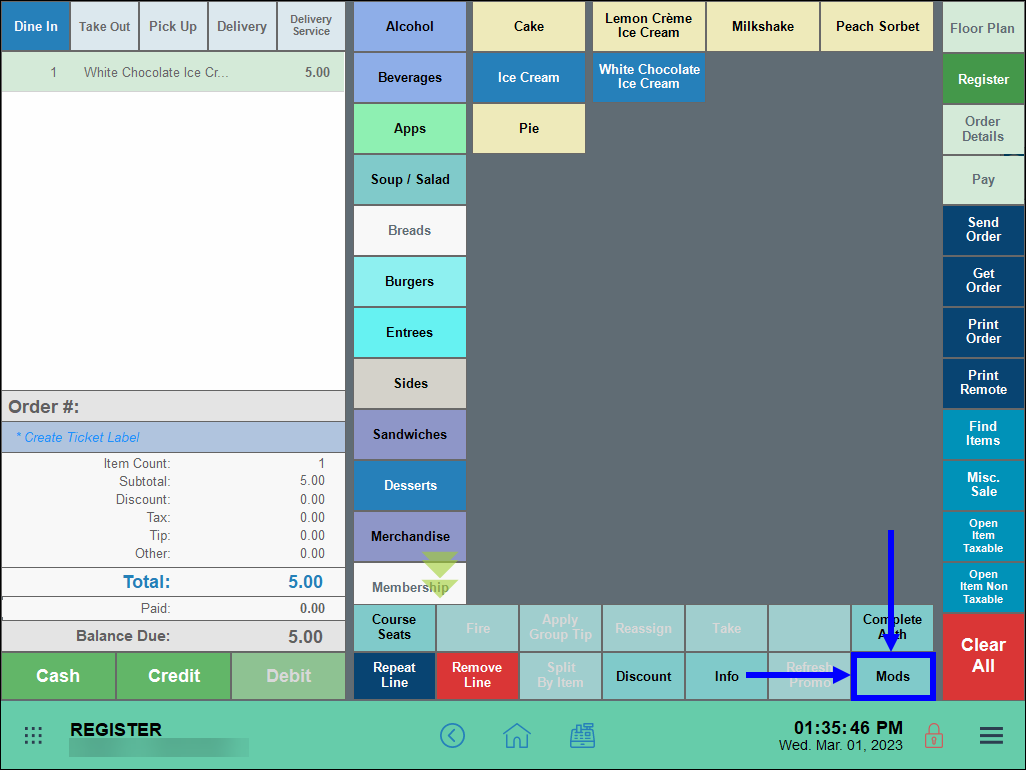
- Select one or more options, and then tap Save Mods. Selections display in the order preview pane.
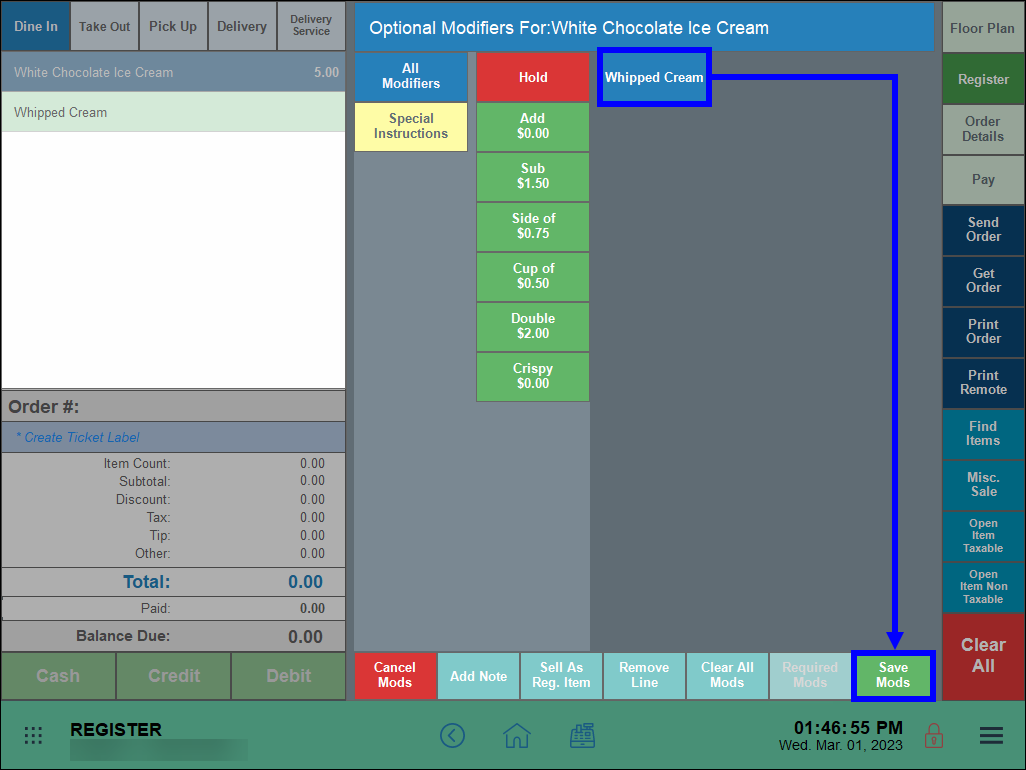
- Review the order.
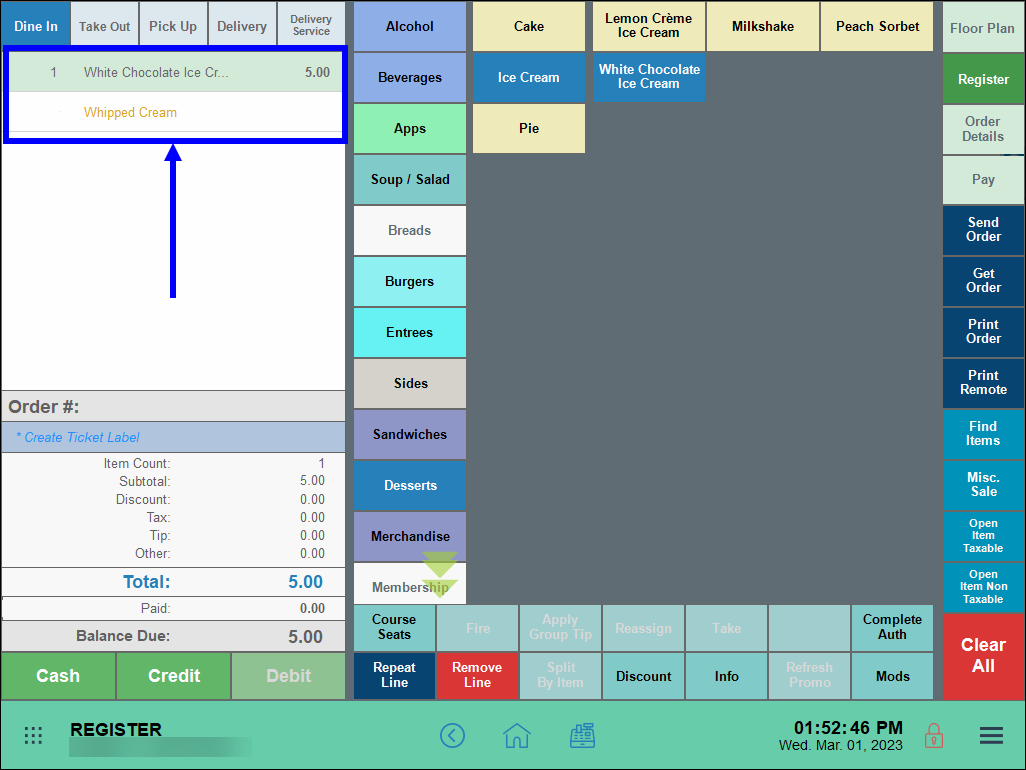
- See: Create a Modifier and What is a Modifier?

How can we improve this information for you?
Registered internal users can comment. Merchants, have a suggestion? Tell us more.