Merchants can configure Pay Out/Pay In settings to account for money added to or taken from the register for business-related transactions.
Use Pay Out/Pay In to allow a merchant to withdraw cash to buy supplies when thereās a shortage or to accept cash payments from vendors. For customer payouts, see Process Customer Payouts.
Begin by configuring Pay Out/Pay In settings under the Custom Vars tab.
- From Home, navigate to Settings > Preferences.
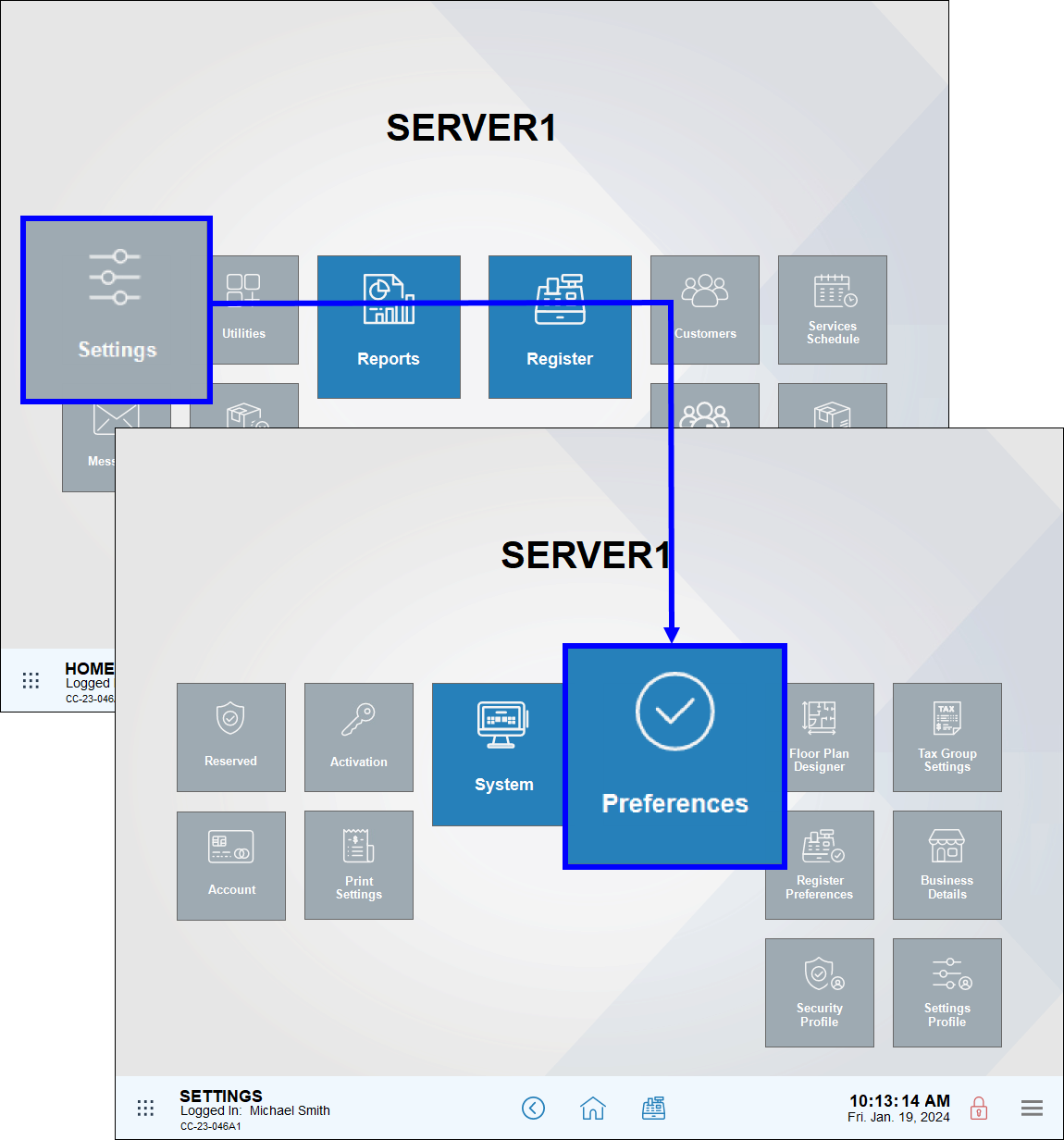
- Tap the Custom Vars tab.
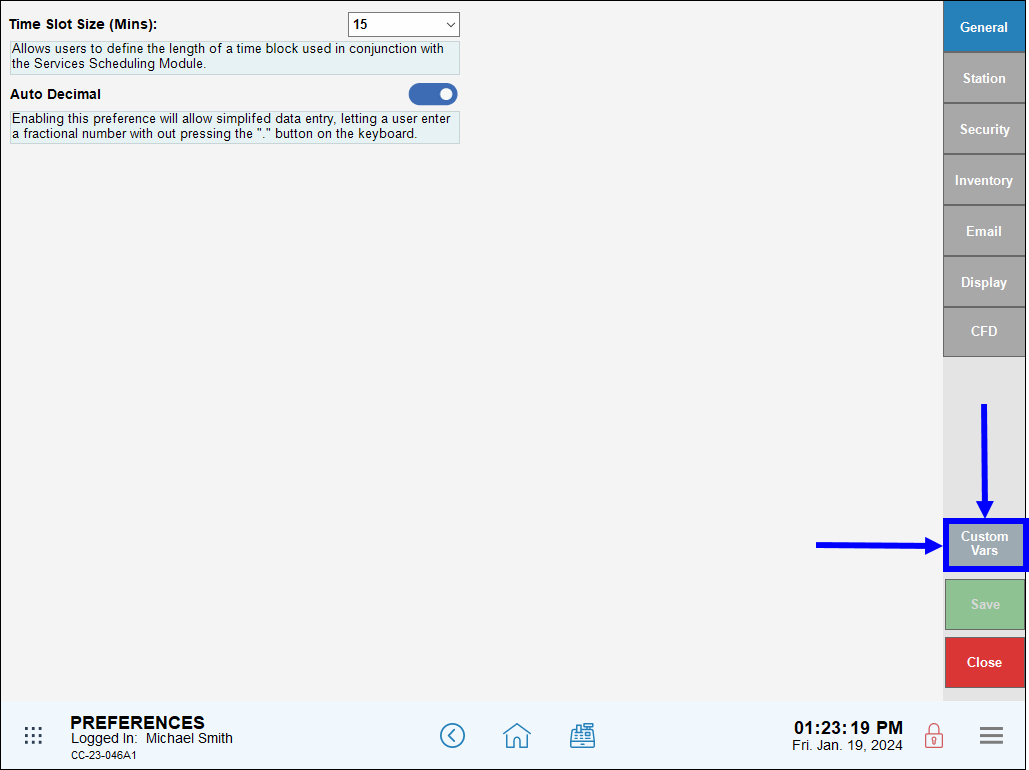
- From the Type list, select Pay In Company.
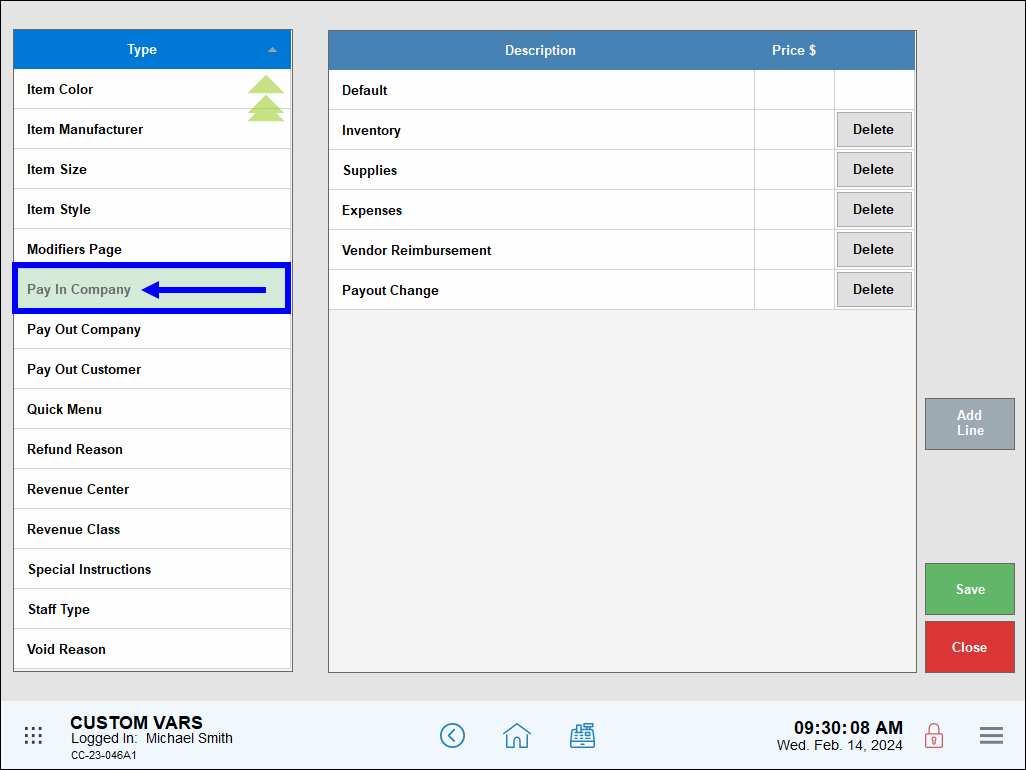
- Tap Add Line to add Pay In descriptions to the Description list, as desired.
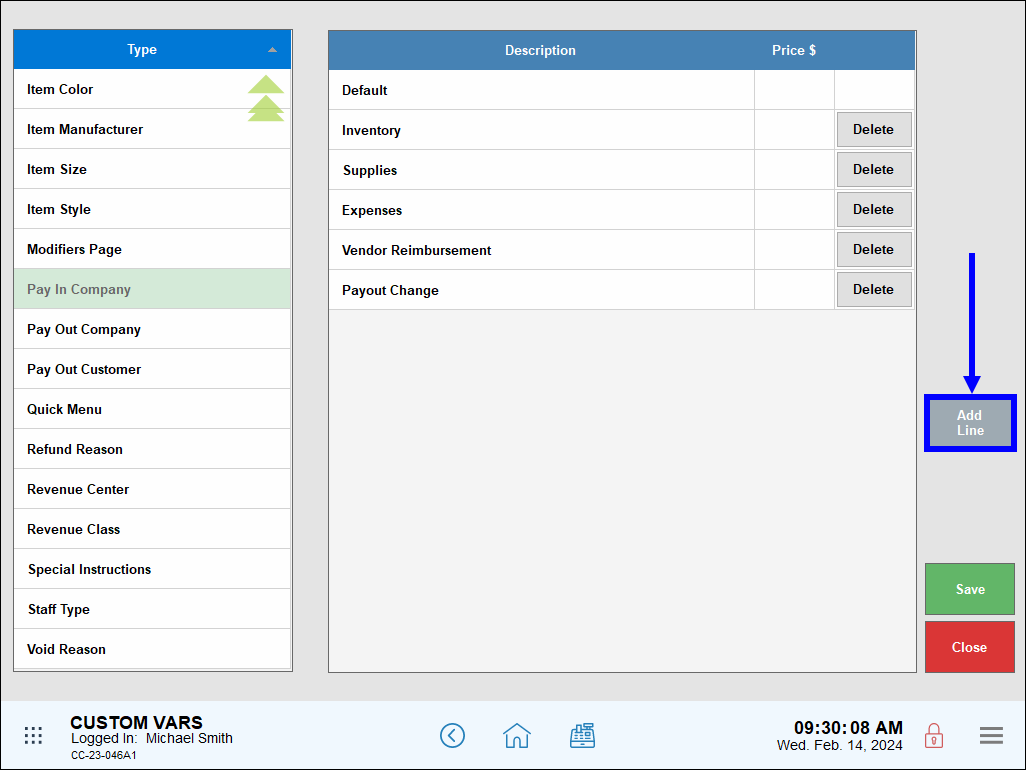
- Tap Save.
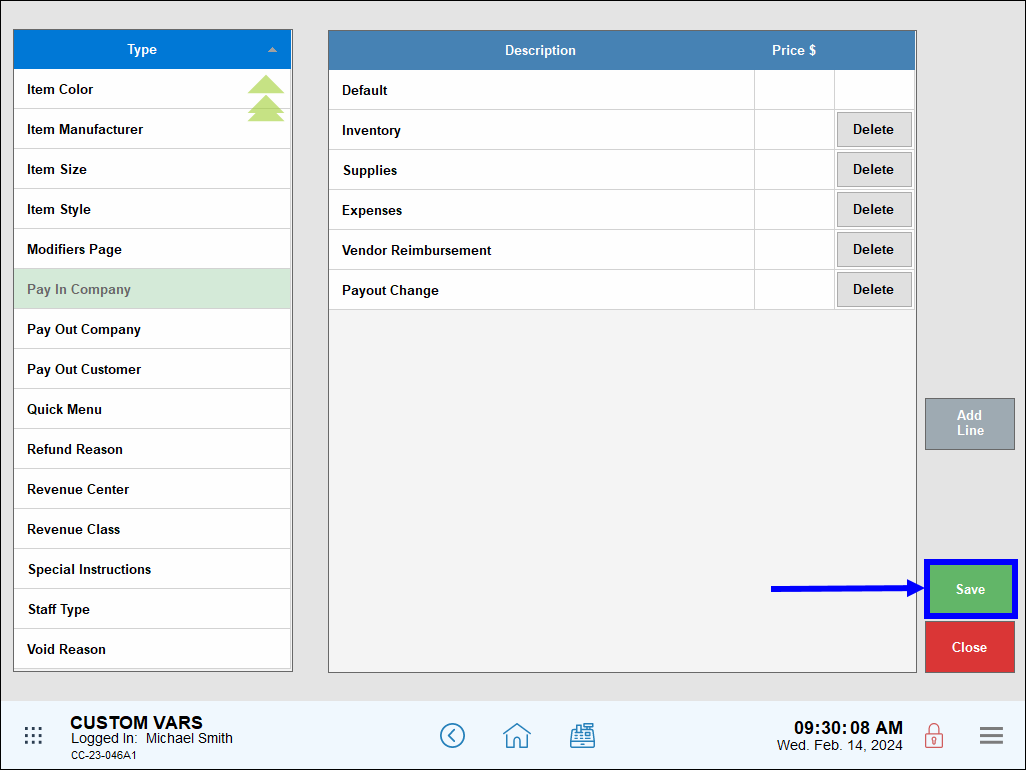
- From the Type list, select Pay Out Company.
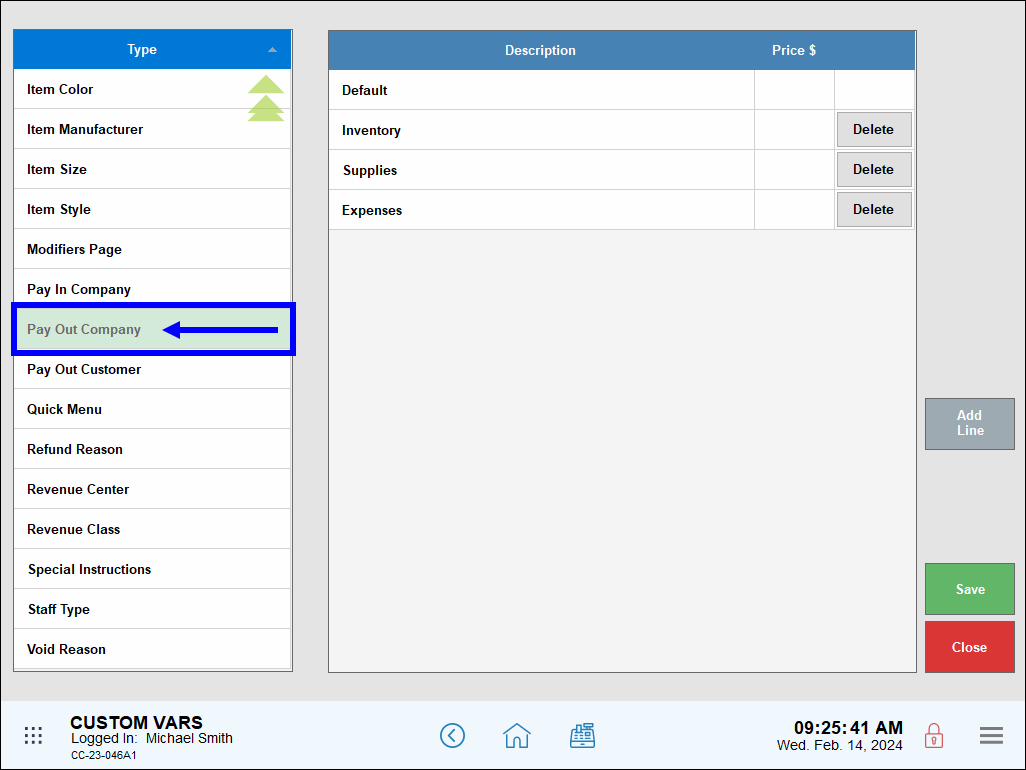
- Tap Add Line to add Pay Out descriptions to the Description list, as desired.
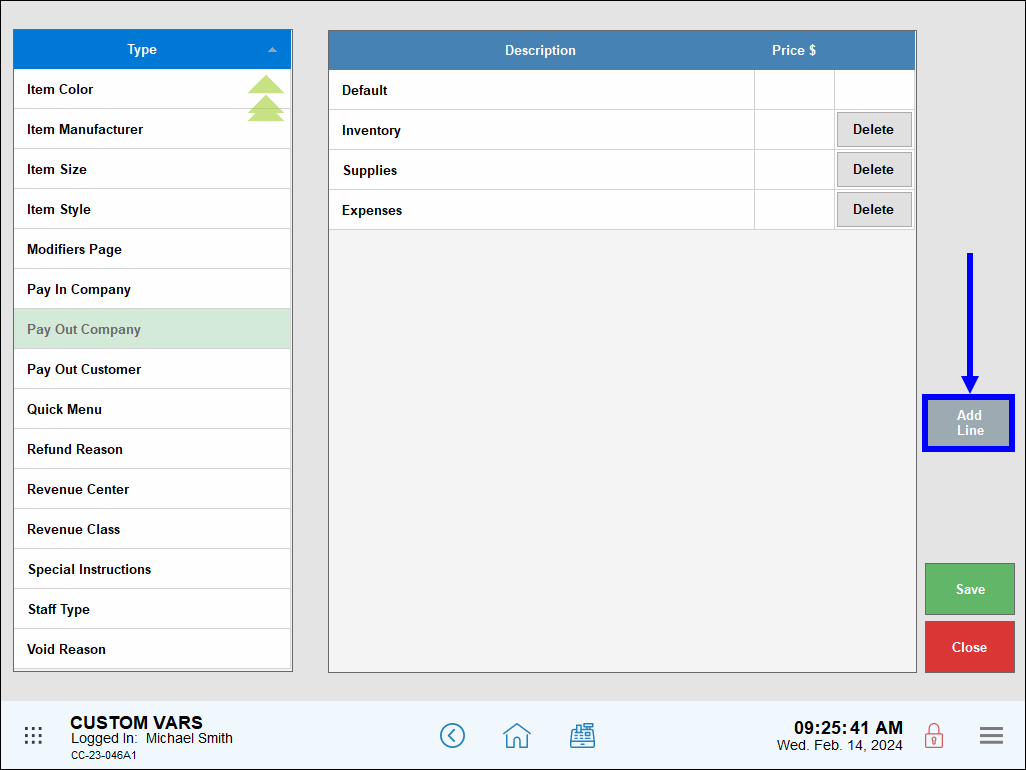
- Tap Save.
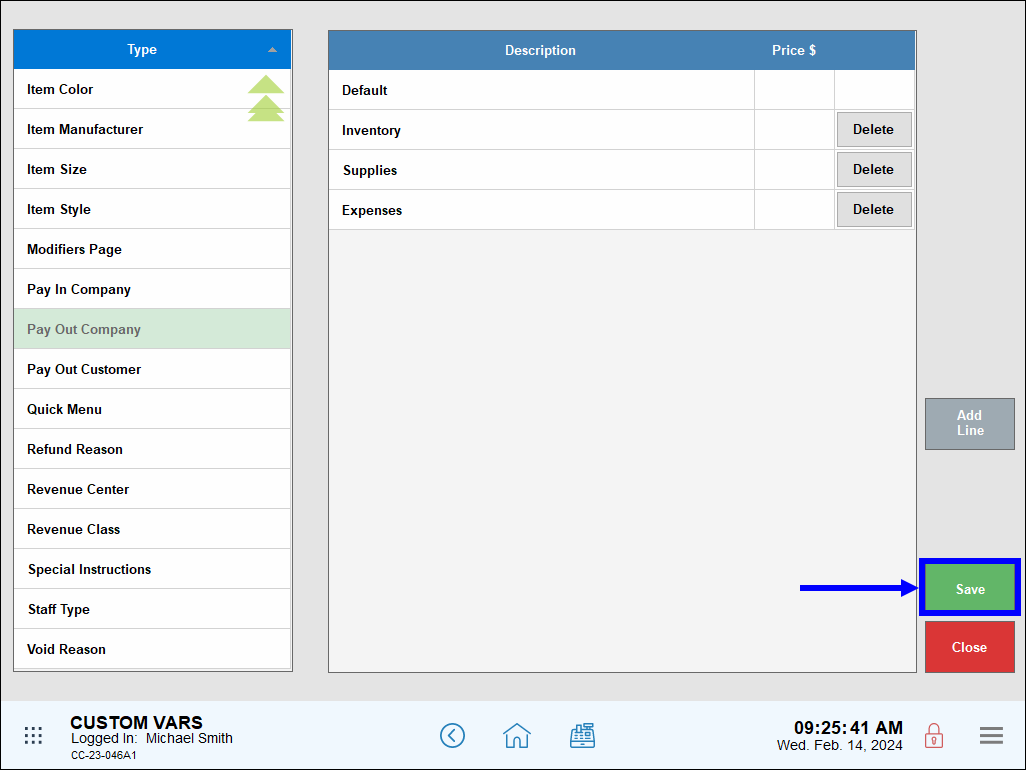
Pay Out/Pay In settings display on the Register app via the Pay Out/In button. By default, the Pay Out/In button is located on the Order Details screen. Merchants can assign the Pay Out/In button elsewhere as a custom button, if desired. See Custom Buttons.
- On the Register app, tap Order Details.
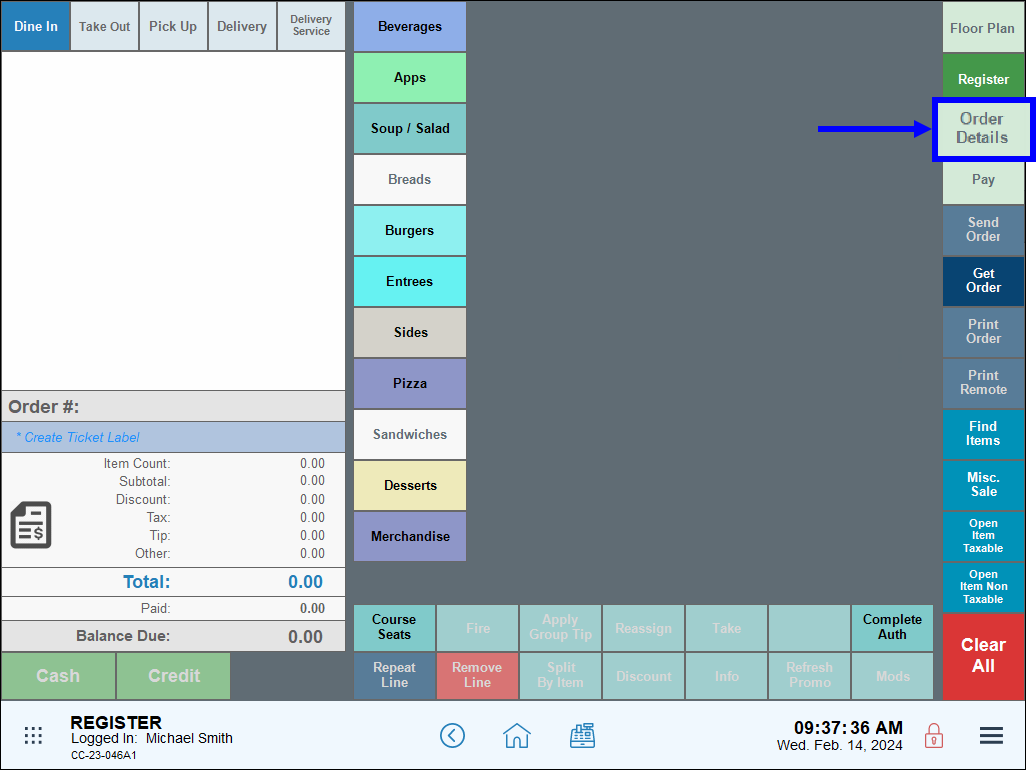
- Tap Pay Out/In.
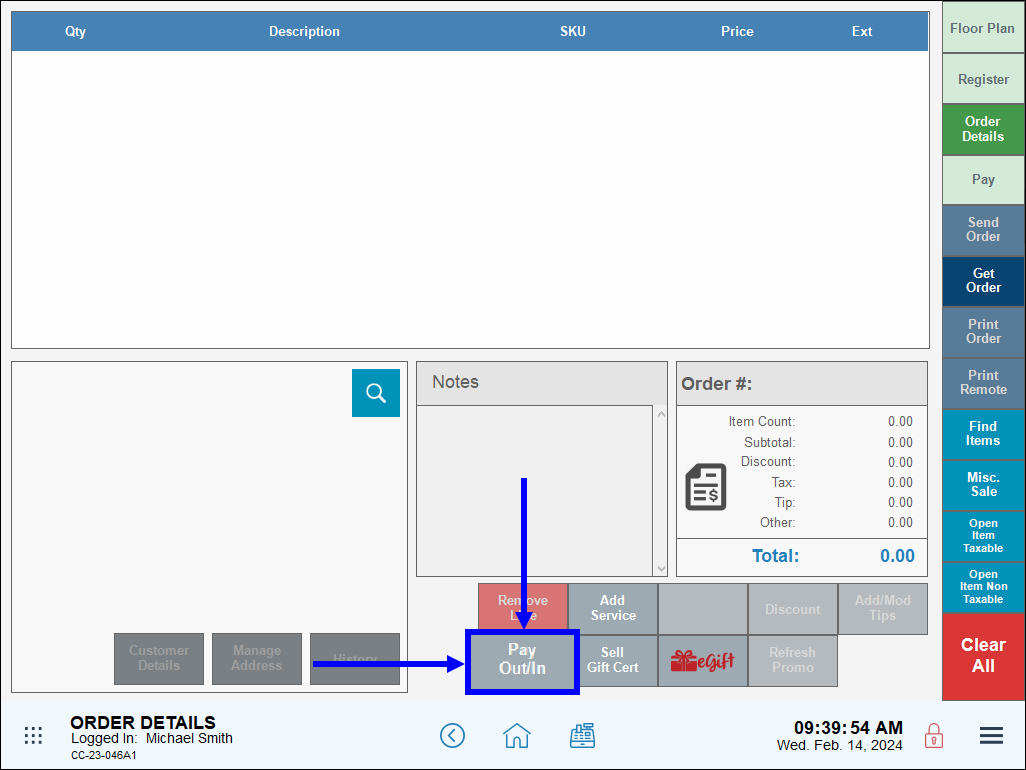
- On the pop-up screen, select either Payout or Payin.
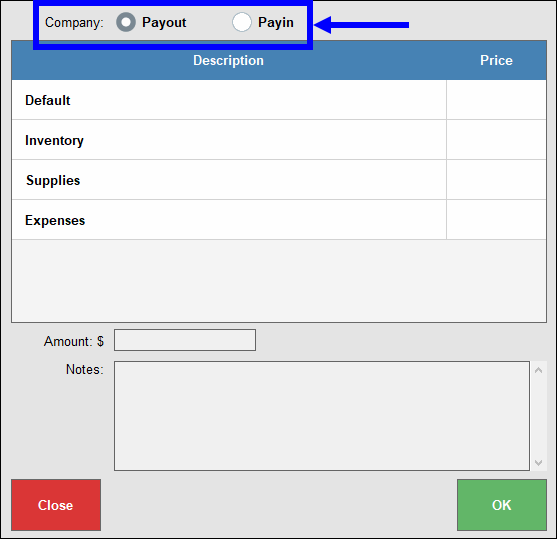
- Perform the following, then tap OK:
- Select a reason for the Pay Out/Pay In from the Description list.
- Enter an Amount, in dollars, for the Pay Out/In.
- Enter any additional notes, as desired.
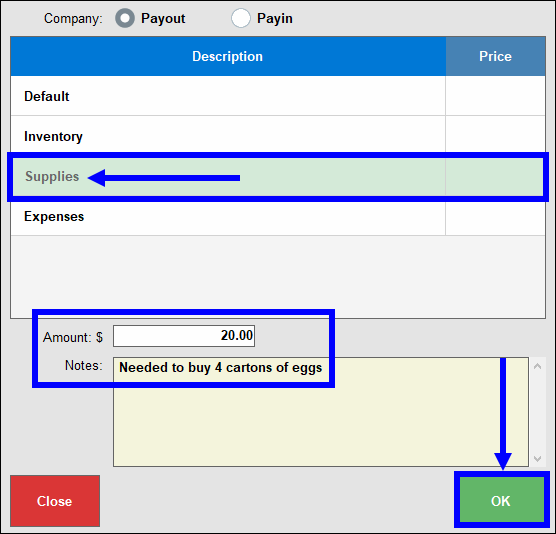
- A receipt prints with the Pay Out/Pay In amount and a note.
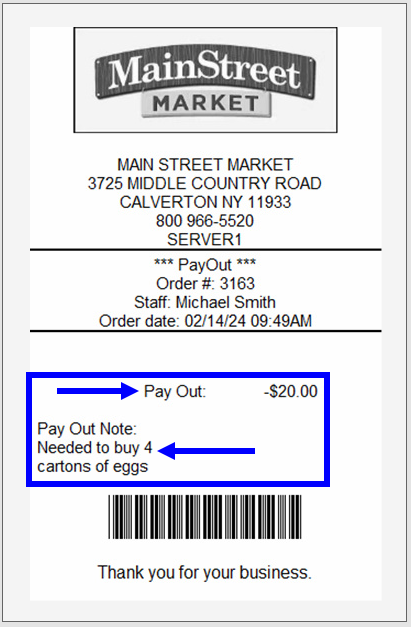

How can we improve this information for you?
Registered internal users can comment. Merchants, have a suggestion? Tell us more.