Customer Payouts are processed via the Pay tab or directly at the Register via Quick Payout buttons.
Payouts can be processed on the Register’s Pay tab.
- From the Register, tap the Pay tab.

- Tap Payout Customer.
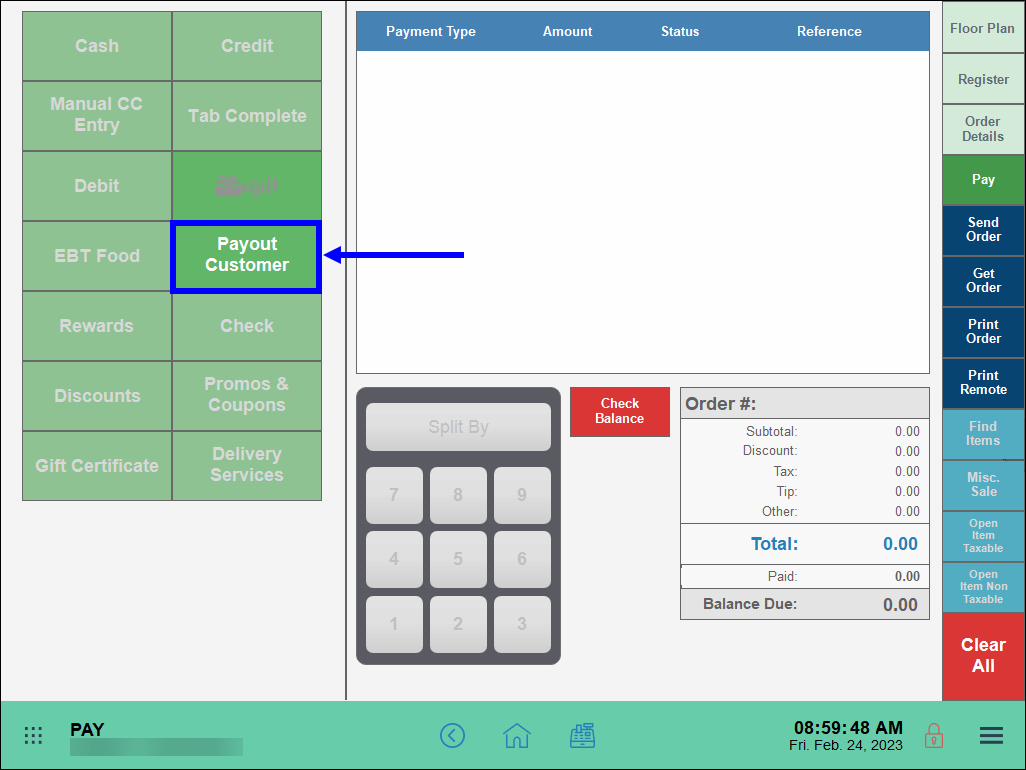
- An Admin or Power User’s PIN may be required. If so, enter the PIN.
- Note: Employee restrictions on payouts can be modified so that a PIN is not required. See: Customer Payout Restrictions
- Select a payout type.
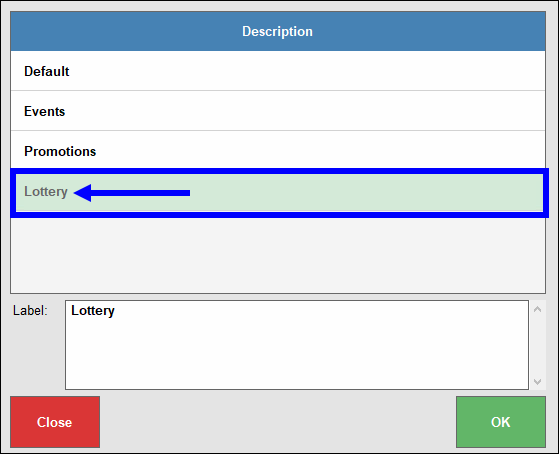
- Tip! Some merchants will not have payout types defined and their list will be blank. As an alternative to selecting a payout type, a custom label can be entered in the Label field. Custom “payout type” labels will show up on relevant reports. To define payout types, see: Setup Quick Payout
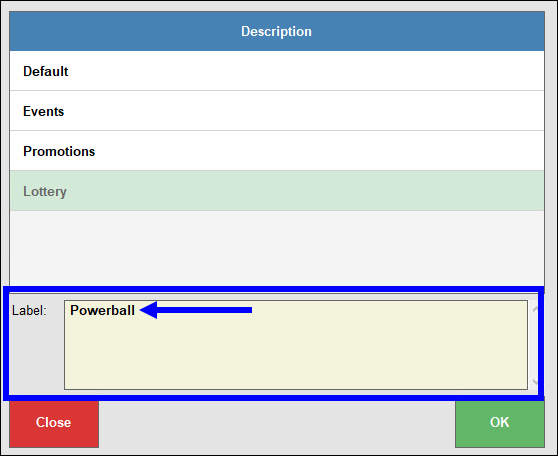
- Tap OK.
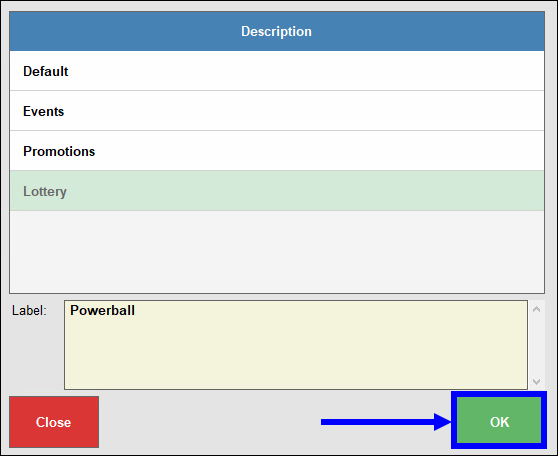
- Select a predefined payout amount or enter a payout amount in the Payout Customer Collected field, then tap OK.
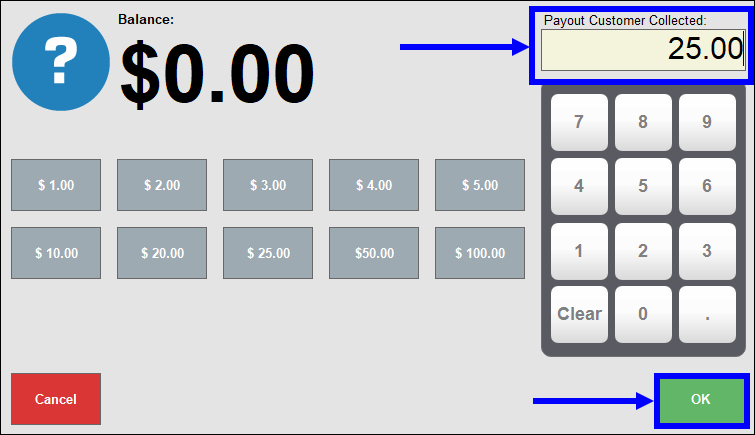
- Payout information displays on the Pay screen and the payout amount displays as a credit due to the customer.
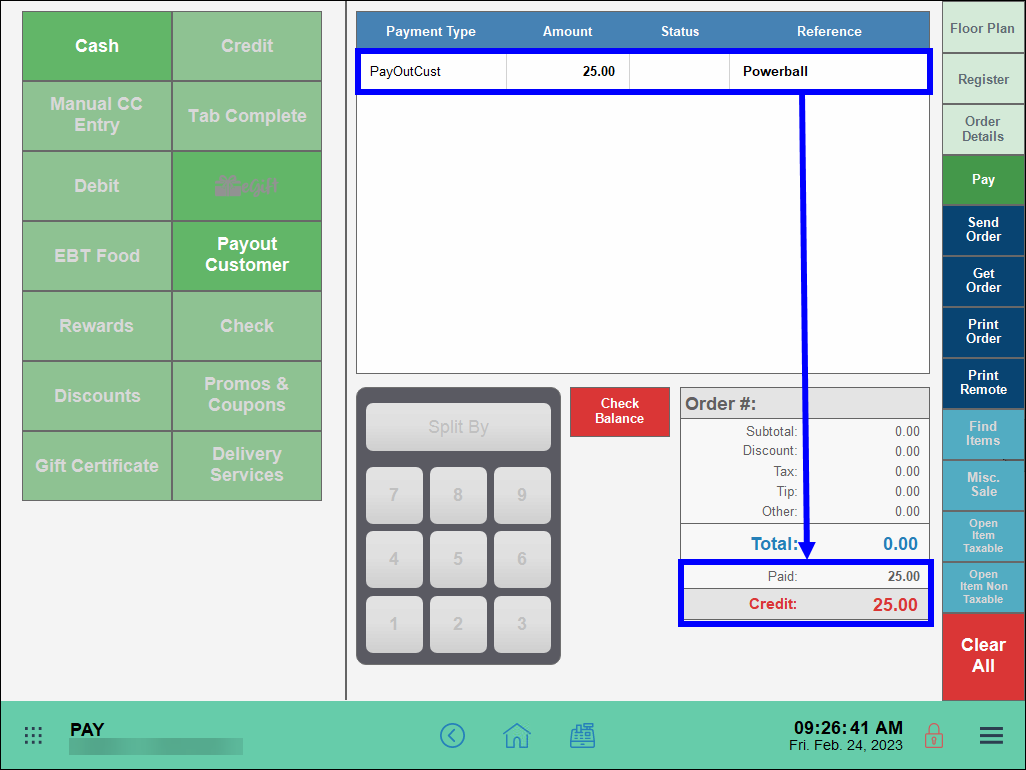
- Tap Cash to complete the transaction.
- Tip! After performing a customer payout, merchants can create an order and apply the payout credit to the final bill.
- From the Pay screen, tap the Register tab or register icon.
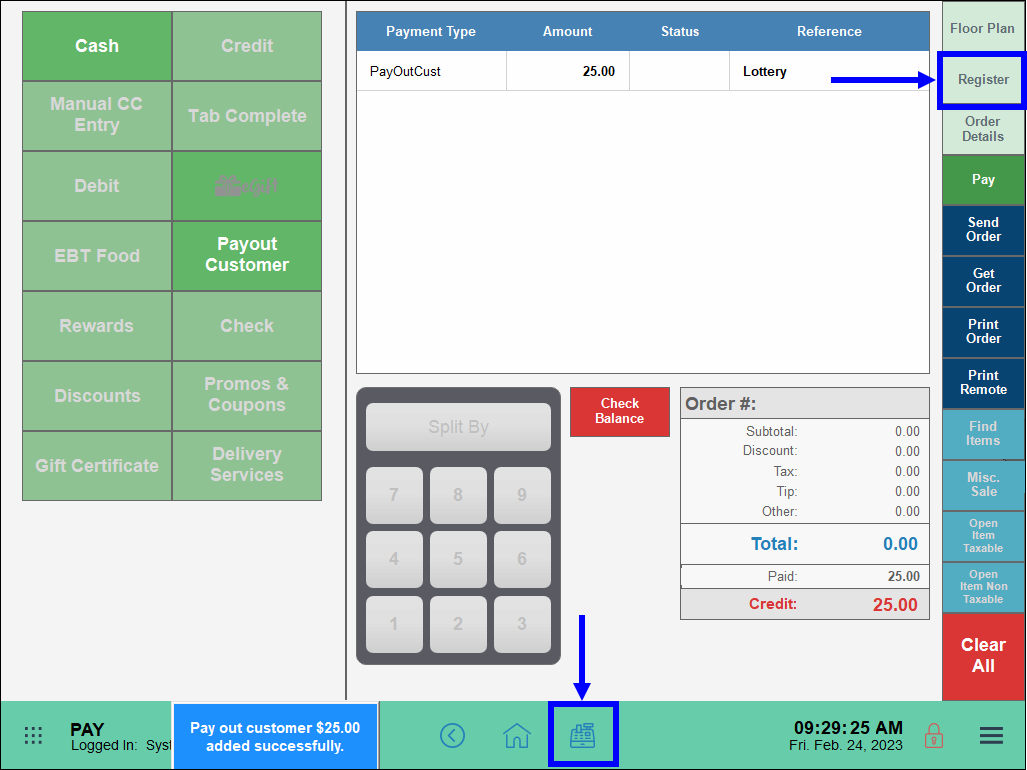
- Create an order, then tap Pay.
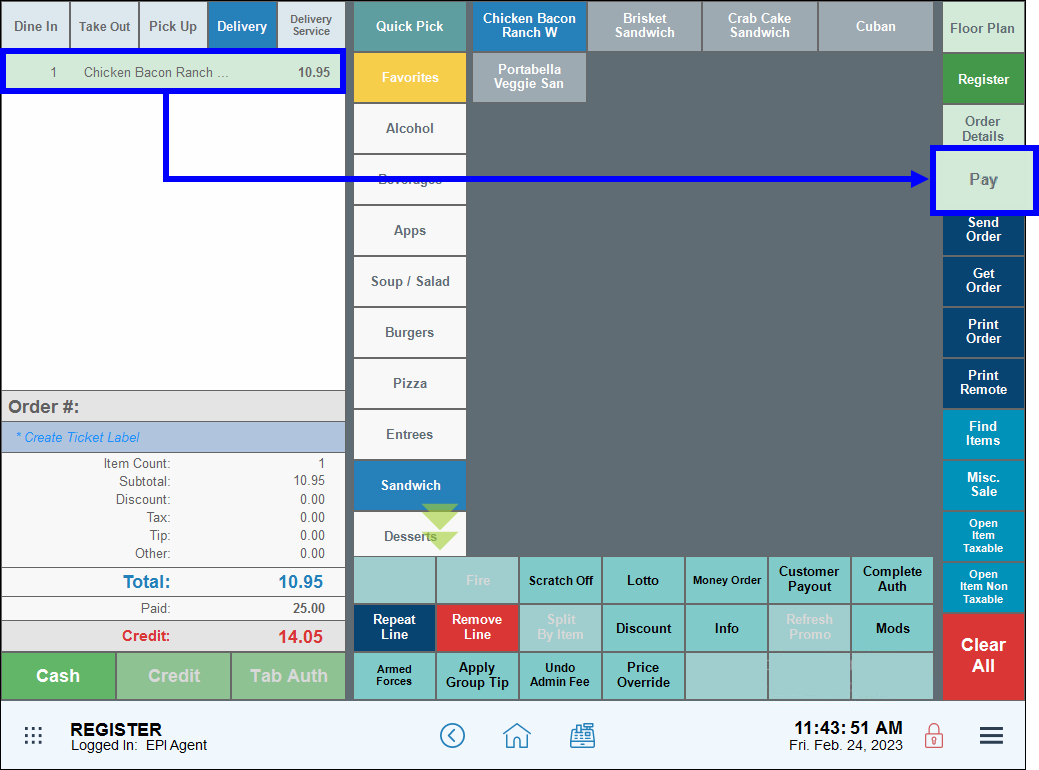
- The order total is deducted from the original payout amount, resulting in an updated credit due to the customer. If the order total exceeds the payout amount, the customer must provide an additional form of payment.
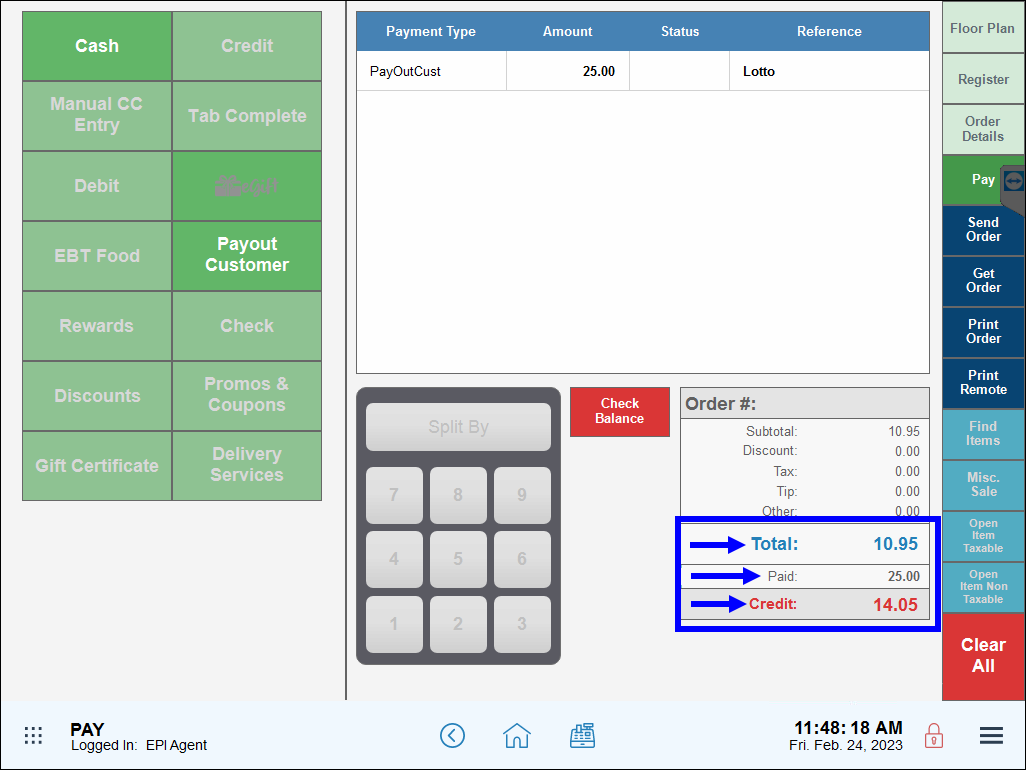
- From the Pay screen, tap the Register tab or register icon.
Payouts can be processed directly at the register by selecting a Quick Payout button. Quick Payout buttons are the most direct way to process a payout because they feature a specific payout type, such as “Lotto” and “Money Order”.
- Note: Payout types are defined as custom variables; Quick Payout buttons are added to the register via custom buttons. See: Setup Quick Payout
- Navigate to the Register and review available payout options.
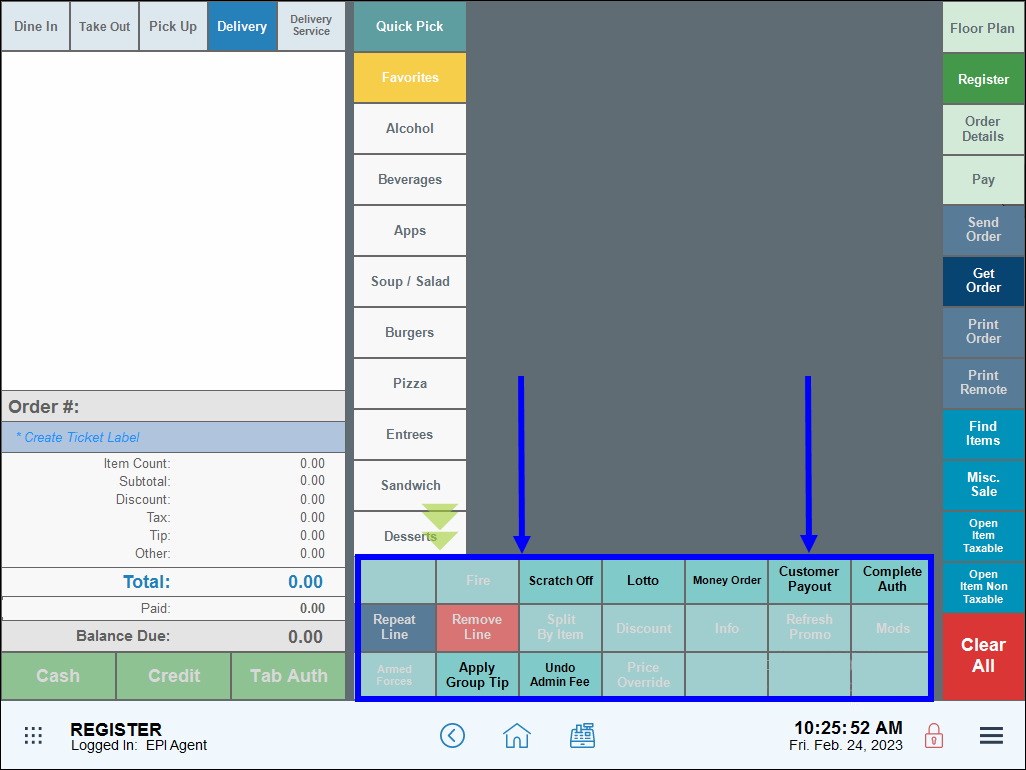
- Select a payout option, such as Lotto.
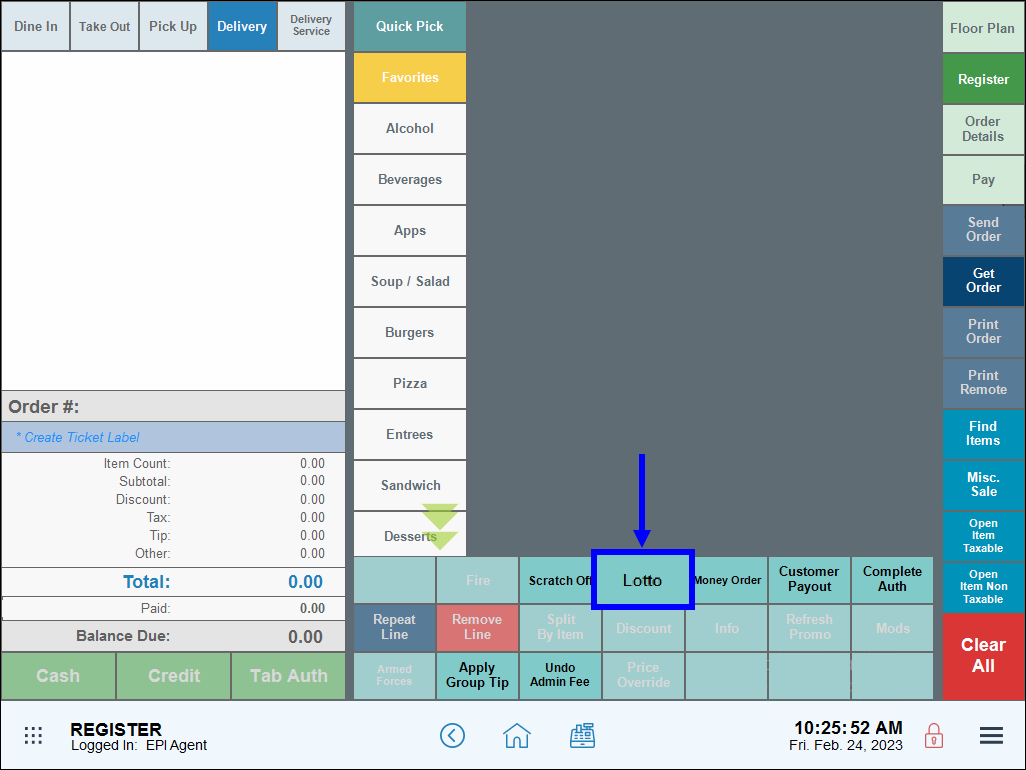
- An Admin or Power User’s PIN may be required. If so, enter the PIN.
- Note: Employee restrictions on payouts can be modified so that a PIN is not required. See: Customer Payout Restrictions
- Select a predefined payout amount or enter a payout amount, then tap OK.
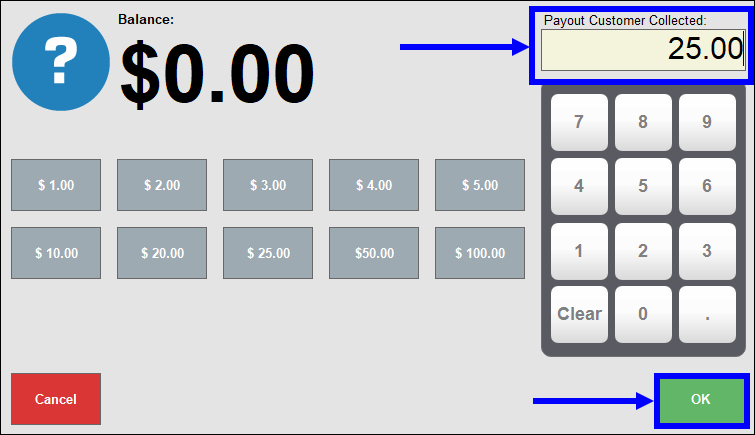
- A banner message displays, confirming the payout.
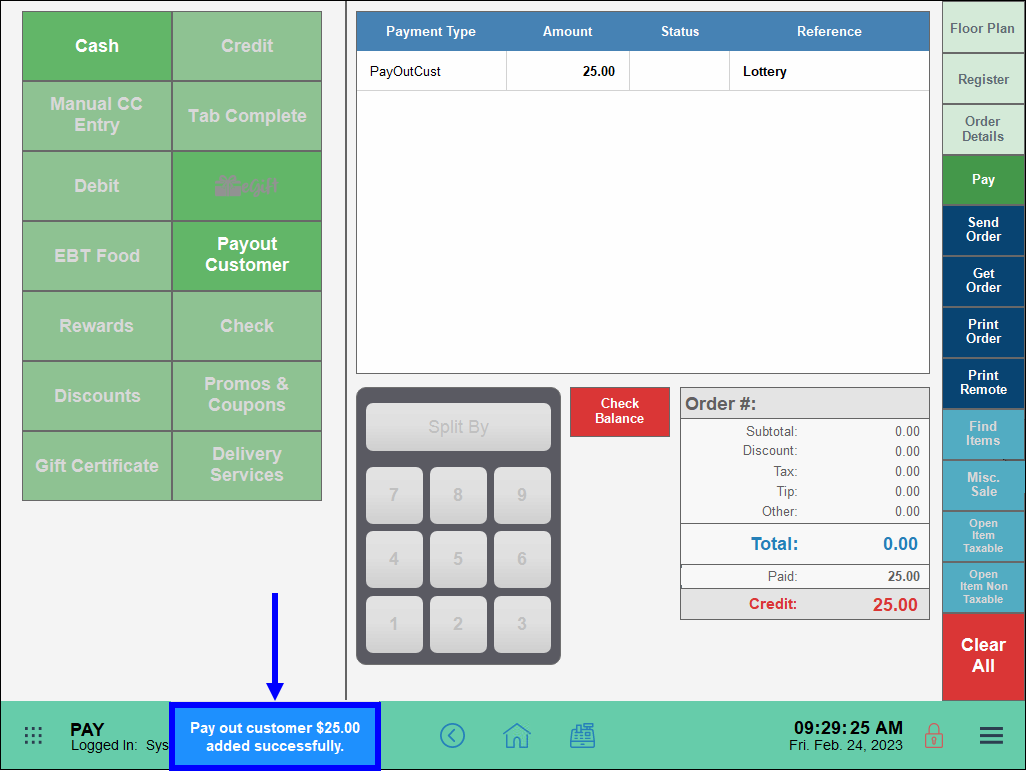
- Proceed with the rest of the customer’s transaction. Payout transactions display on the Pay tab.
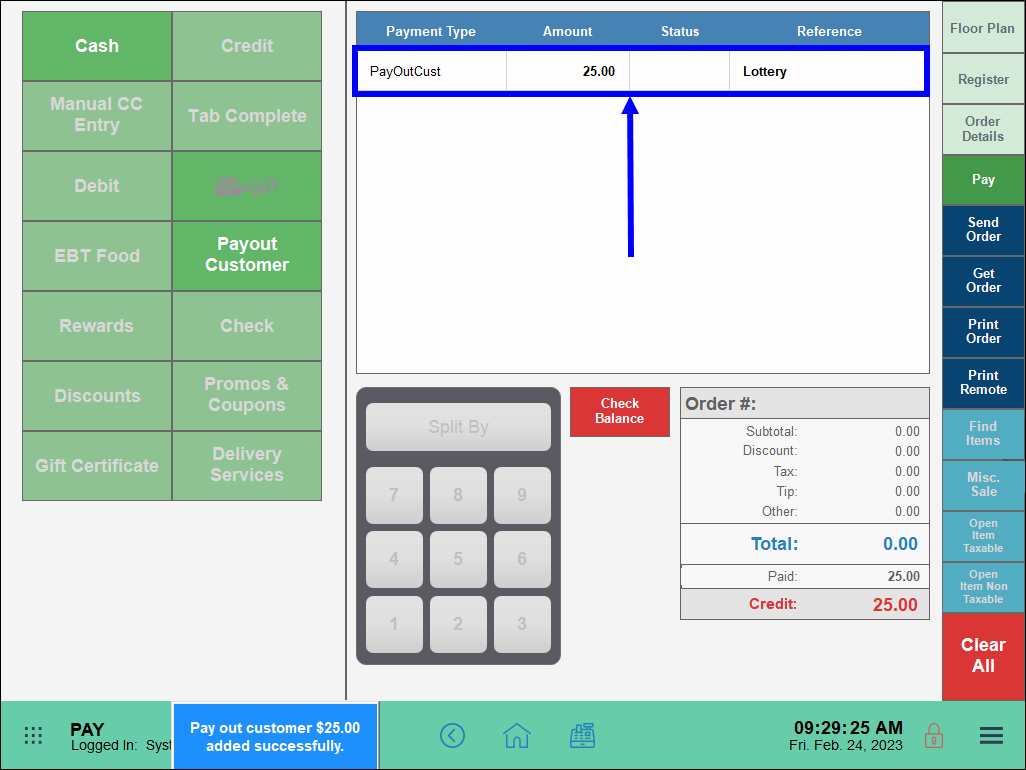

How can we improve this information for you?
Registered internal users can comment. Merchants, have a suggestion? Tell us more.