Modifier pages expand MOD offerings, and are a convenient way to organize optional modifiers at the register.
- Note: Modifier Pages organize optional modifiers on the MODS tab.
- From Home navigate to Items > Item Details.
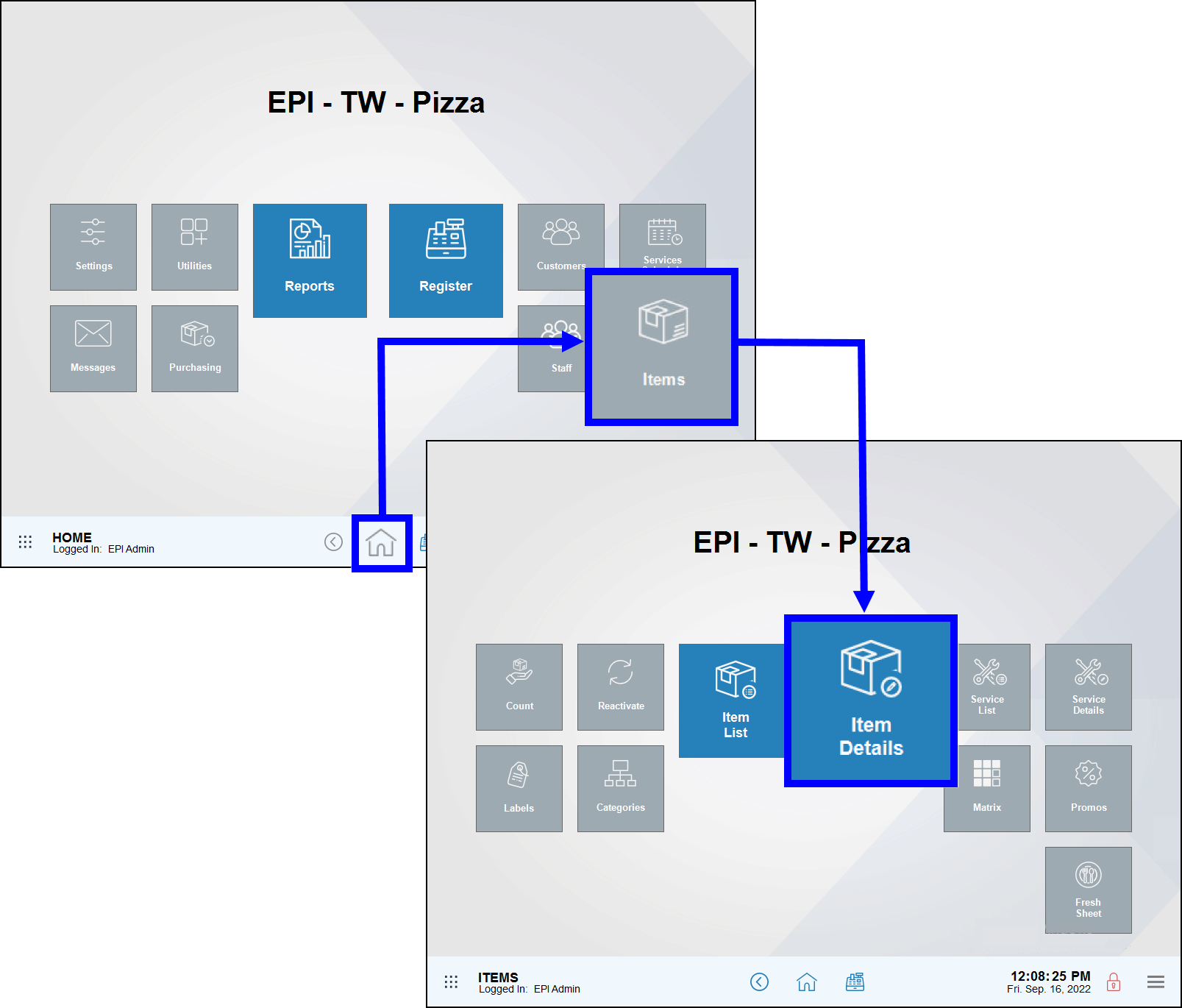
- If the item is not already displaying, tap All Items.
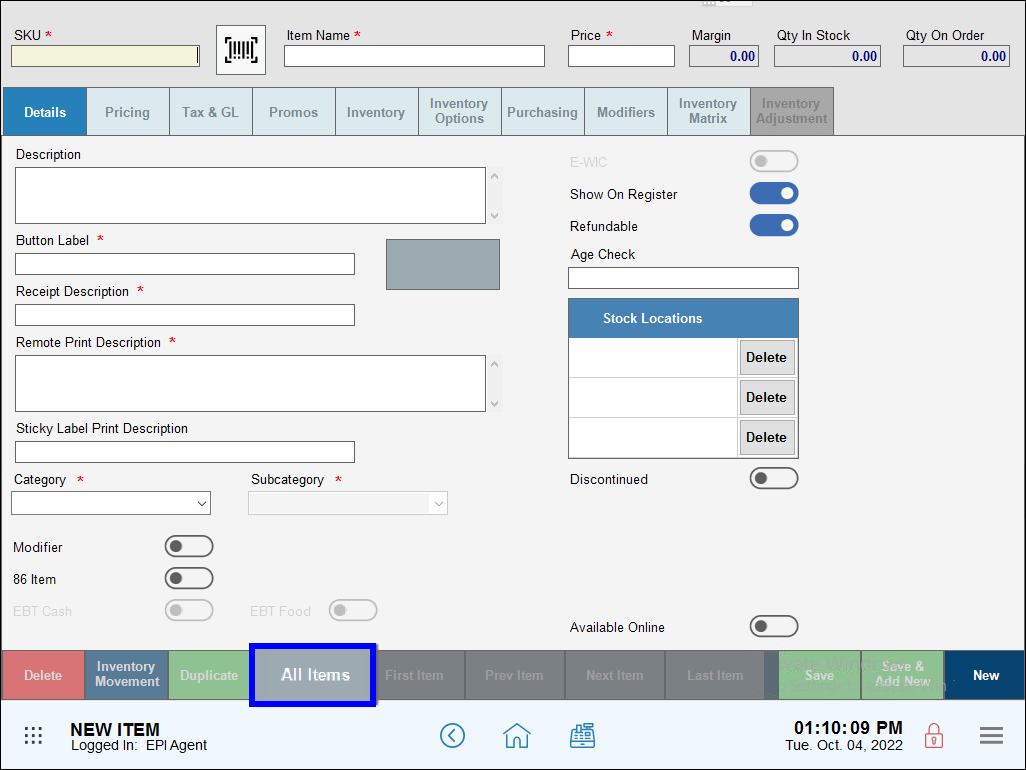
- Select an item. Scroll or search to find an item, making sure the item’s Category displays as Mods.
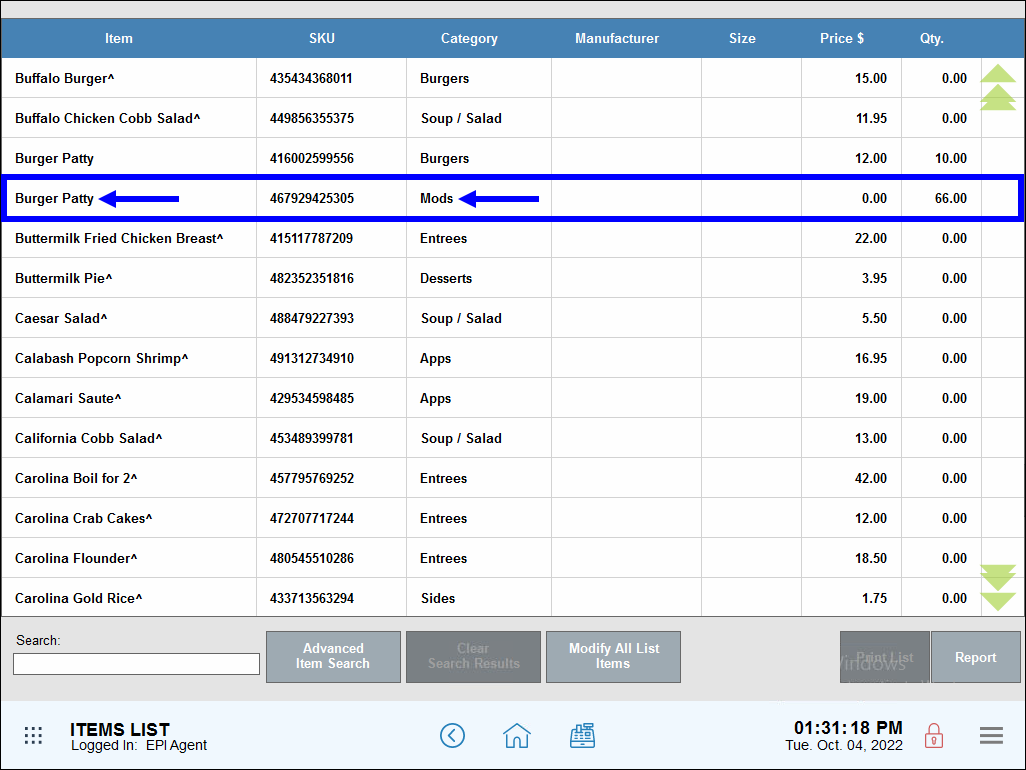
- Confirm that the correct item displays.
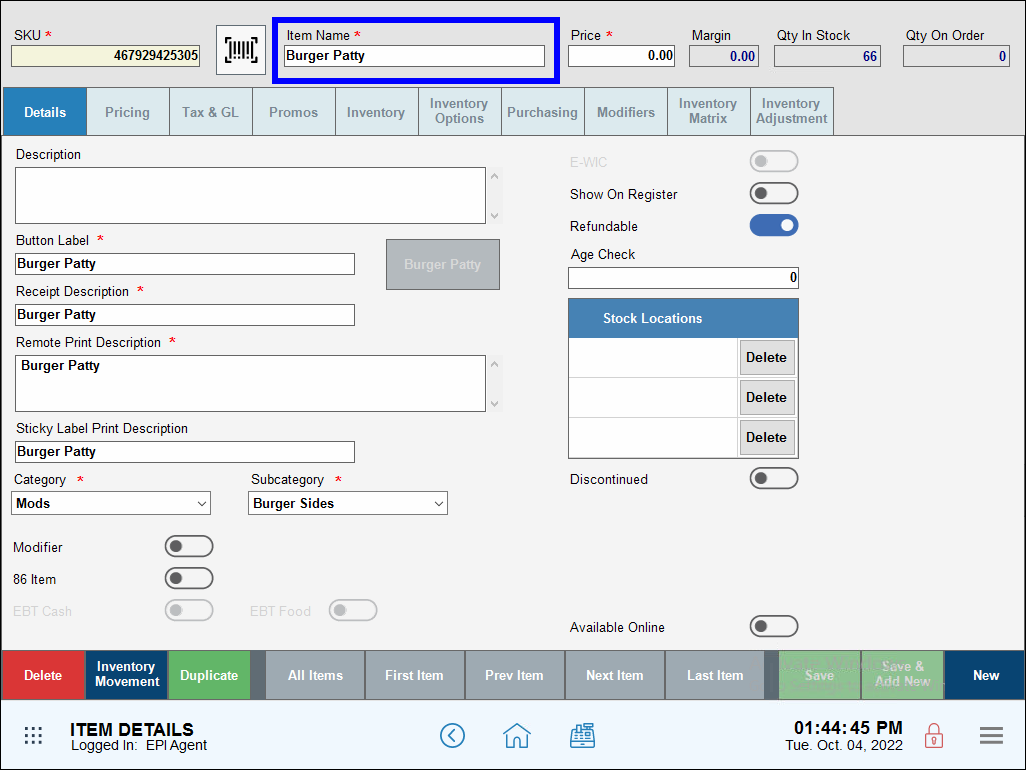
- Tap the Modifiers tab.
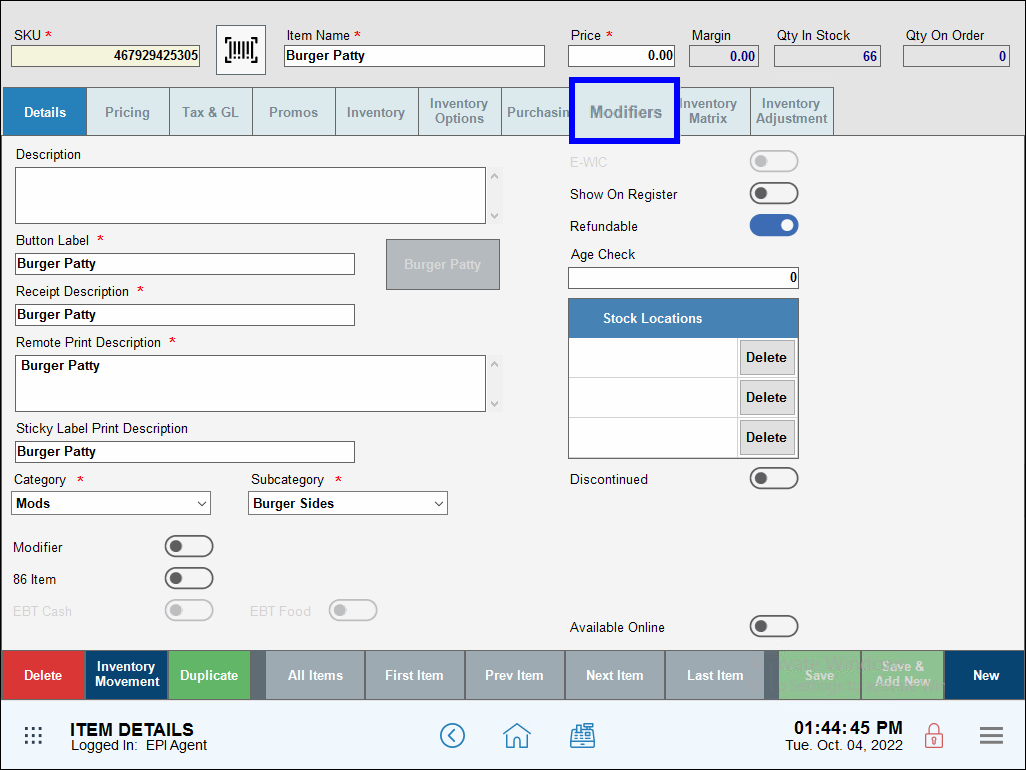
- Select a Default Modifier Page option from the drop-down menu.
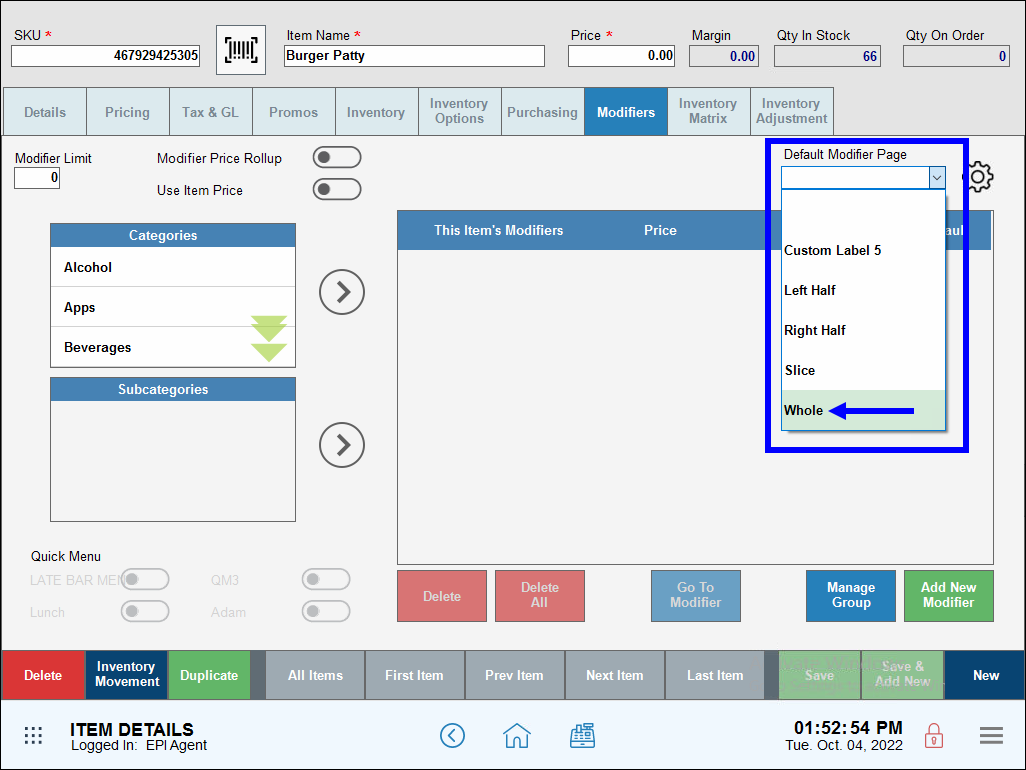
- Note: Modifier page names are listed in this drop-down. By default, modifier pages are given generic names (Custom Label 1, Custom Label 2, etc…) Modifier page names are customized in Settings. See: Name Modifier Pages
- Tap Save.
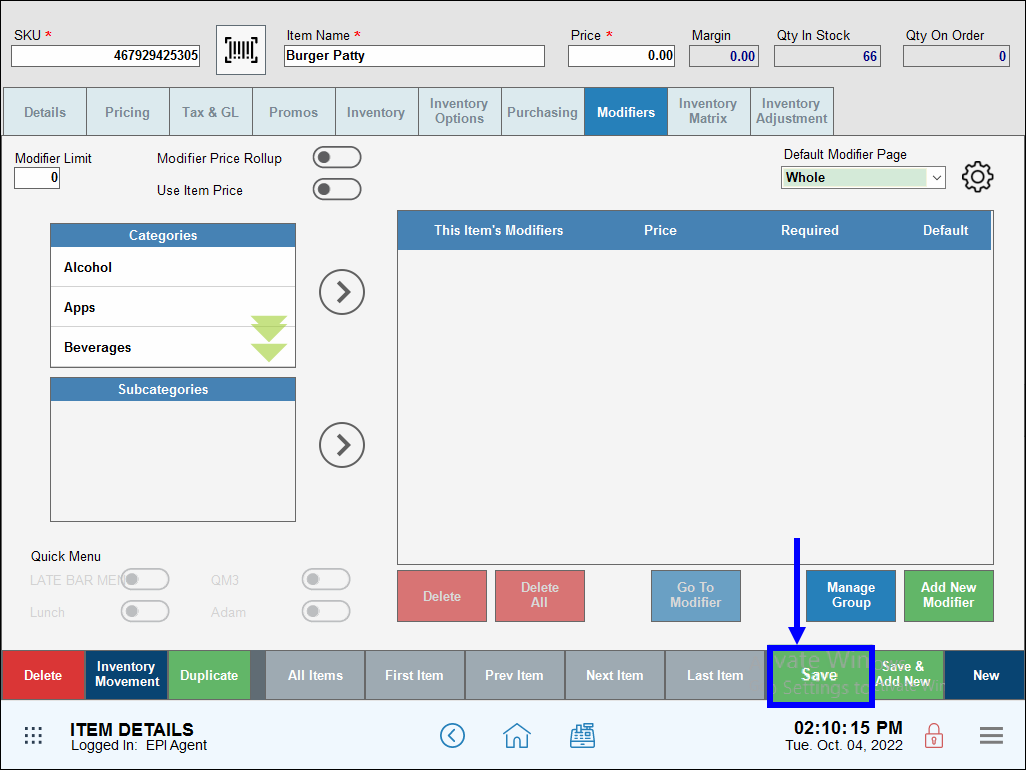
- Tip! Check your work! Place an order at the register and check the MODS tab to view newly organized modifier pages.

How can we improve this information for you?
Registered internal users can comment. Merchants, have a suggestion? Tell us more.