Modifier page names are customized in customer variables.
- From Home, navigate to Settings > Preferences.
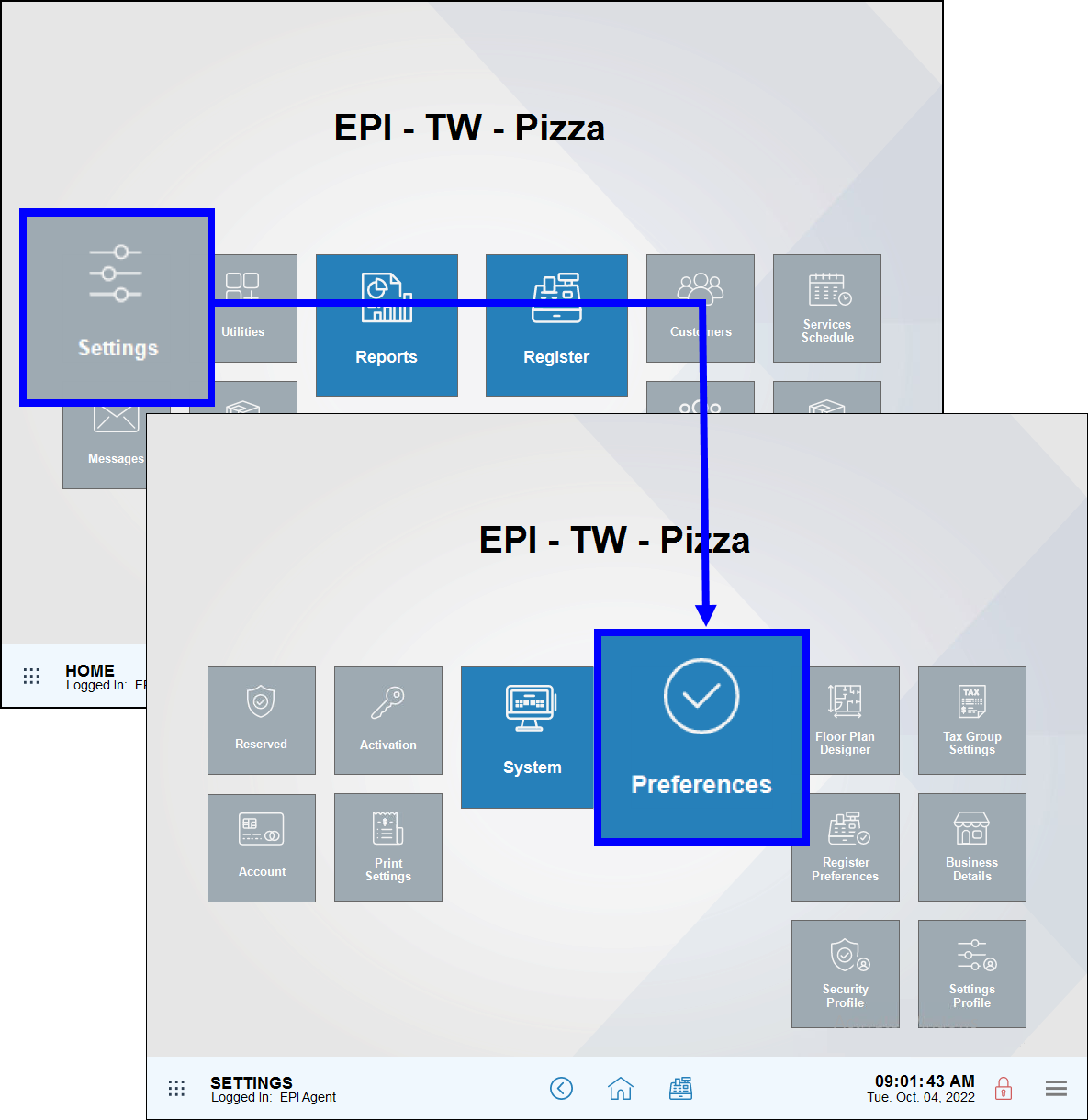
- Tap the Custom Vars (Custom Variables) tab.
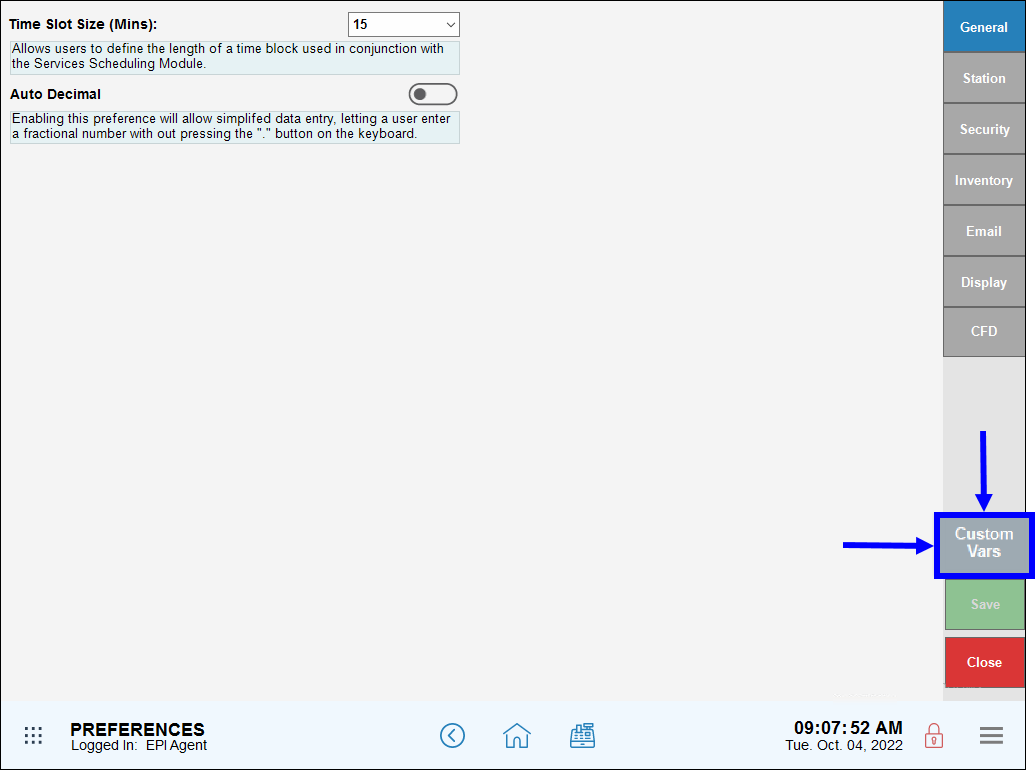
- From the Type section, select Modifiers Page.
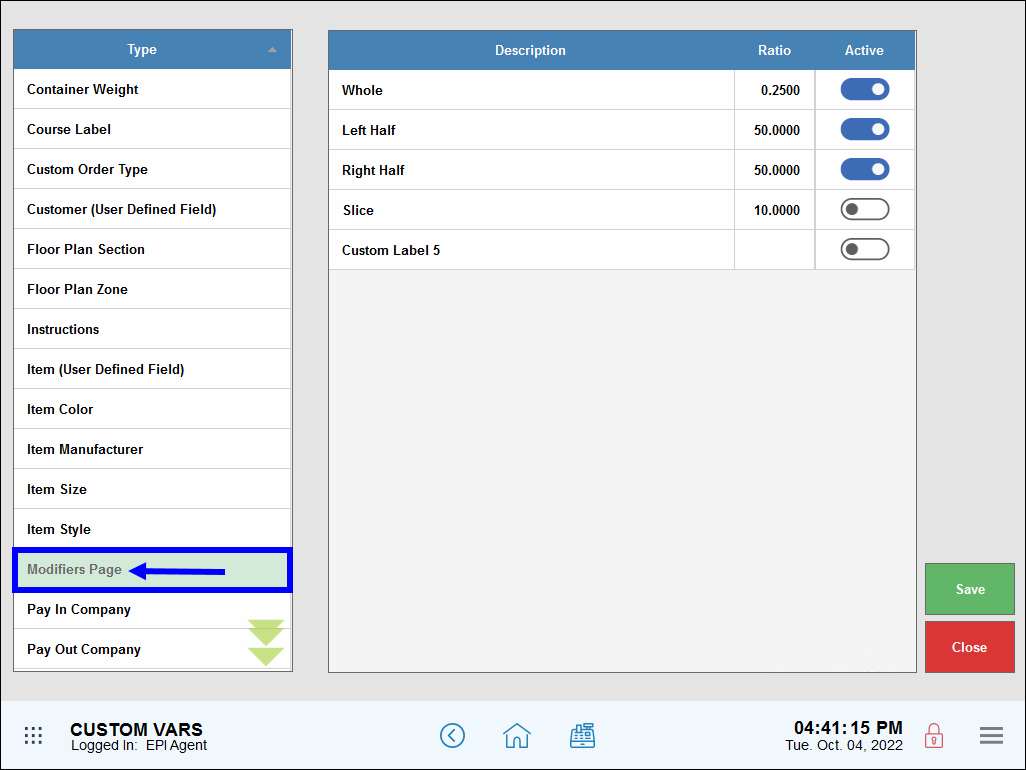
- There are five modifier page labels. Type a label name over each generic label (up to five are available).
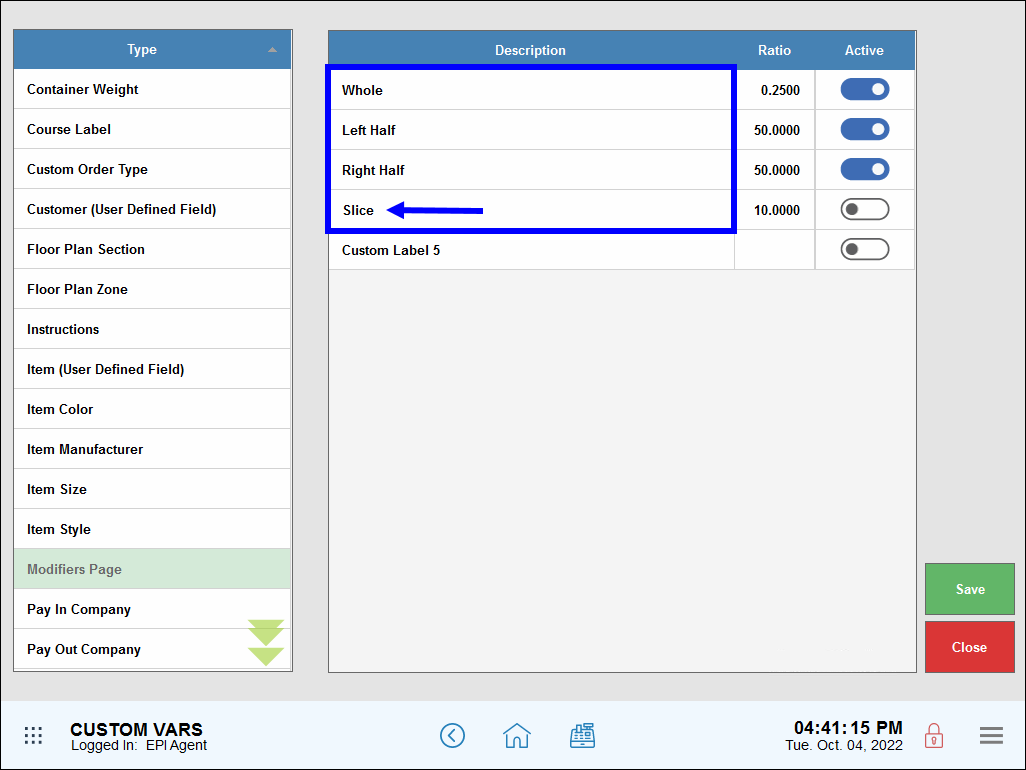
- In the Ratio column, enter a ratio for each label entry. Ratios are applied in whole numbers.
- Example: 100.00 is 100%, 50.00 is 50%, 25.00 is 25%. If no ratio amount is applied, enter “0.00.”
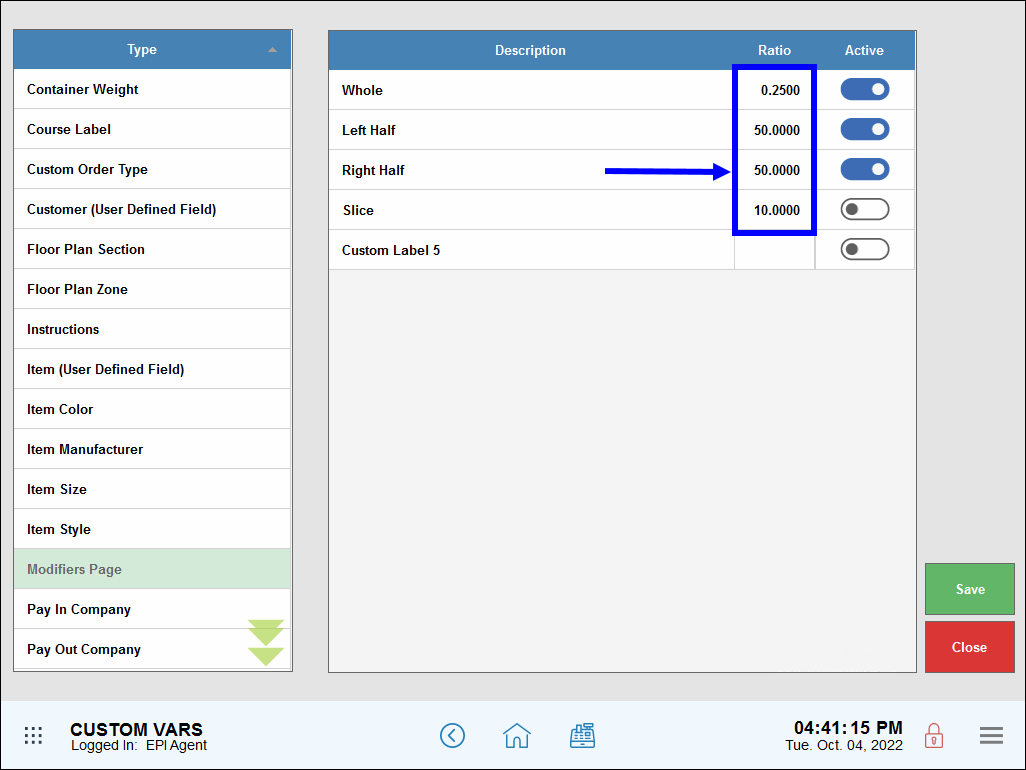
- Note: Cost associated with this ratio is set on the category level. Any price listed on the Items Details/Modifiers tab is considered an add-on price.
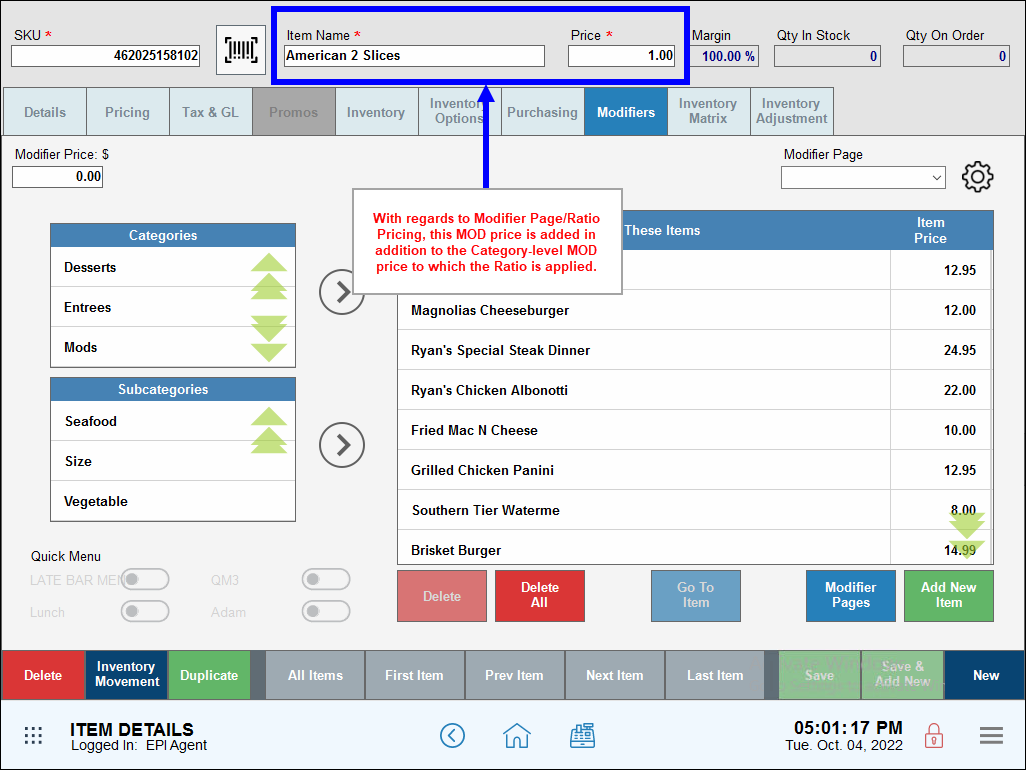
- Enable sliders in the Active column for each variable, as desired. Deselect the slider to deactivate a variable.
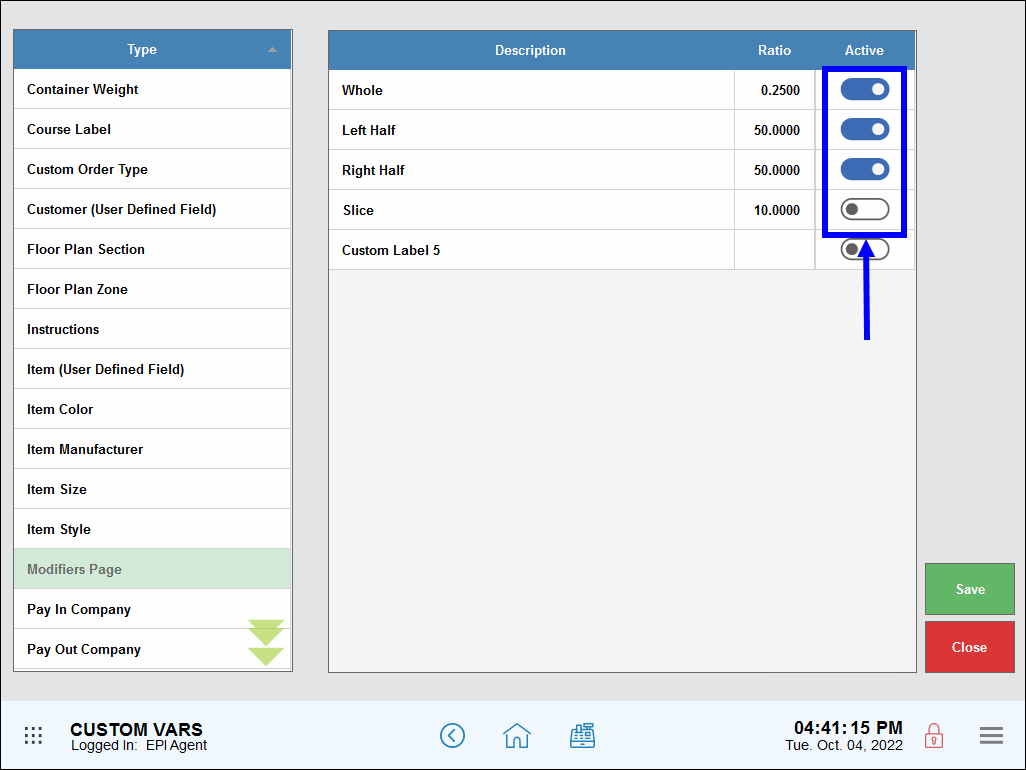
- Tap Save.
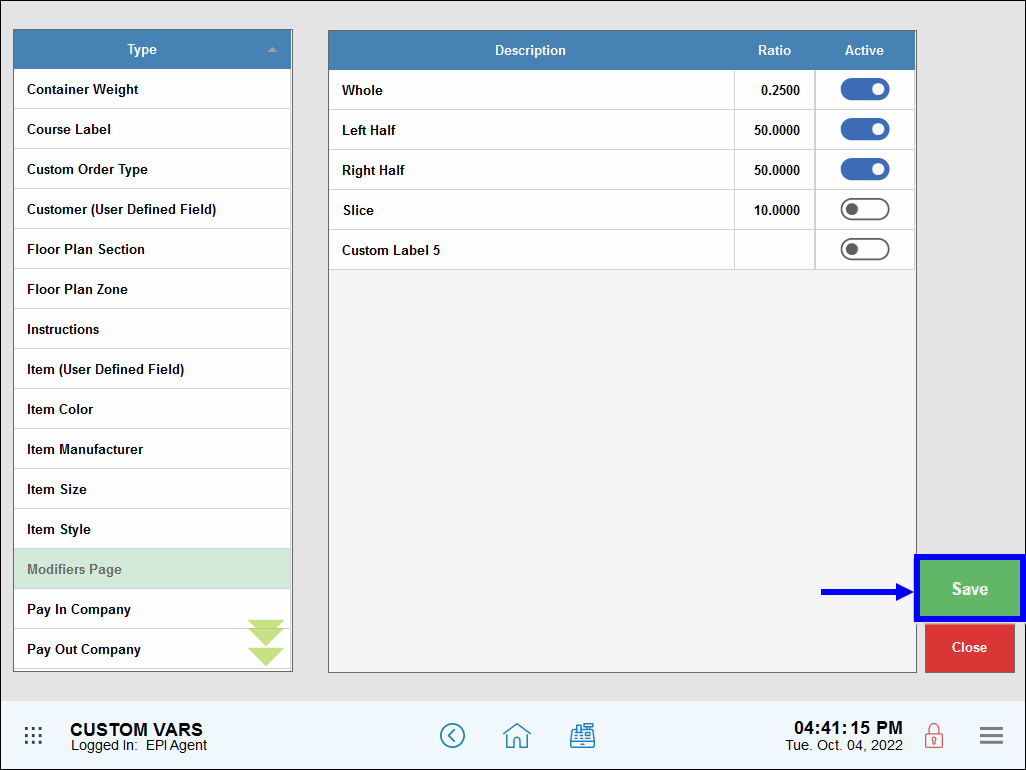

How can we improve this information for you?
Registered internal users can comment. Merchants, have a suggestion? Tell us more.