Sometimes customers want to join their table with another customer’s table. Tables with open orders can be joined from the Floor Plan screen. Tables must have open orders associated with them before they can be joined:
- Note: If your floor plan is not displaying, tap the Floor Plan tab on the Register screen.
Perform the following to join tables with open orders:
- Identify two tables in the Ordered status to join.
- Select the first table.
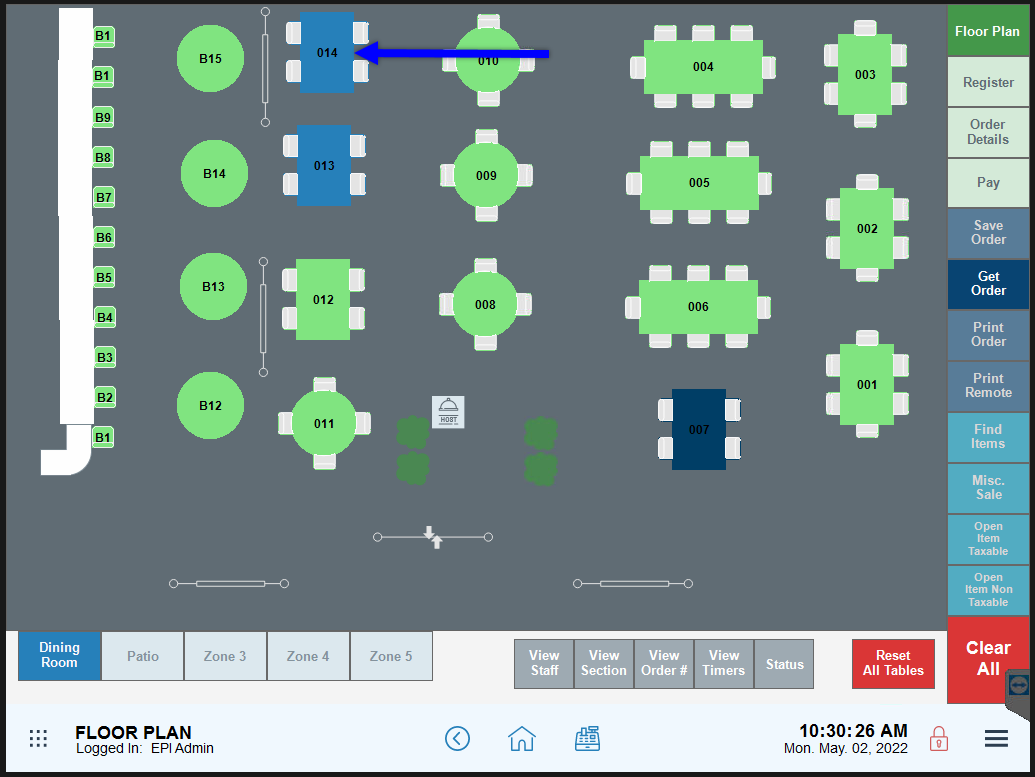
- Tap Join To.
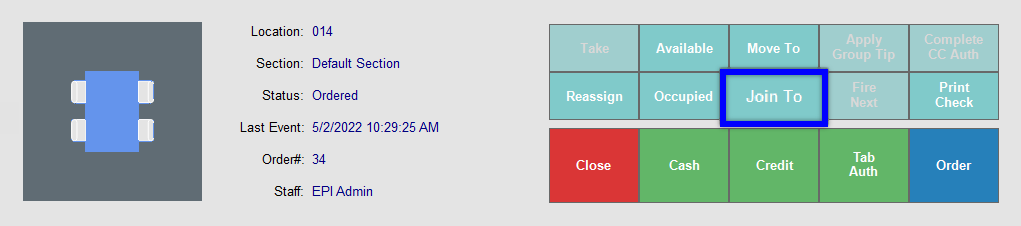
- Select the second table.
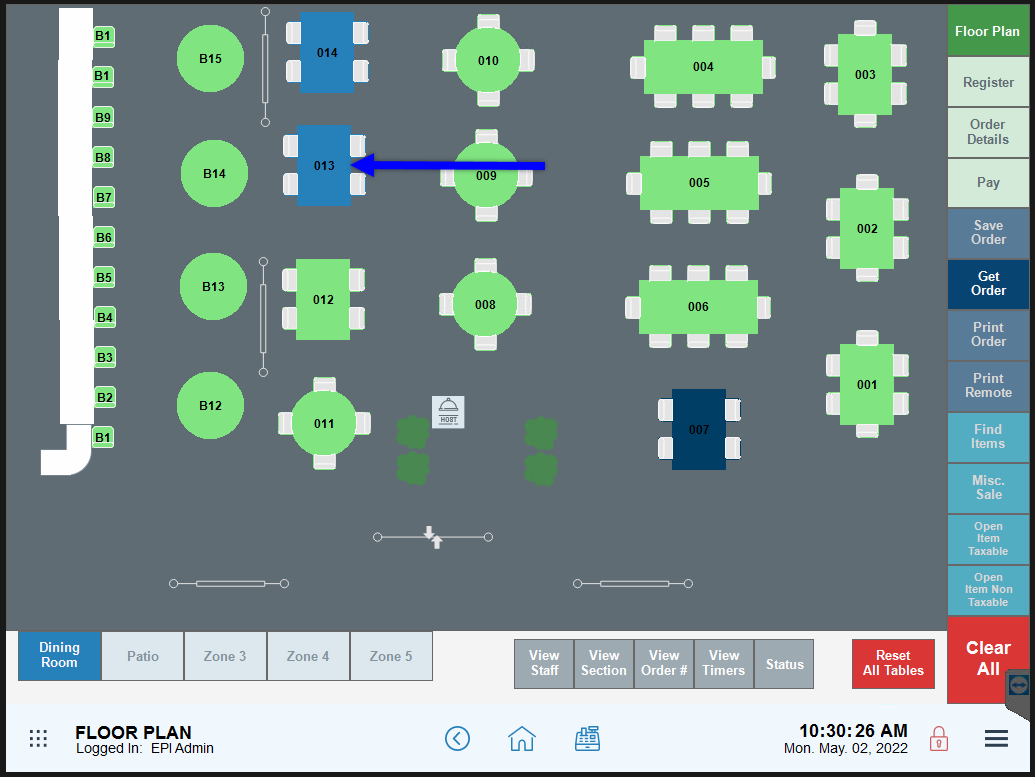
- The two tables join, and the first table’s status changes to Clean Up.
- See: How to Merge Orders and View Table Status

How can we improve this information for you?
Registered internal users can comment. Merchants, have a suggestion? Tell us more.