Training Mode is used to learn new features in your system, or to train a new employee. Training Mode acts as a “sandbox” that you can “play in” without affecting your real-time data. For example, in Training Mode you can practice adding staff members, adding items, or trying a new menu style without affecting the data stored in your Exatouch.
- From Home, navigate to Utilities > Switch to Training.
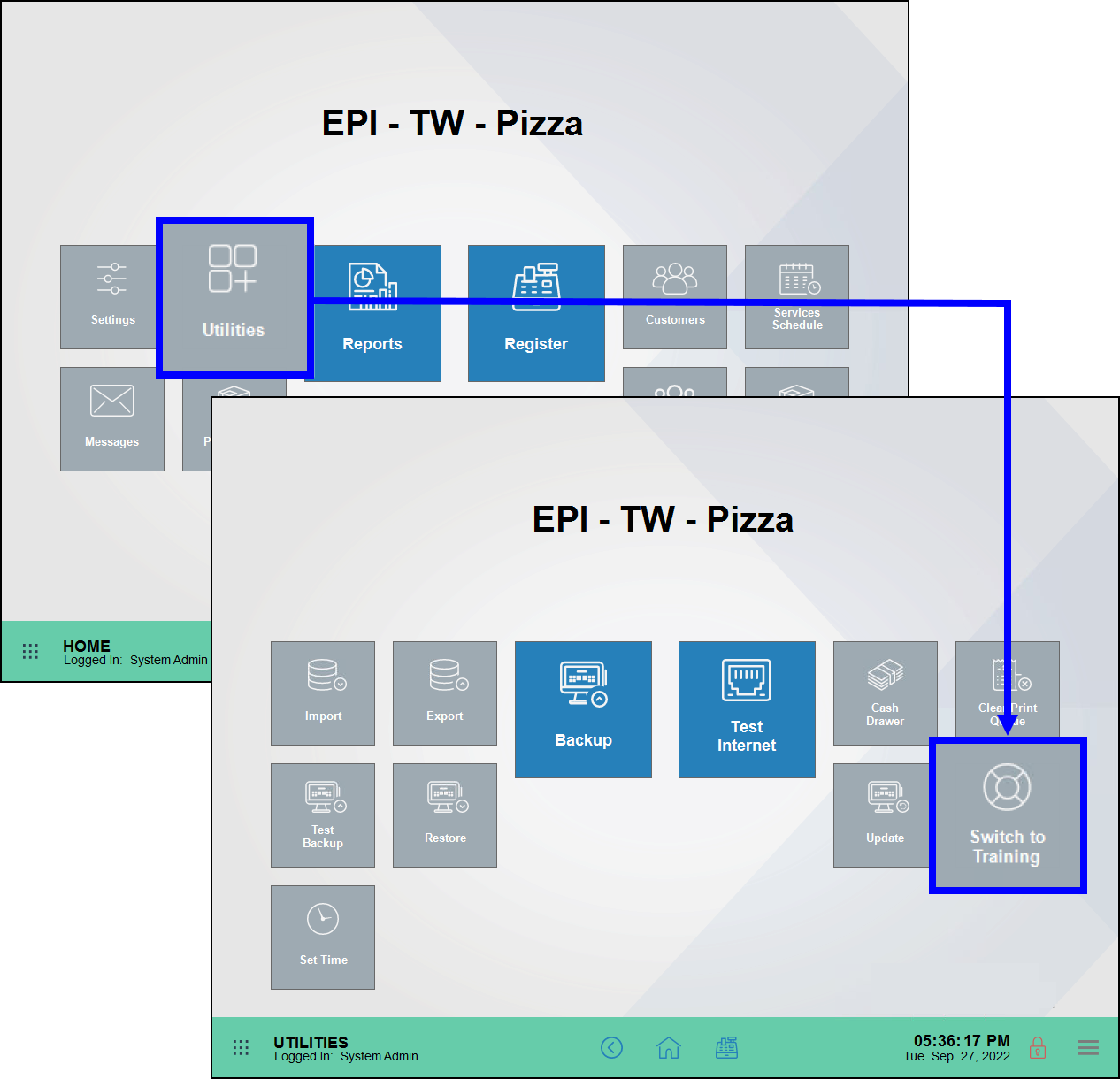
- Tap Yes to confirm.
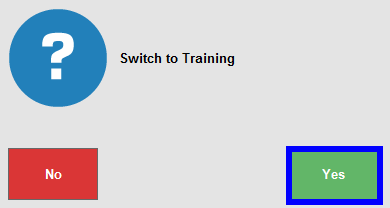
- Tap Close.
- The Lock screen displays. A “Training Mode” banner displays across the bottom of the screen while in Training Mode.
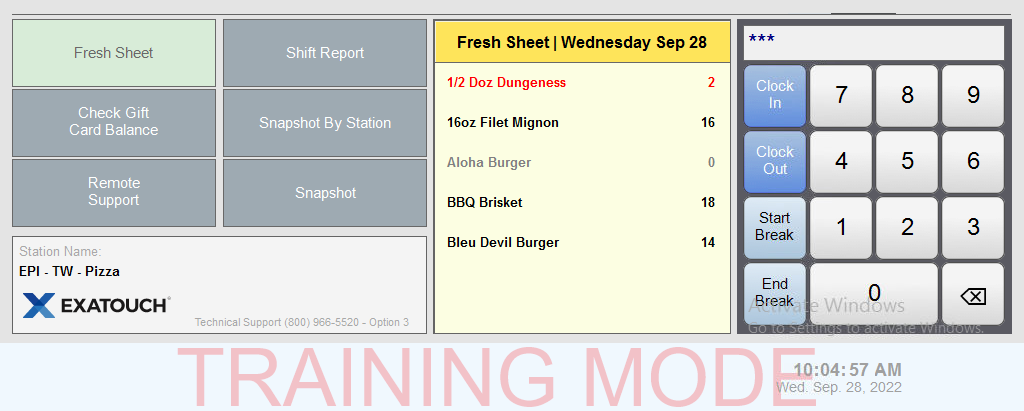
- Enter your PIN or swipe your ID card to display the Home screen.
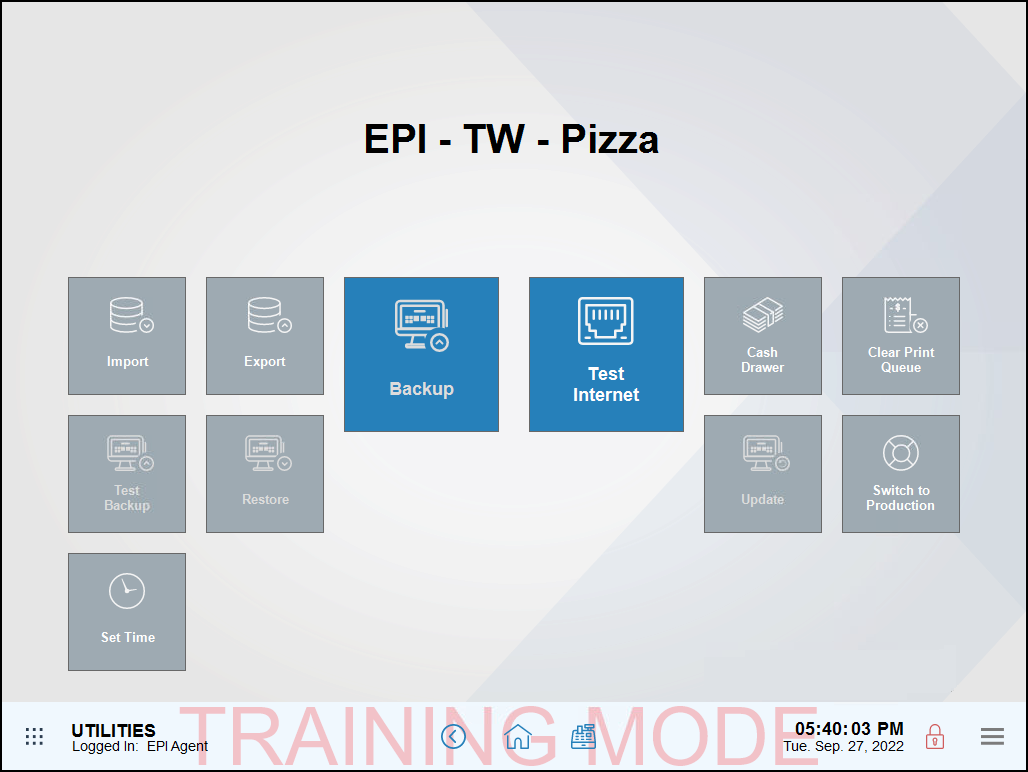
- Tip! Don’t forget! Nothing that you create in Training Mode is saved to your system. Be sure to exit Training Mode before you make real changes to your system. See: Exit Training Mode

How can we improve this information for you?
Registered internal users can comment. Merchants, have a suggestion? Tell us more.