Training Mode is a great tool for learning Exatouch and for training new employees! Any changes made while in Training Mode will not stick, so don’t forget to exit when training is complete.
- Tip! Switch out of Training Mode and into Production Mode when you’ve completed your training.
Follow these steps to exit Training Mode:
- From Home, navigate to Utilities > Switch to Production.
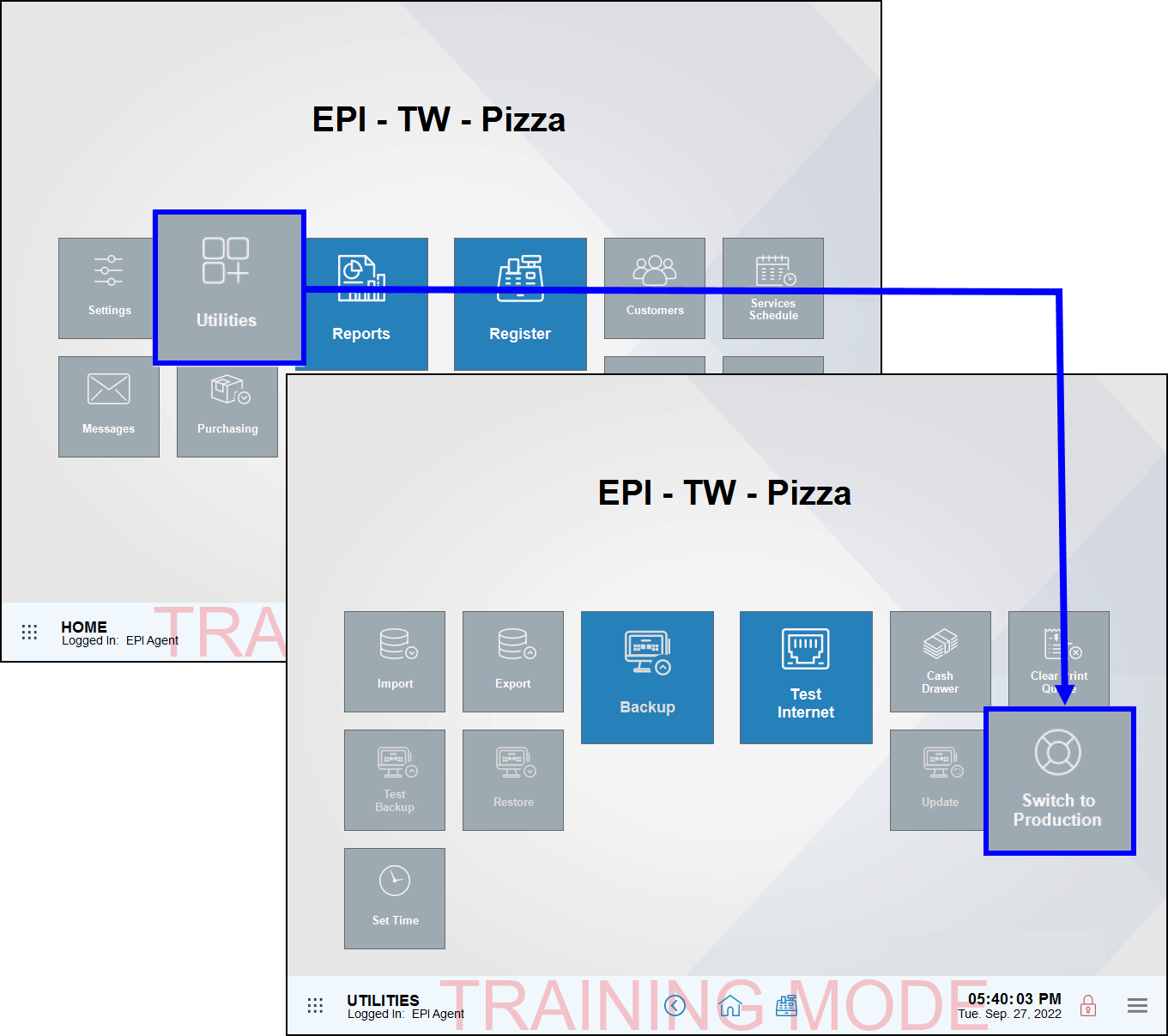
- Tap Yes to confirm.
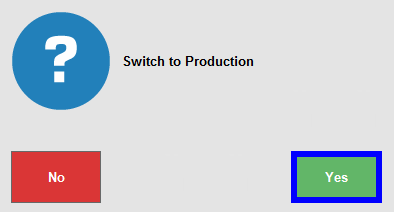
- Tap Close.
- The Lock screen displays. The “Training Mode” banner disappears from the screen.
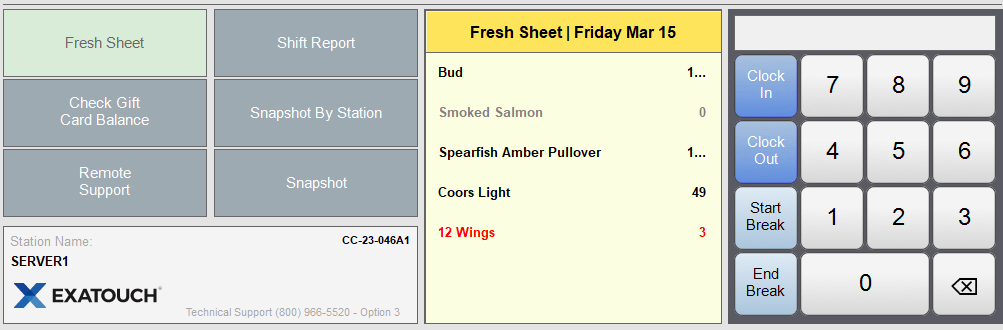
- Enter your PIN or swipe your ID card to display the Home screen.
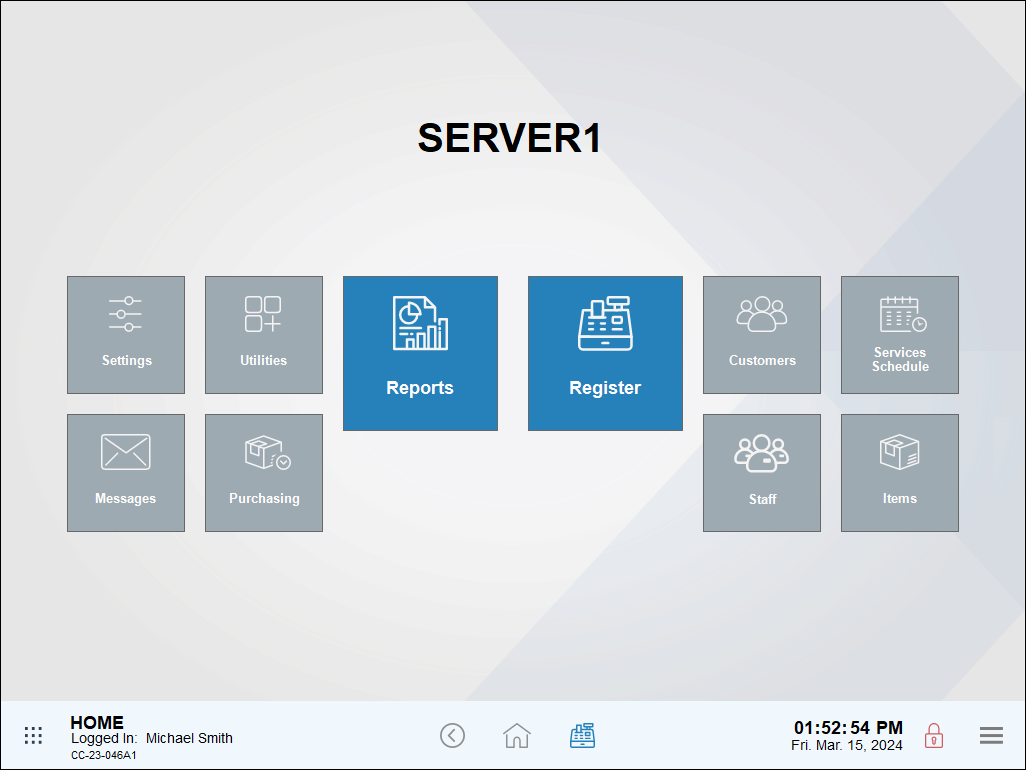
- See: Enable Training Mode

How can we improve this information for you?
Registered internal users can comment. Merchants, have a suggestion? Tell us more.