Merchants can use the Dual Price setting to configure separate pricing for cash payments and non-cash payments, such as debit or credit card. When Dual Price is enabled, the List Price and Cash Price both display on pricing labels, receipts, and the Customer Facing Display (CFD).
- Important:
Contact the Exatouch Technical Support Team at 1-800-966-5520 – Option 3 or help.exatouch.com to configure the Dual Pricing program.
Dual Pricing settings must be correctly configured to remain fully compliant with the latest regulations. This article will continue to be updated as compliance requirements change.
The Dual Pricing program allows merchants to set separate pricing for cash (Cash Price) and non-cash (List Price) payments. For example, a gas station selling fuel might charge $3.09/gallon for credit or debit card payments and $2.99/gallon for cash payments.
- Note: If you wish to implement the Dual Pricing program, please contact Electronic Payments Technical Support for assistance.
Dual Pricing is a special pricing program that creates a higher List Price for non-cash payments (e.g., credit cards, debit cards, etc.) and a lower Cash Price for cash payments. The List Price and Cash Price both display on pricing labels, receipts, the Customer Facing Display (CFD), and other store signage.
This program has the following stipulations, which are specific to current card brand rules and regulations:
- Merchants must display two prices at their location: a List Price and a Cash Price.
- When customers check out, they are billed according to their tender method.
- Customers paying with cash are billed the Cash Price.
- Customers paying with other tenders are billed the List Price.
- This model does NOT add a fee to the receipts or the final purchase price.
- There are no Exatouch device limitations with this program.
- There is no additional signage required as all products will display both the List Price and the Cash Price.
- Merchants are responsible for understanding all local and state laws regarding pricing disclosures.
An example of pricing in a compliant Dual Pricing program is below.
| Card Purchase | Cash Purchase | All Other Tenders Purchase |
|---|---|---|
| List Price: $5.00 | Cash Price: $4.50 | List Price: $5.00 |
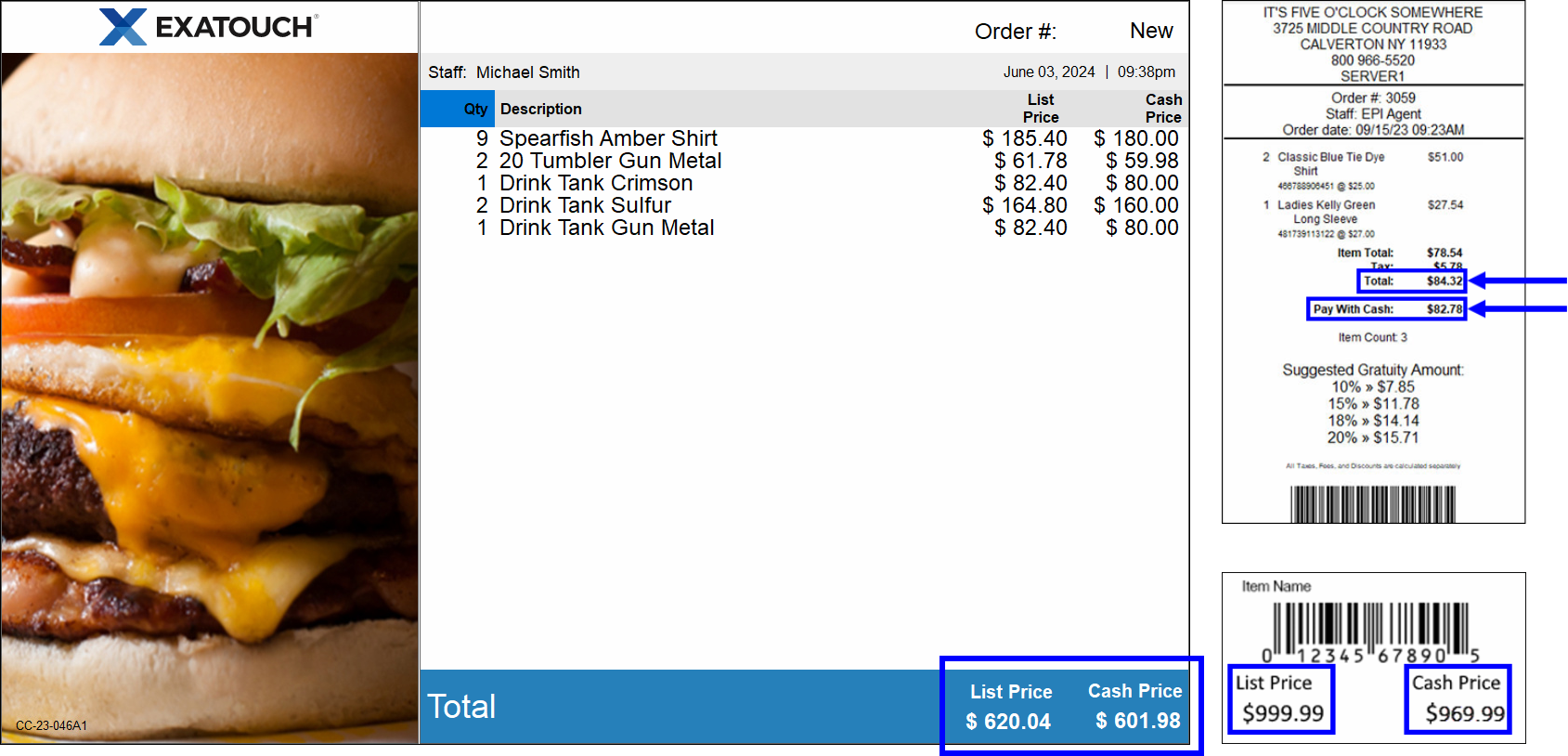
- Important: Only the Exatouch Technical Support Team can enable the Dual Pricing settings.
The Tender Discount tab will be disabled when the Dual Price setting is turned on. See Enable Tender Discounts (Cash Discount Program) and Enable Admin Fee (Reverse Cash Discount Program).
Updated, compliant settings were pushed out automatically in release 8.374 to merchant accounts already set up for the Dual Pricing program. Going forward, only the Exatouch Tech Support Team will be authorized to configure settings on this program, at the merchant’s request. A correctly-configured page shows the following:
- Admin Fee displays in the Display As field.
- The Dual Price toggle is activated.
- All Tender type toggles (except Cash) are activated under the Apply To heading.
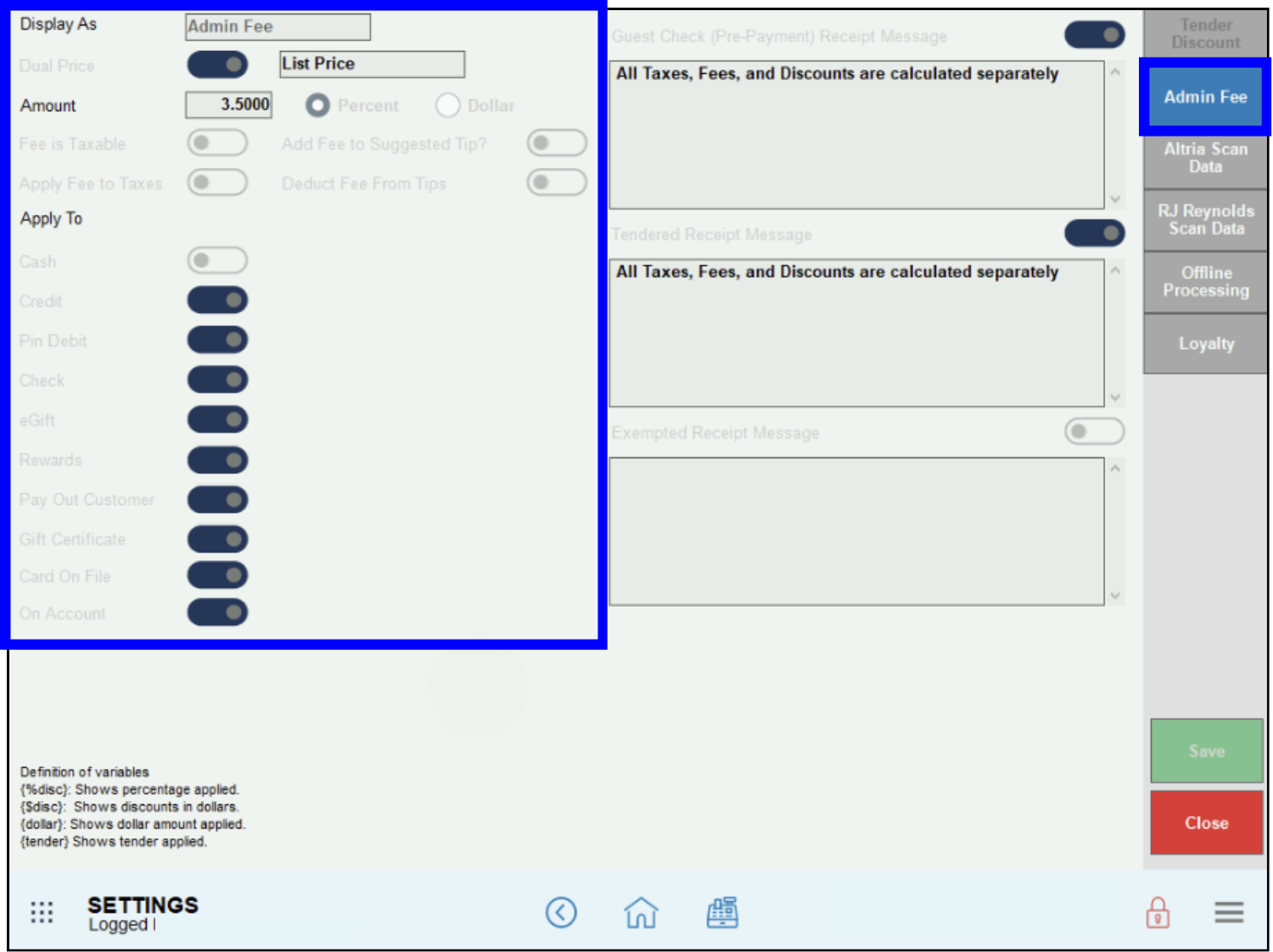
To see the historical timeline of the Dual Pricing program, see Special Pricing Programs – Previous Releases.
Add Fees to Suggested Tips
Merchants can apply Dual Pricing to suggested tip amounts on customer receipts. When processing payment, the Suggested Gratuity Amount values reflect the lower Cash Price or higher List Price on the tips as well as on the base purchase amount.
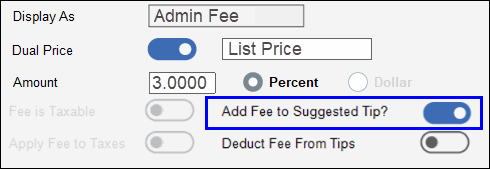
Deduct Fees from Tips
Merchants can deduct credit and debit fees from tips when participating in the Dual Pricing program. When processing payment, this will deduct the percentage in the Amount field from the employee tip payout, regardless if the customer is paying by cash, credit card, or debit card.

See Deduct Fees from Tips/Add Fees to Suggested Tips in the Exatouch Knowledge Base for more information.
List Price and Cash Price amounts display in the Register and Customer Facing Display (CFD) . Understanding these amounts is important when communicating their meaning and purpose to paying customers.
- Note: The Register only displays the Cash Price until a tender type is selected.
Merchants can also configure Exatouch to display the total, subtotal, tax, and any discounts on the CFD, which are applied to the List Price and Cash Price.
Customer Facing Display Settings
- From Home, navigate to Settings > Preferences.
- Tap the CFD tab.

- Verify all CFD Display settings are enabled. NOTE: When Dual Pricing is enabled, the Display settings sliders automatically default to enabled.

- Tap Save.
For more information, see Customer Facing Display (CFD) Settings in the Exatouch Knowledge Base.
View List Prices and Cash Prices
Perform the following to view List Price and Cash Price amounts in the Register and the CFD.
- Create an order in the Register. The cash Balance Due displays in the bottom left pane.

- Verify the correct List Price and Cash Price display on the CFD.
- For cash payments, customers pay the total Cash Price.
- For credit or debit payments, cardholders pay the List Price based off Dual Price settings. In the following example, the Total reflects a 3% difference between List Price and Cash Price.

- Tap Pay or select a payment method directly in the Register.

-
- For cash payments, the Total and Balance Due lines reflect the Cash Price.
- For credit payments, the following fields display in the Register:
- Total: The order total without any increases applied.
- Paid: The List Price, or total price for non-cash payments.
- Credit: The Dual Price markup. This only displays when taking a payment.

NOTE: Prior to Release 8.367, processing fees for non-cash payments used to display on the Other line in the Register payment pane. Processing fees now display in the Credit (remaining balance) field.
-
When printing customer checks, the following rules apply:
- The Total line reflects the amount due for non-cash payments, such as credit or debit cards.
- The Pay With Cash line reflects the amount due when paying by cash.

- The post-payment receipt will reflect the final amount paid by the customer, which is based on the payment tender.
Credit card processing fees are reflected in the Business Overview and Settlement reports. Fees are reported as “Daily Discounts,” which are estimates of daily credit card processing fees collected by the merchant.
Business Overview Report
On the Business Overview report, processing fees are reported under the Credit Card Transactions section on the Less Daily Disc line. Fees collected display as a negative number (e.g., –$6.38) and are not included in a merchant’s daily deposits. The Less Daily Disc value is a calculated amount derived from a defined percentage setting within Exatouch.
The Less Daily Discount value represents the fees collected by the merchant. Note that there are two types of rates applied to these fees: the applied rate and the effective rate.
- The applied rate is a calculation of fees before the processing activity has been batched, settled, and handled by the network.
- The effective rate is the statement of fees after the processing activity has been batched, settled, and handled by the network.
Merchants should review their credit card statements for exact fee amounts.
NOTE: Business Overview report data also displays on the Snapshot Report. See Business Overview Reports and Snapshot and Station Snapshot Reports for more information.

Settlement Report
Processing fees are also reflected on the Less Daily Discount line of the Settlement report.
As with the Business Overview report, the Less Daily Discount value on the Settlement report represents an estimate of fees collected by the merchant. Merchants should review their credit card statements for exact fee amounts. See Settlement Report for more information.

- Note: Please note that changes in federal banking regulations may result in adjustments to features in special pricing programs such as Dual Pricing, Cash Discount, and Reverse Cash Discount.
- Tip! Make sure that your business remains compliant by updating your Exatouch system to the most current version. Contact Exatouch Technical Support for more information.




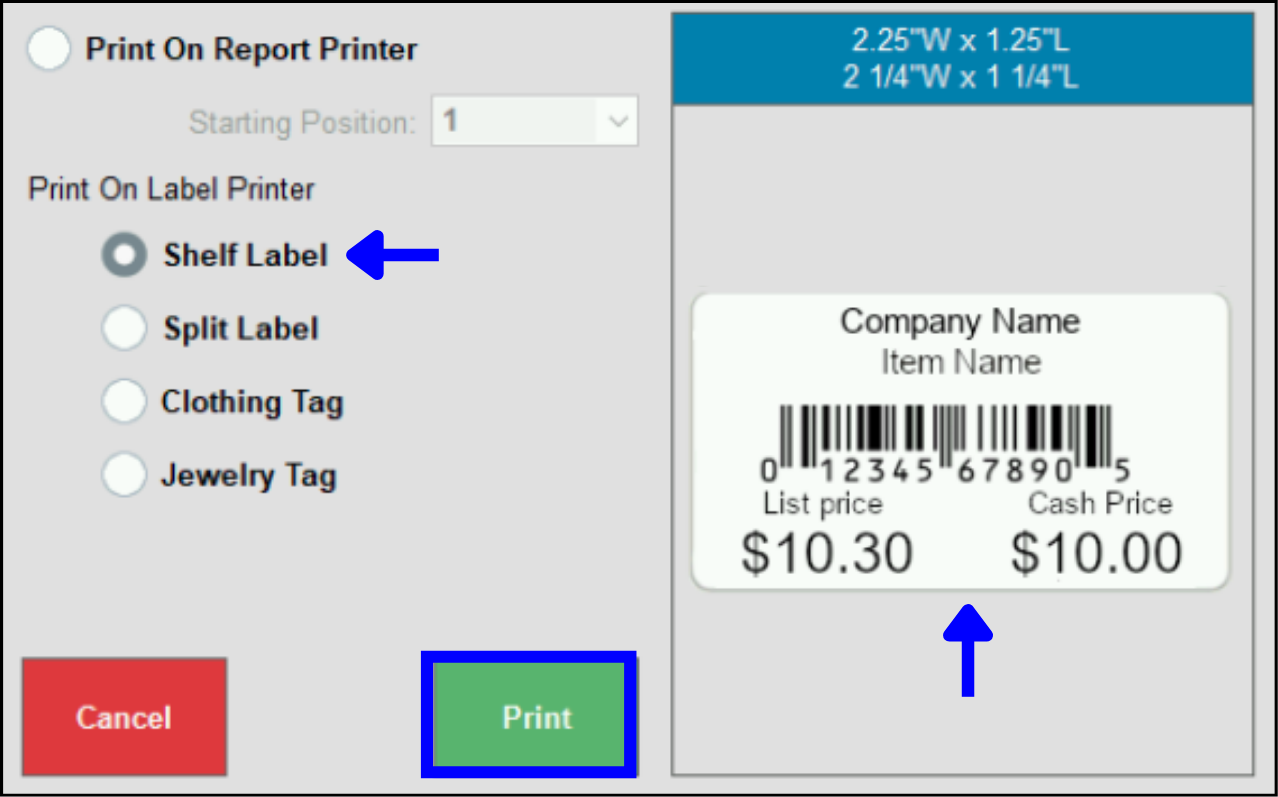
How can we improve this information for you?
Registered internal users can comment. Merchants, have a suggestion? Tell us more.