This section contains information and procedures about system administrator level functions of the DeliverMe online ordering site. While many of these procedures are performed by your Electronic Payments Support team, merchants can also configure settings to meet the needs of their business.
DeliverMe’s online ordering website gives customers more ways to submit orders for pickup and delivery. Enhanced back-end functionality provides merchants with additional menu options while making it even easier for customers to place orders.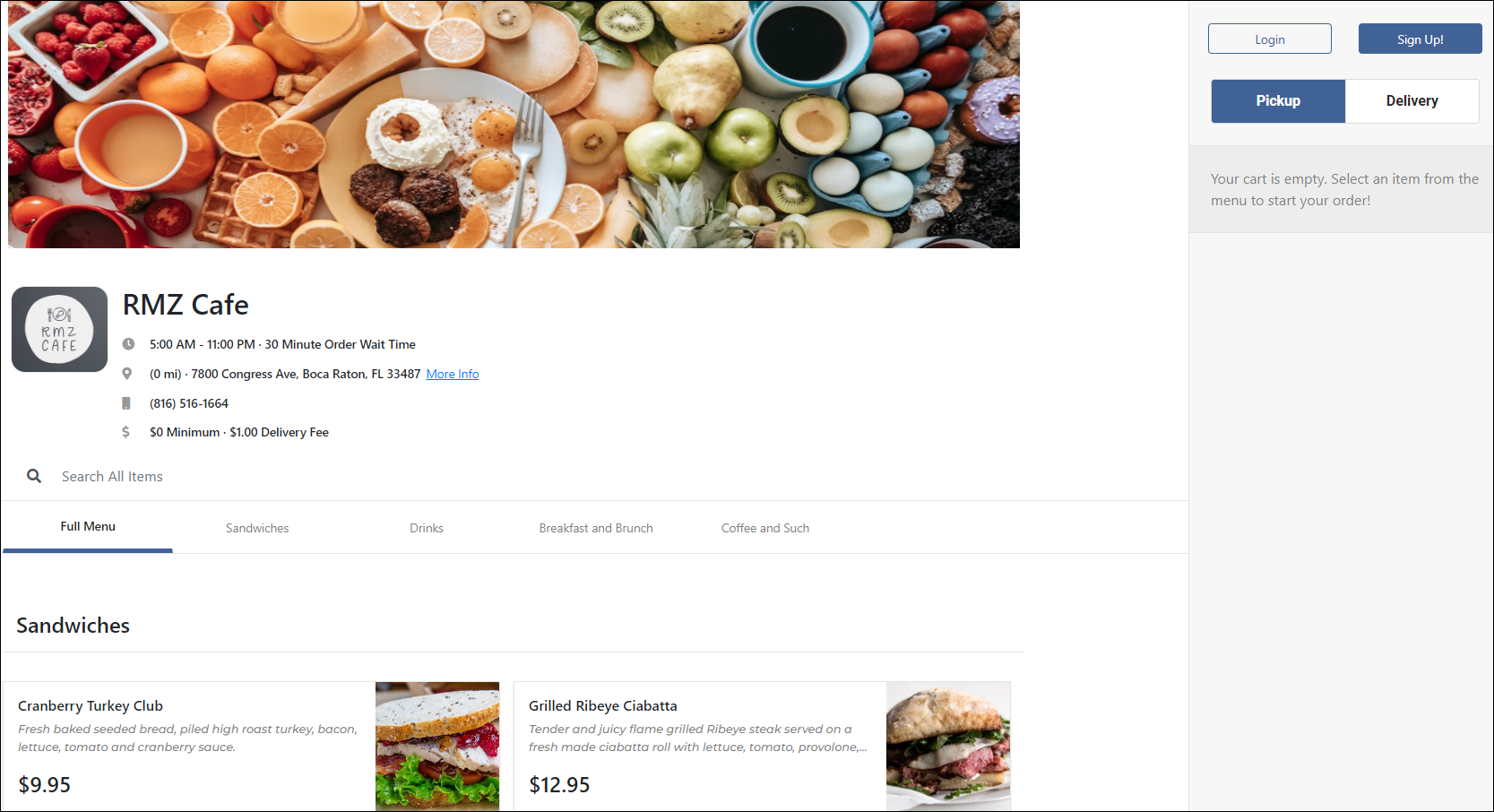
- Note: Before performing the following, Exatouch users need to perform several procedures in Exatouch during initial install of DeliverMe. See Integrating DeliverMe and Exatouch for more information.
Consider these additional points regarding the DeliverMe Dashboard:
- During initial install, settings can be imported from Exatouch, but any setting changes made in DeliverMe do not translate back to Exatouch.
- If customers view your site when delivery or pickup hours are closed (scheduled or temporary), this is replaced by a message that ASAP orders are not available. Customers can place an order for a future available date and time.
- When syncing Exatouch items to DeliverMe during the initial install, it takes about a minute for changes to display in DeliverMe.
Image Management
Your DeliverMe online ordering site includes a header image, your logo image, and images for each item. Best practice is to assign a readable file name for each item, such as beer-bottle-bud.jpg or cool-ranch-dorito-20oz.jpg. Manipulate each image prior to uploading so that it displays as desired.
- Header Image: Images provided to Support can be up to 1200 pixels by 1200 pixels. They showcase your business, highlight specialty items, and make customers feel welcome.
- Logo Image: Images provided to Support can be up to 800 pixels by 800 pixels. They are shared on your online ordering site along your other business information, and assure your return customers they are ordering from your DeliverMe online ordering site.
- Menu Item and Inventory Images: For best results, select attractive, representative images sized 800 px by 800 px.
Online Ordering – Site Information
Your DeliverMe site will have a unique web address for your business. Information about your business is a mix of static and changing information that’s configurable from the DeliverMe dashboard.
- Site Header Image
- Site Logo
- Pickup and Delivery Hours
- Order Wait Time
- Location Address
- More Info
- Location Phone Number
- Order Minimum
- Delivery Fee
- Menu Categories
Perform the following to access the dashboard:
- Navigate to the DeliverMe site.
- Click Login.
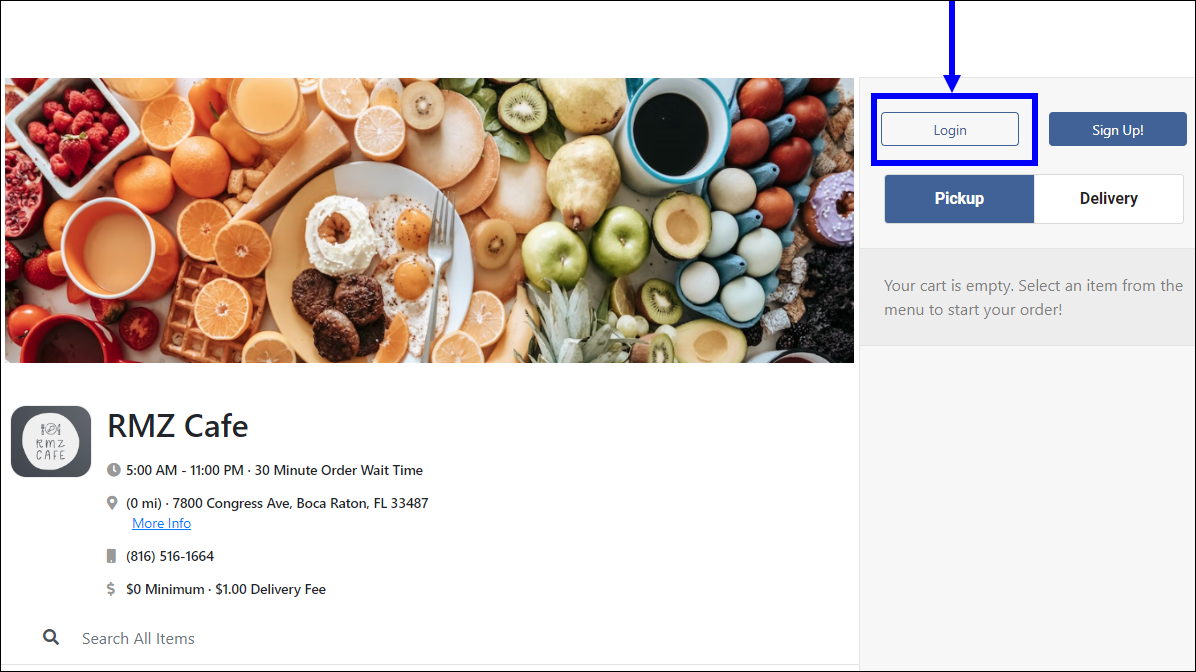
- Enter login credentials in the Sign In pop-up.
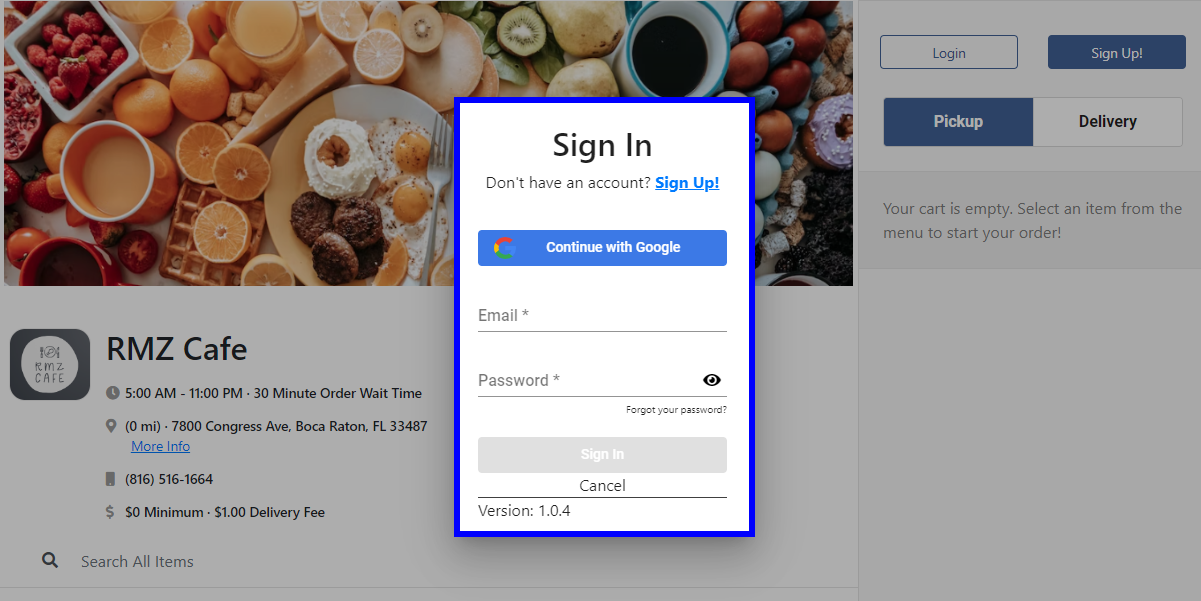
- From the account name dropdown, select Settings. The DeliverMe Dashboard displays.
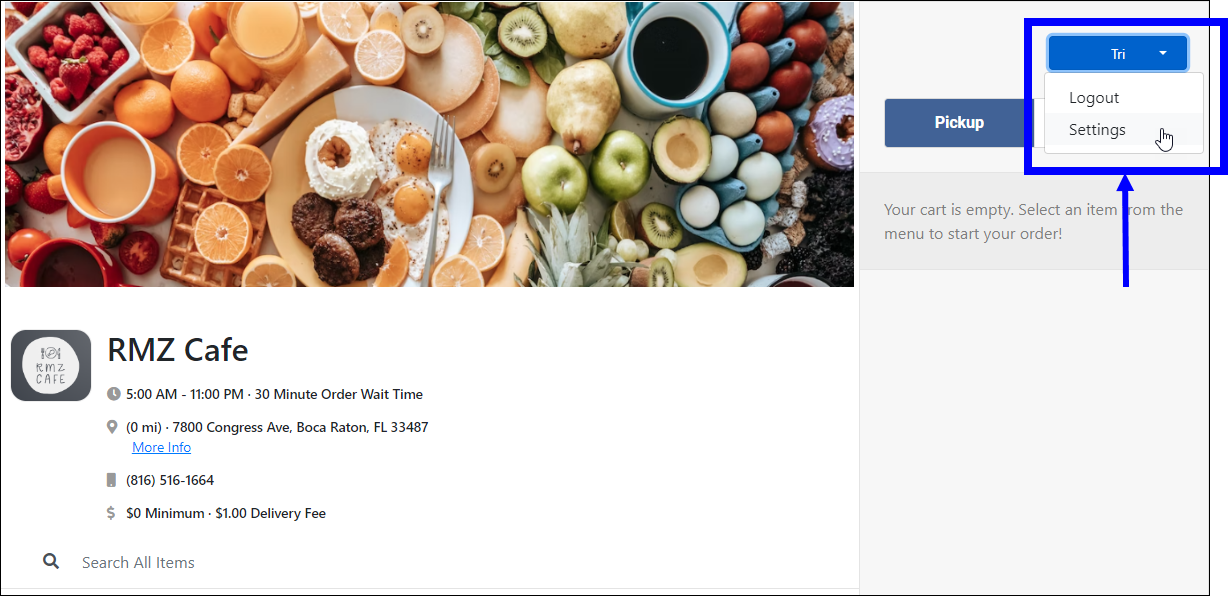
Merchants can view reports from the DeliverMe Dashboard. Select Reports to display a series of available reports, along with a description of each. Select the desired report to view report data. The following reports are available:
- Business Overview Report: Summary of daily transactions; includes tender types, voids, refunds, and expected deposit
- Sales By Customer: Reports (detailed or summary) can be filtered by customer date and time range
- Customer Purchases: Reports (detailed or summary) can be filtered by type, date, and time range
- Order Details Listing:: Orders (detailed or summary) can be filtered by type, date, and time range
- Sales Summary: Summary report that can be filtered by type, date, and time ranges
- EPI Billing Summary Report of Sales: Summary report that can be filtered by MID, date, and time ranges. EPI facing only.
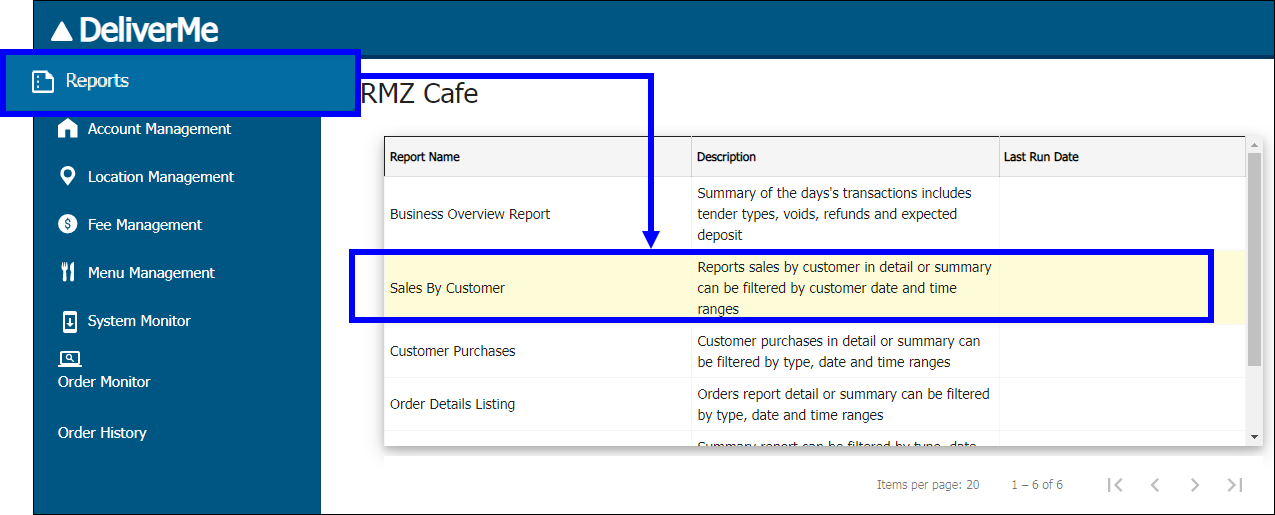
User Profile
Merchants and customers can enter and update their account information on the User Profile page. Customers can also select their preferred shipping/deliver and billing addresses. Access the User Profile page from the left menu by selecting Account Management > User Profile.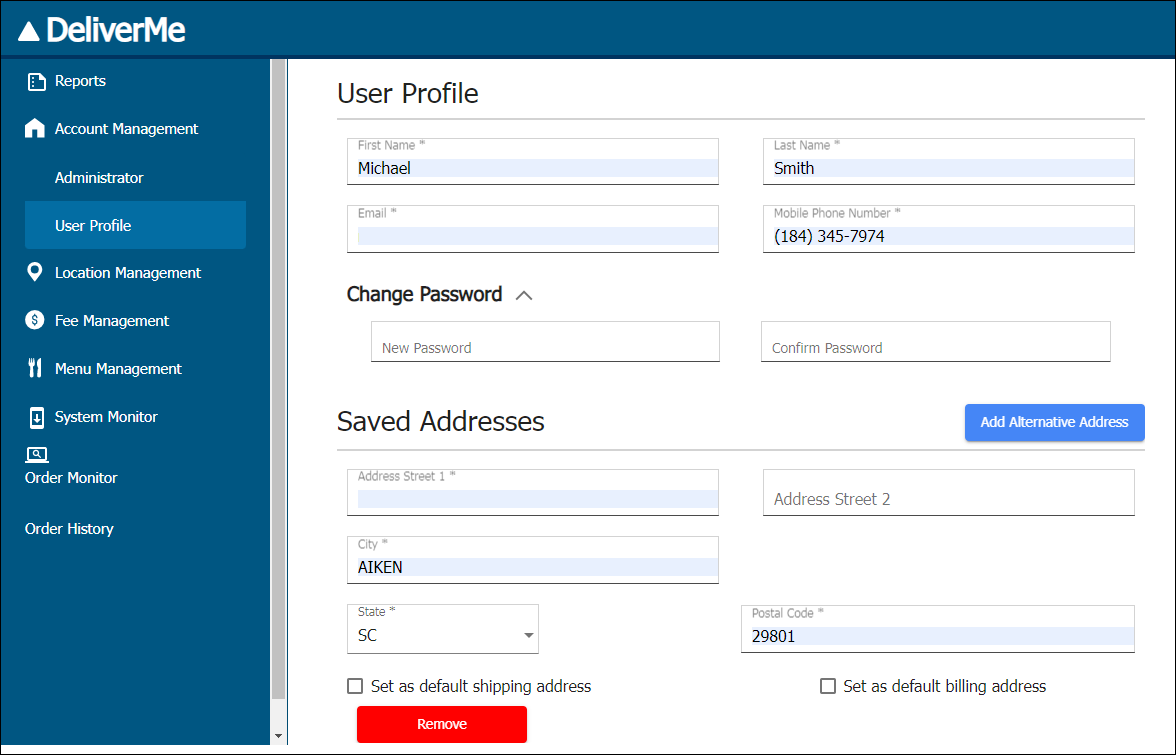
Select Location Management to configure merchant-related settings, such as the business address, images, other business-specific settings. Location Management includes the following:
- Location Settings
- Business Hours
- Banner Management
- Printer Settings
Location Settings
Perform the following to add or modify a merchant’s business information.
- In the Business Information section, enter the business name and address.
- Select a Logo.
- Select a Background Image.
- Header Image: Images can be up to 1200 pixels by 1200 pixels. They showcase your business, highlight specialty items, and make customers feel welcome.
- Logo Image: Images can be up to 800 pixels by 800 pixels. They are shared on your online ordering site along your other business information, and assure your return customers they are ordering from your DeliverMe online ordering site.
- Note: If image doesn’t look correct, re-upload the image instead of trying to adjust it.
- Enter a contact person’s name, email address, and phone number in the Business Contact section.
- In the Notification Information section, perform the following:
- Select a method to send notifications: Text Message, Email, Text Message & Email, or None.
- Select the Same as Business Contact Information checkbox to use the business contact for notifications. If leaving the box unchecked, enter desired contact information for notifications.
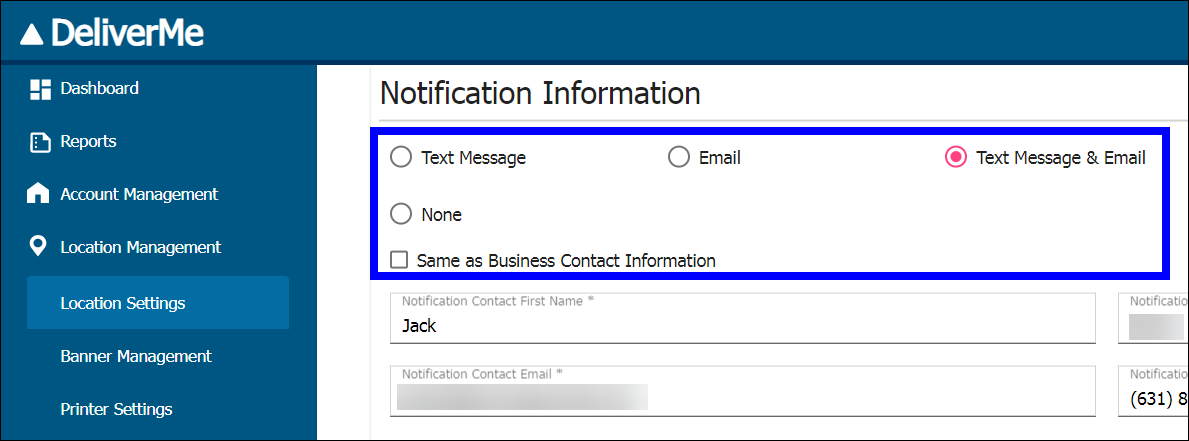
- Enter a Custom Ordering Error Message that displays when an error occurs.
- Tap Save.
Business Hours
Merchants can configure and modify delivery and pickup hours for their business. Perform the following:
- Navigate to Location Management > Location Settings.
- Scroll down to the Business Hours section
- Configure Delivery Hours and Pickup Hours as desired.
- Click Save.
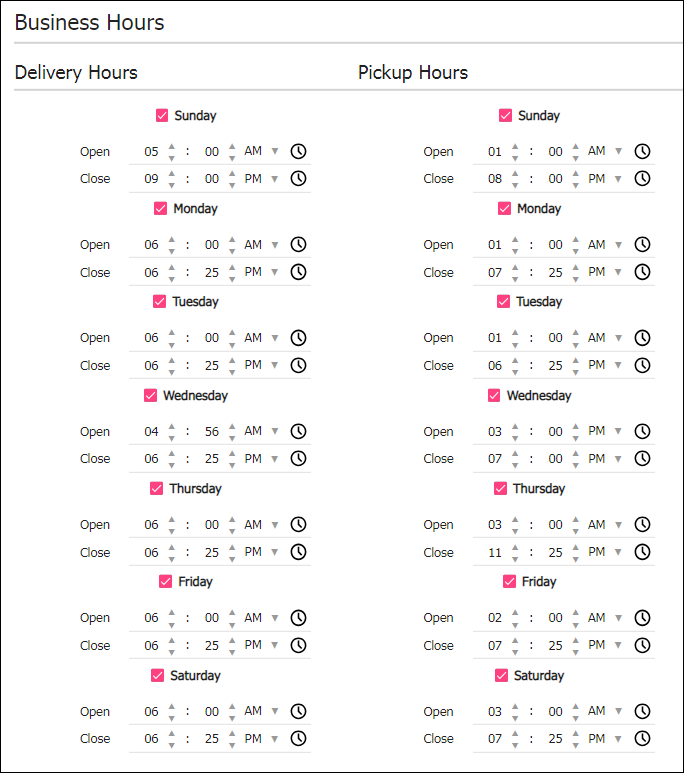
- Note: When Delivery Hours and Pickup Hours are disabled, a message displays in the upper right corner of the customer order screen stating that these features are not available.
Banner Management
Banners display directly above the Background Image and can be used to call attention to special or seasonal promotions, such as a holiday sale. Merchants can also use the banner to display special messages, such as new hours of operation.
Creating a Banner
- Click New Merchant Banner.
- Enter the banner’s name in the Banner Name field.
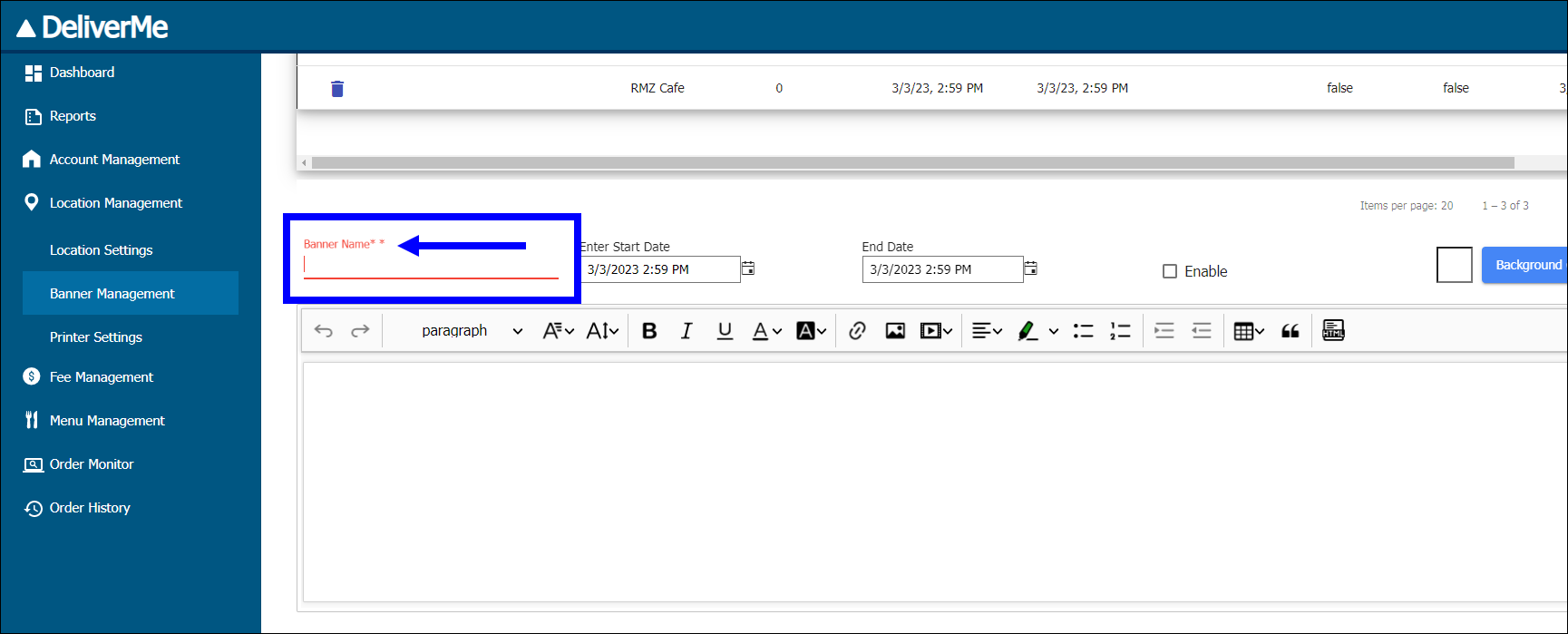
- Design a banner using the formatting tools provided in the bottom work area.
- To delete a banner, select the banner to delete and click the trash can icon.
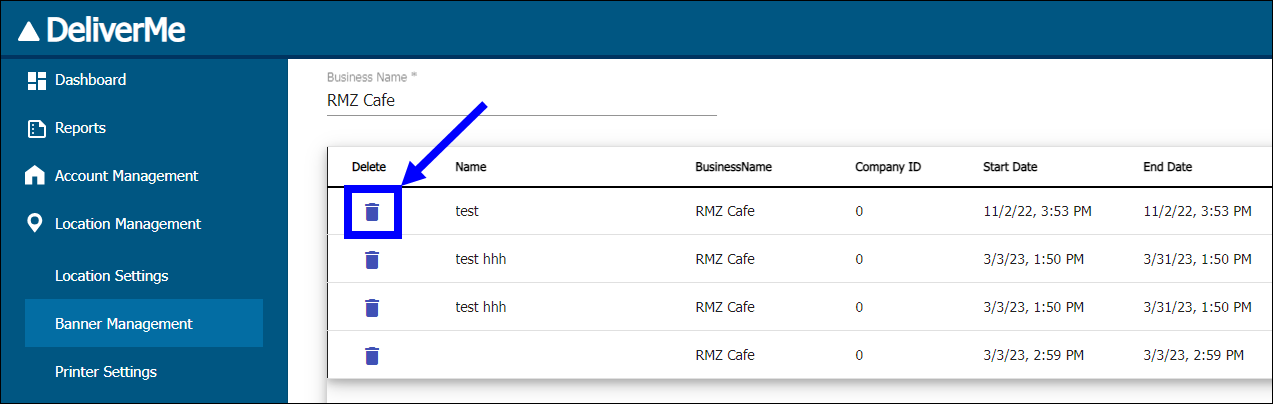
- Click Save.
Adding a Banner
- Select a banner from the list.
- Edit the banner in the bottom work area, as desired.
- Click Save.
Printer Settings
DeliverMe’s Printer Settings function allows merchants to add and configure printers.
- Note: Adding printers requires additional configuration on the printer configuration website (EpsonNet Config). See Connecting the Printer below for more details.
- In DeliverMe, navigate to Location Management > Printer Settings and configure the following:
- Enter a desired name for the printer in the Printer Nickname field.
- Enter the the printer’s Device ID created on the printer website.
- Note: The Device ID and Printer Name must match for each printer configured in DeliverMe.
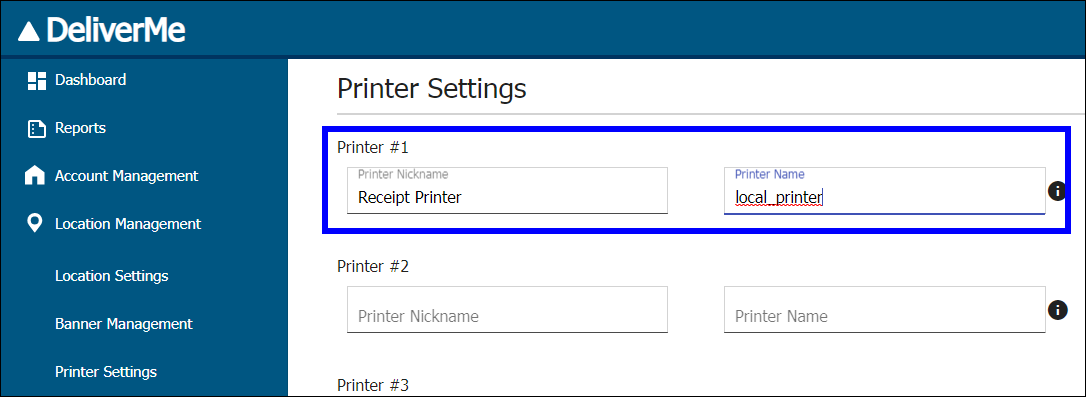
- Click Save.
- Navigate to Menu Management > Category Settings and configure the following:
- Categories: Select a category.
- Printer: Select the printer.
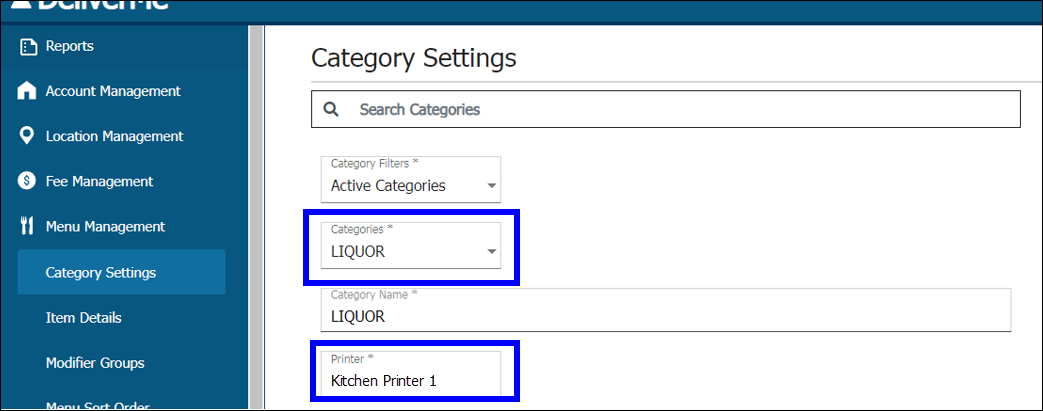
- Click Save.
Connecting the Printer
Use the Epson TM-M30 Receipt Printer to print order tickets and customer receipts for DeliverMe orders. Perform the following to add and install the TM-M30 printer:
- Connect the printer to a router using an ethernet cord.
- In the URL field of Google Chrome, enter the IP address your local network assigns to the printer.
- Note: Find the IP address by holding the printer feed button while powering the printer.
- When the warning page displays, click Advanced. A Sign In pop-up displays.
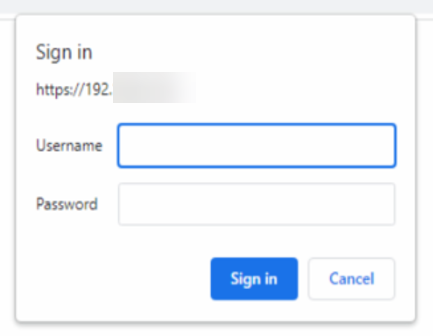
- Enter the following credentials:
- Username: epson (case sensitive)
- Password: The printer’s serial number (i.e., EX/X99M010748)
- In the left pane of the EpsonNet Config page, click EpsonNet Config for TM-i. The EpsonNet Config for TM-I page displays.
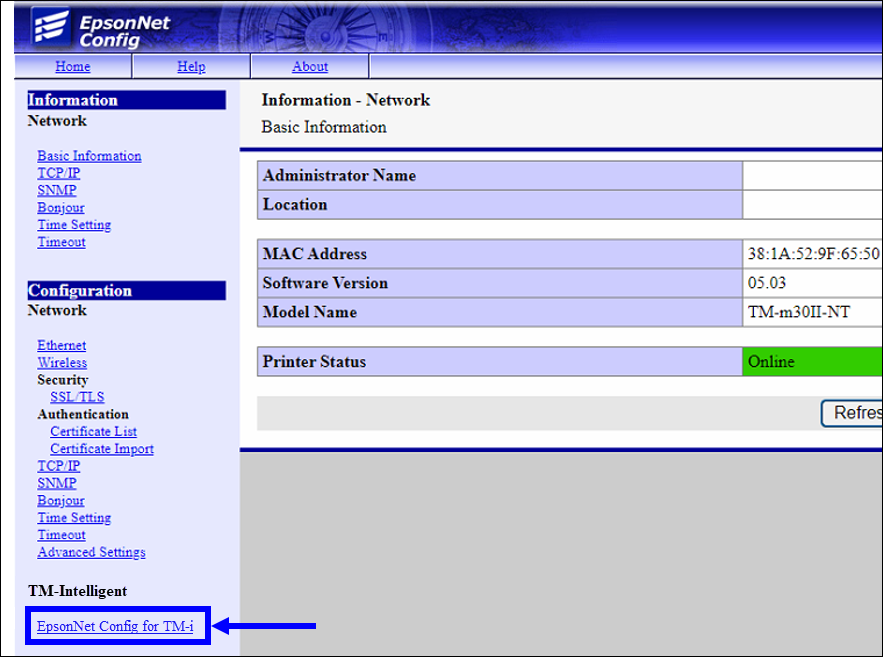
- In the System section of the left pane, click Reset.
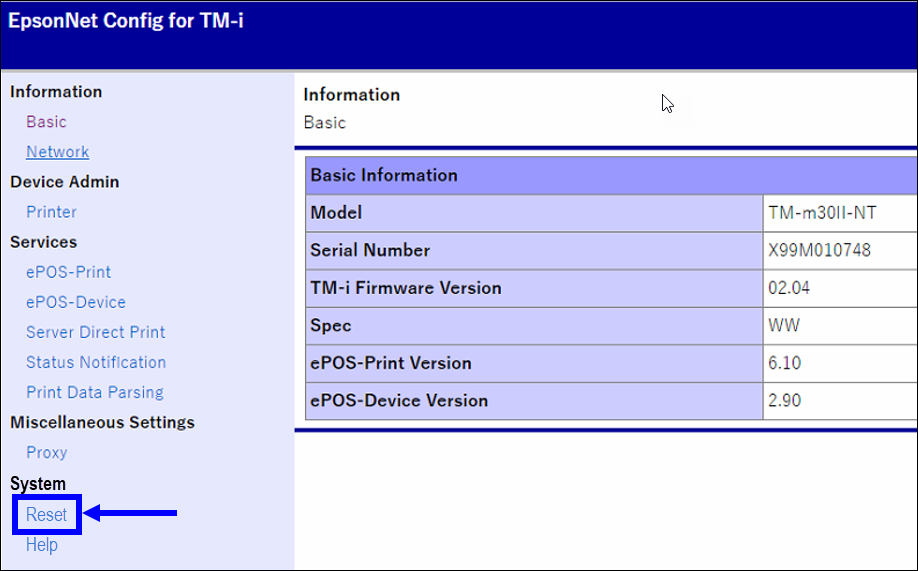
- Once the printer reset completes, click Network.
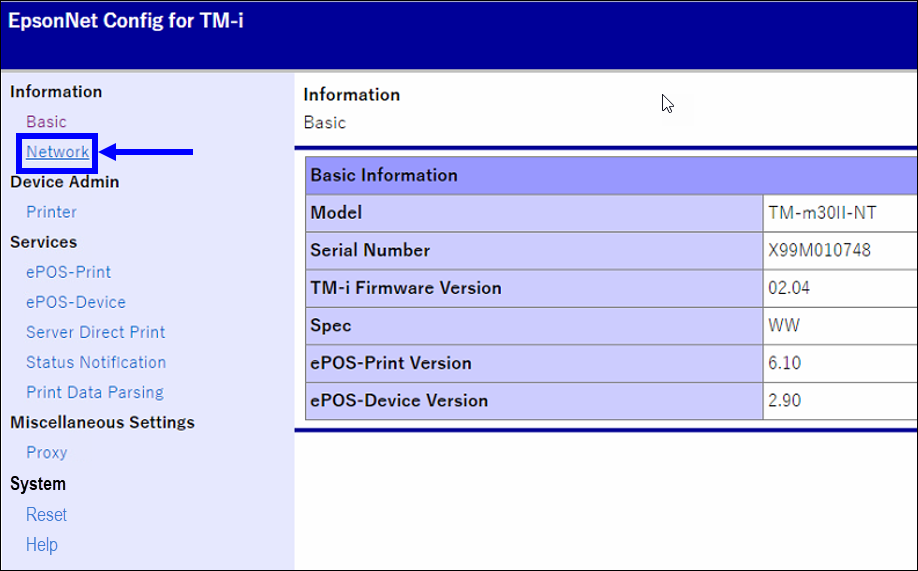
- On the Network page, click TCP/IP and then verify that Auto displays in the Acquiring the IP Address field.
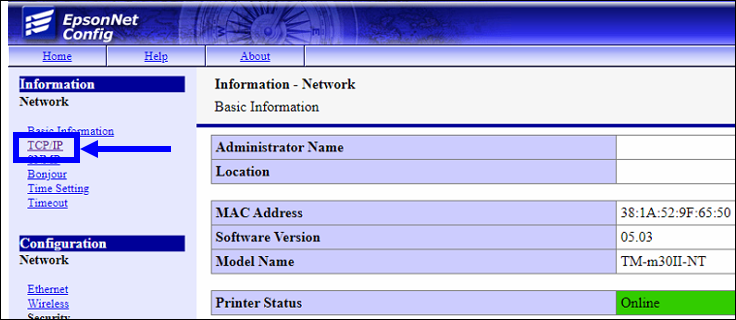
- Click Epson Net Config for TM-i a second time.
- In the Device Admin section, click Printer.
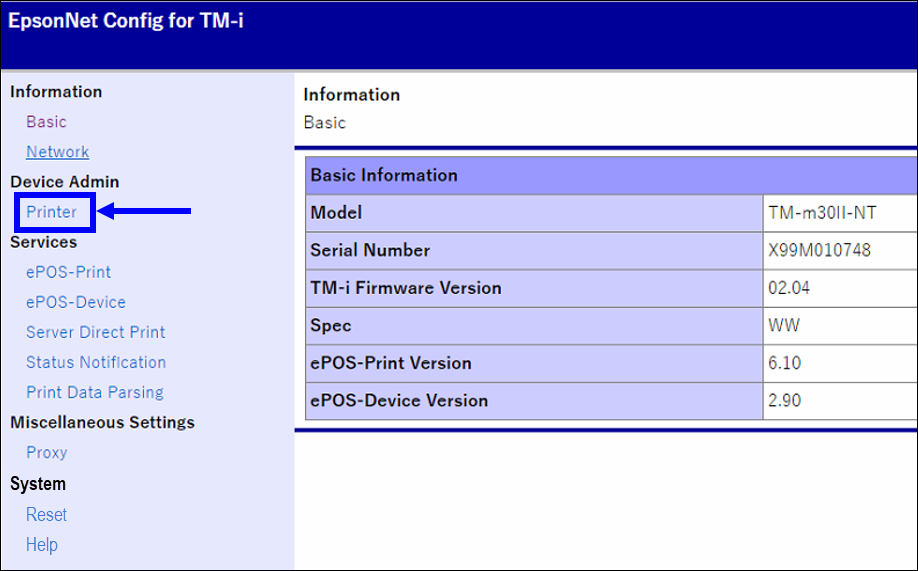
- Enter local_printer (case sensitive) in the Device ID field.
- Note: One printer must be named local_printer. This printer acts as the default.
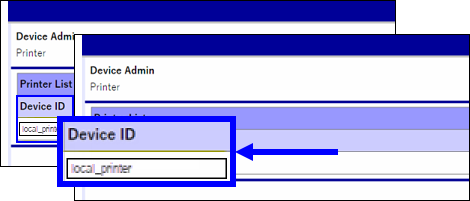
- On the Services page, perform the following:
- Select Enable from the Server Direct Print drop-down.
- Enter “https://api.deliverme.com/api/printing” in the URL field of the Server 1 section.
- Enter 30 in the Interval field of the Server 1 section.
- In the ID field, enter the printer’s ID number. Typically, the ID consists of the merchant’s ID number followed by the name of the printer.
- Enter the name of the printer in the Name field.
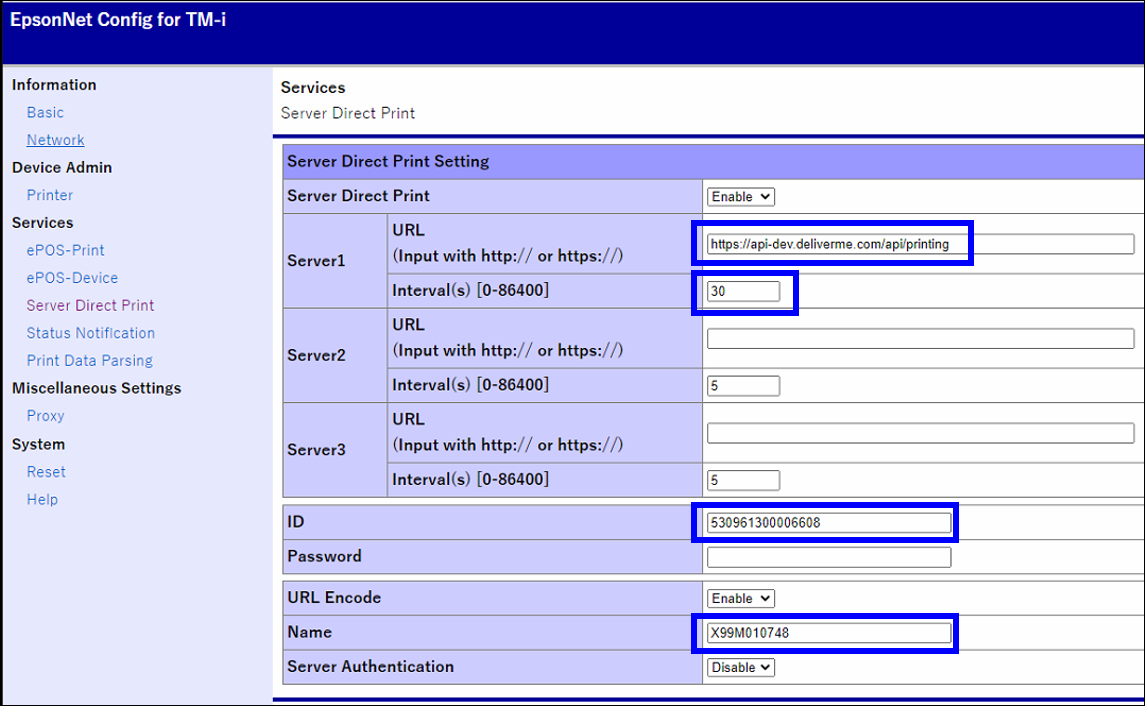
- Click Apply & Restart.
Fee Settings
Under the Fee Settings tab, merchants can configure settings in the Tax Setting and Delivery Fee sections.
Tax Setting
In the Tax Setting section, enter the Tax Rate as a percentage.
Delivery Fee
- In the Delivery Fee section, select whether to charge fees by Delivery Zones or a Flat Fee.
- If selecting Flat Fee, enter the appropriate fee (as a dollar figure).
- If selecting Delivery Zones, enter delivery zones and any associated fees (as a percentage).
- Select the Zone 1, Zone 2, and/or Zone 3 checkboxes. Up to three zones can be configured.
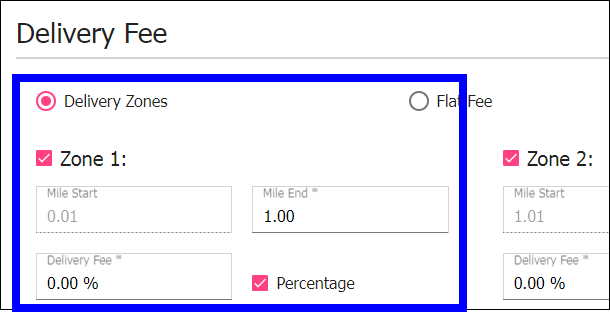
- Define zone boundaries by entering values in the Mile Start and Mile End fields. Round any decimals to two decimal places.
- Select the Percentage checkbox to calculate delivery fees as a percentage. Deselect the Percentage checkbox to calculate delivery fees by a dollar amount.
- Click Save.
Admin Fee
To enable an Admin Fee, merchants must contact Technical Support at (800) 966-5520 – Option 3 for assistance.
Tip Settings
- Select Tip Accepted to enable tipping or No Tip to disable tipping.
- If selecting Tip Accepted, select whether to apply tips by Percentage or Dollar.
- Enter, as a dollar figure, a maximum gratuity amount in the Maximum Tip Amount field.
- Perform the following to display suggested tips on the checkout page:
- Select the Show checkboxes for each field you wish to enter a suggested tip amount.
- Enter suggested tip amounts, by percentage, each field where the Show checkbox is selected.
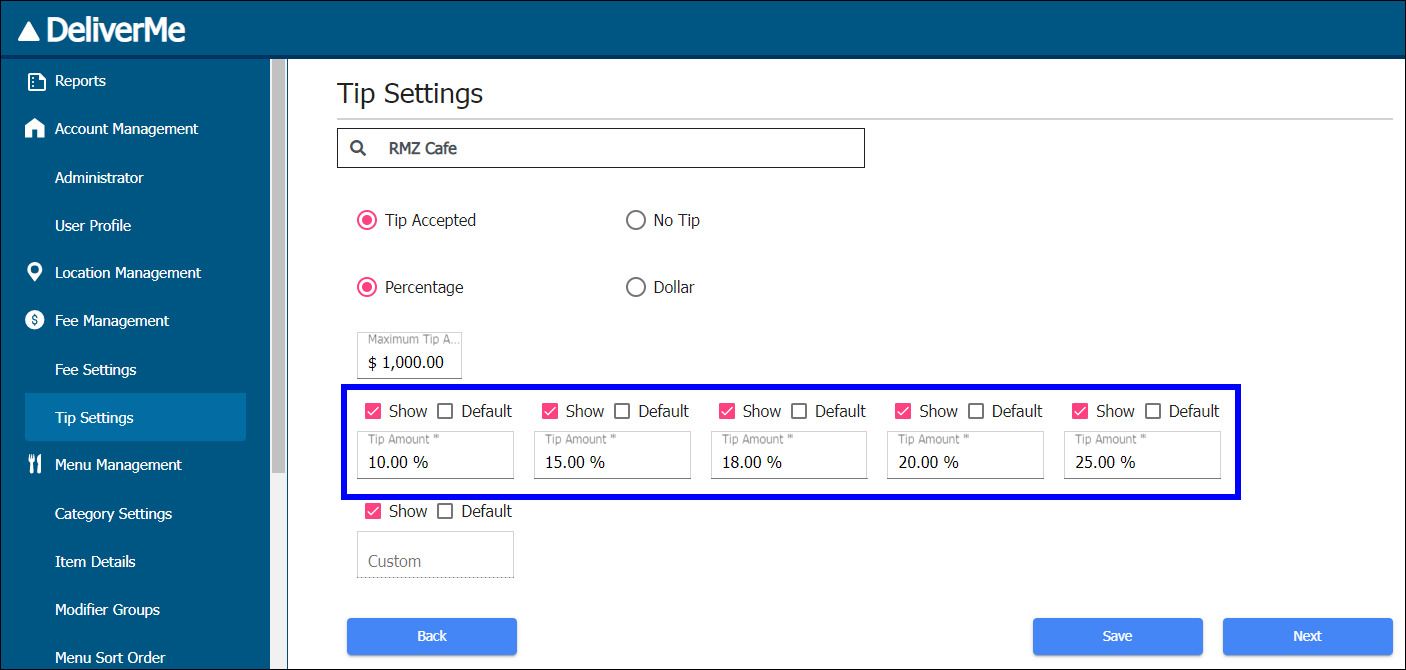
Merchants can view incoming, in progress, and outgoing orders from the Order Monitor page.
- Enter keywords in the Search Order field to find a specific order or group of orders.
- In the Order Status section, select Open, Completed, Voided, or All to view orders according to those classifications.
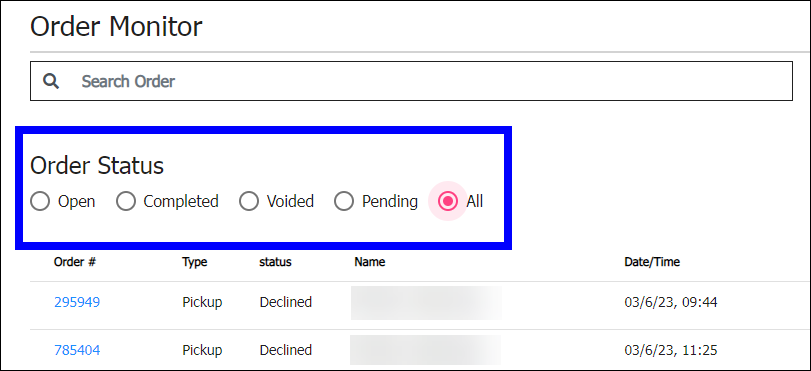
- Click an order in the Order # column to preview the ticket.
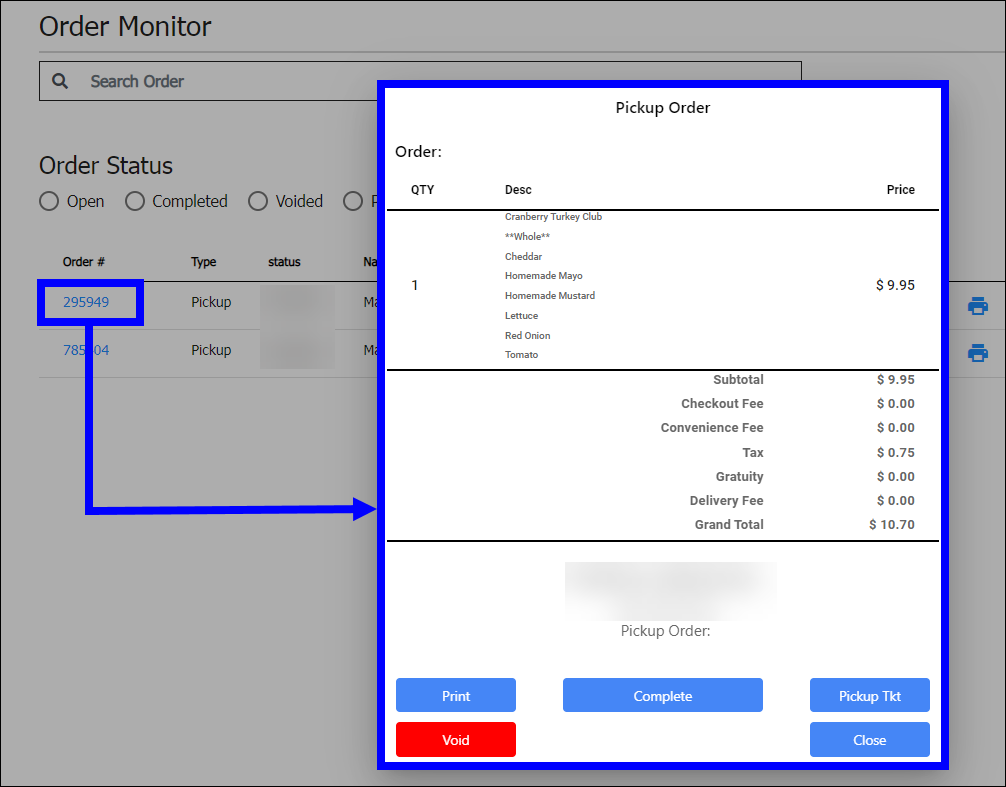
- Merchants can perform the following with the Pickup Order ticket displays:
- Print: Prints an order for the kitchen
- Complete: Completes the order
- Pickup Tkt: Manually prints a ticket that is affixed to the order
- Void: Voids the order
- Click Close.
Merchant Notifications
- Merchants receive an order notification, alerting them that a customer has completed an order.
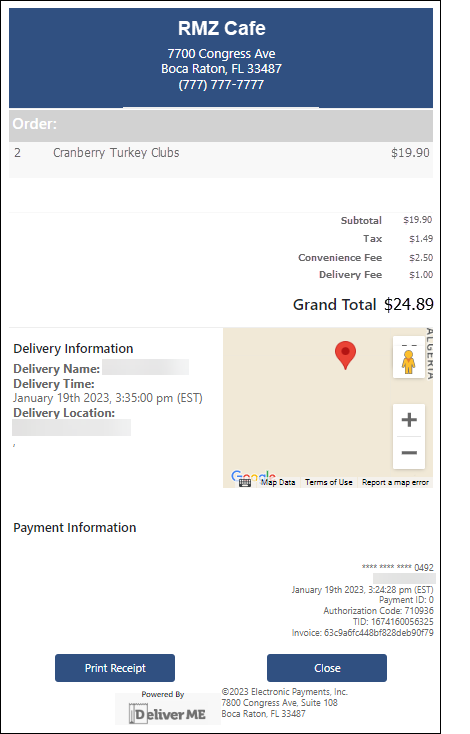
- A delivery order notification prints.
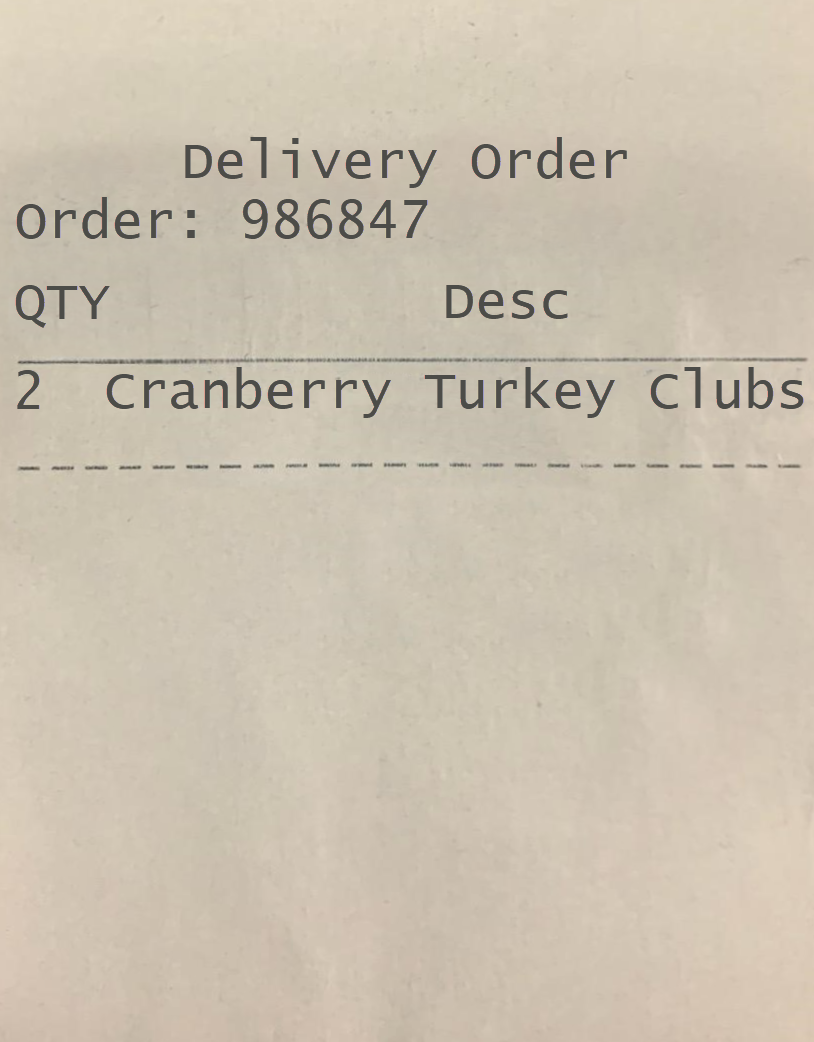
Select Order History to display a history of DeliverMe orders. Refunds can also be performed under the Order History tab.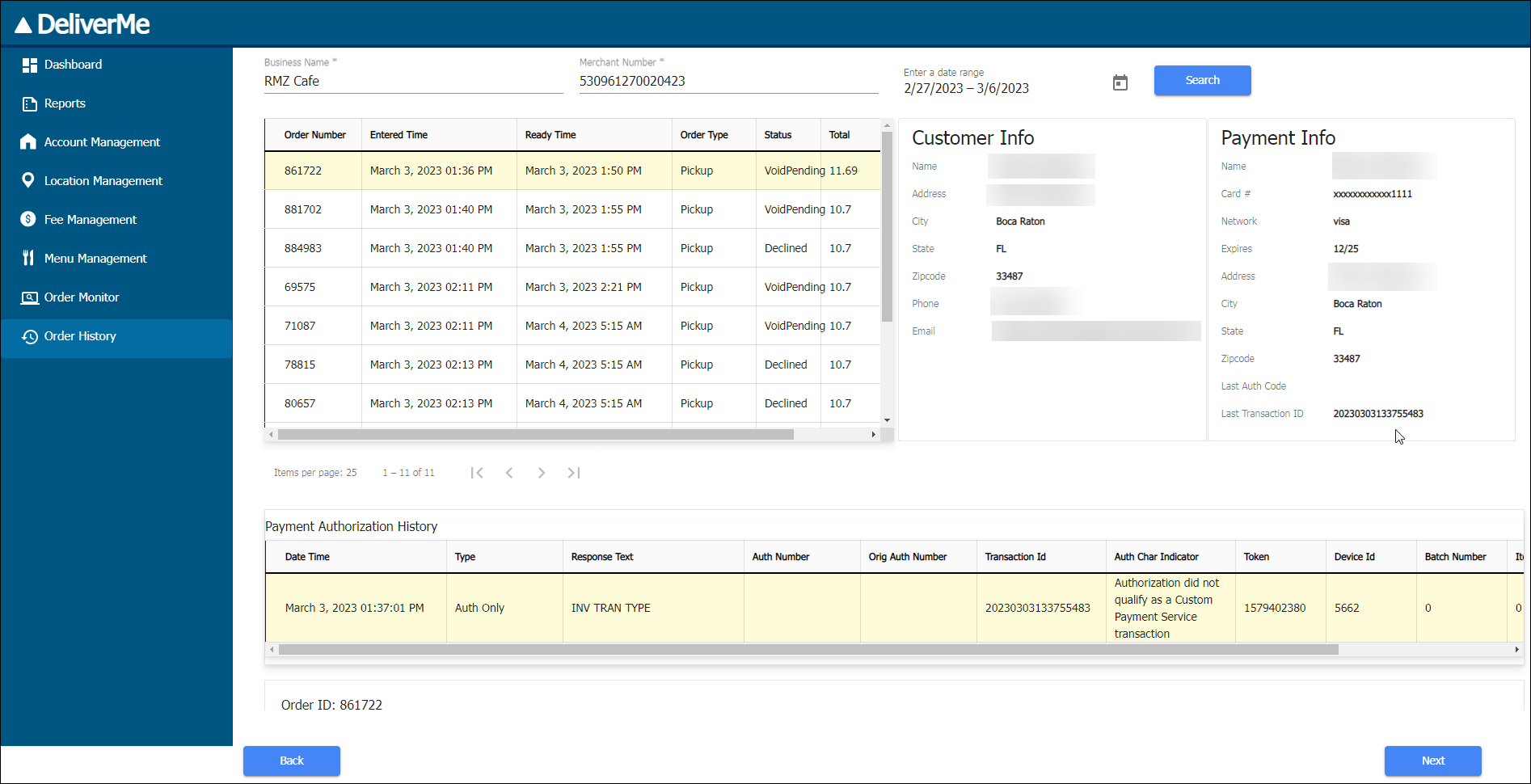
Refunds
Merchants can perform refunds by performing the following under the Order History tab:
- In the Order History work area, drag the bottom scroll bar to the right.
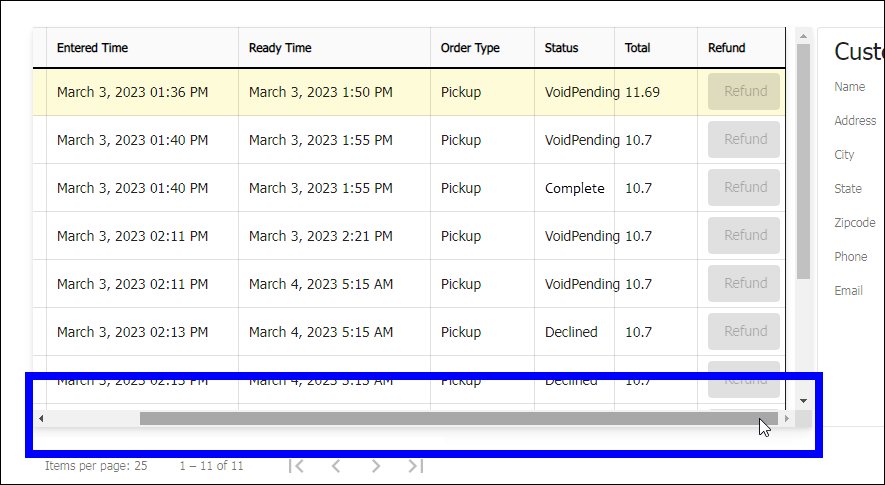
- Select an Order.
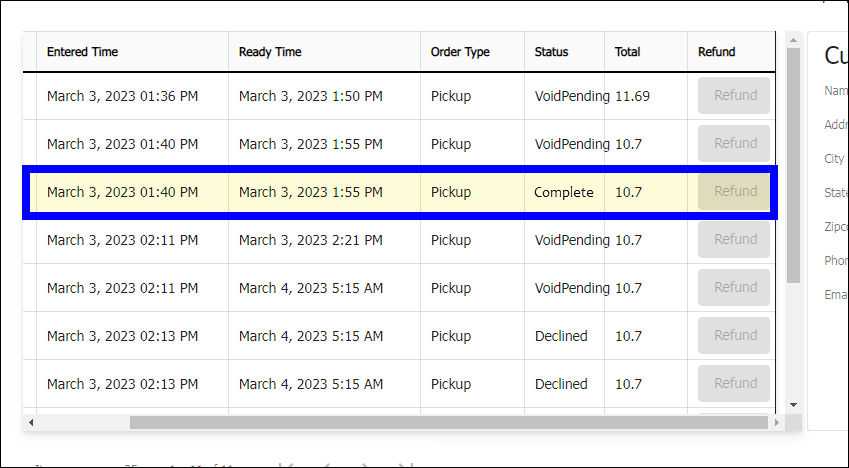
- Click Refund.
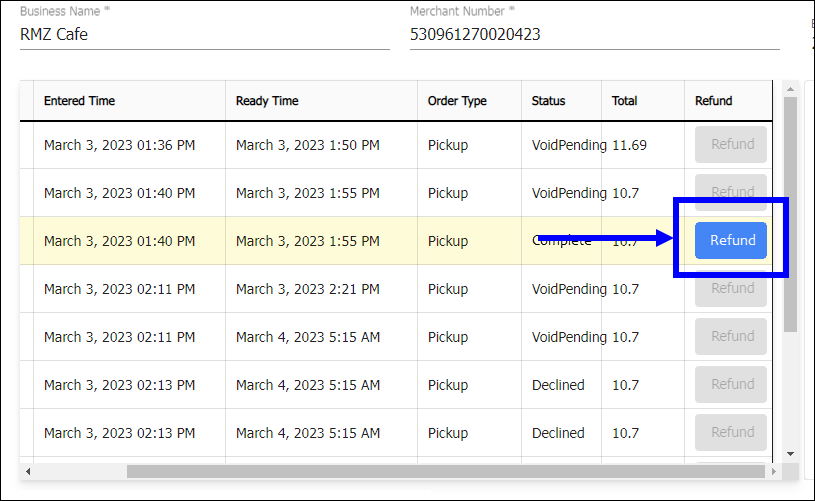
- Follow the prompts to complete the refund.
Before ordering, card holders may log in or sign up for an account or check out as a guest.
- Note: If customers view your site when delivery or pickup hours are closed (scheduled or temporary), this is replaced by a message that ASAP orders are not available. Customers can place an order for a future available date and time.
Add Items to an Order
- Access the DeliverMe site or app.
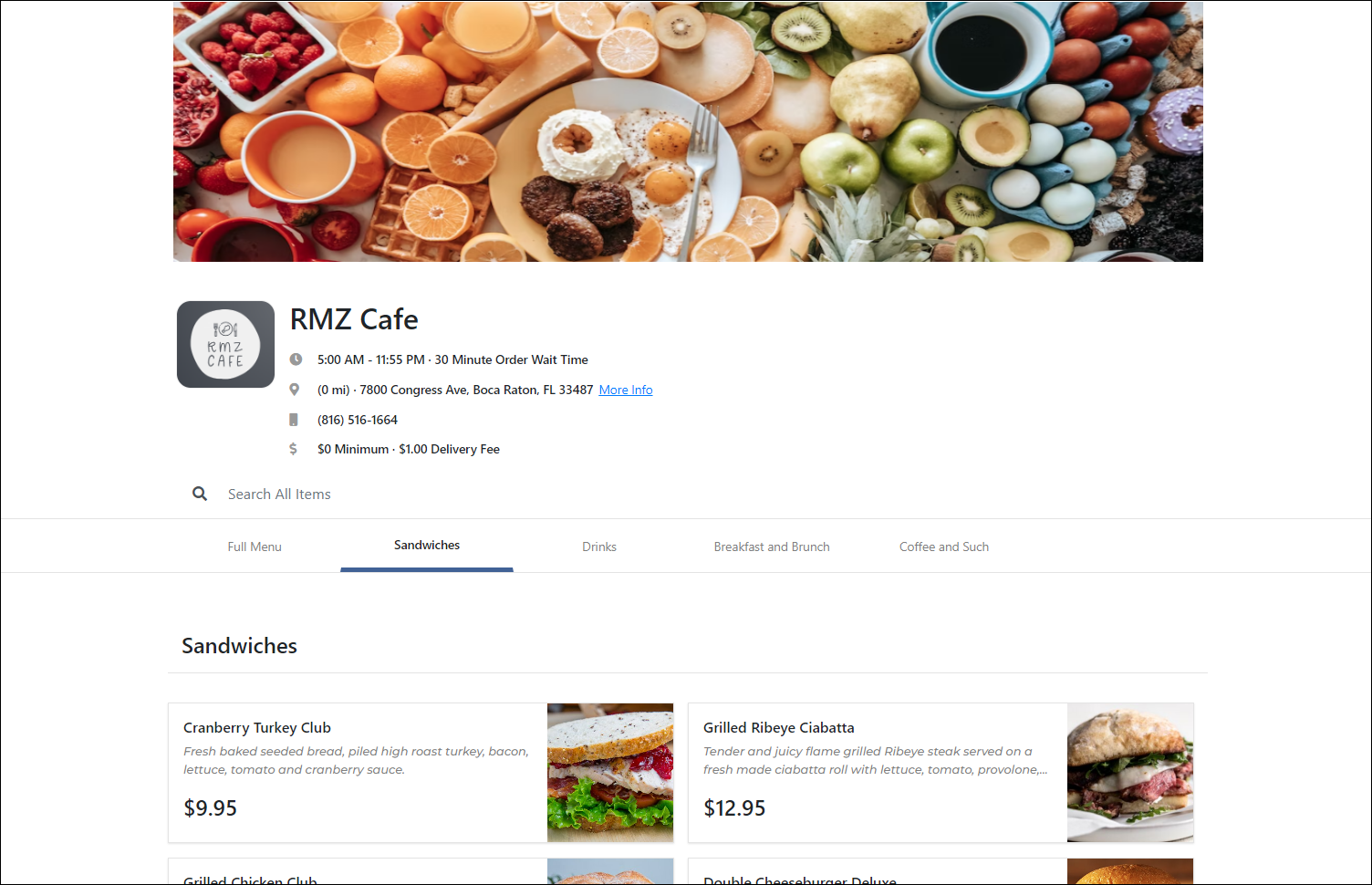
- Select a category, and then select an item to purchase.
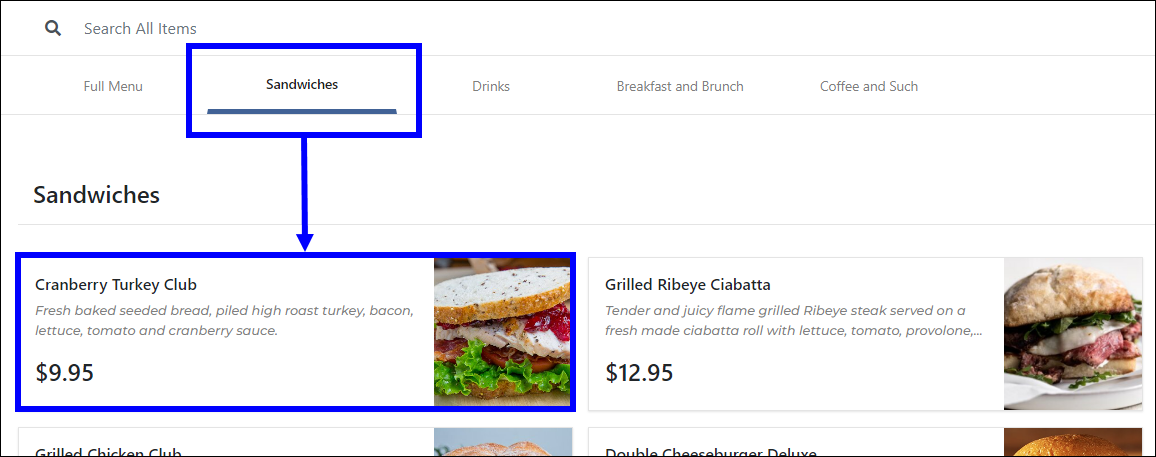
- From the pop-up that displays, select desired modifiers and quantity.
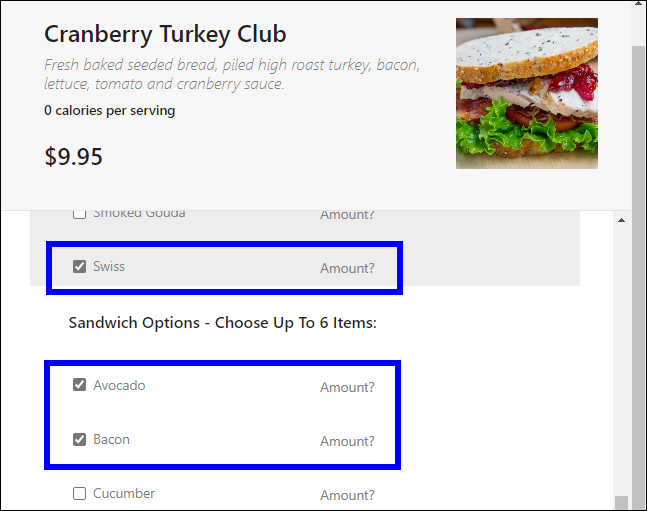
- Scroll to the bottom of the pop-up and tap the Add to Order button. Orders display in the right pane.
- Tip! Click the plus sign to add more of the same item to the order. Clicking the minus sign subtracts duplicate items from the order.
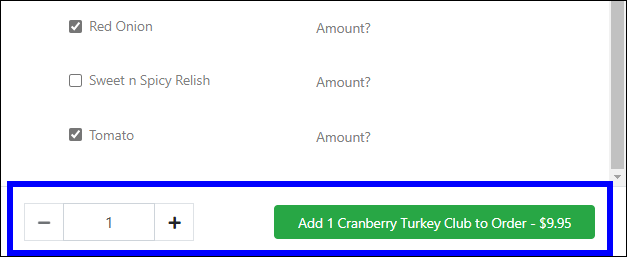
- In the right pane, click either Pickup or Delivery.
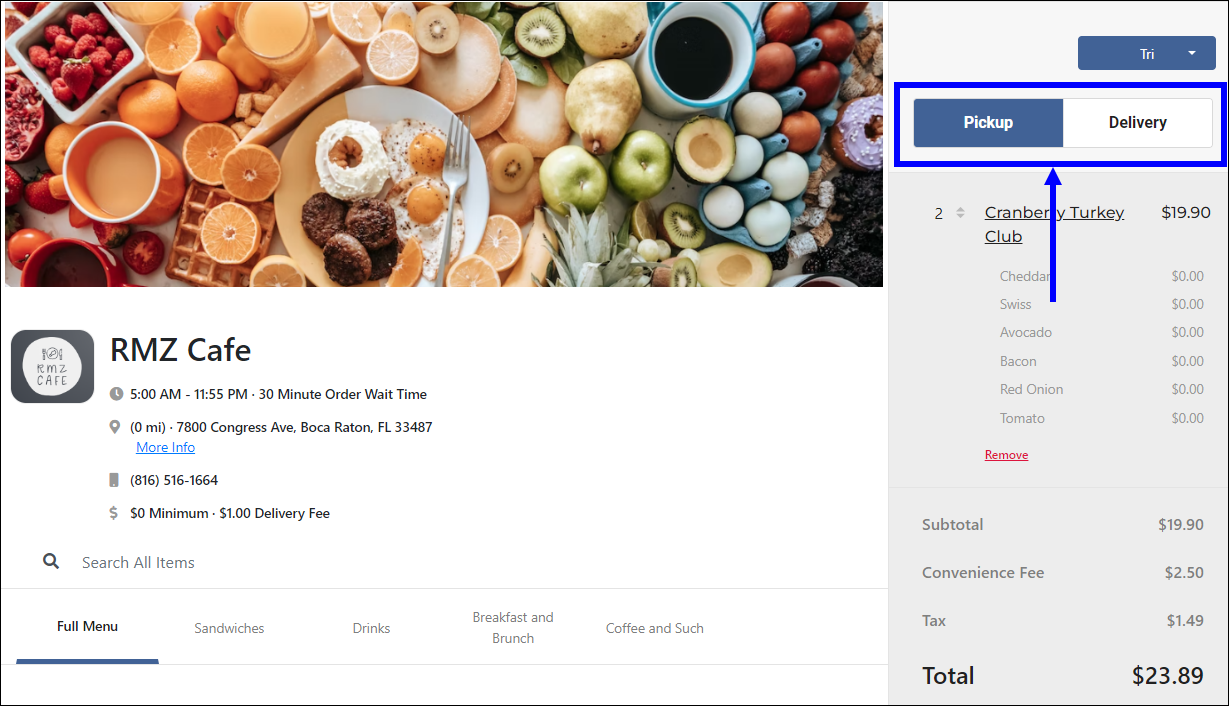
- Select a day and time for Pickup or Delivery from the appropriate pop-up, depending on the delivery method you selected.
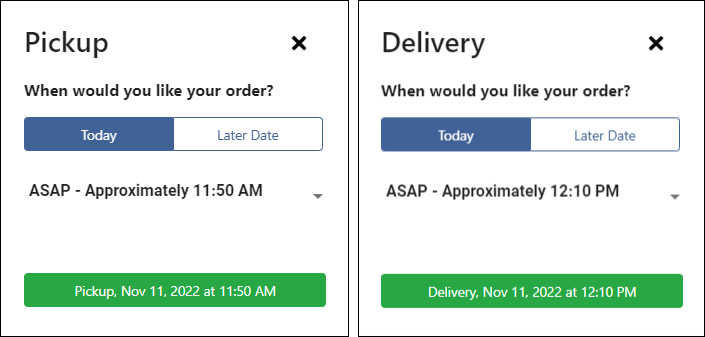
- Note: If a customer enters invalid times or the order times out before it is completed, an error message displays. Click either Cancel Order or Correct Order.

- Review the order for accuracy in the right pane, and then perform one of the following.
- Click Remove if the order is incorrect.
- Click Continue to Checkout if the order is correct.
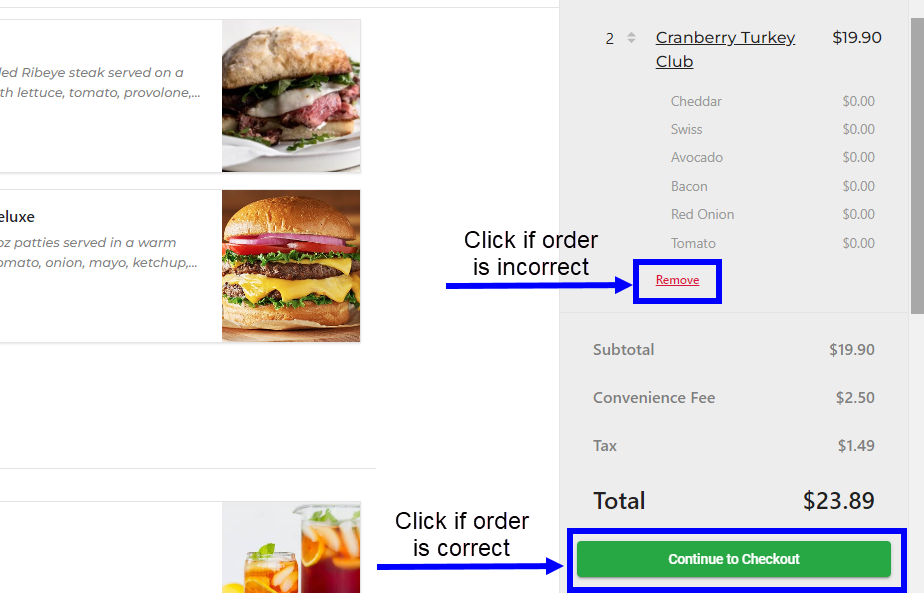
- In the To be Delivered to: section, enter a delivery address with any delivery instructions.
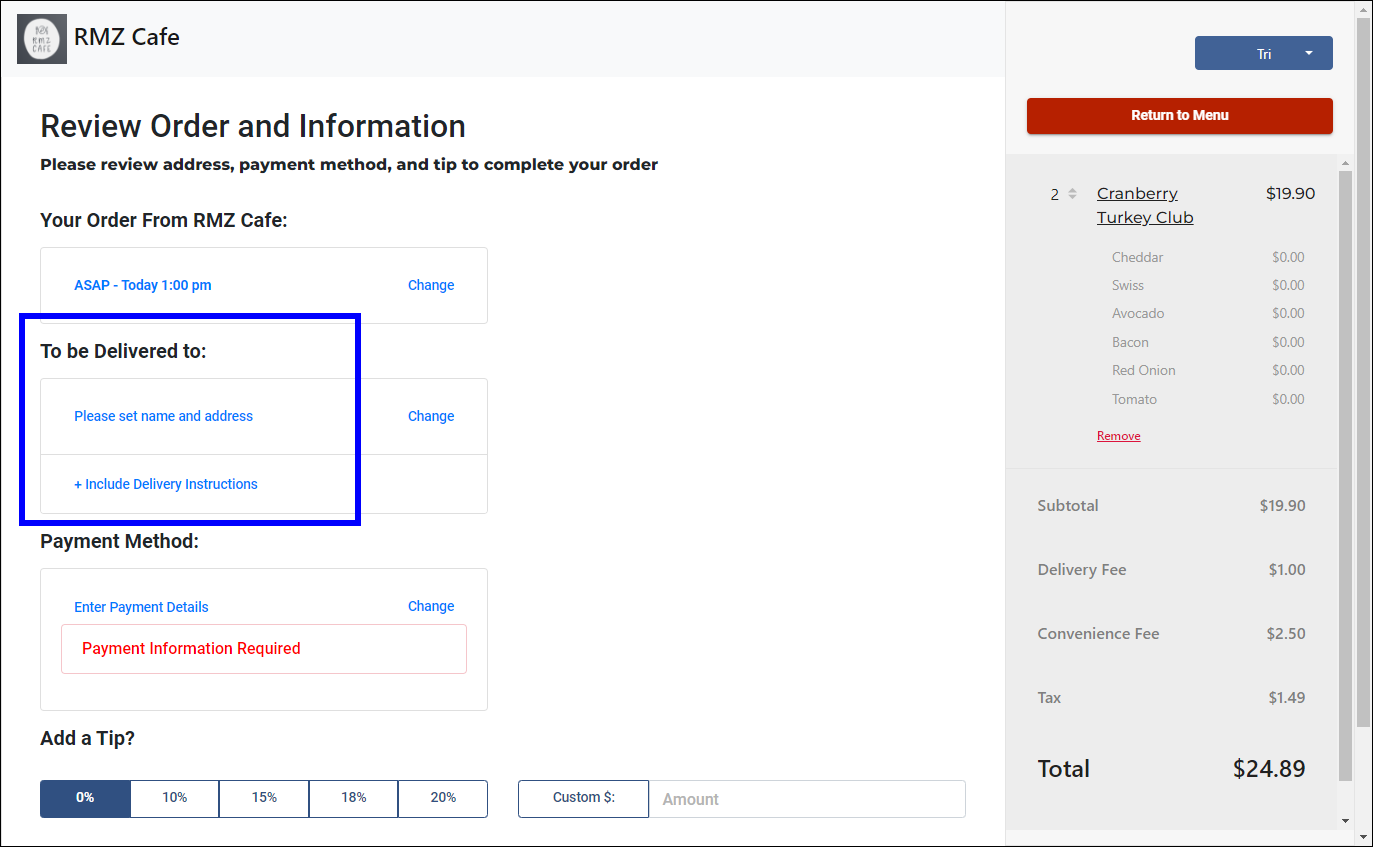
- Enter a Payment Method.
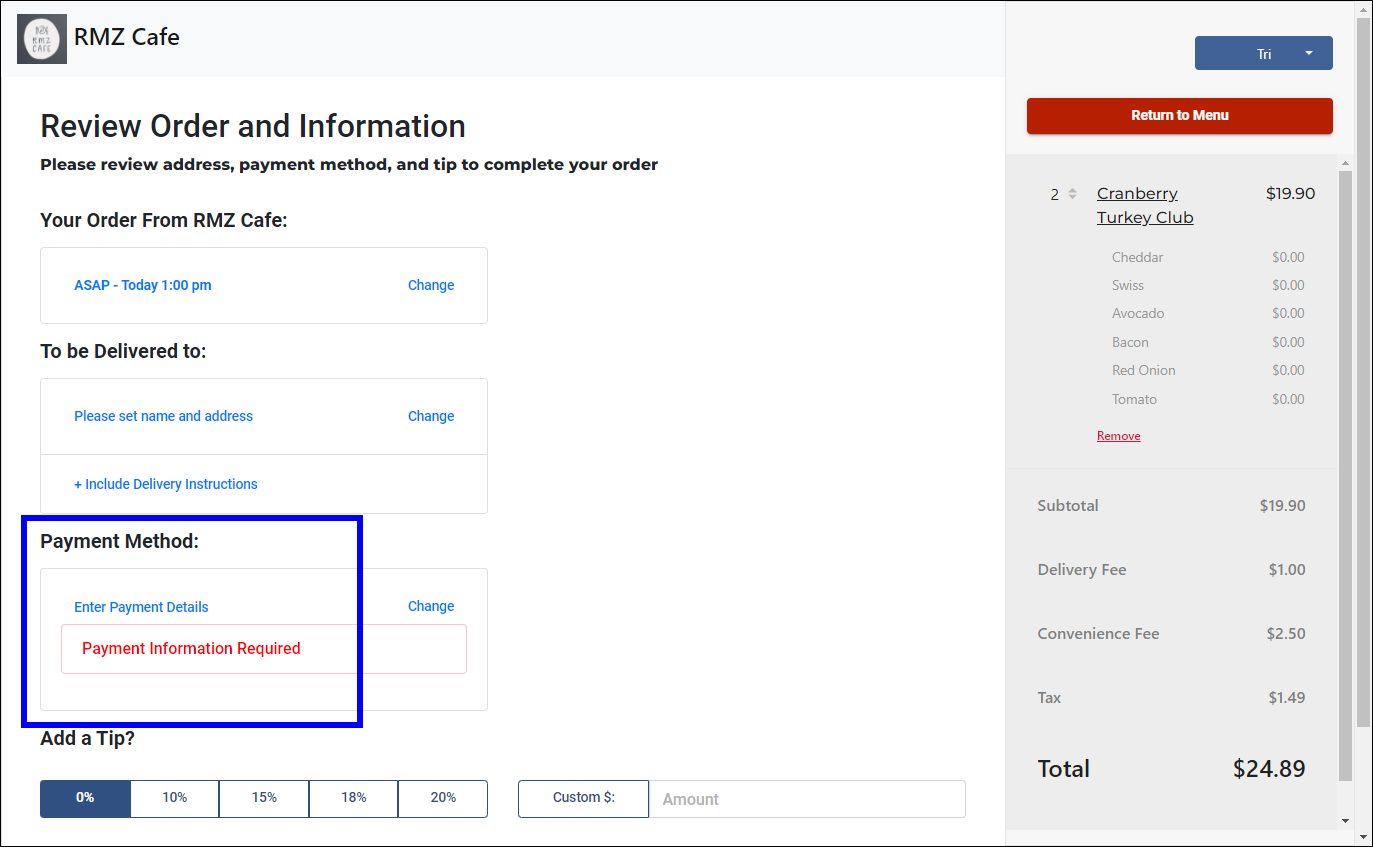
- Select a tip amount in the Add a Tip? section or add a custom tip amount, if desired.
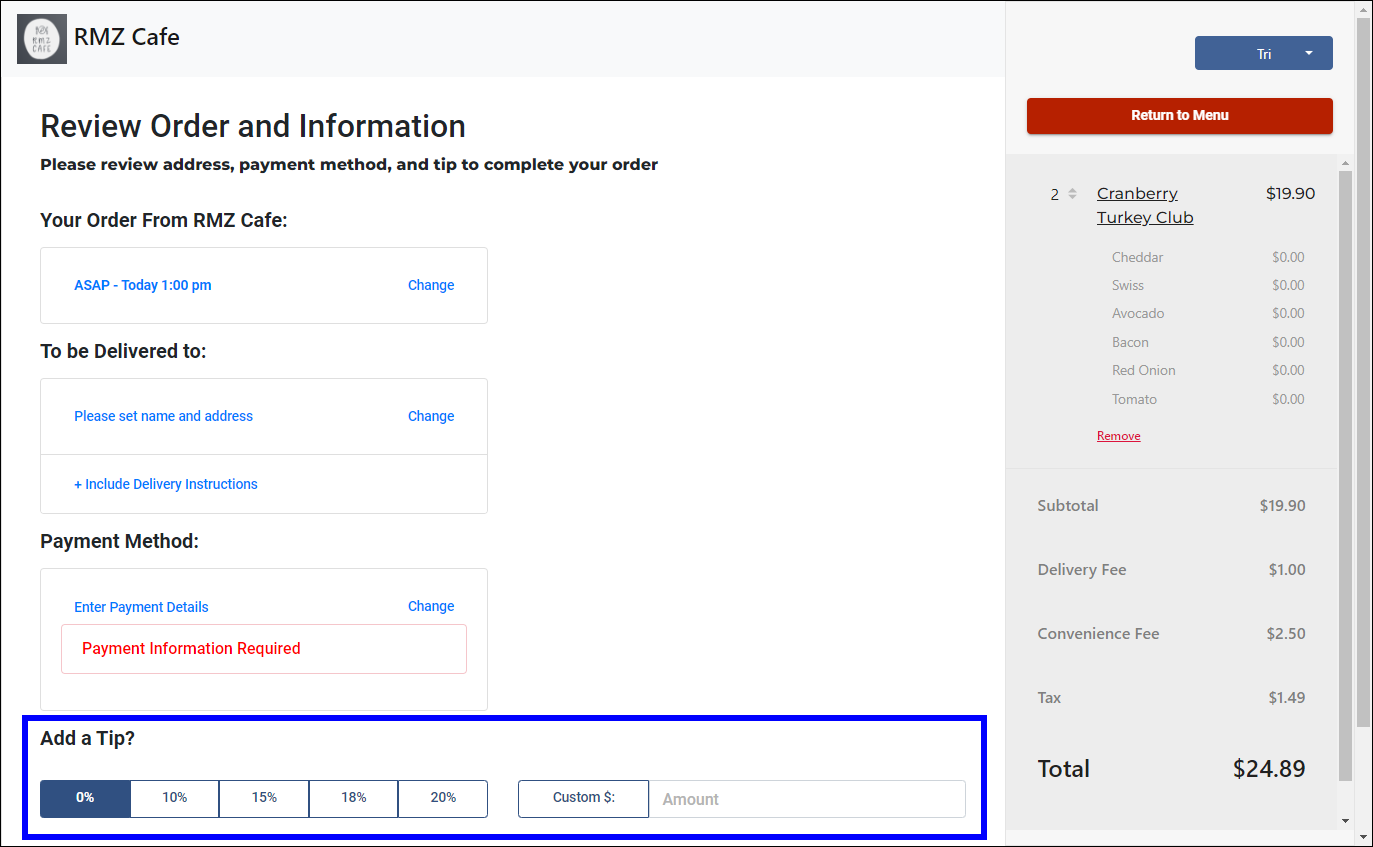
- Click the Return to Menu button in the right pane at any point to make revisions.
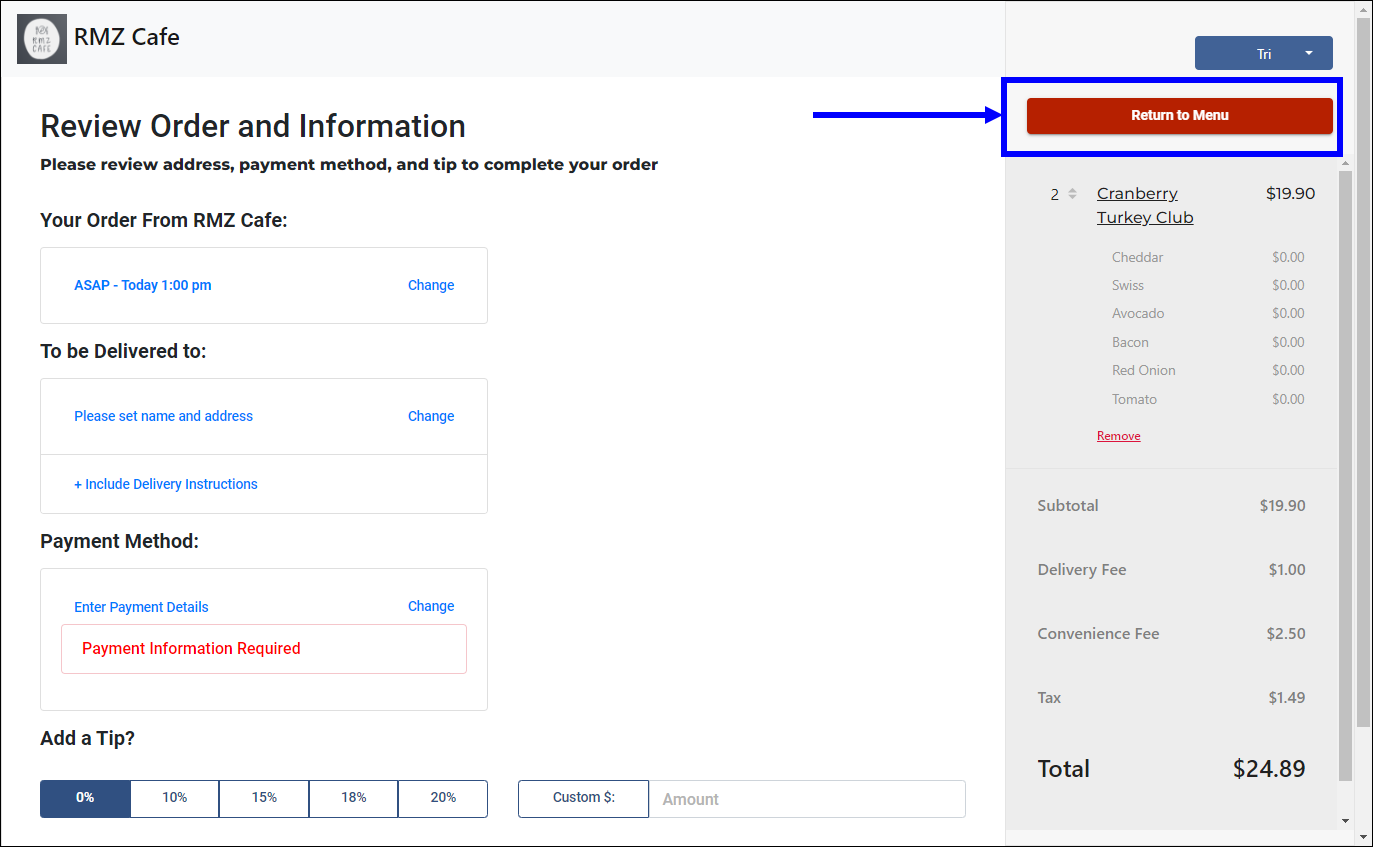
- Click the Place Your Order button at the bottom of the screen.
- The customer receives a message confirming the order.
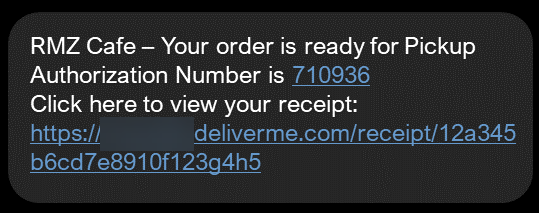
- A receipt is emailed to the customer.
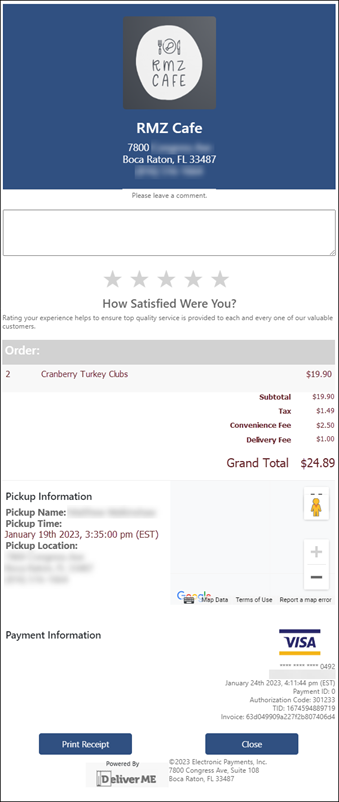
- Once the order is ready, the customer receives a text message stating the order is ready for either pickup or delivery, depending on the type of order.
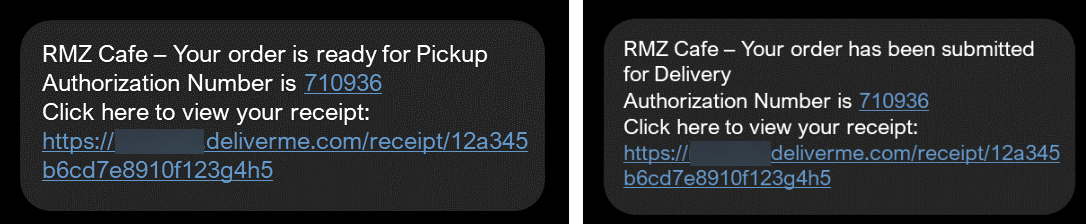
Schedule the Order
Complete the Order
On the Review Order and Information page, perform the following to verify the pickup/delivery time:

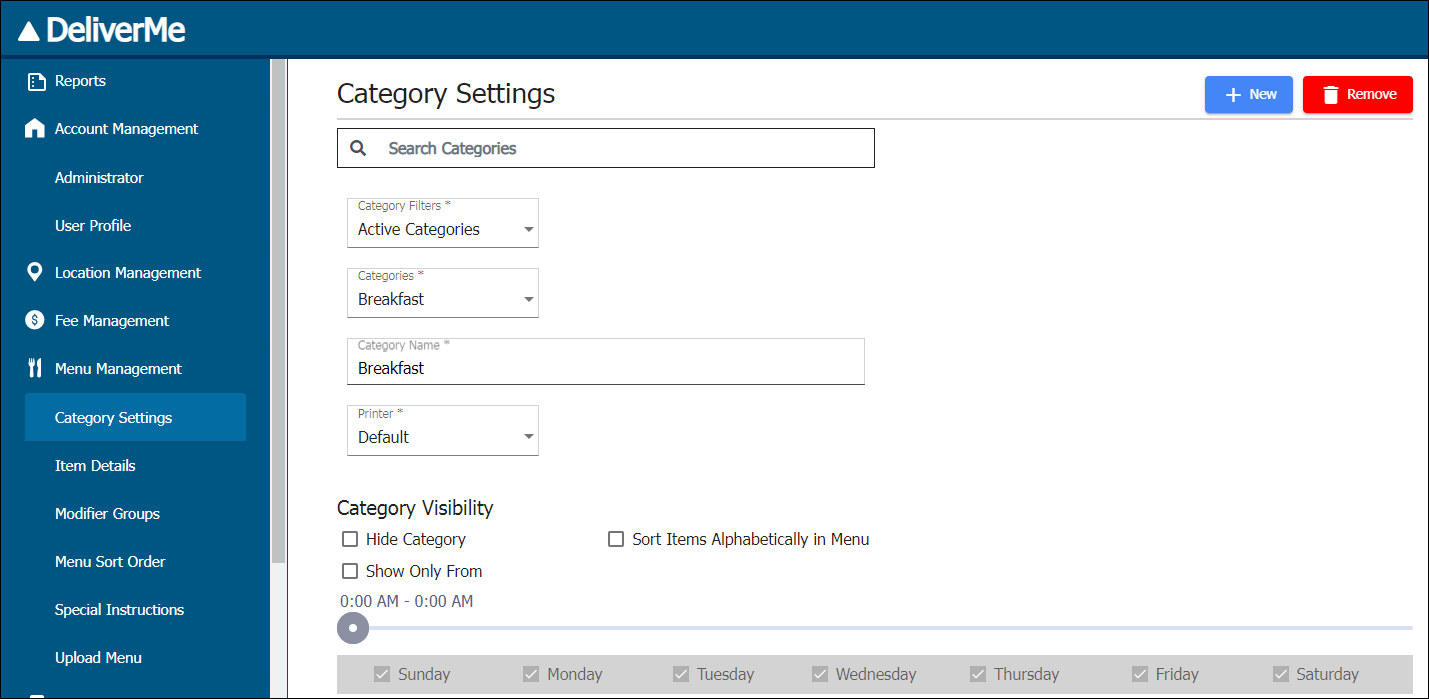
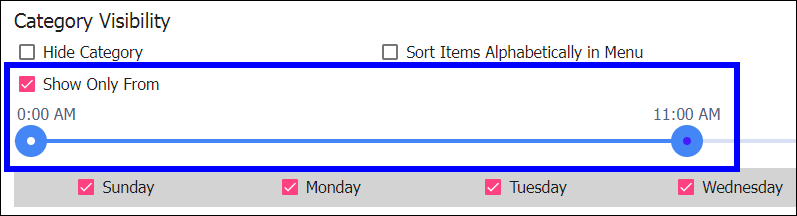
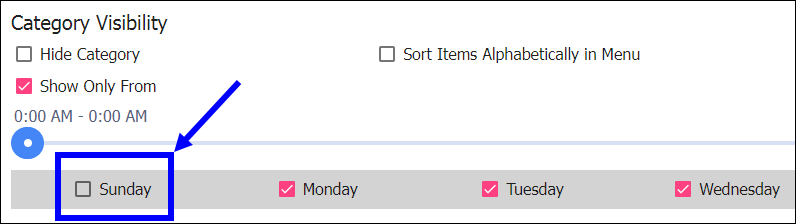
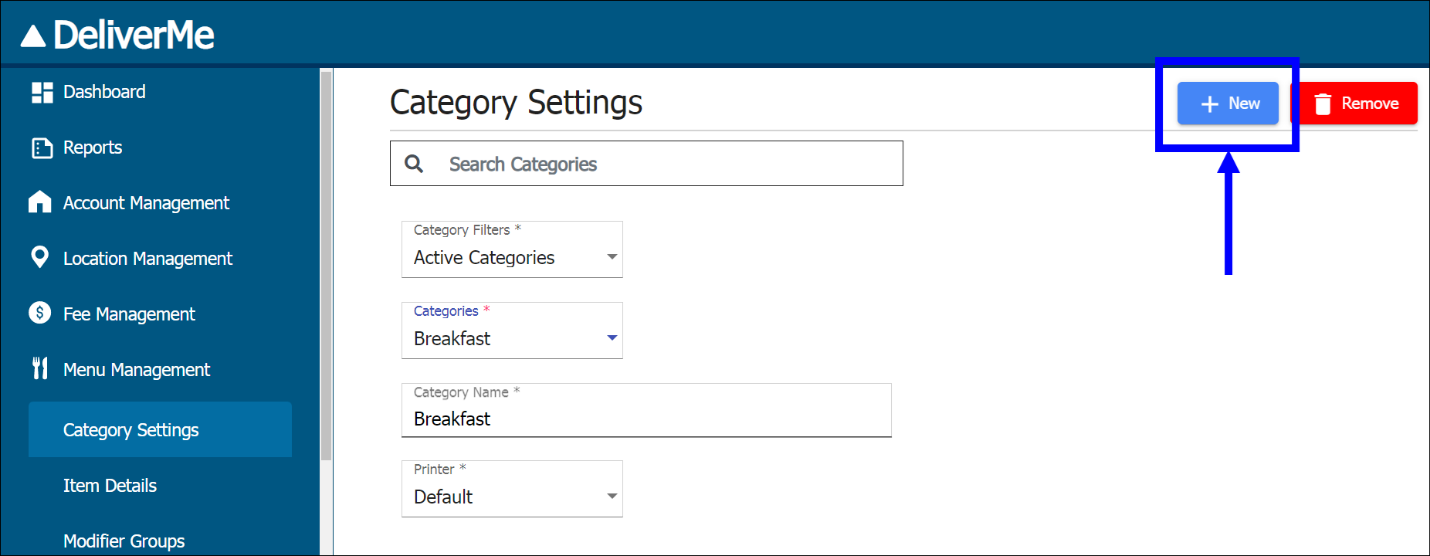
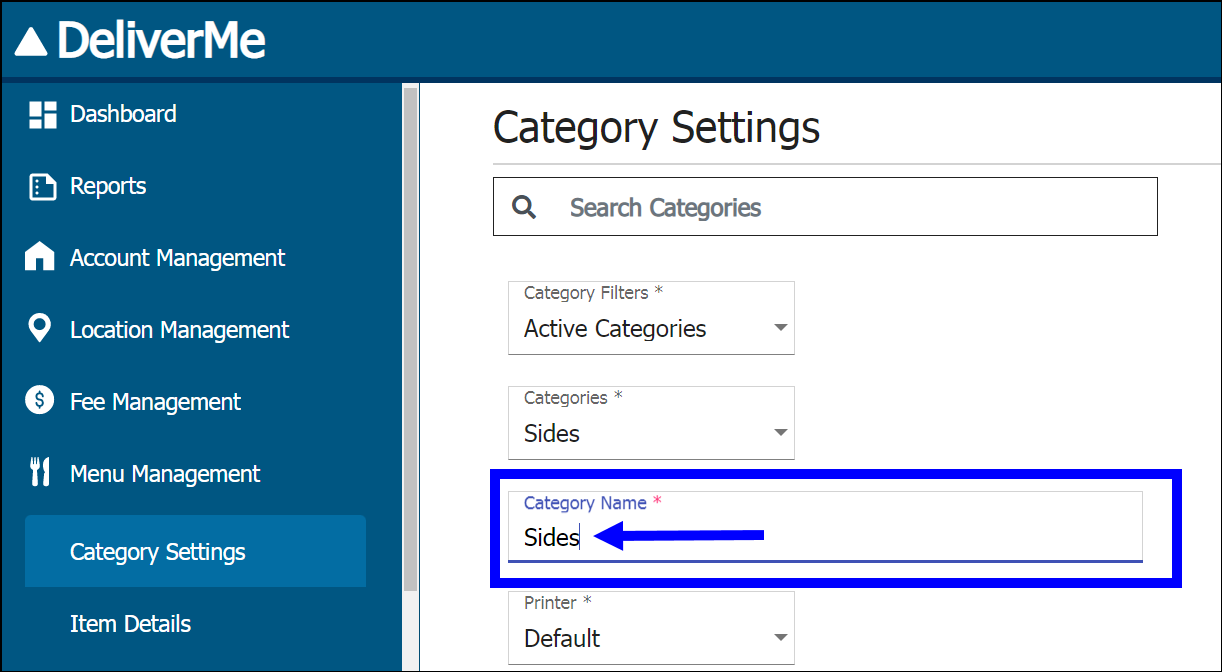
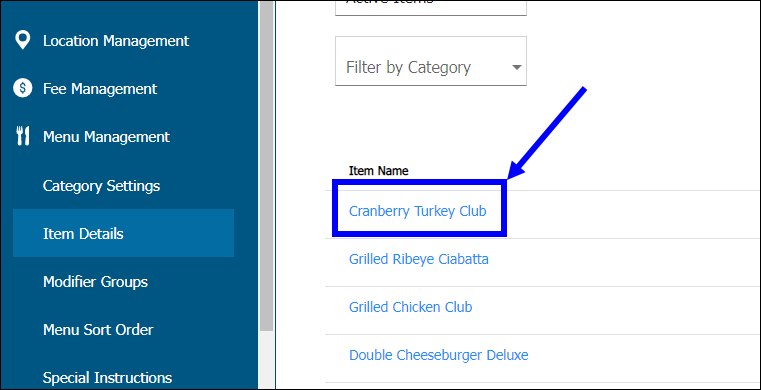
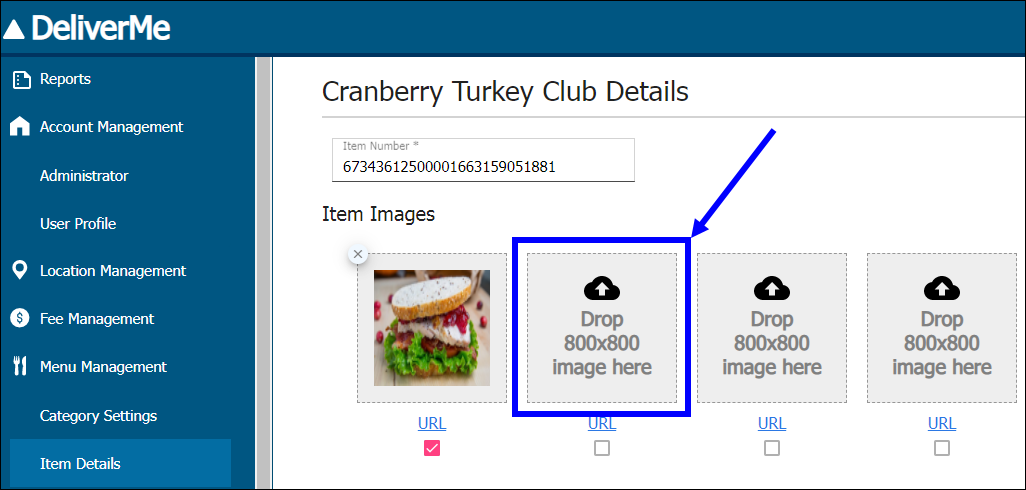
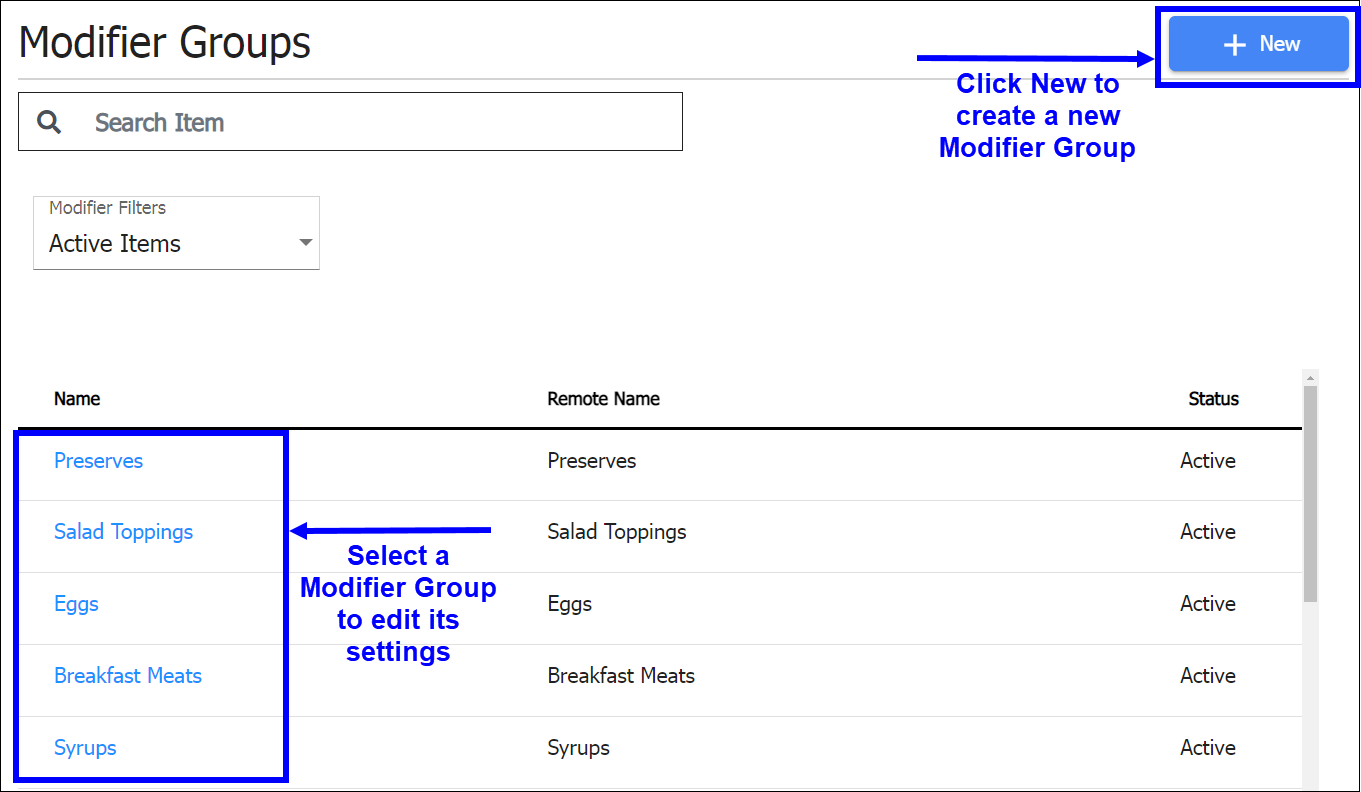
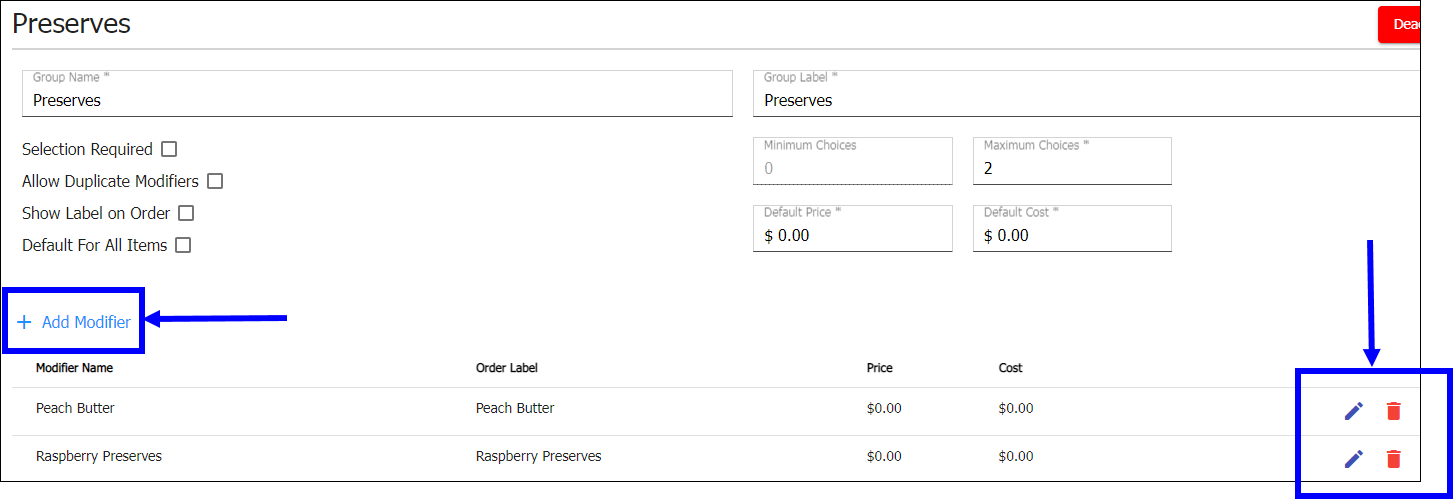
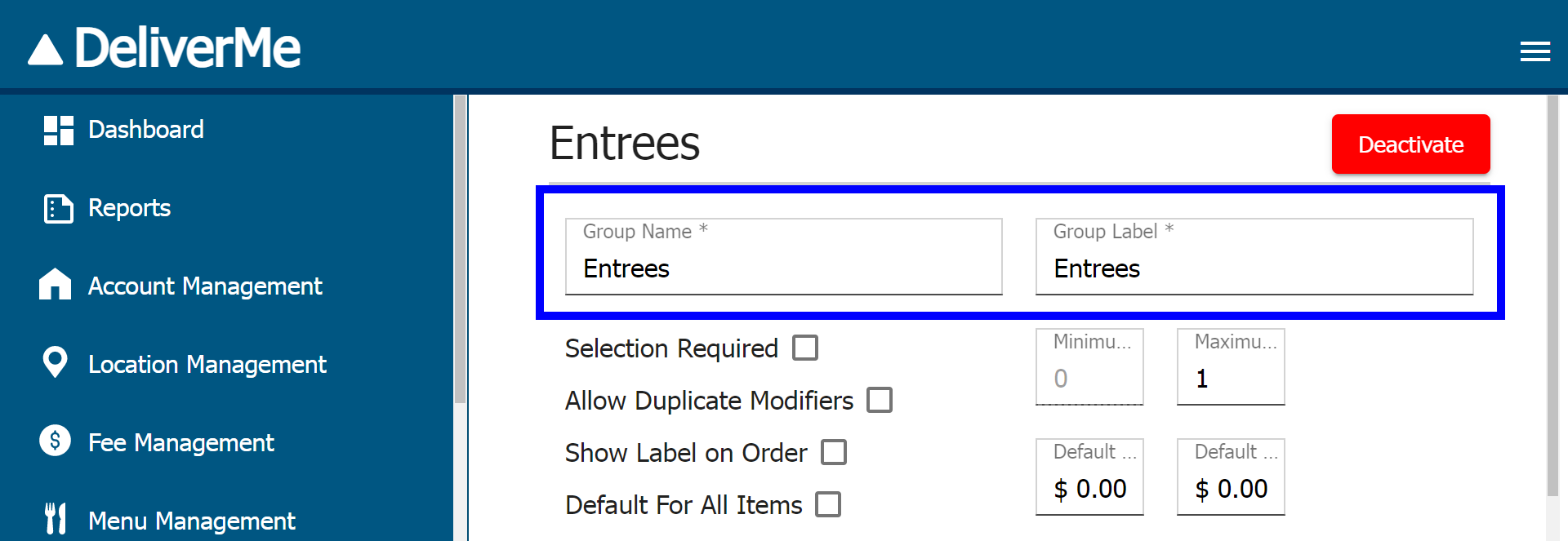
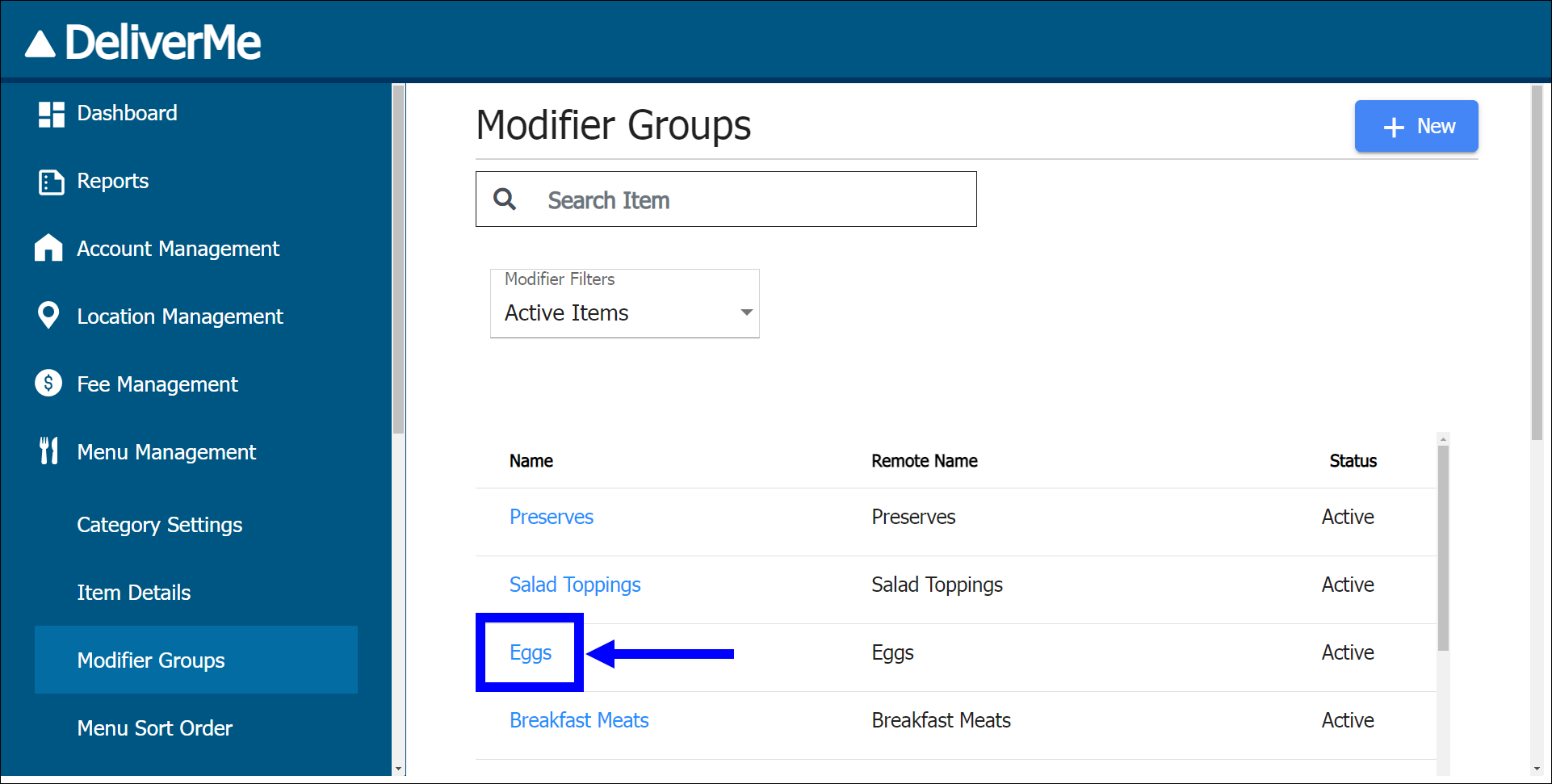
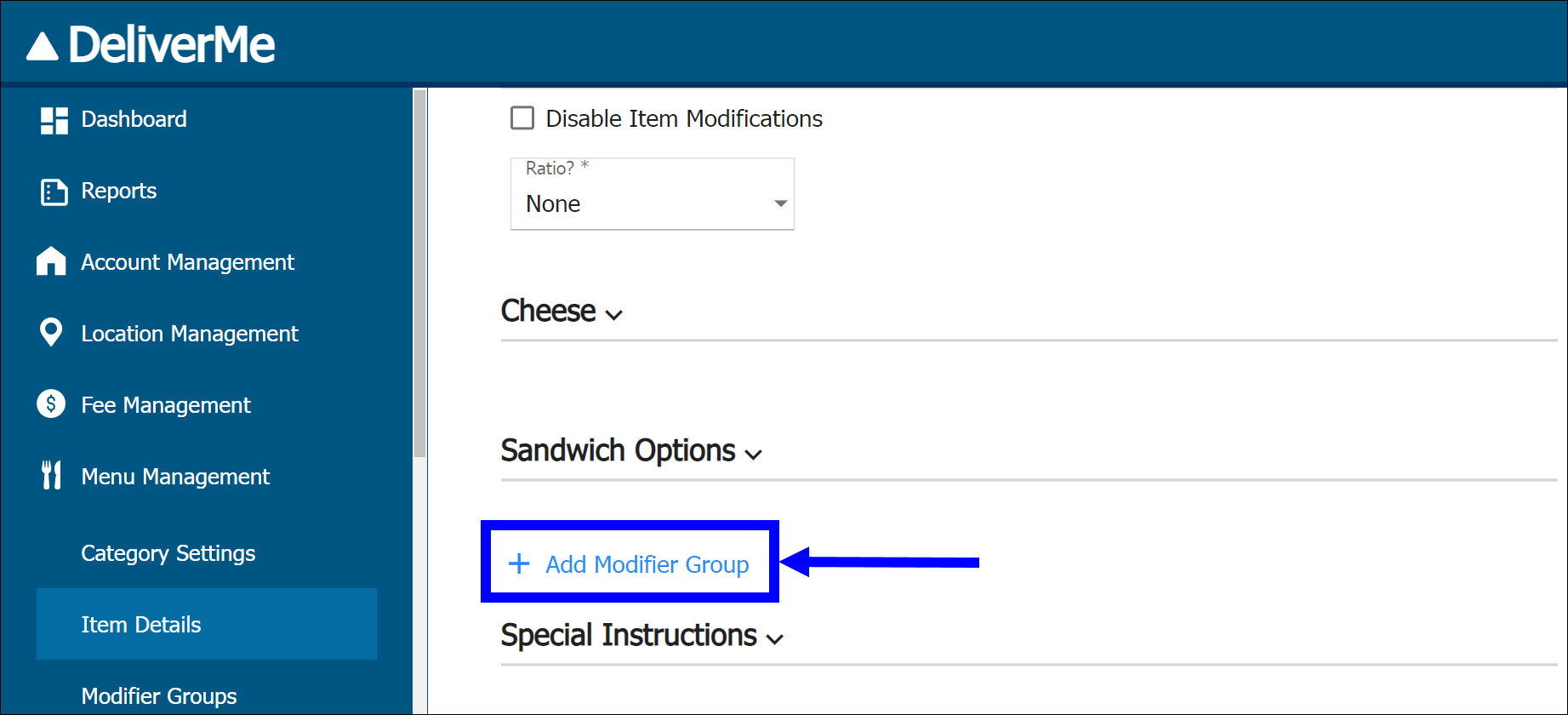
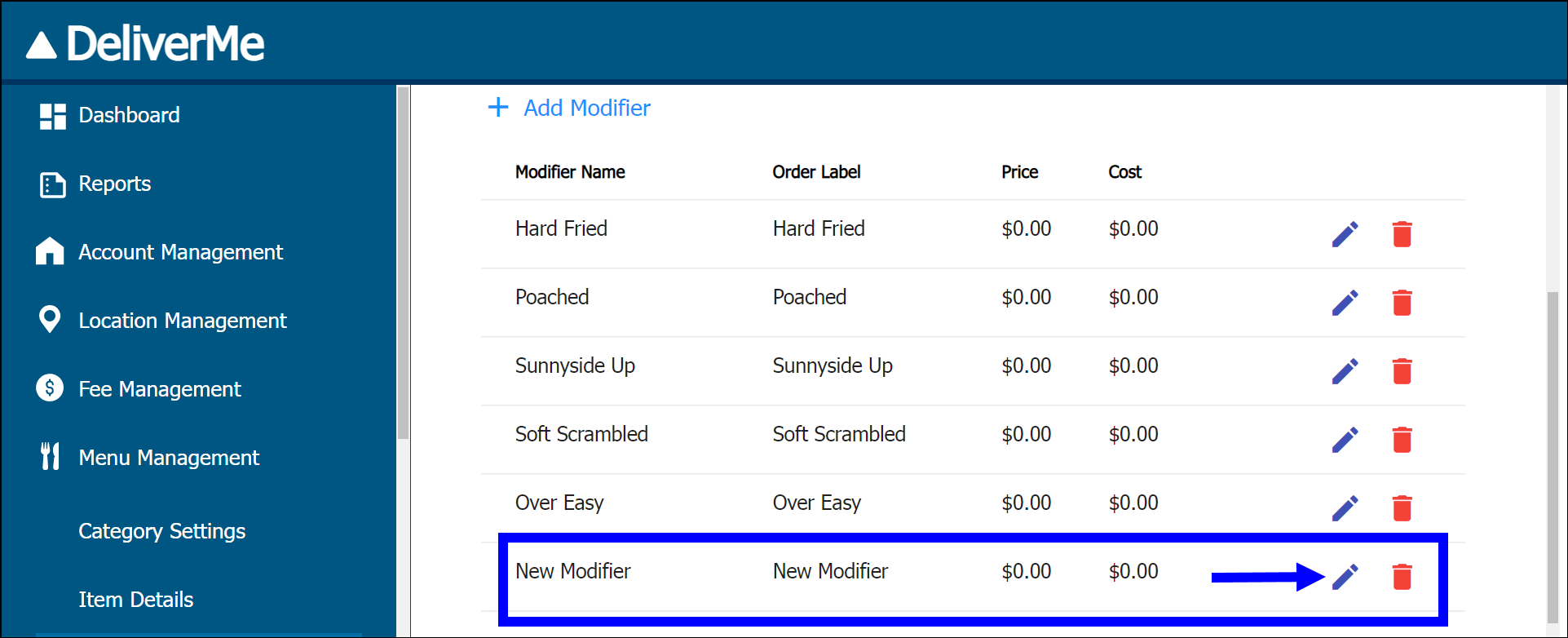
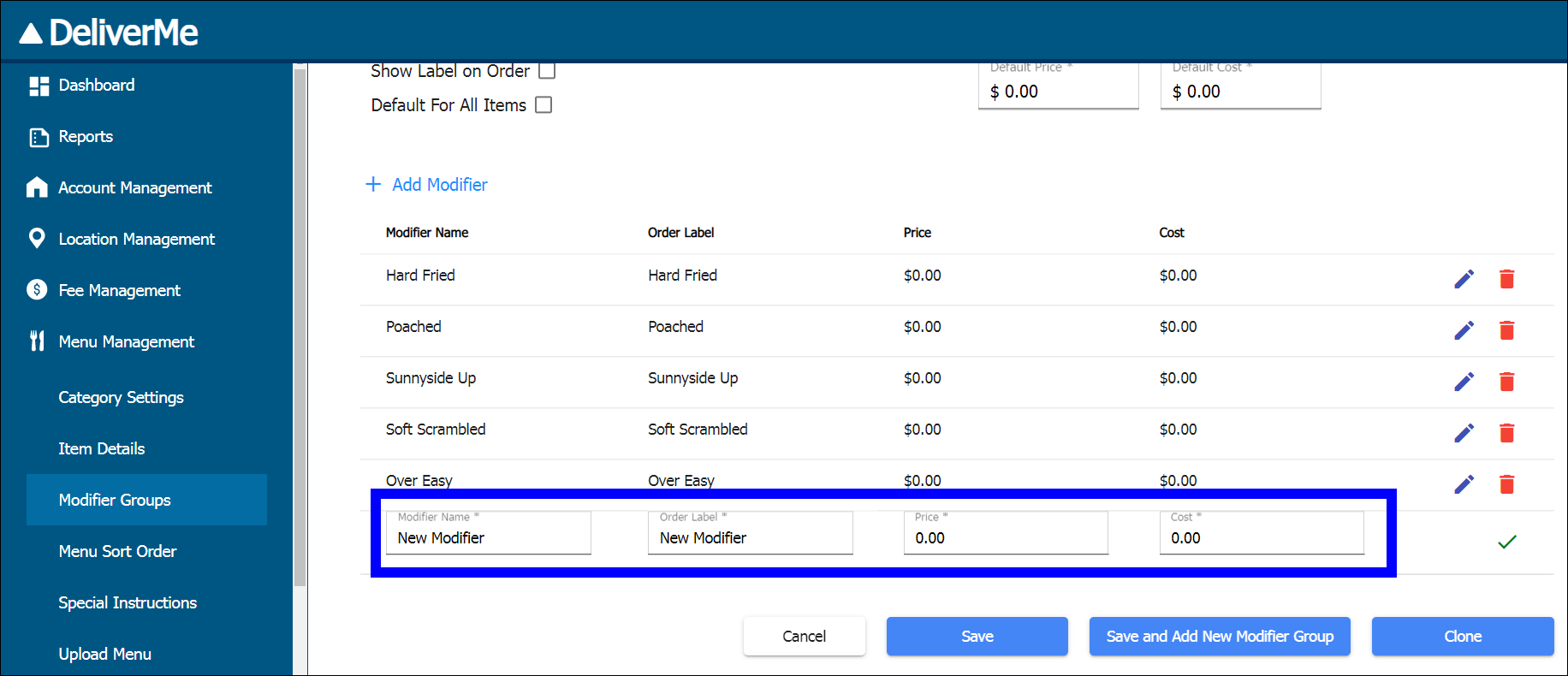
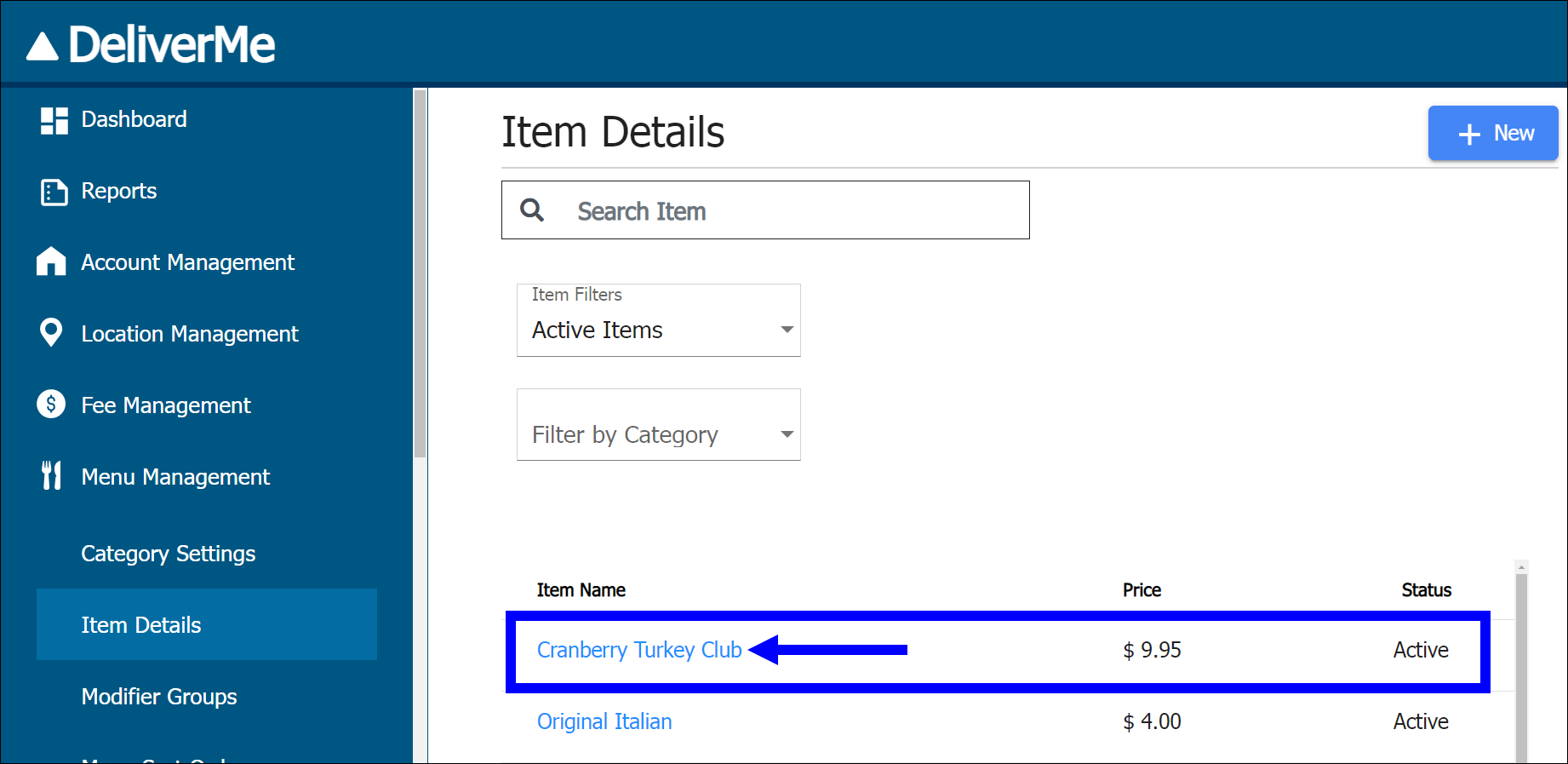
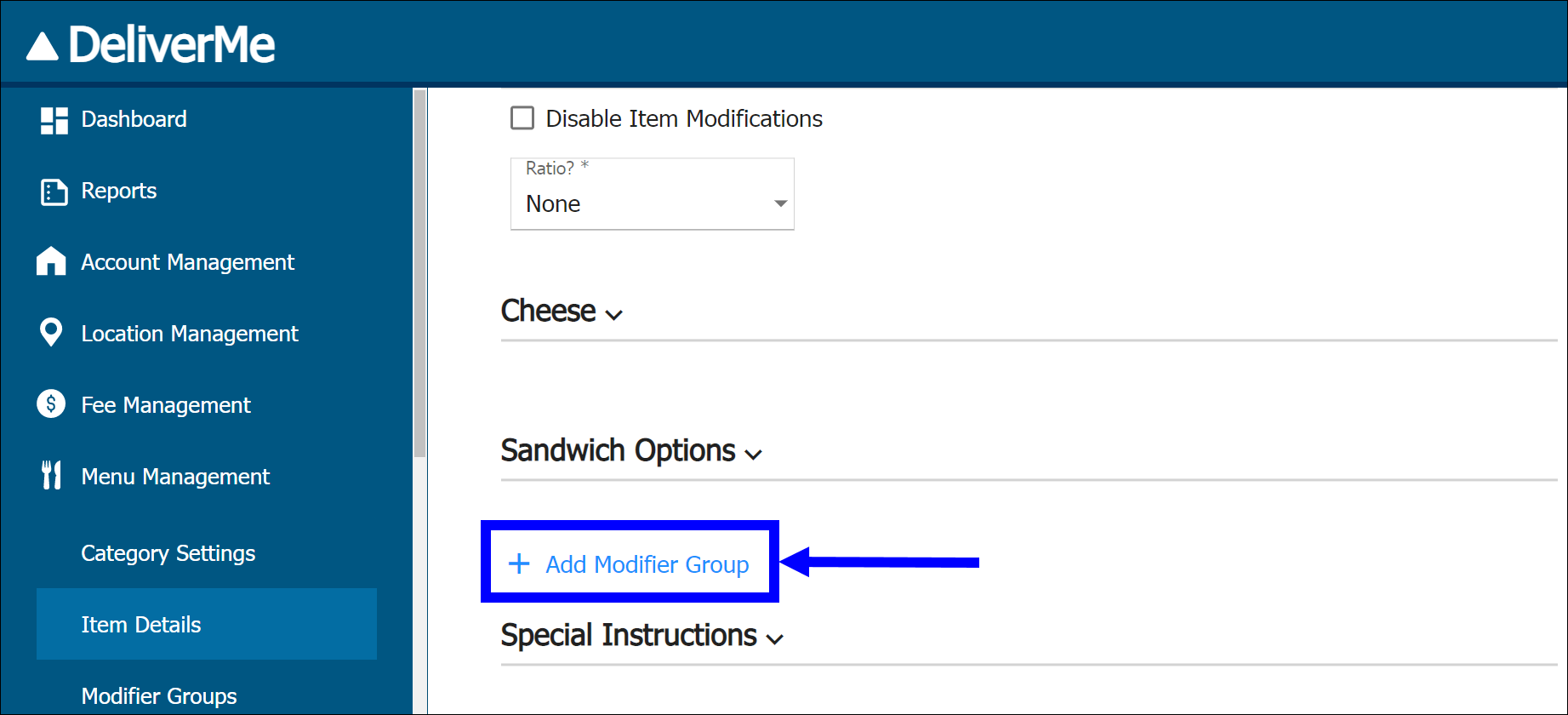
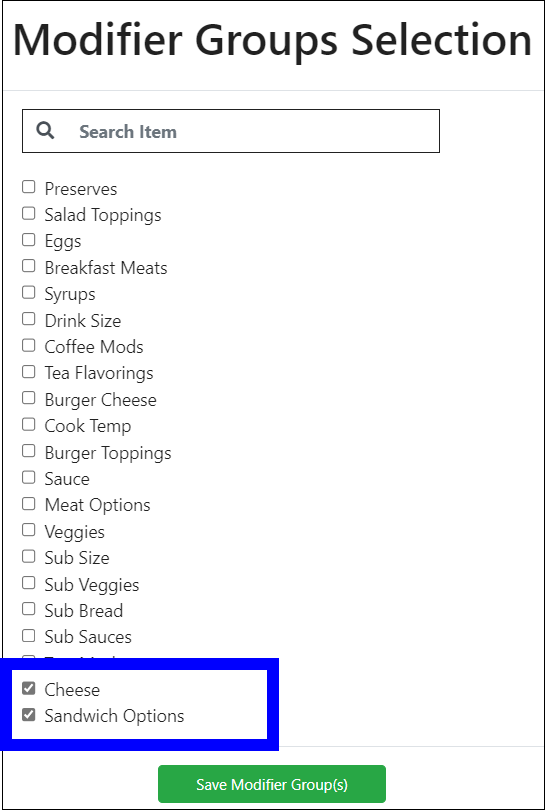
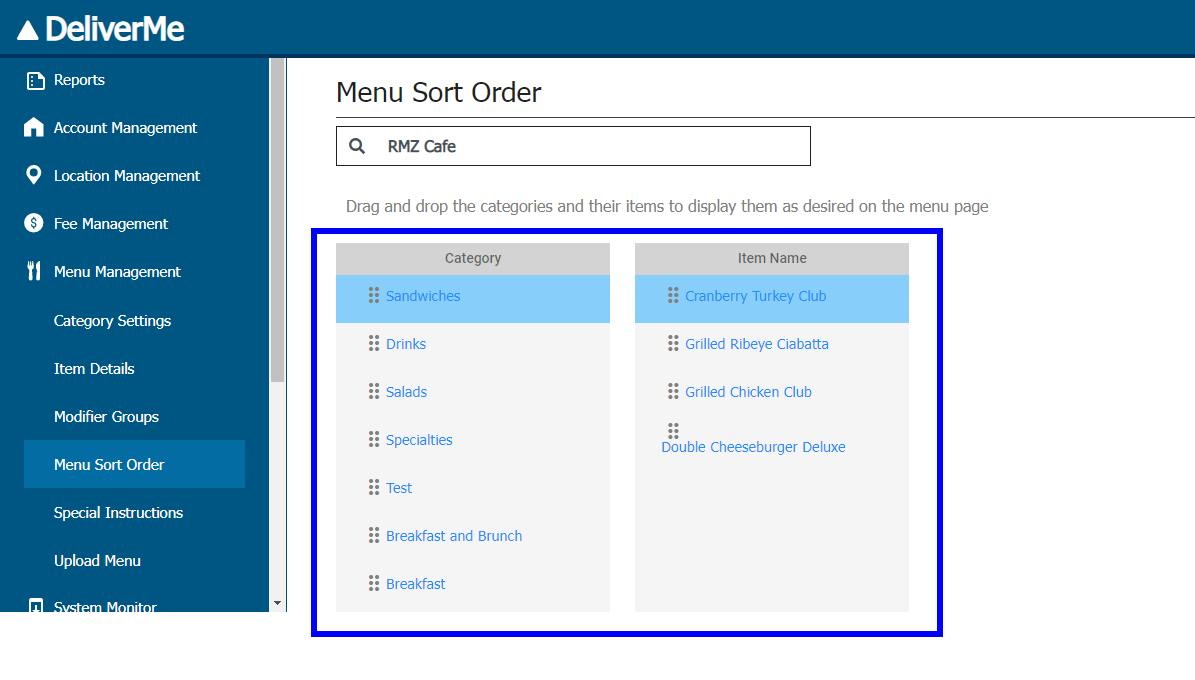
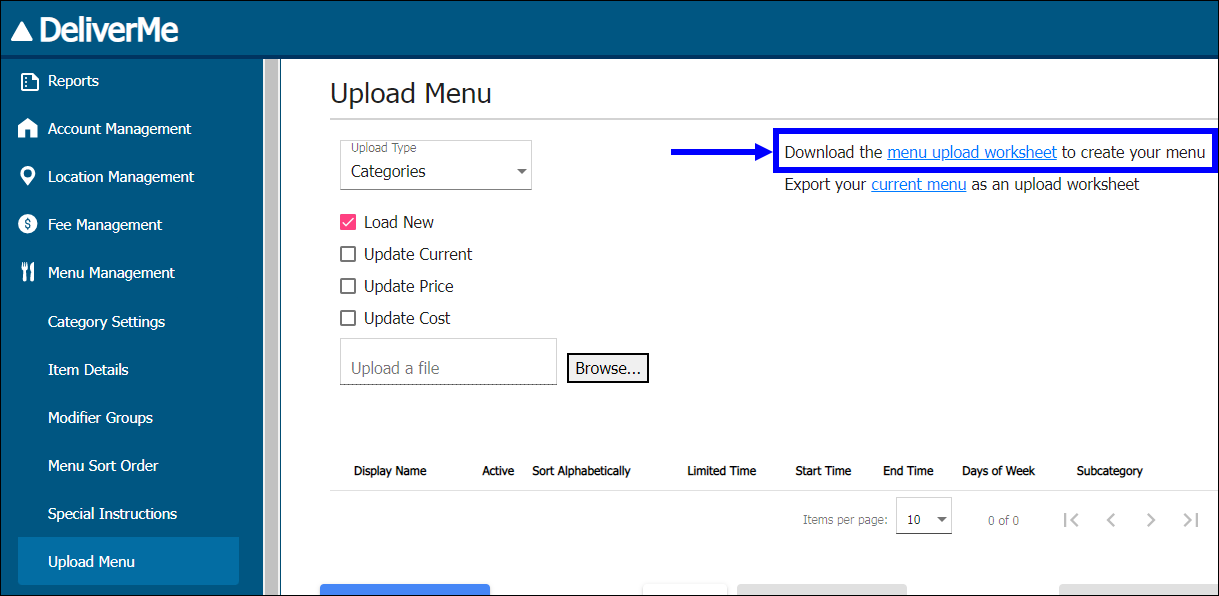
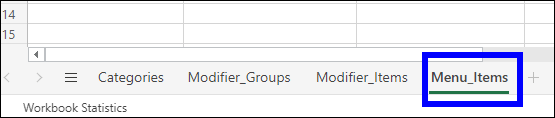
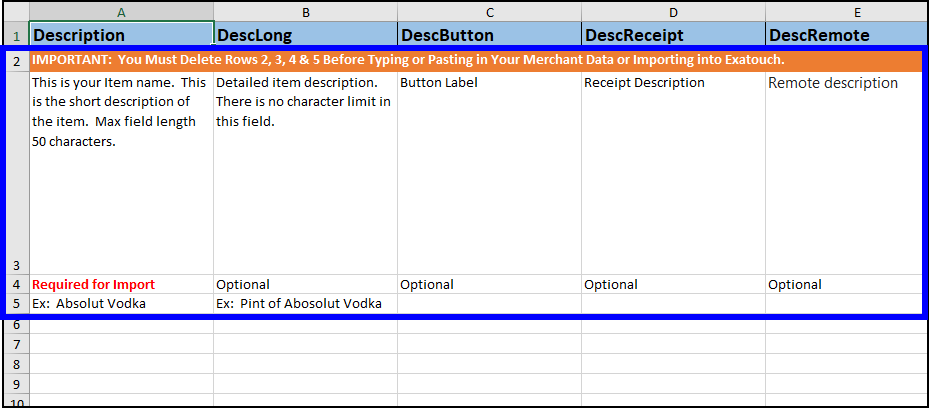
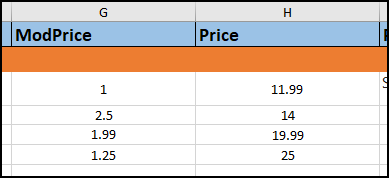
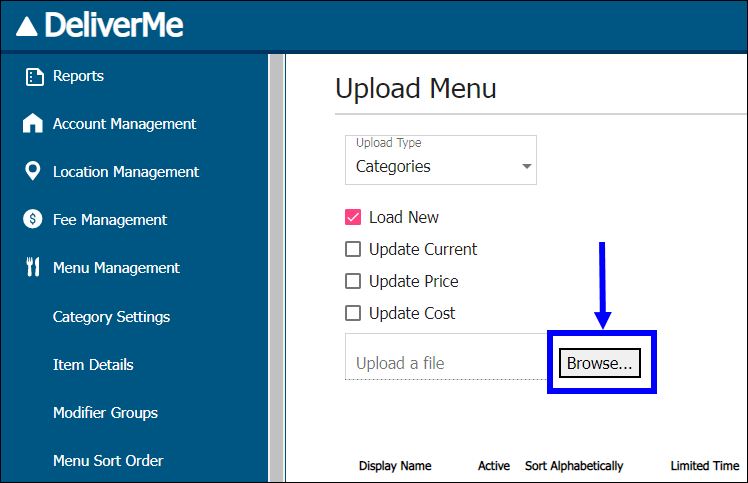
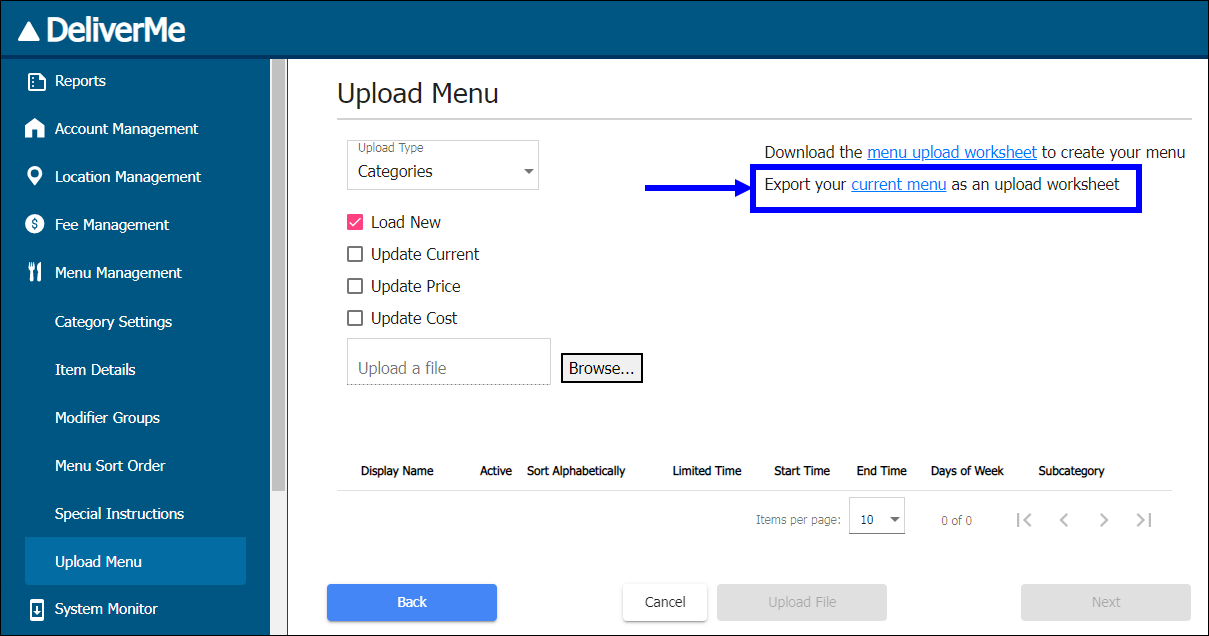
How can we improve this information for you?
Registered internal users can comment. Merchants, have a suggestion? Tell us more.