A modifier is an item which further describes or amends a customer’s order.
Create a MOD by first creating an item, and then designating it as a modifier.
-
- From Home, navigate to Items > Item Details.
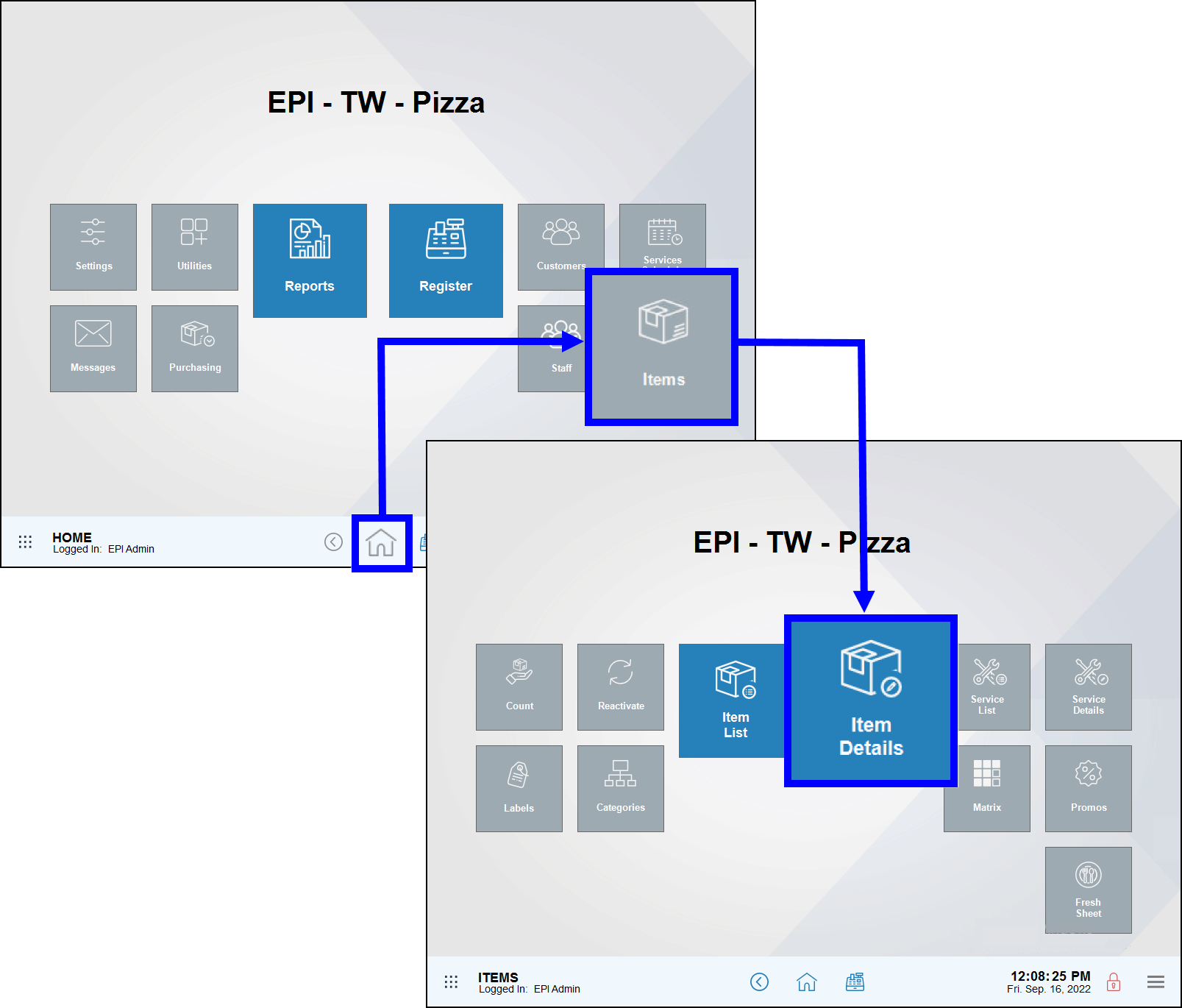
- Tap New.
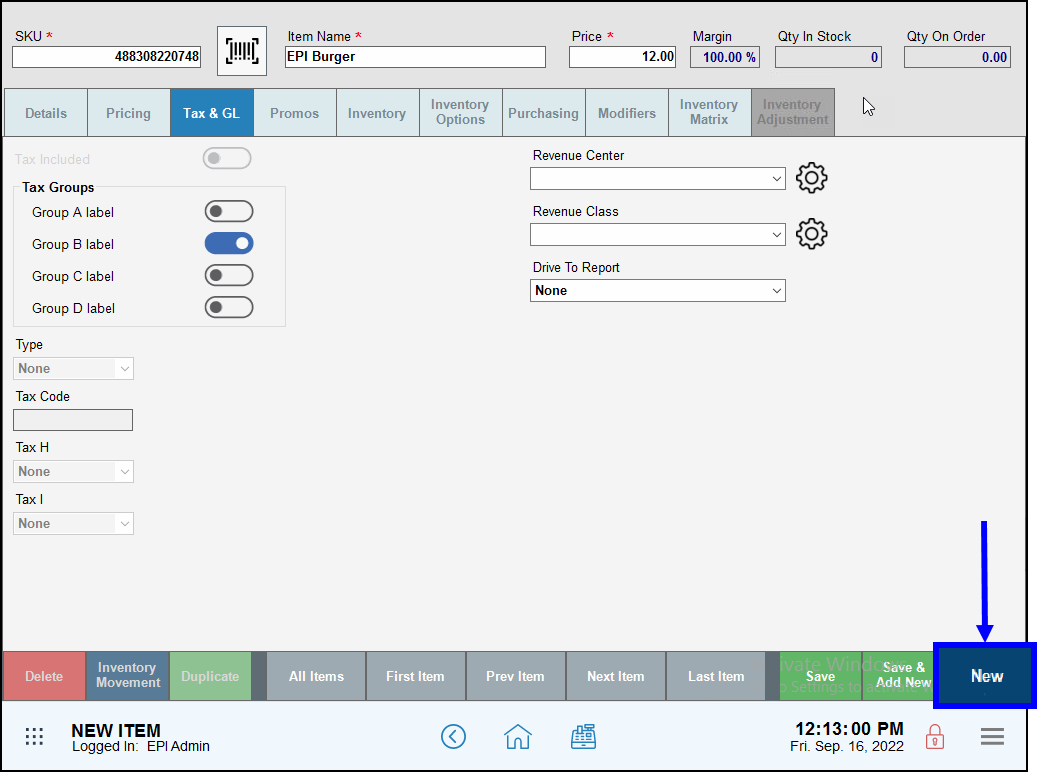
- Enter item details, with special attention to Category and Subcategory assignments.
- From Home, navigate to Items > Item Details.
- Example: You may wish to create a new Meat Temp modifier which would reside in the Mods Category and the Meat Temp Subcategory. If you do not yet have appropriate categories or subcategories in place, see: Create Categories and Subcategories. For detailed instructions on filling out item details, see: Add an Item.
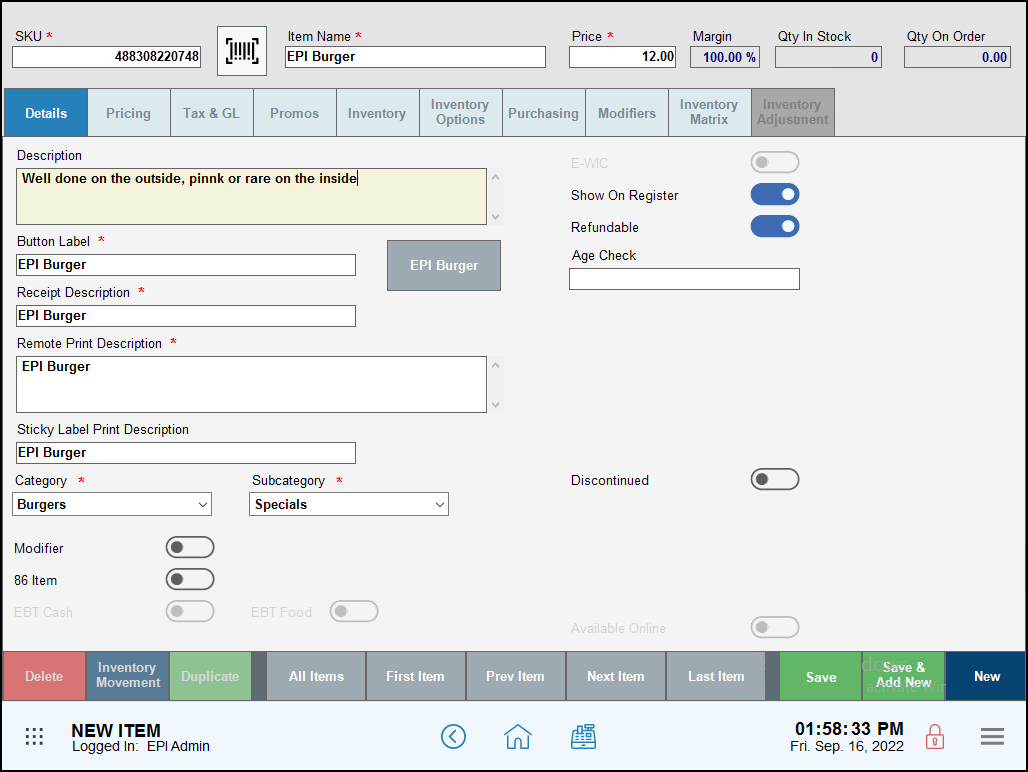
- Tap Save.
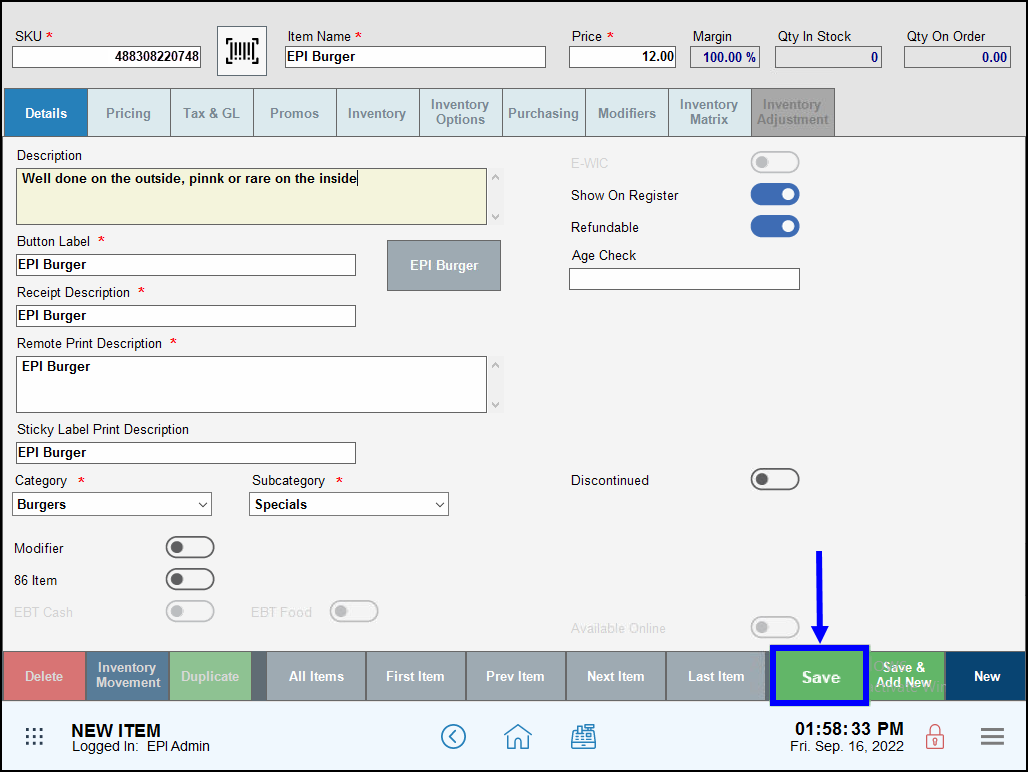
- Note: Items designated as modifiers can be actual items (e.g., “w/Chips”), or item descriptions (e.g., “Medium Well”).
- Tap the Modifiers tab.
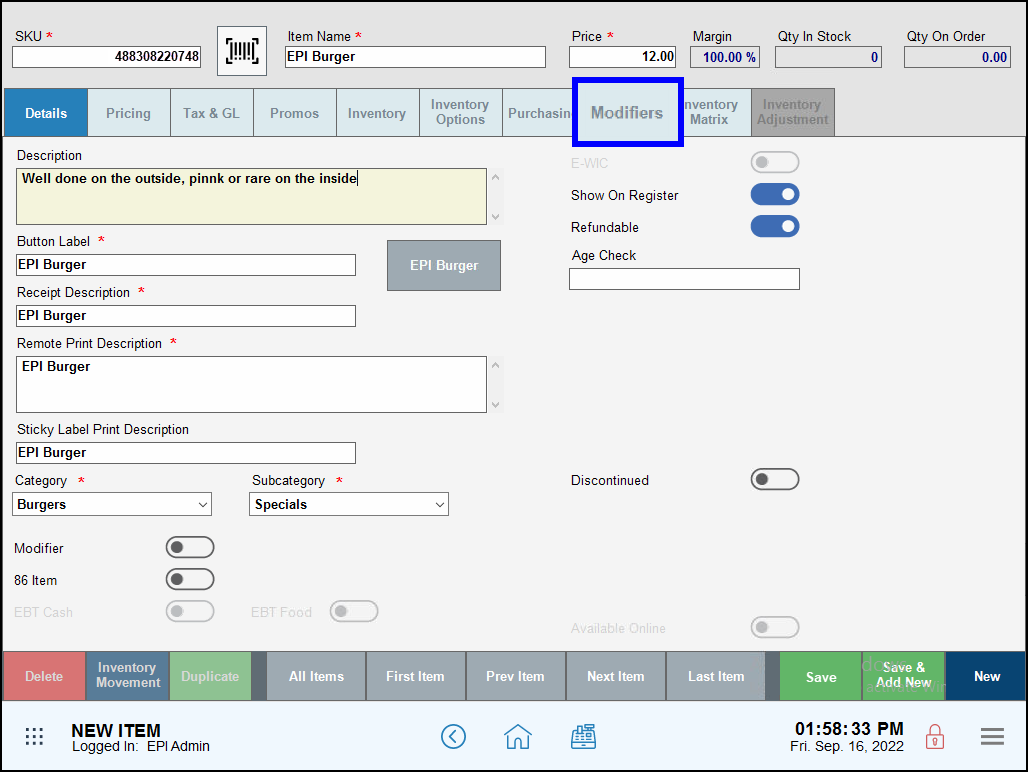
- Verify the correct item displays in the Item Name field.
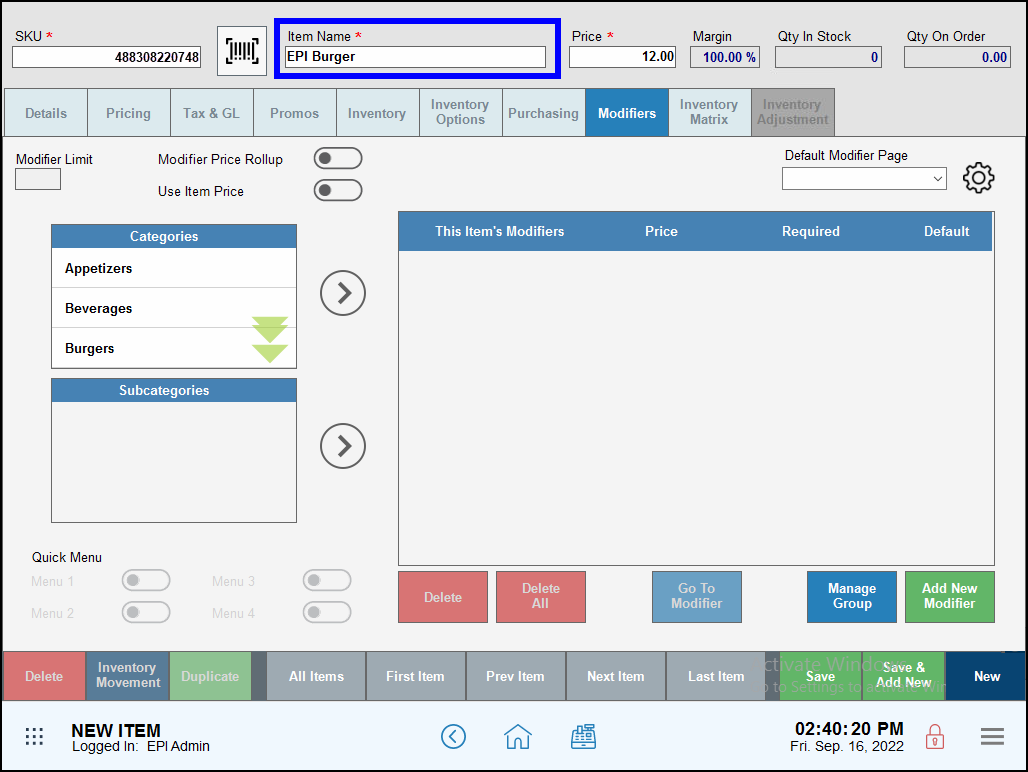
- Toggle the Modifier slider to enable the modifier.
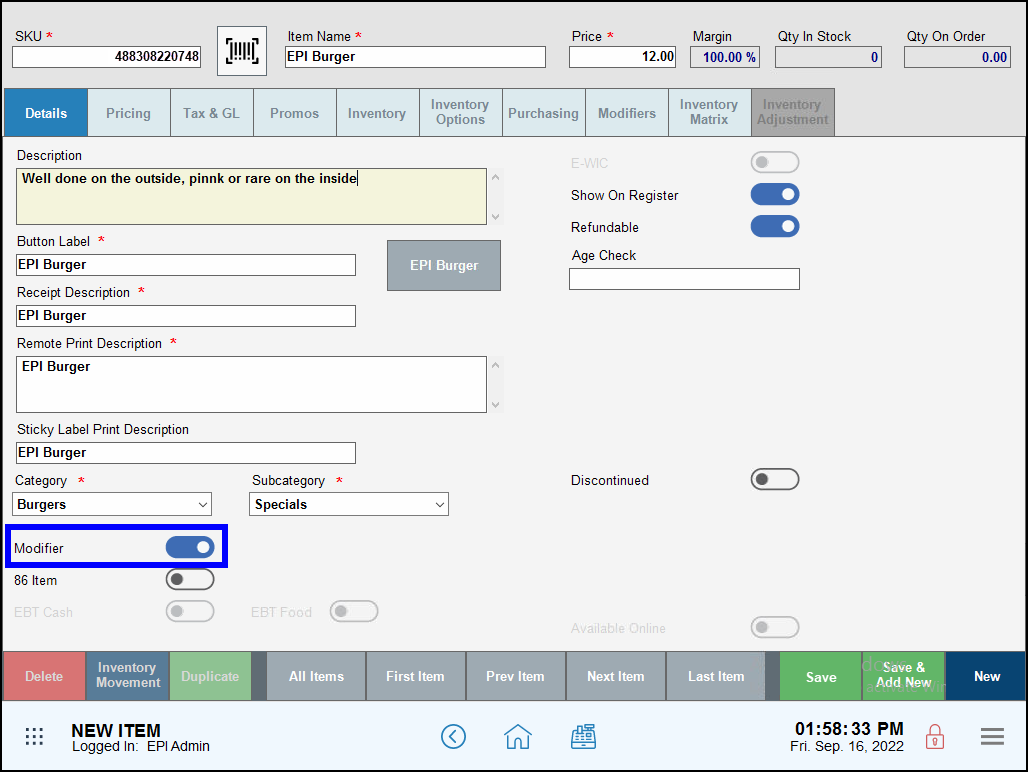
- Tap Save.
- Tip! To add cost to a modifier, enter the Modifier Price field. For example, a “w/Fries” modifier may be assigned a cost of $1.75. See: Add Cost to a Modifier.
- Next see: Add Modifiers to an Item

How can we improve this information for you?
Registered internal users can comment. Merchants, have a suggestion? Tell us more.