Apply Discounts manually to either a single item or an entire order.
- From Home, navigate to Items > Promos.
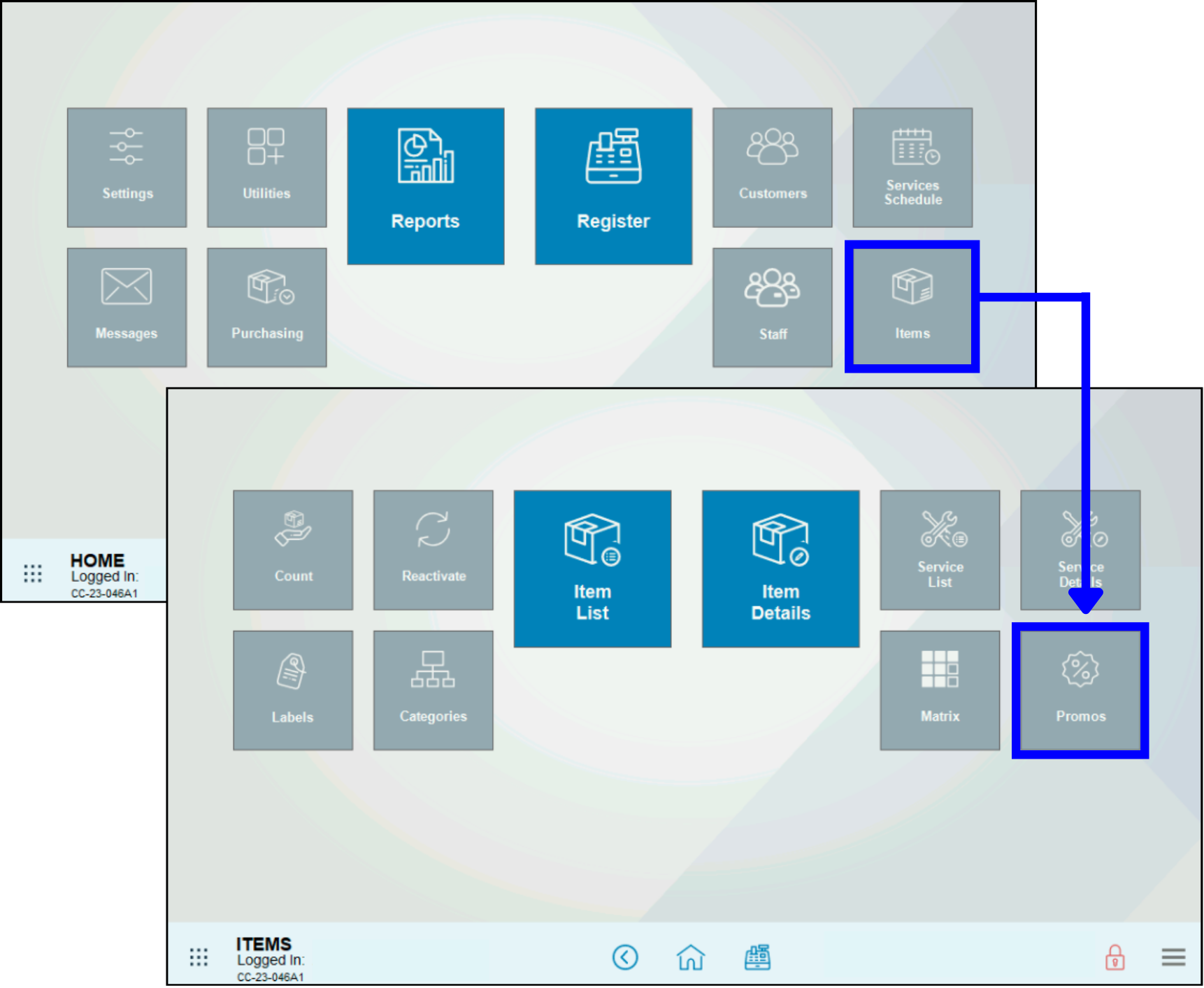
- Verify that the Promos/Coupons tab and work area displays.
- Tap New.
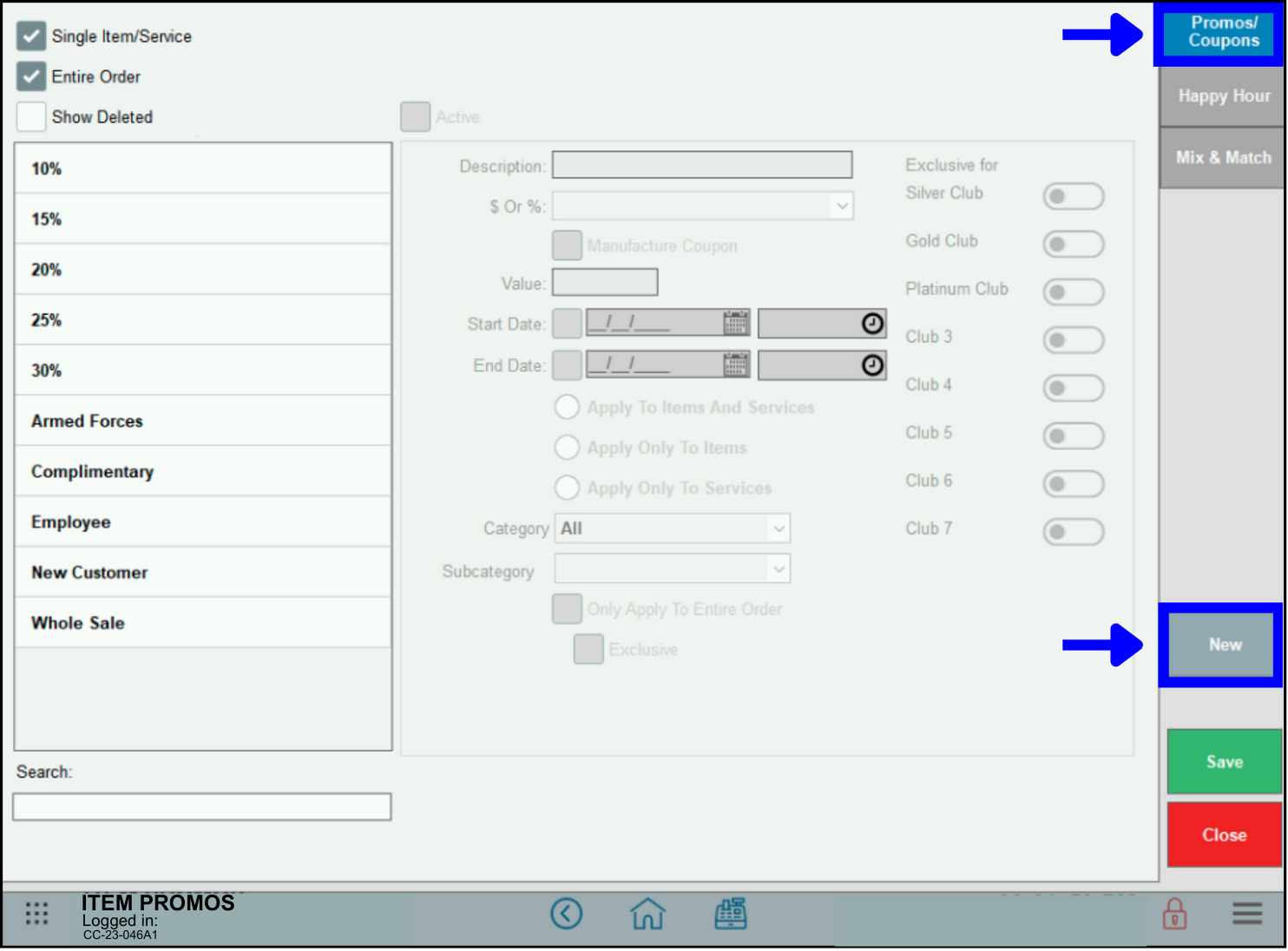
- Perform the following:
- Select the Active checkbox.
- Enter the discount name in the Description field.
- Select the discount type from the $ or % dropdown.
- Enter the discount amount in the Value field.
- Optional: Enter a Start Date and End Date, as desired.
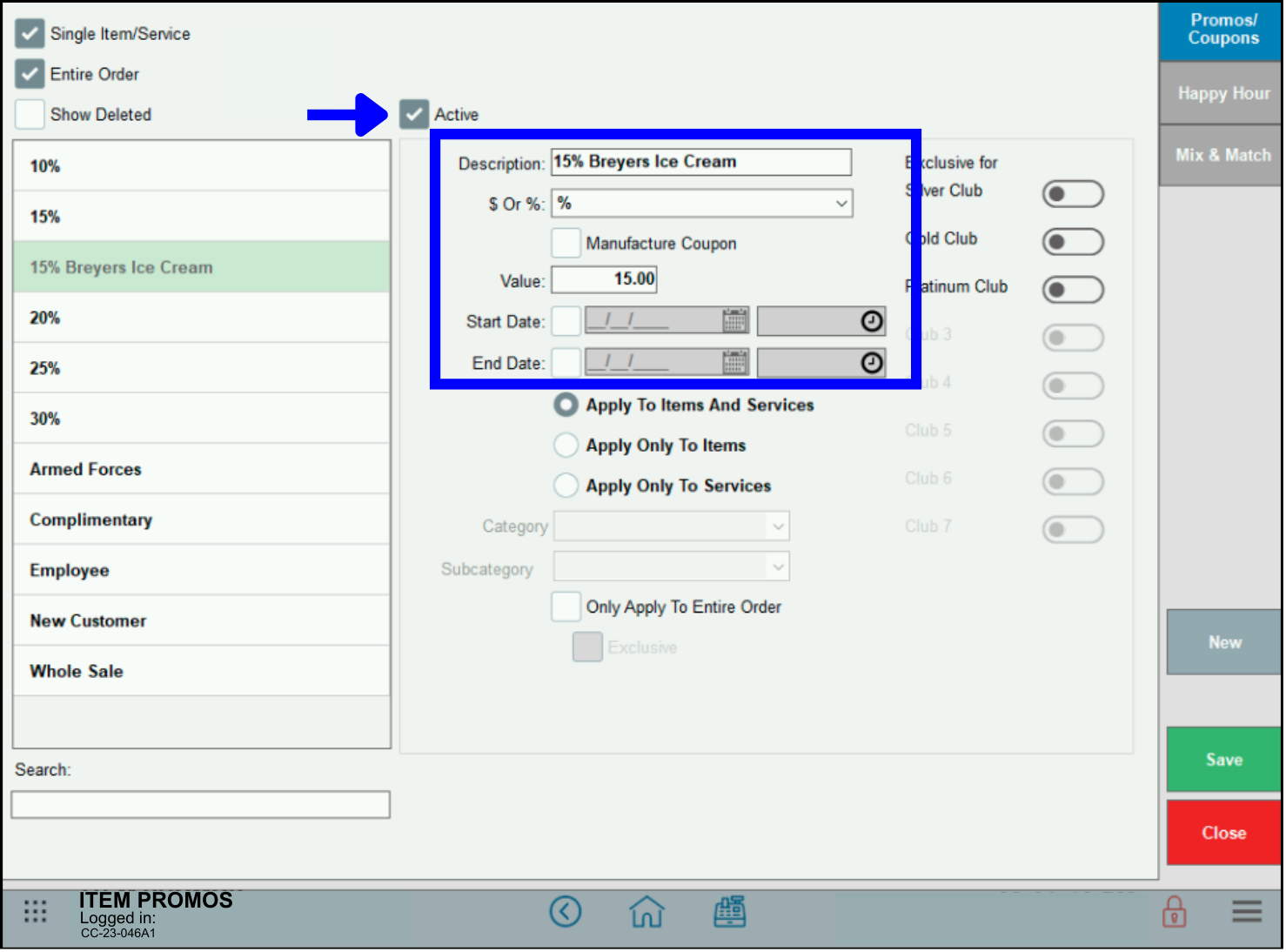
%: Removes the set percentage from the price of the item or order.
$: Removes the set dollar amount from the price or the item or order.
Cost + %: Sets the sale price at X% over the selected item cost. If the item cost is $0.00, the sale price will be $0.00
Cost + $: Sets the sale price at $X over the selected item cost. If the item cost is $0.00, the sale price will be $X - Note: New discounts are active by default, as indicated by the Active checkbox. To retire or deactivate a discount, disable the Active checkbox. Discounts can be reactivated at a later time.
- Decide whether the discount is an Item Discount or a Global discount.
- For an Item Discount, select Apply To Items And Services, Apply Only to Items, or Apply Only To Services.
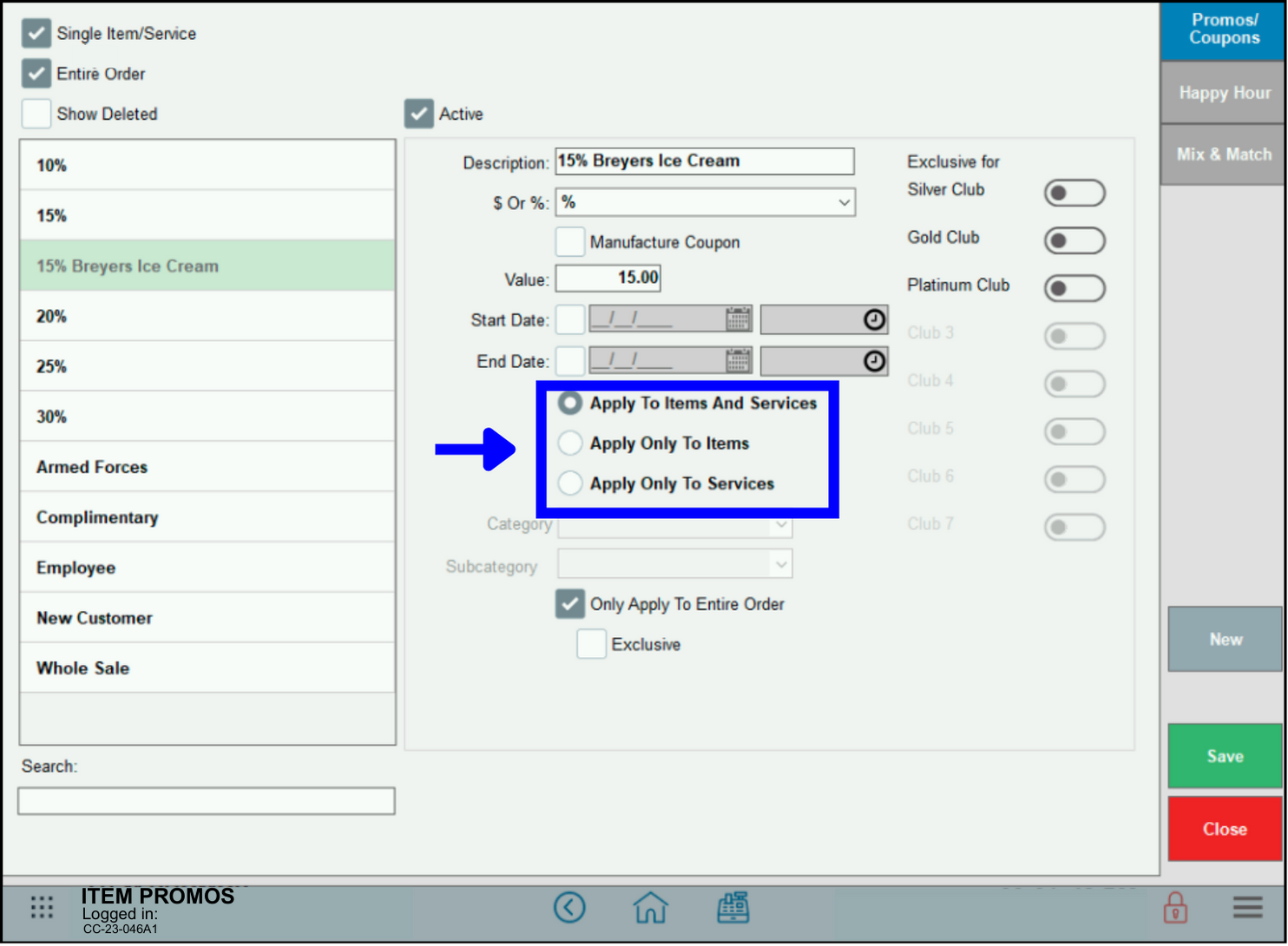
- For a Global Discount, select the Only Apply To Entire Order checkbox.
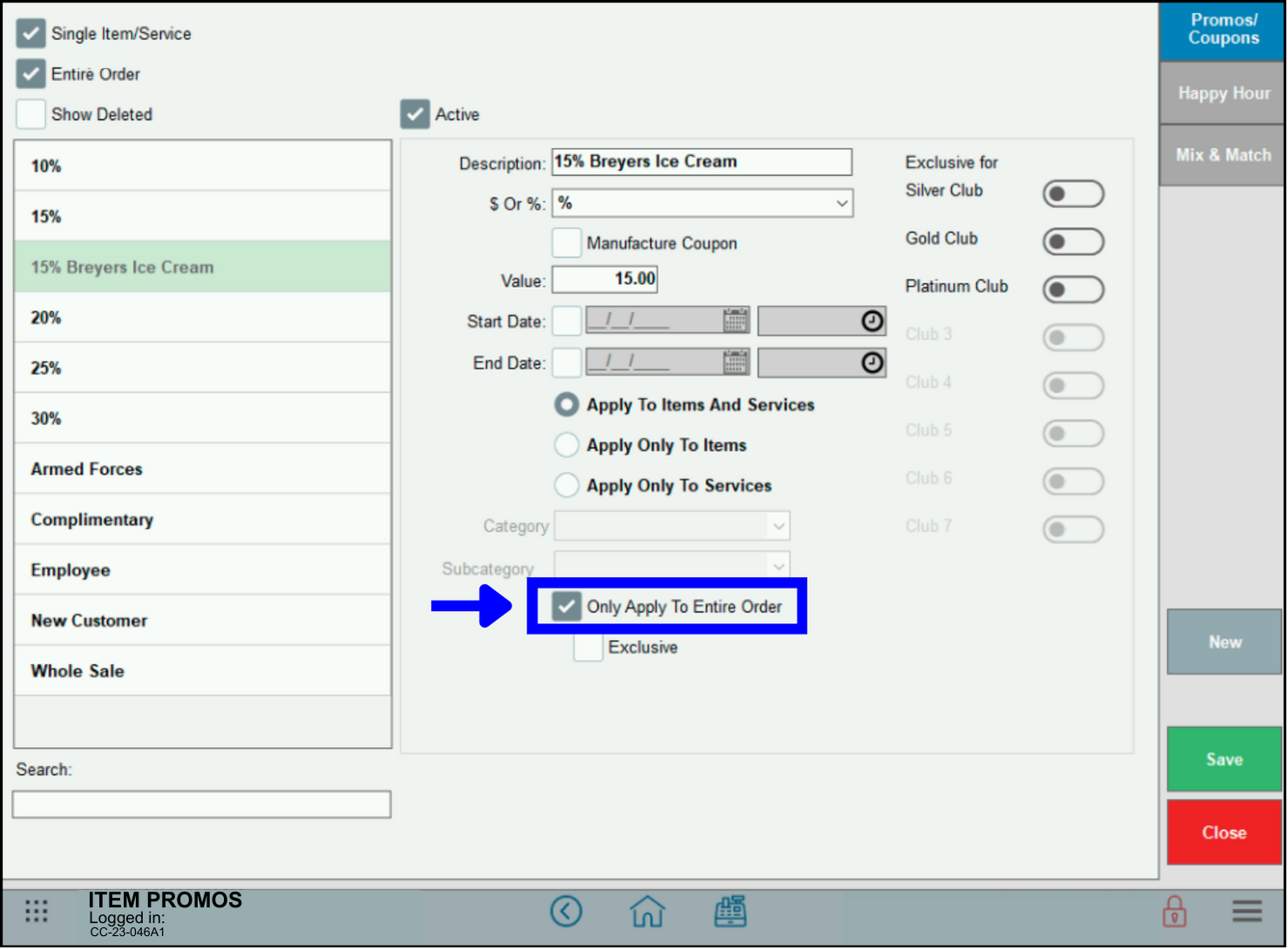
- For an Item Discount, select Apply To Items And Services, Apply Only to Items, or Apply Only To Services.
- Tap Save.
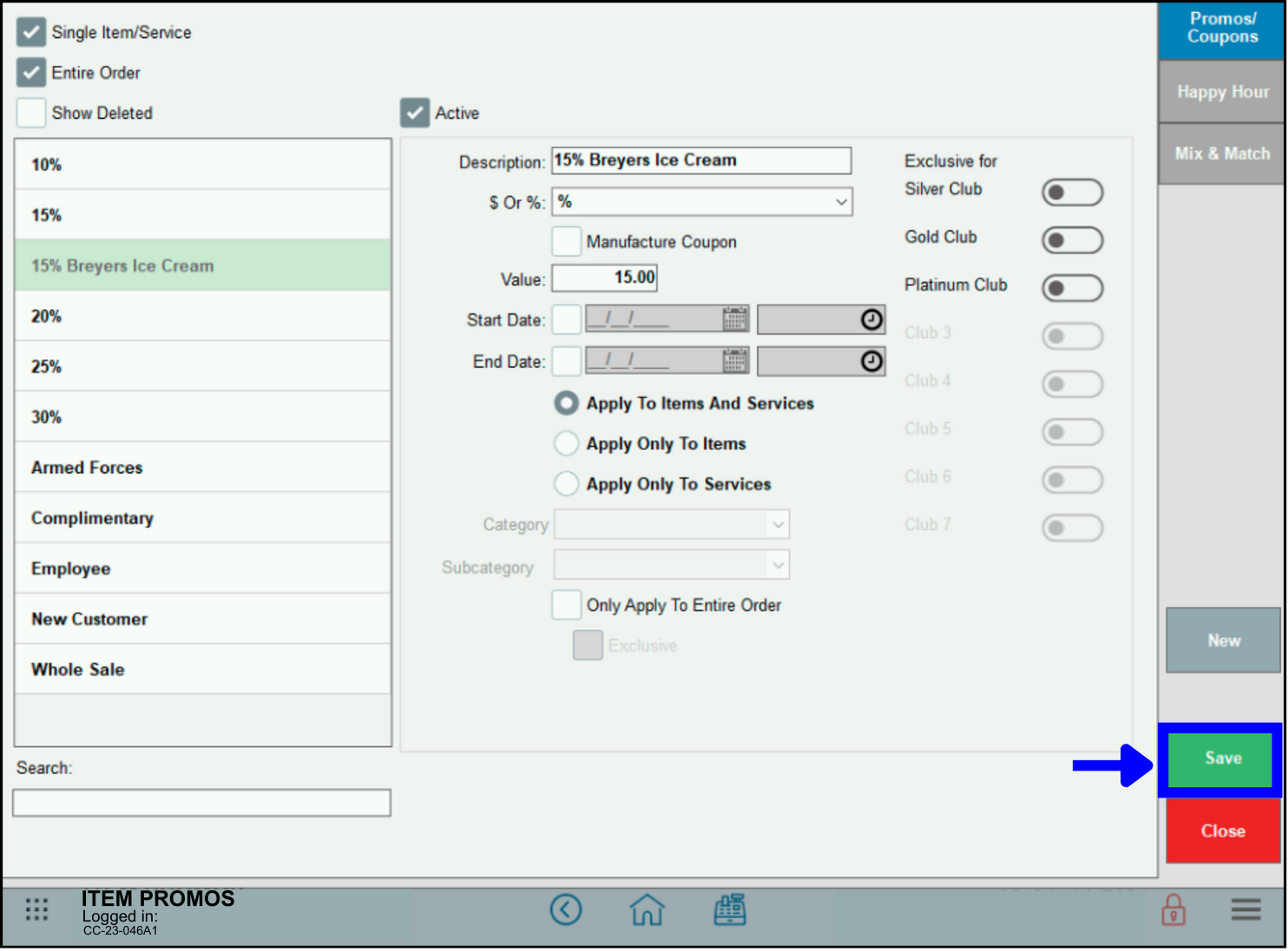
- Tip! Discounts appear on the discount list. Select the Show Deleted filter to display deleted discounts.
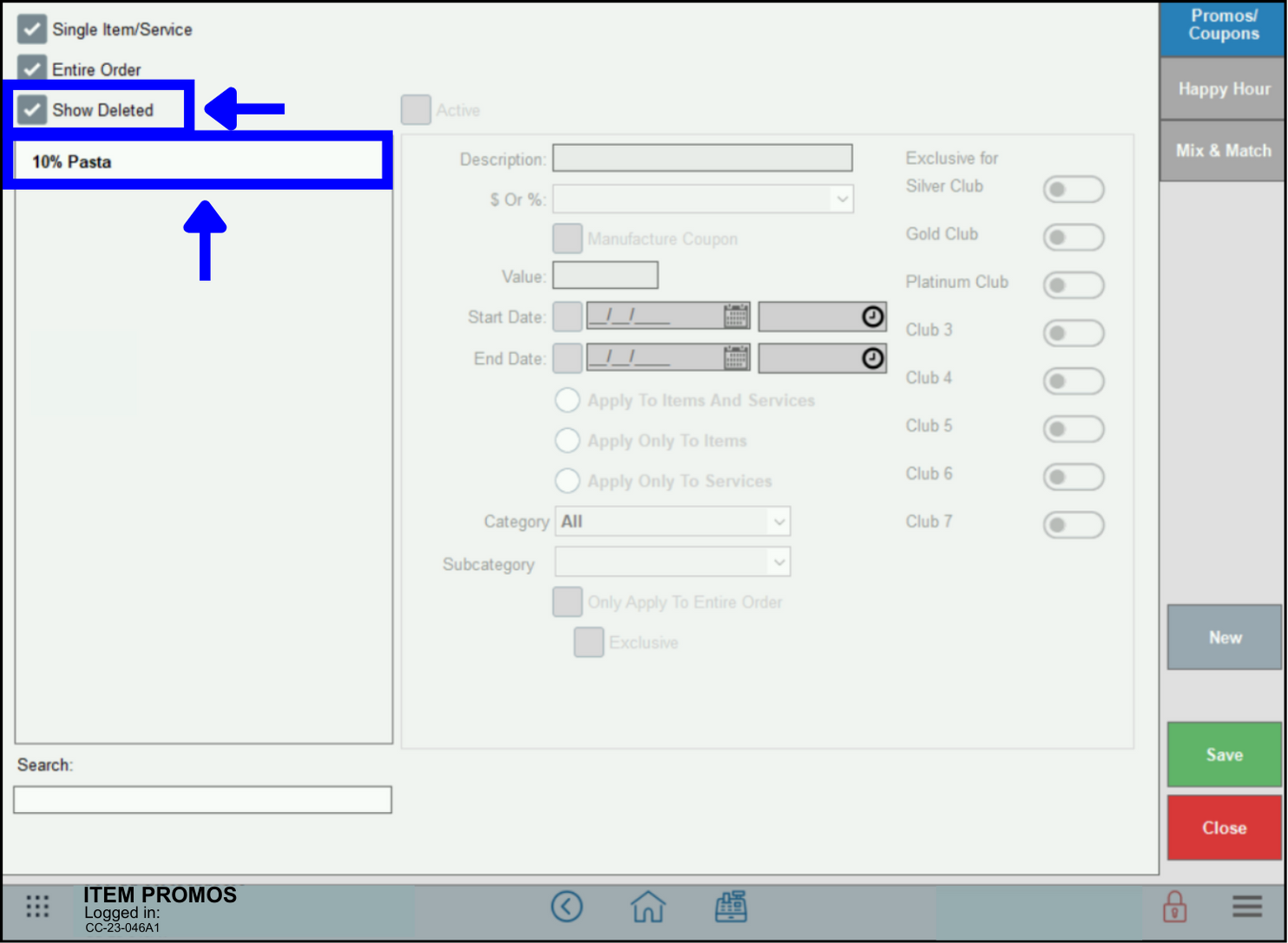
- Description: Enter a new discount name.
- $ or %: Select a discount type from the dropdown menu.
- Value: Enter a discount amount.
- Start Date/End Date: Enter a date range for the discount. This field is optional, as discounts can be left active indefinitely.
- Apply To Items And Services: Select this option to create an Item Discount, to be applied to items and services.
- Apply Only To Items: Select this option to create an Item Discount, which applies only to items.
- Apply Only To Services: Select this option to create an Item Discount, which applies only to services.
- Category/Subcategory: Select this option to create a Global Discount and apply it to a specific Category or Subcategory. This option is not available for Item Discounts.
- Only Apply to Entire Order: Select this option to create a Global Discount to be applied to an entire order.
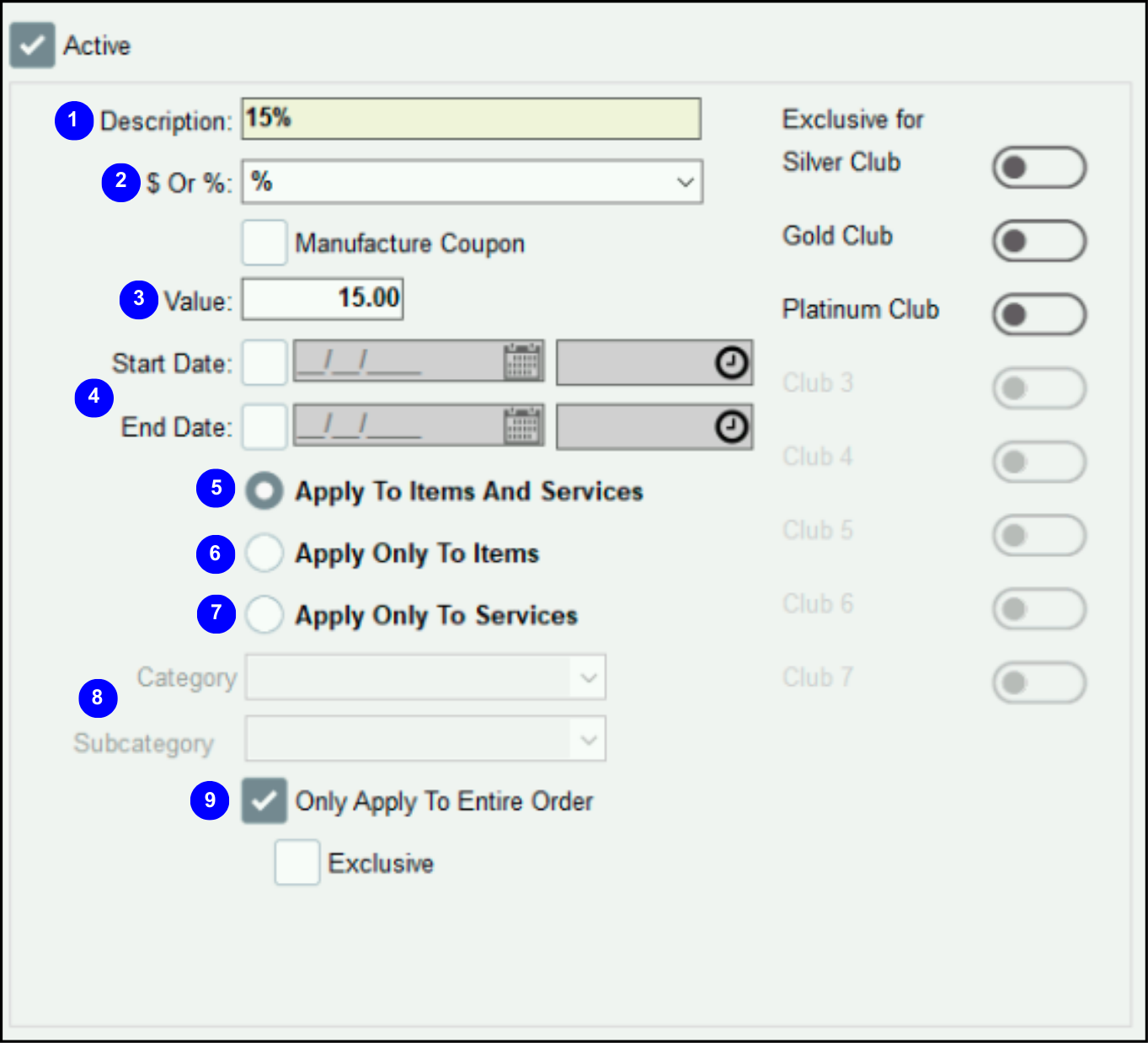
The following images demonstrate various discount setting applications:
- Item Discount #1: 15% off all Breyers Ice Cream.
- For a $5 container, 15% is $.75, so the discounted price is $4.25.
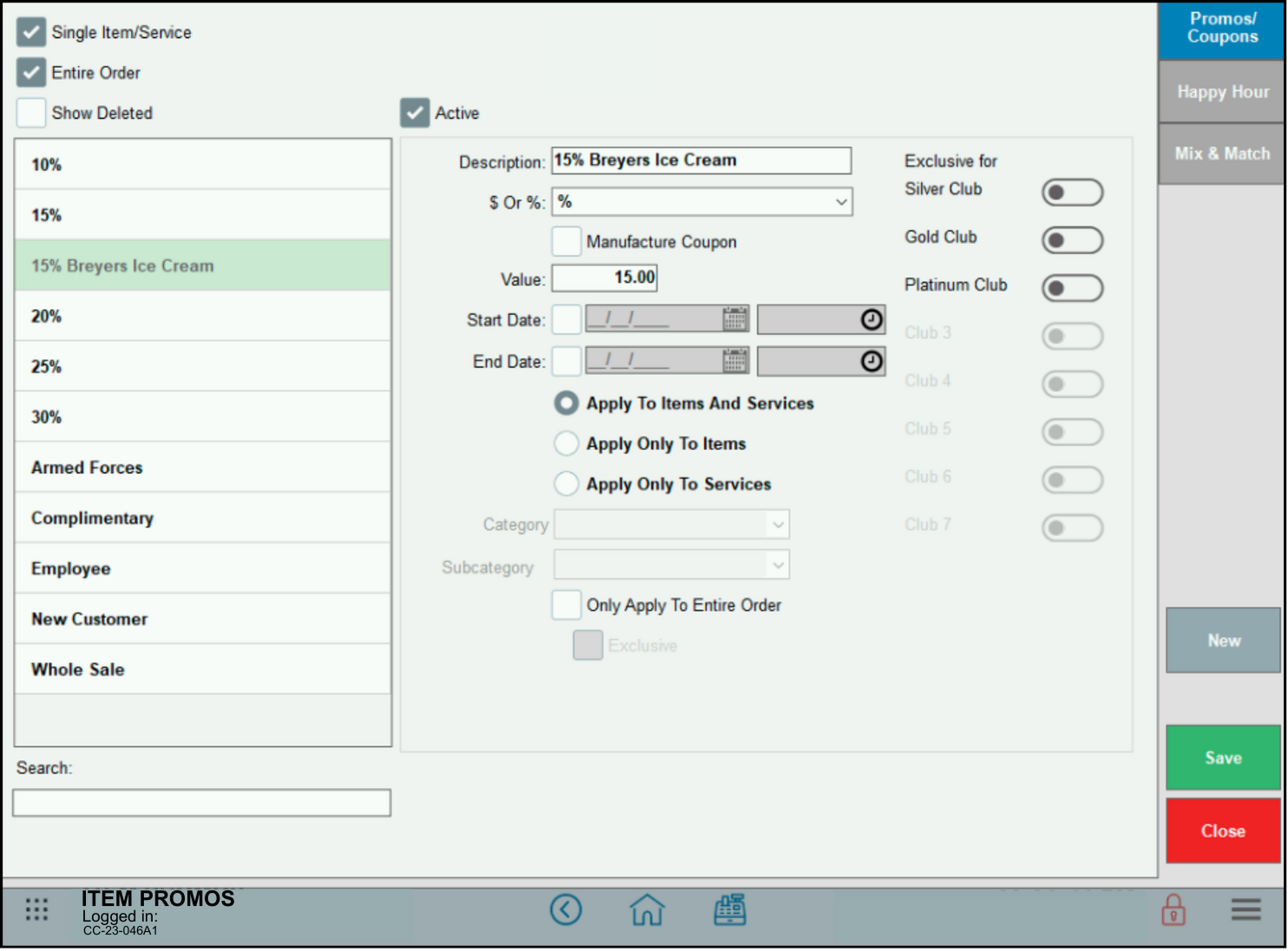
- For a $5 container, 15% is $.75, so the discounted price is $4.25.
- Item Discount #2: Salmon at %20 over Cost.
- An 8oz. salmon is $3 at Cost, so 20% over Cost adds $.60, resulting in a discounted price of $3.60 for the customer, compared to the usual customer cost of $6.
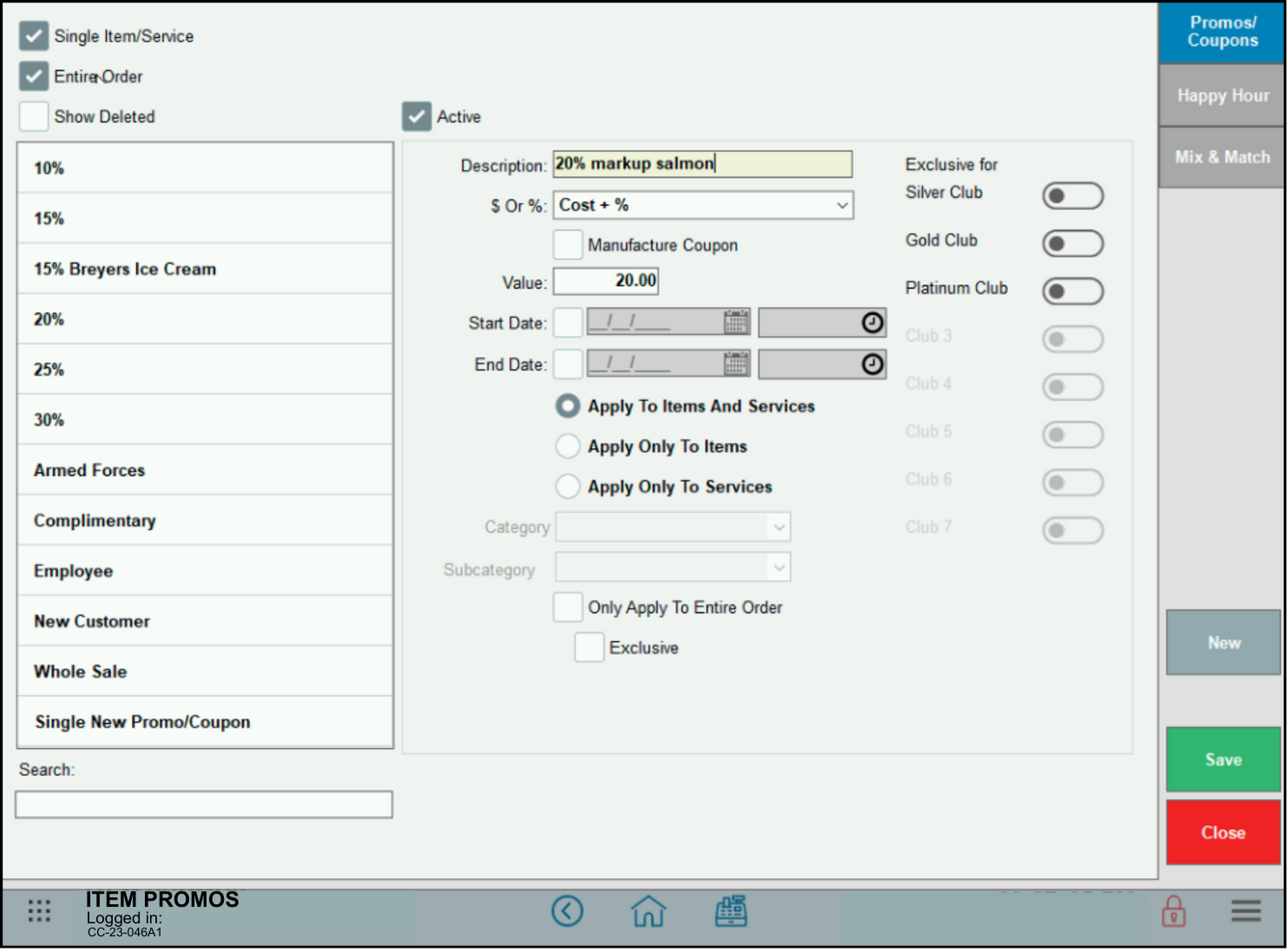
- An 8oz. salmon is $3 at Cost, so 20% over Cost adds $.60, resulting in a discounted price of $3.60 for the customer, compared to the usual customer cost of $6.
- Global Discount #1: Senior Discount of 10% off entire order.
- If the total order is $100.00, 10% is $10.00, resulting in a discounted price of $90 for the order.
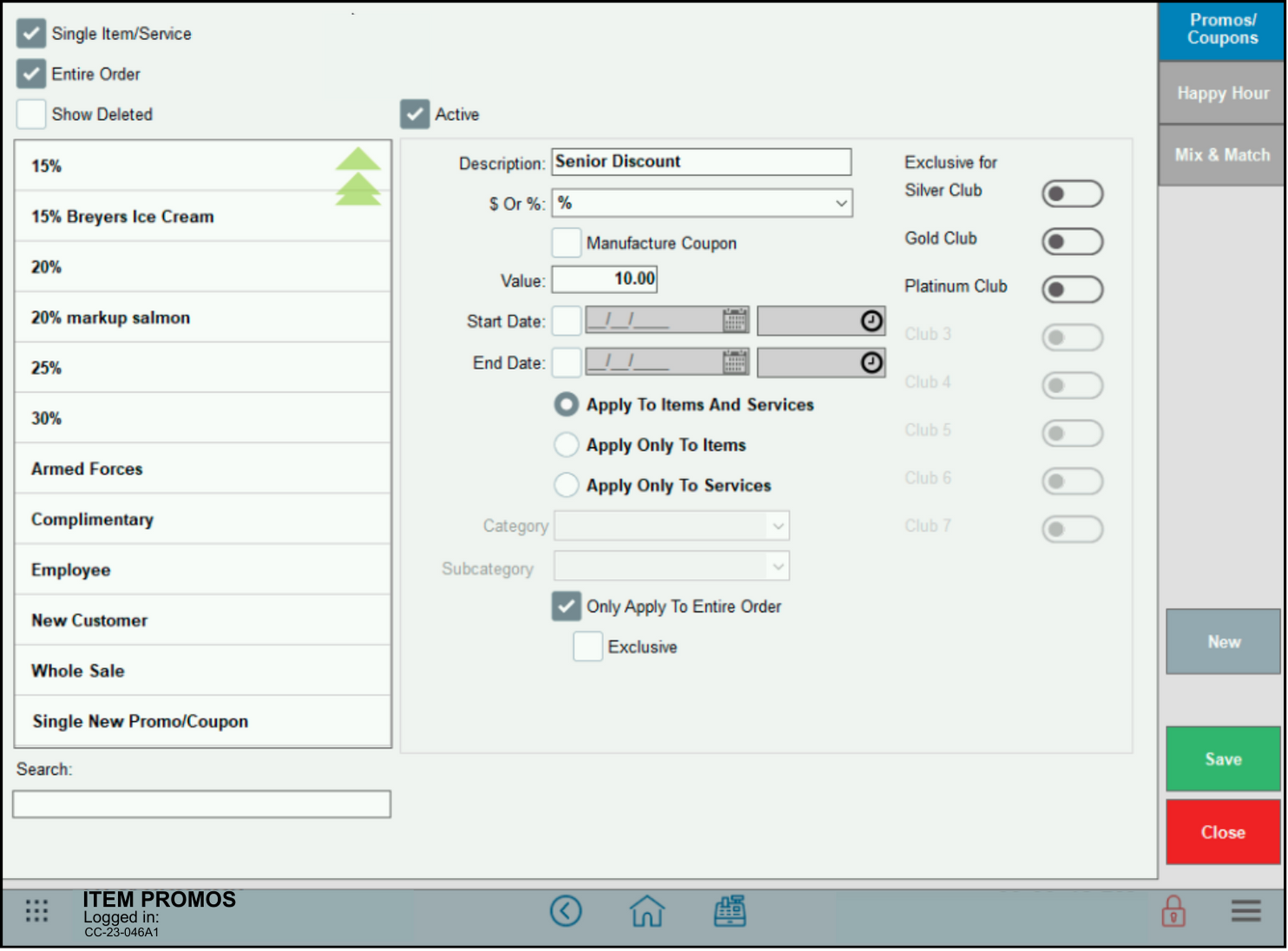
- If the total order is $100.00, 10% is $10.00, resulting in a discounted price of $90 for the order.
- Global Discount #2: $20 off Holiday Wine and Liquor. Valid in December. Exclusive offer not to be combined with additional promos or discounts.
- For a wine and liquor purchase of $200, the discount is $20, resulting in a discounted total of $180.
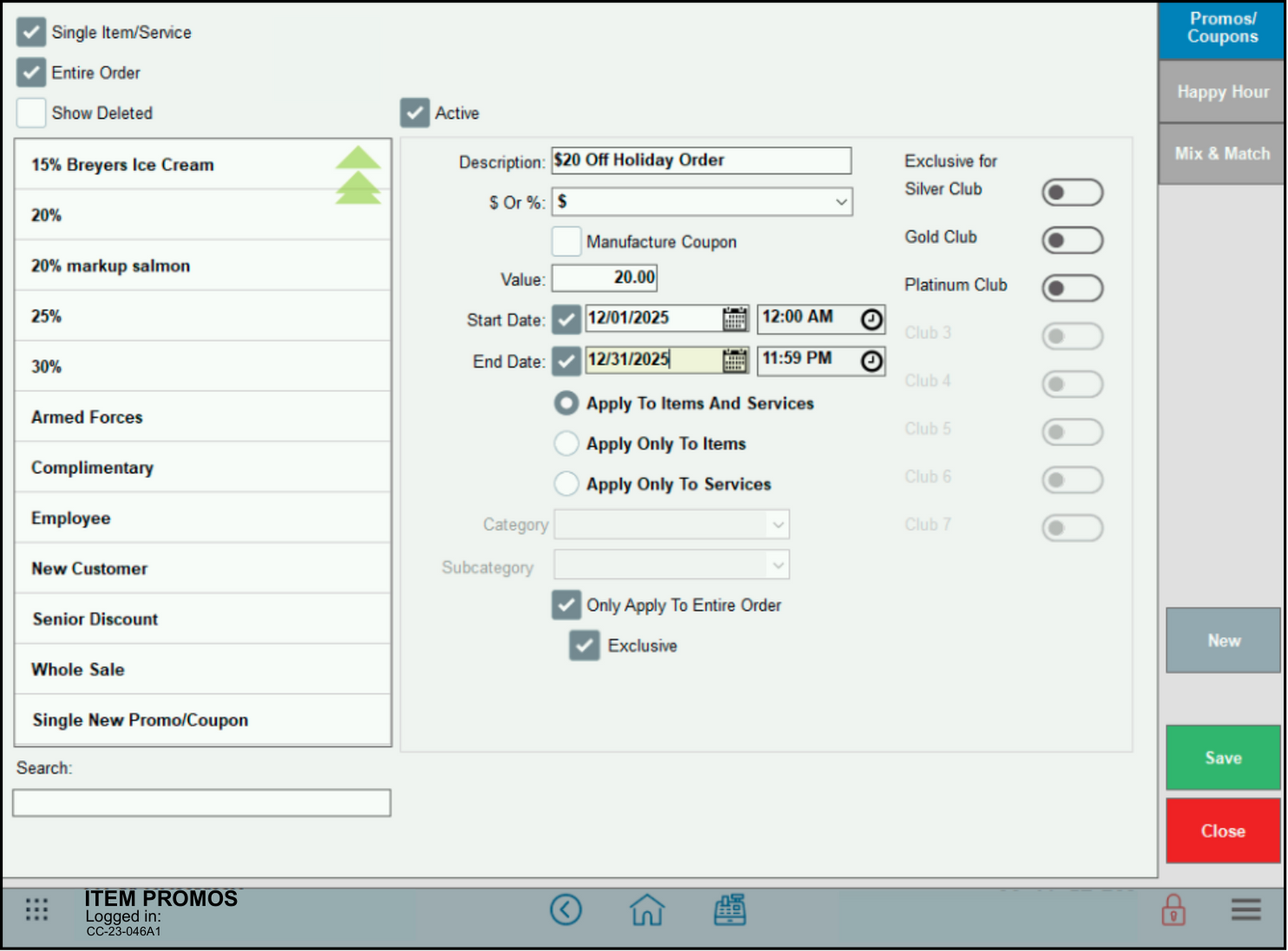
- For a wine and liquor purchase of $200, the discount is $20, resulting in a discounted total of $180.
- Tip! Item Discounts and Global Discounts are predefined functions that must first be created in the Items module in order to apply them at the Register. Open Discounts are “on the fly” discounts that are simultaneously created and applied in one step at the Register. See: Apply an Open Discount.
- Note: Discounts are deactivated rather than deleted to retain accurate purchase histories, maintain accurate sales reporting, and so that they can be reactivated as needed. See Deactivate Discounts and Promos.

How can we improve this information for you?
Registered internal users can comment. Merchants, have a suggestion? Tell us more.