A service item is a non-tangible, service-based product. Service items have an element of time, a price, and a staff member who provides the service. Use these guidelines to add a service:
- From Home, navigate to Items > Service Details.
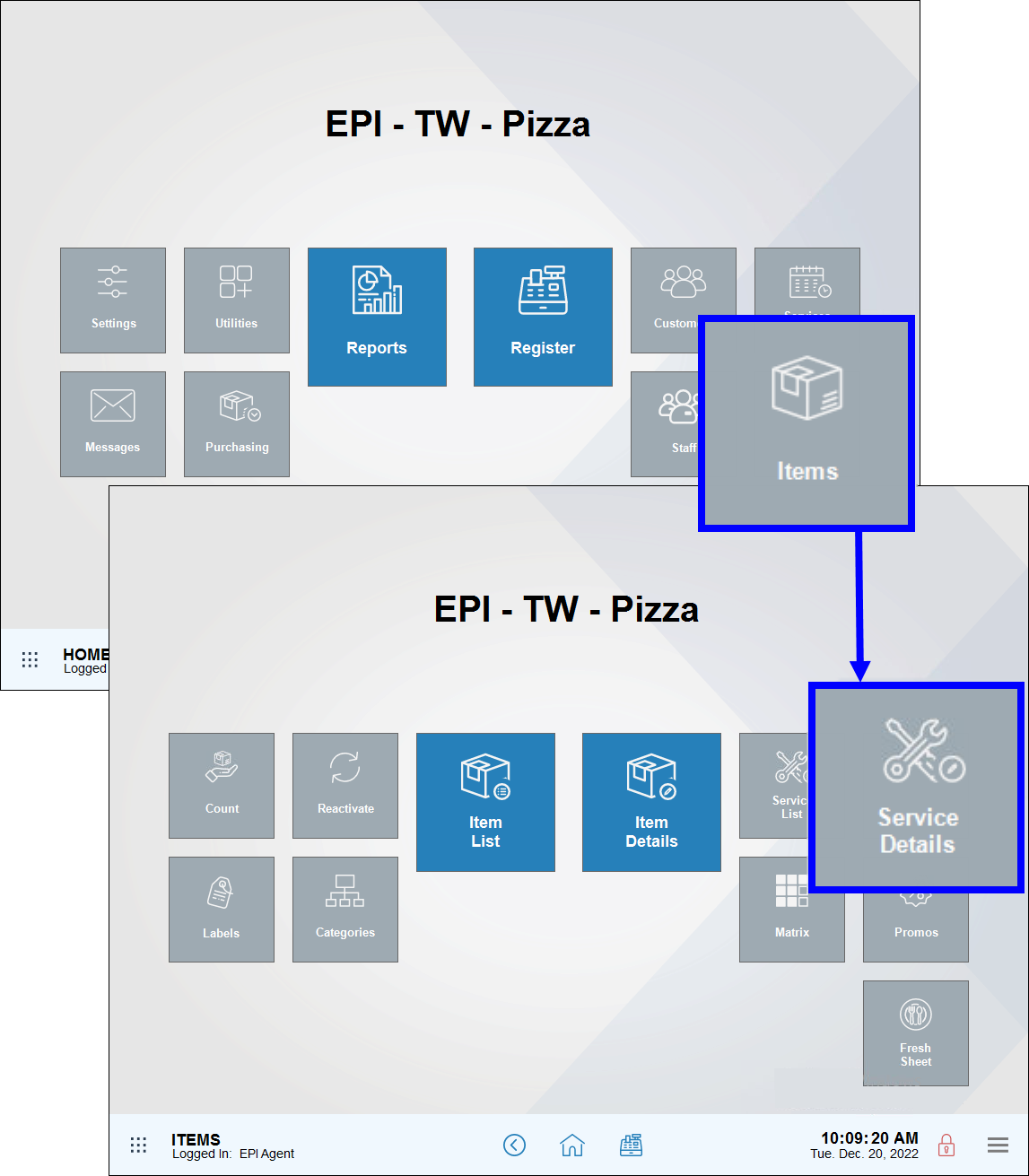
- Enter service-related details, including Service name, Time, Category, and Subcategory.
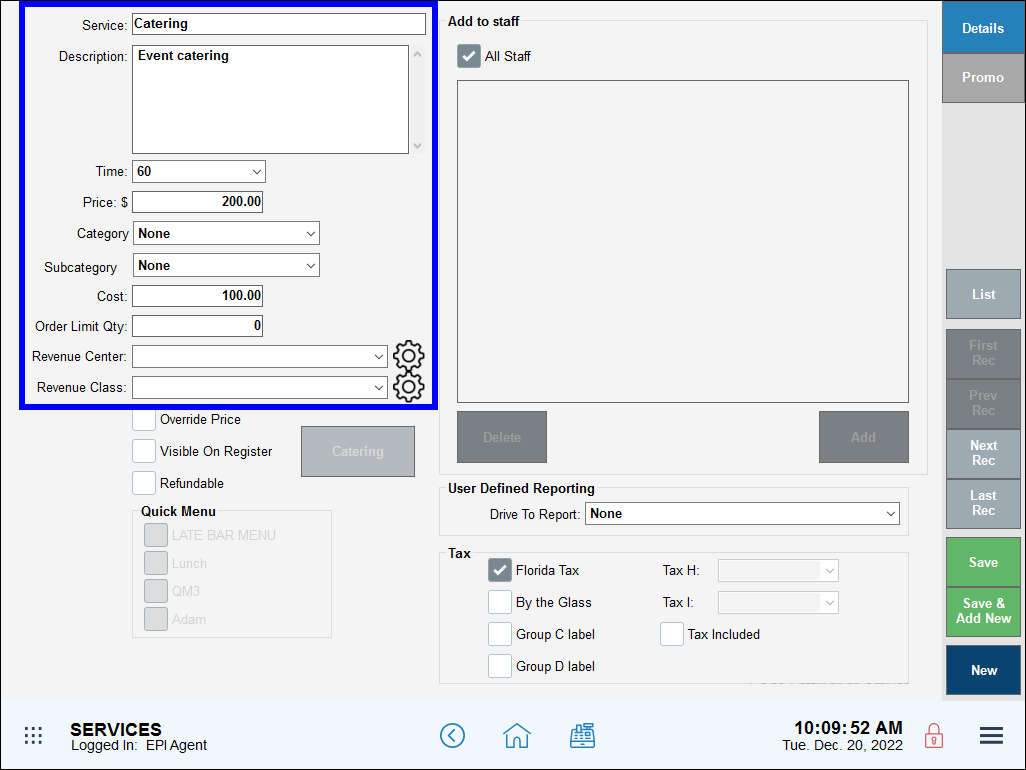
- Select the Visible on Register checkbox.
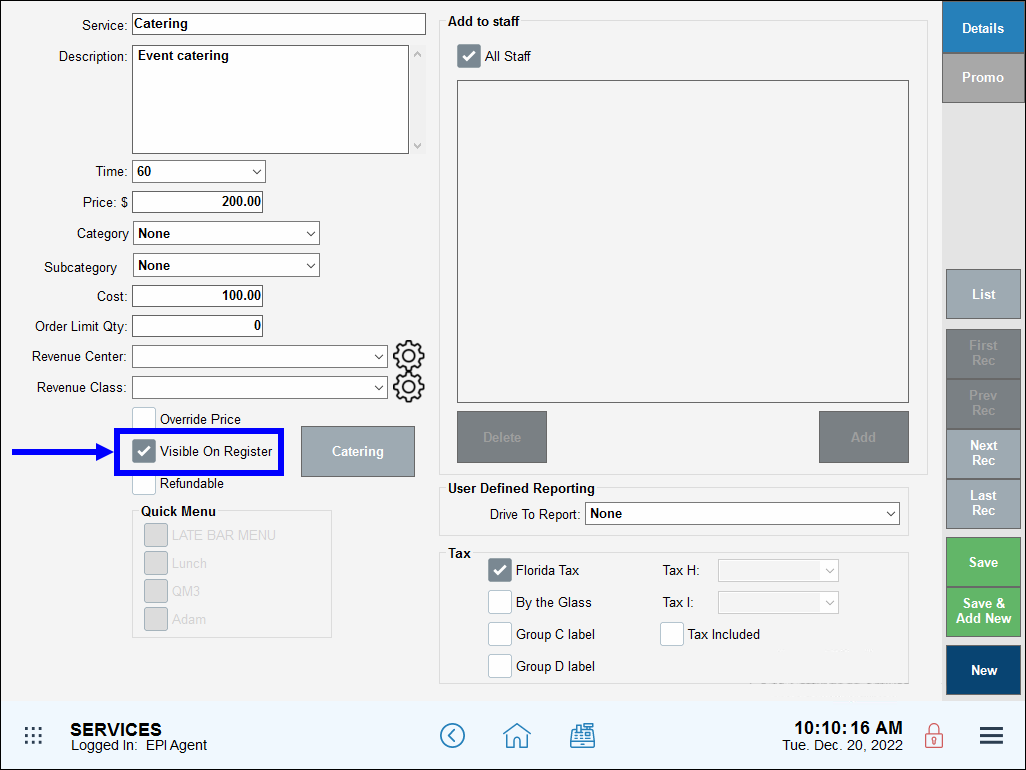
- Tap Save.
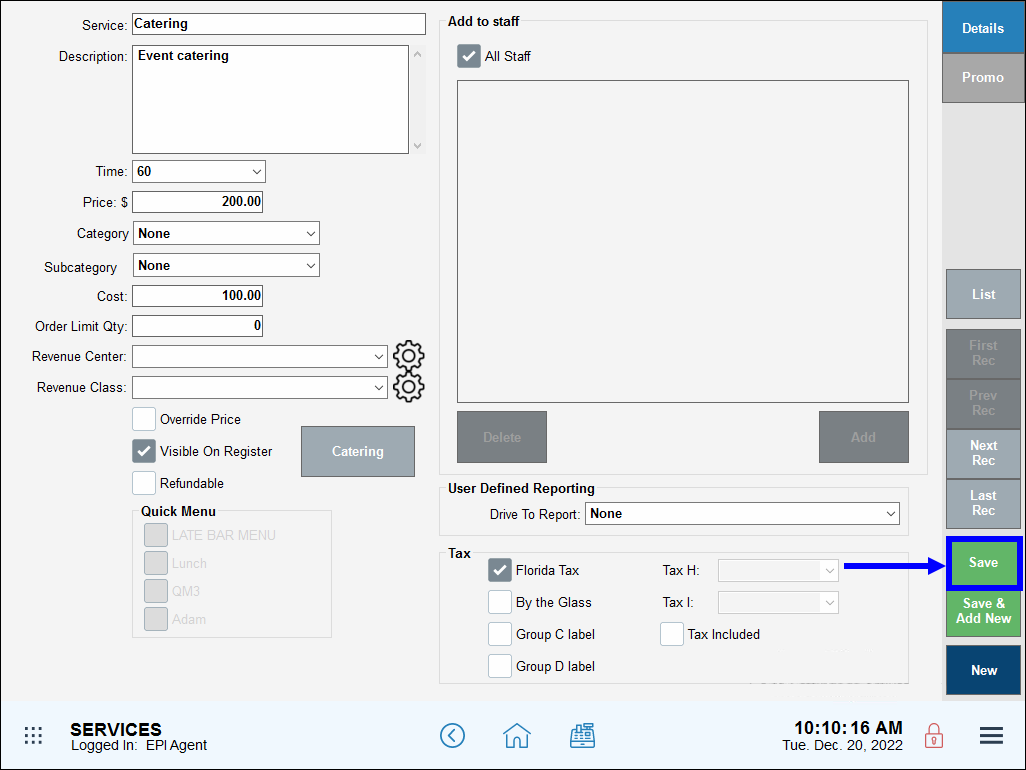
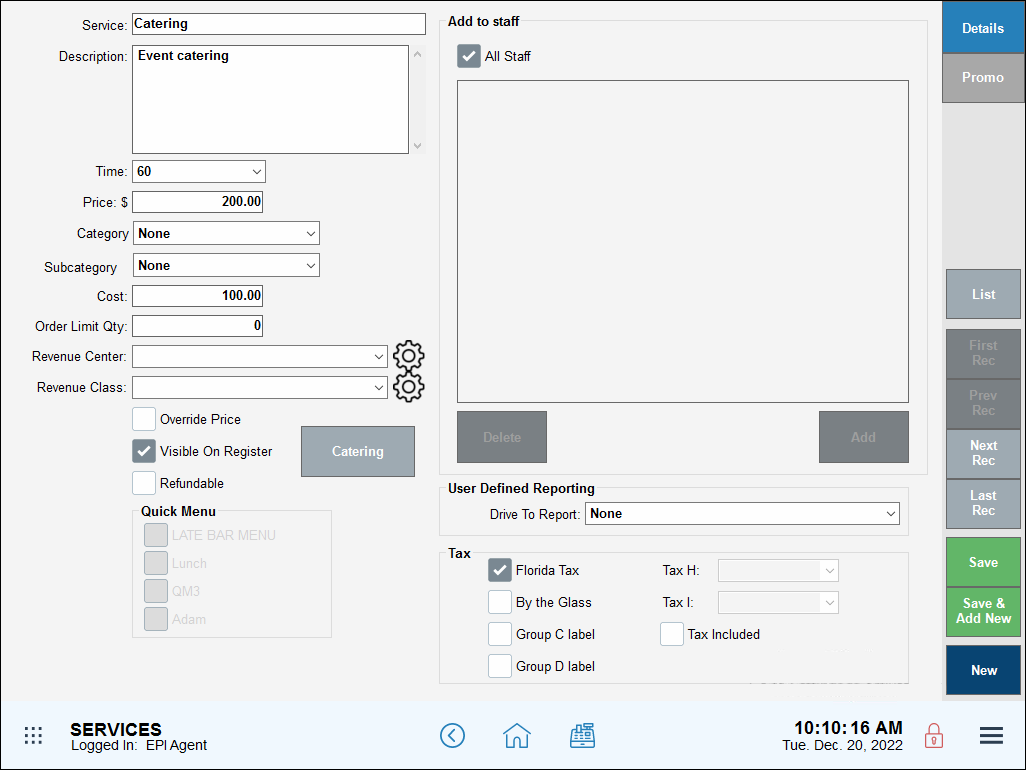
- Service: Enter the service name here. The contents of this field show up on the register and the calendar when an appointment is scheduled.
- Description: Enter a detailed description of this service. This is for internal use only. This text in this field will not show up on the register or the customer’s receipt.
- Time: Enter the amount of time it will take to provide the service. This time frame is blocked off when an appointment for the service is booked.
- Price: Also known as Retail Price or Charge Rate. This is the price you charge the customer at the register.
- Category and Subcategory: Assign a category and subcategory to your service item so you can easily find it at the register. See: Create Categories and Subcategories
- Cost: This is the cost that the vendor absorbs when the service is provided. This an optional field.
- Note: Do not confuse price with cost. Price is the amount charged to the customer which appears at the register. Cost is the amount laid out by a service provider in order to provide a service to a customer.
- Visible on Register: This option must be enabled in order for the service to appear at the register.
- Refundable: Allows refunds to be given for a service.
- Taxes: Assign tax to a service. See: Set General Tax Rates, Set Per Unit Tax Rates and Set Pre & Post Tax
- To assign the service to ALL staff members, select the All Staff checkbox.
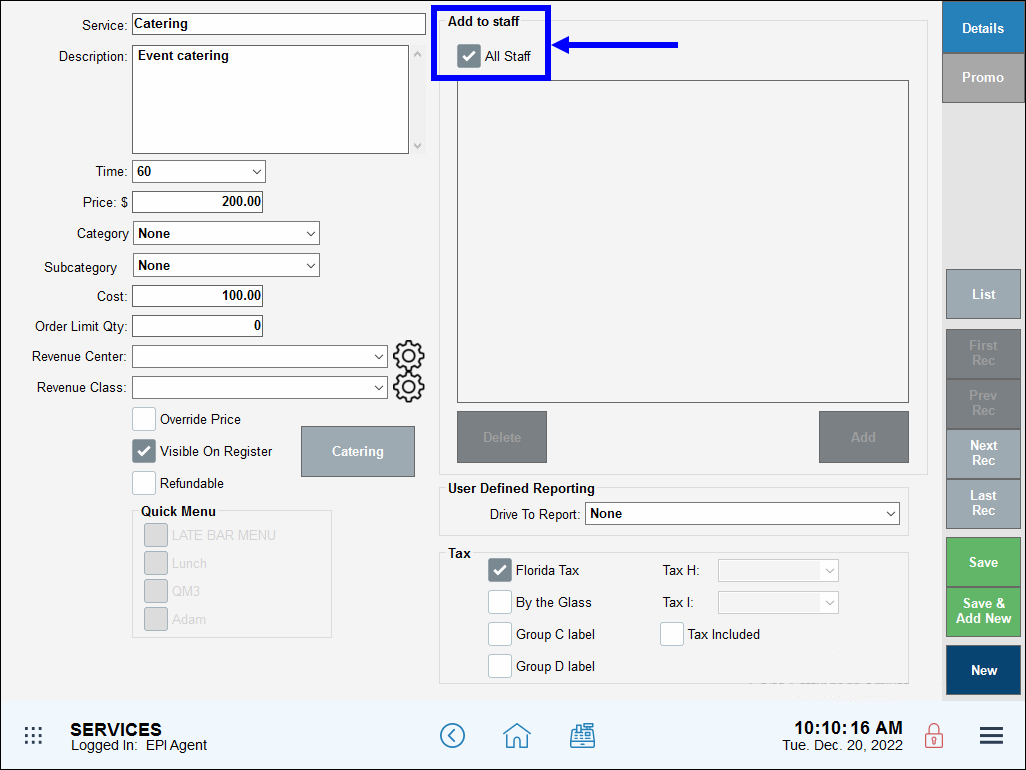
- To assign the service to select staff members, deselect the All Staff checkbox. Then tap Add.
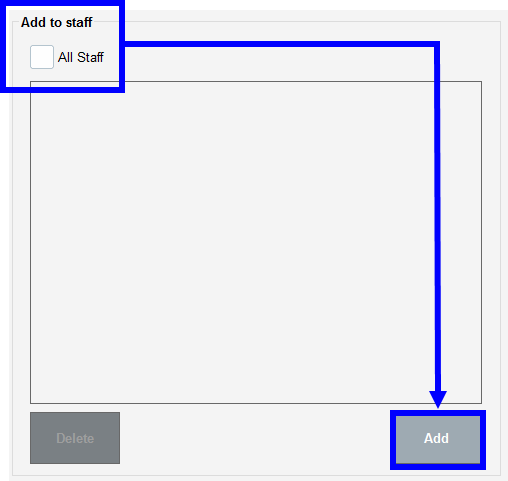
- Select one or multiple staff members. Scroll or enter a name in the Search field to find a specific staffer.
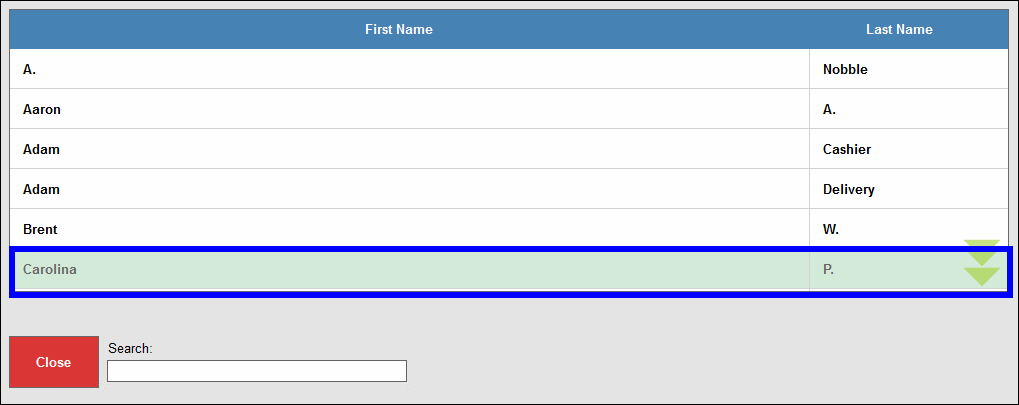
- Tap Close.
- Review staff details, then tap Save.
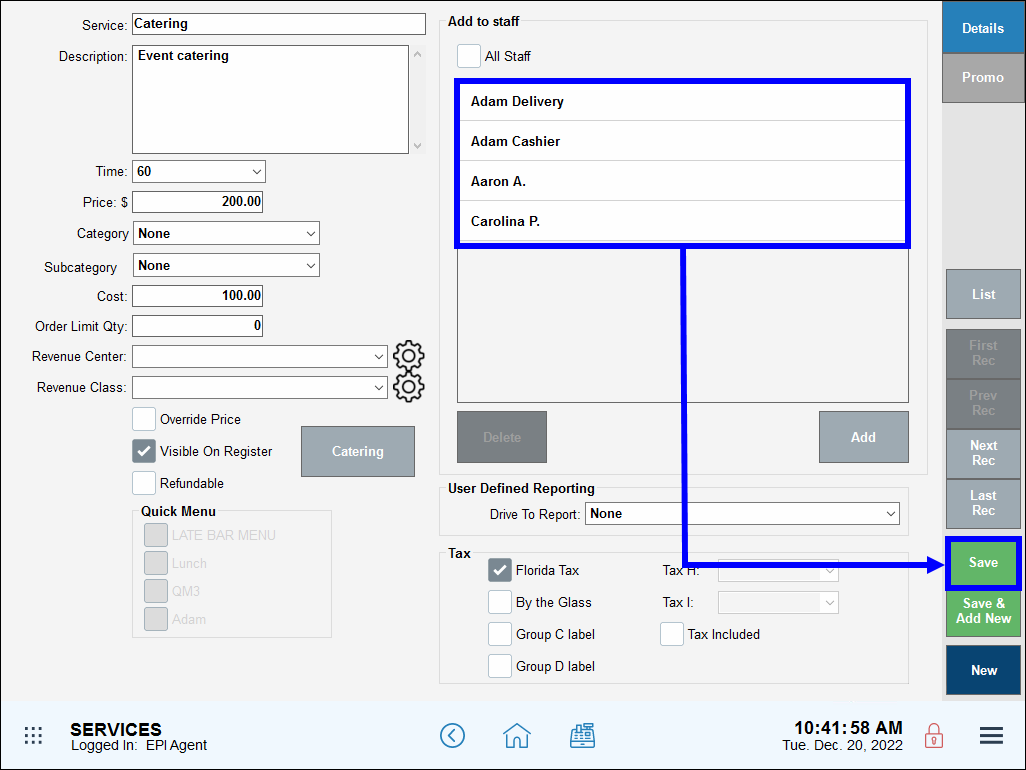
- Tip! Check your work! Ring up a newly added service at the register.

How can we improve this information for you?
Registered internal users can comment. Merchants, have a suggestion? Tell us more.