Merchants can use Departments for a higher level of insight into their business profitability.
- Note: If you need assistance configuring these settings in Exatouch, reach out to our tech support team.
Departments are a type of custom variable in Exatouch that can be assigned to items and categories. They can be used to give merchants a higher level of insight into the profitability of their business, such as seeing revenue versus non-revenue sales, or the success of seasonal items.
Once Exatouch support activates Departments in the system, all items or categories must have a department assigned to them to sell them in the Register. Users can assign departments three separate ways:
- Per item
- By category
- In bulk
Before assigning departments to items or categories, merchants must define types of departments in Custom Vars. For more information about variables, refer to Define Custom Variables.
-
- From Home, tap Settings > Preferences and then select the Custom Vars tab.
- Tap Add Line.
- Fill in the description and ID. Make sure to select a default department
- Tap Save.
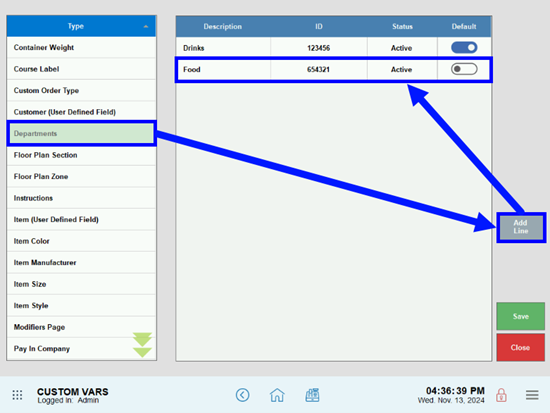
- Tip! Users can also update the custom department variables by tapping the gear icon next to any Department dropdown.

Users can update the department of individual items through the Tax & GL tab in Item Details.
-
- From Home, tap Items > Item Details.
- Select the Tax & GL tab.
- Select a Department from the dropdown.
- Tap Save.
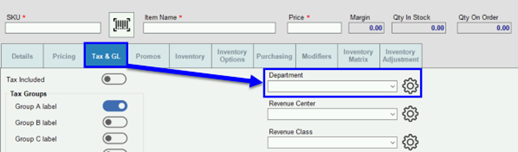
Users can update the department of existing categories by tapping the Department dropdown in Categories.
-
- From Home, tap Items > Categories.
- Select a Category from the list.
- Select a Department from the dropdown.
- Tap Save.
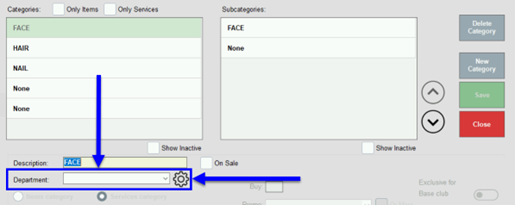
- Tip! Repeat steps 2 through 4 to assign an item to a Subcategory.
Merchants can assign departments in bulk through the Modify All List Items button in Item List. For more information on this screen, refer to Modify Items in Bulk.
- From Home, tap Items > Item List.
- Tap the Advanced Items Search and select the category to be updated.
- Tap the Modify All List Items button.
- Tap the Department dropdown and select the appropriate department from the list. Example: Revenue, Non-revenue, or Seasonal.
- In the window that displays, tap Yes.
- Tap Save.
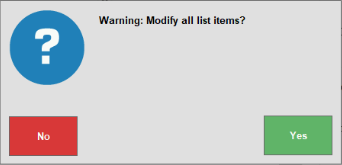
Merchants are now able to define departments within the Exatouch Retail Import spreadsheet for more accurate tracking.
When merchants run transactions that include items and/or categories assigned to departments, the analytics for those reports can be found in Sales Report > Departmental Sales Report.
- From Home, tap Reports > Sales Report.
- Tap the Departmental Sales Report tile.
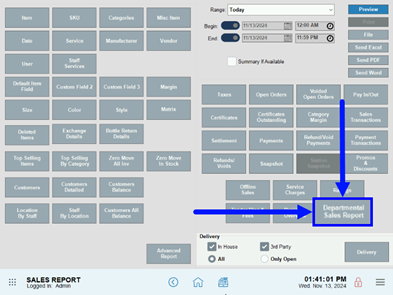
The Departmental Sales Report displays, which includes information for each department and category within the department.
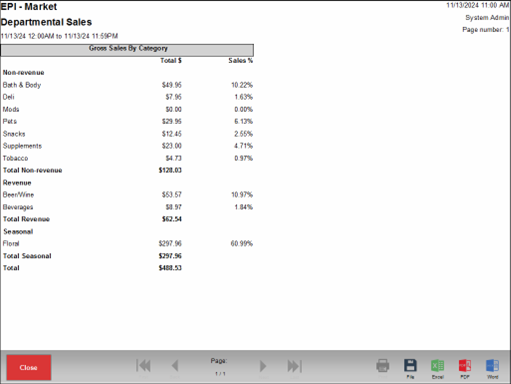
For more information, refer to Sales Report Summaries.
- Note: If you have any questions about menu building or any issues uploading files, please contact Product Success at product-success@electronicpayments.com.

How can we improve this information for you?
Registered internal users can comment. Merchants, have a suggestion? Tell us more.