View and manage a list of scheduled messages within the Messages module.
- From Home, navigate to Messages > Schedule.
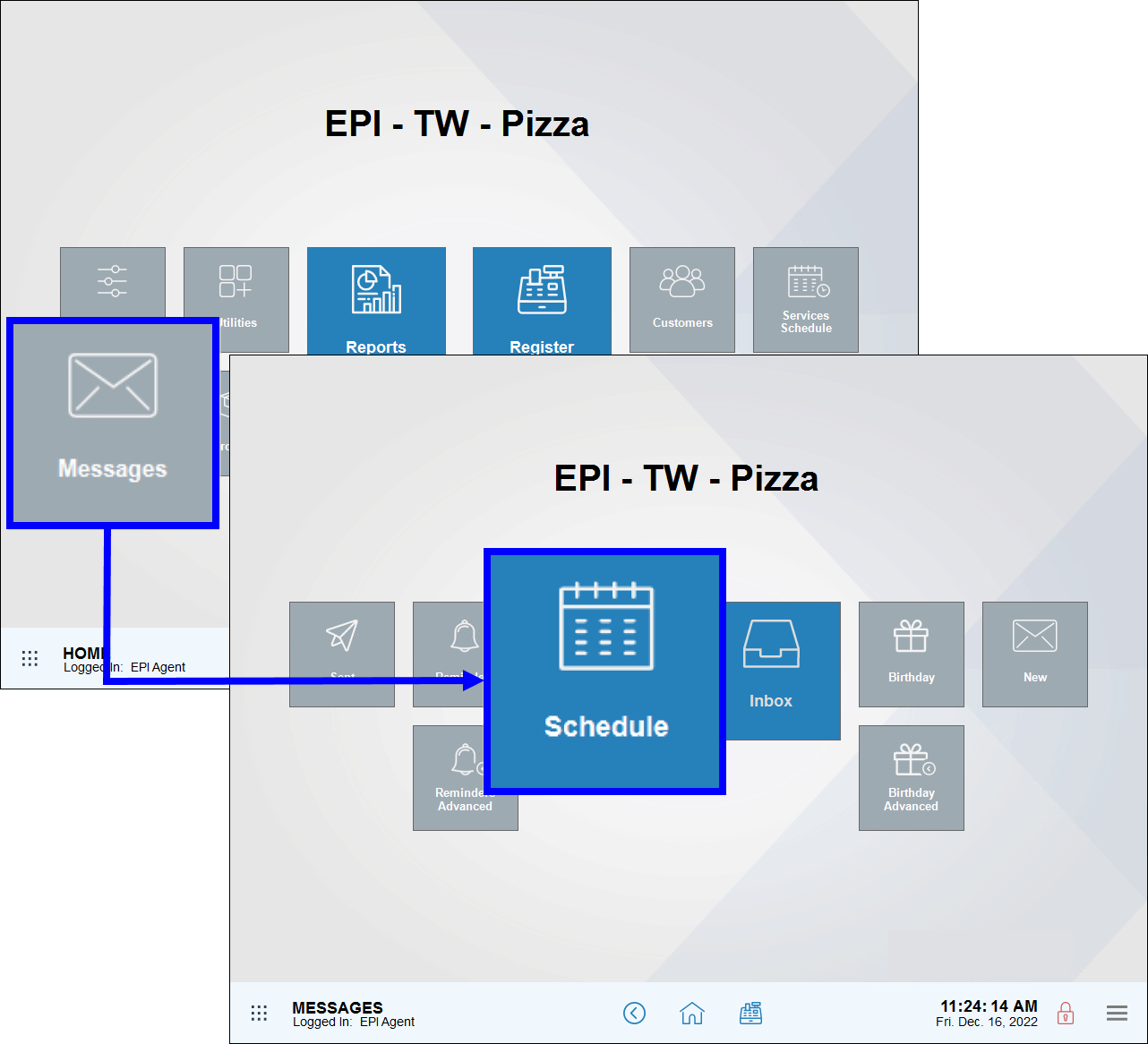
- View scheduled emails. Scroll down to view a long list of emails.
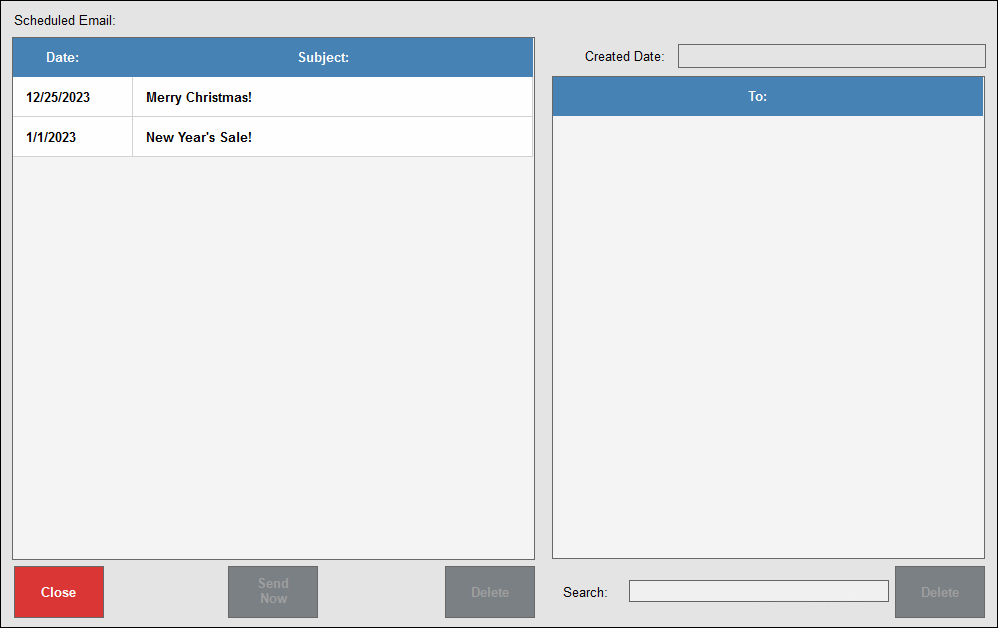
- Select an email to view: Created By, Created Date, and a list of all email recipients in the To section.
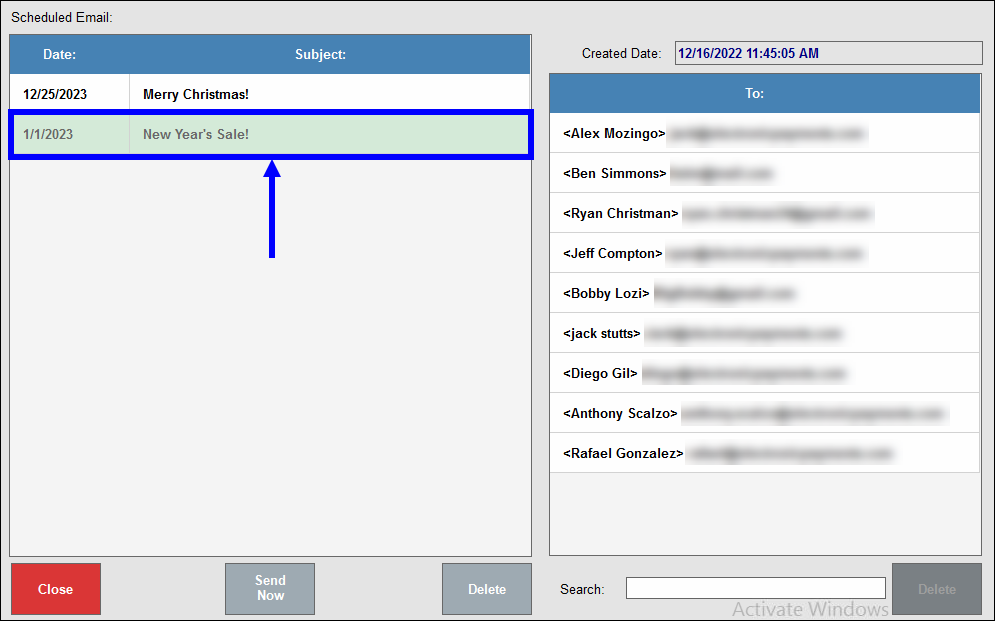
- Select an email from the scheduled email queue.
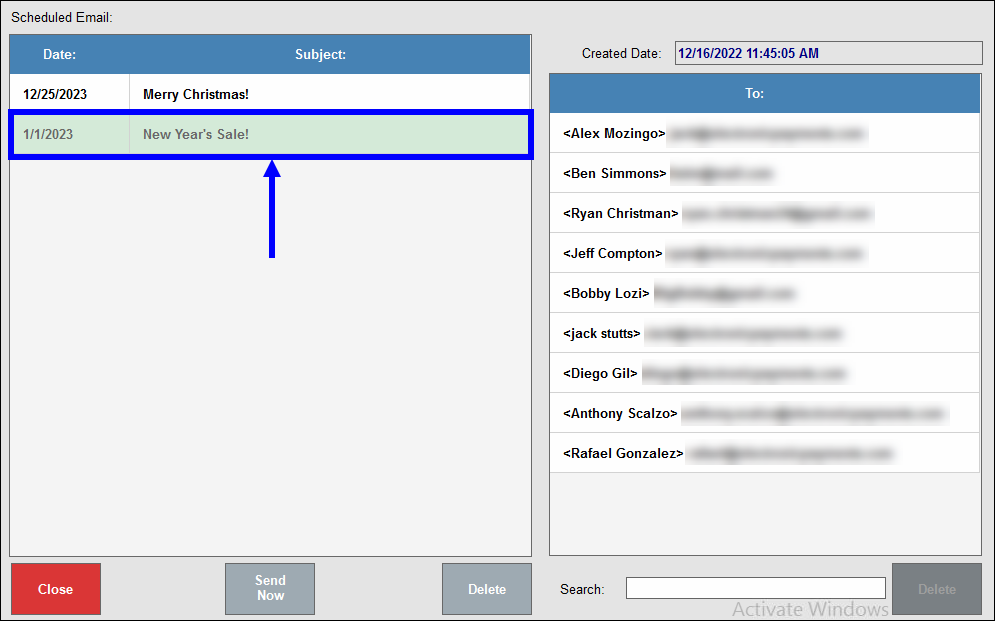
- TapĀ Delete.
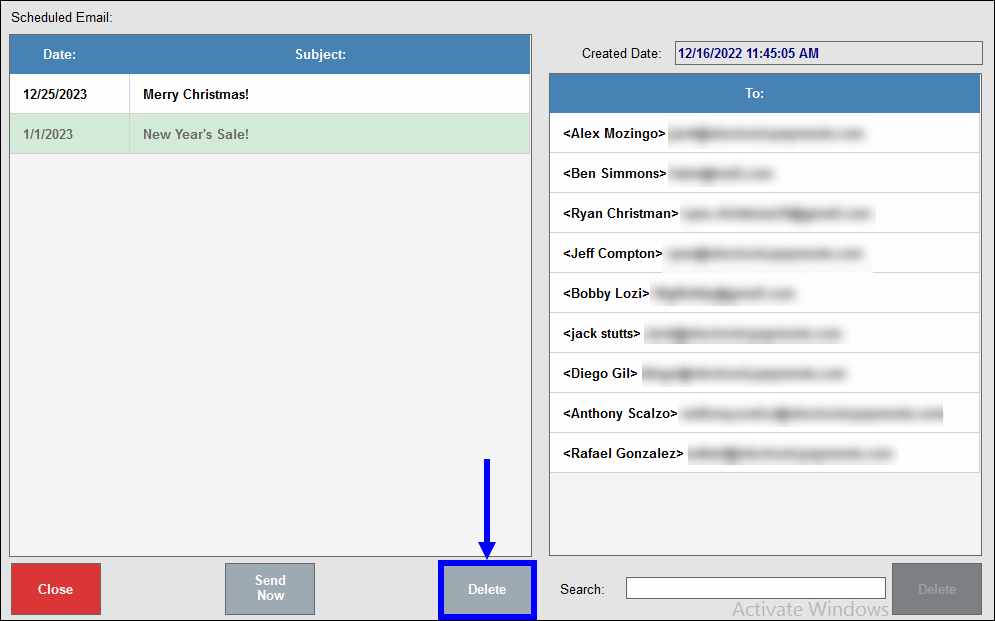
- Tap Yes to confirm.
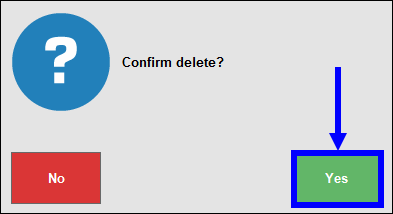
- From the Scheduled Email section, select an email to view the message’s recipientĀ list.
- Select an email recipient from the To section.
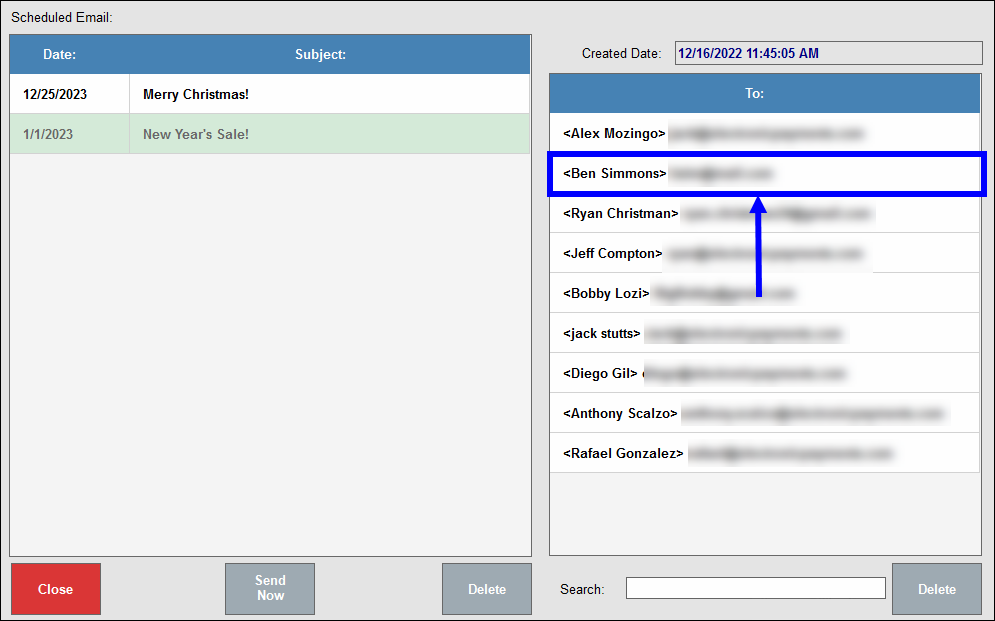
- Tap the Delete button at the bottom right of the screen.
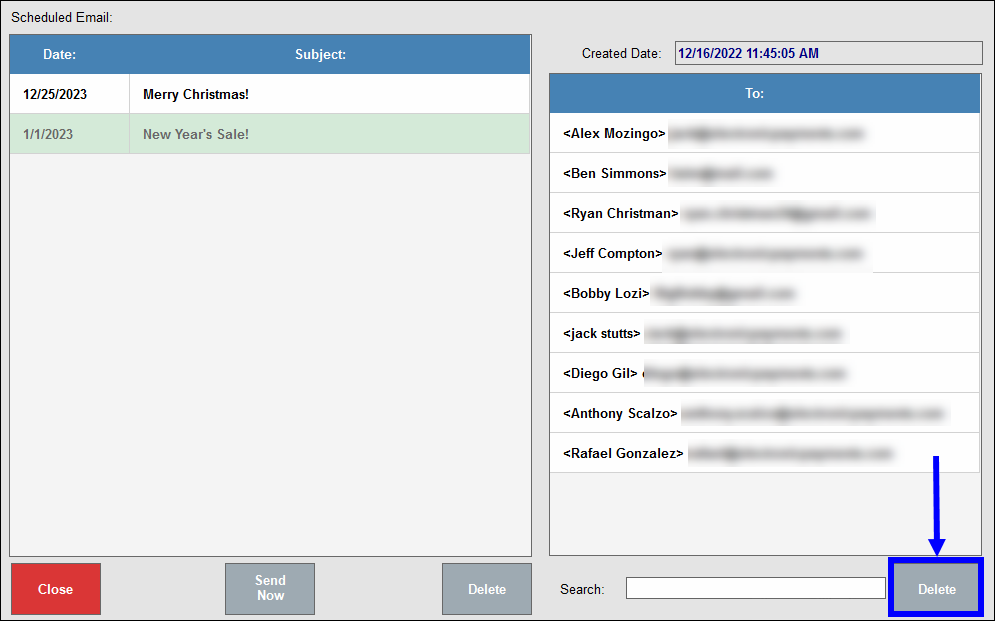

How can we improve this information for you?
Registered internal users can comment. Merchants, have a suggestion? Tell us more.