Merchant email settings are enabled in Preferences. Exatouch is set up to integrate with POP email accounts. Check with your system administrator for help assigning the correct POP server address and other email settings.
- Note: Exatouch uses merchant email settings for delivery of messages and as a backup for emailing reports and customer receipts. By default, Exatouch uses hard-coded email in the POS cloud for emailing reports and customer receipts. Use of hard-coded email ensures reliable report and receipt delivery, but it can be disabled. See: Hard-Coded Email Settings
Follow these steps to set up your POP server for sending messages and as a backup for reports and customer receipts:
-
- From Home, navigate to Settings > Preferences.
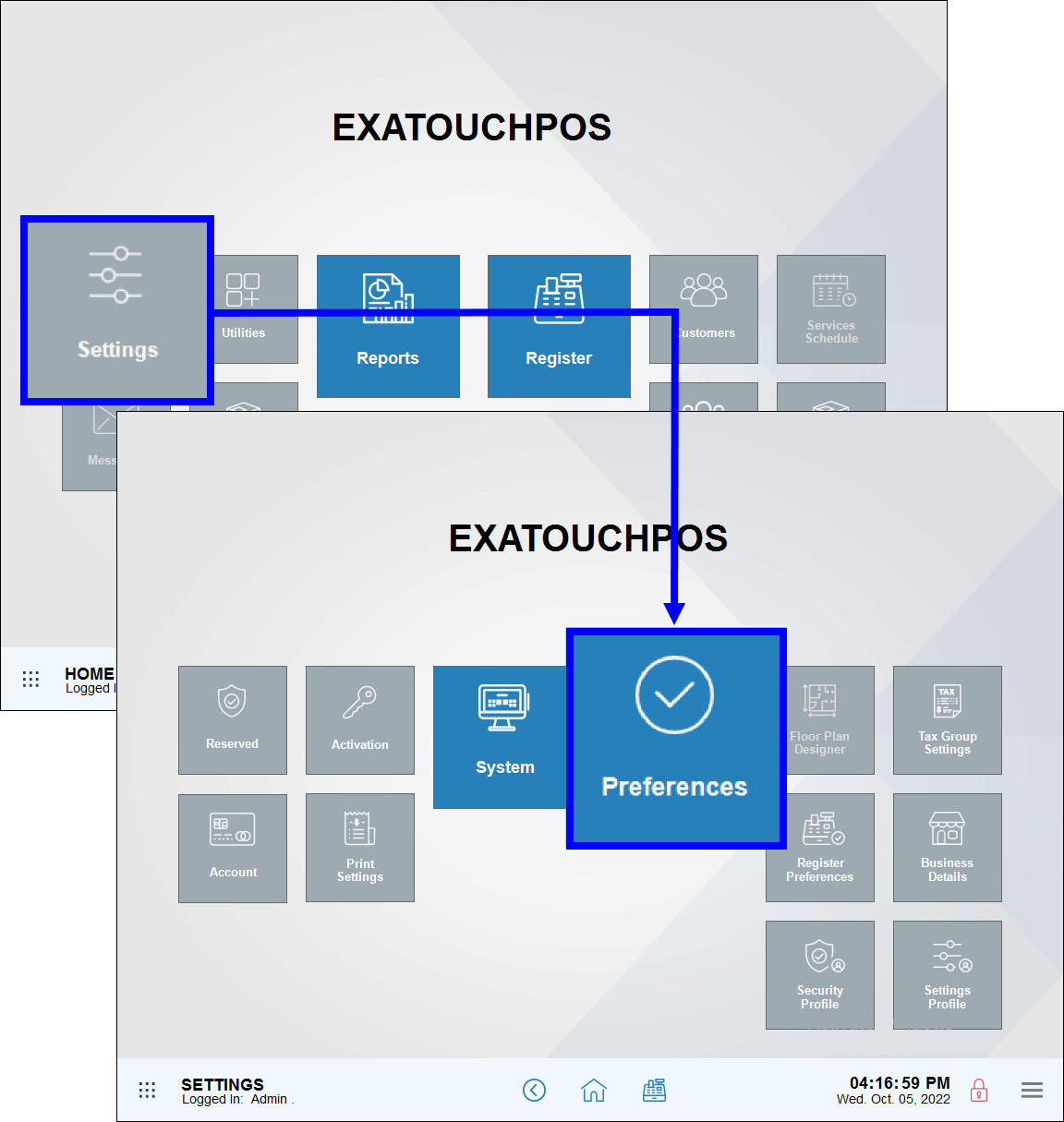
- Tap the Email tab.
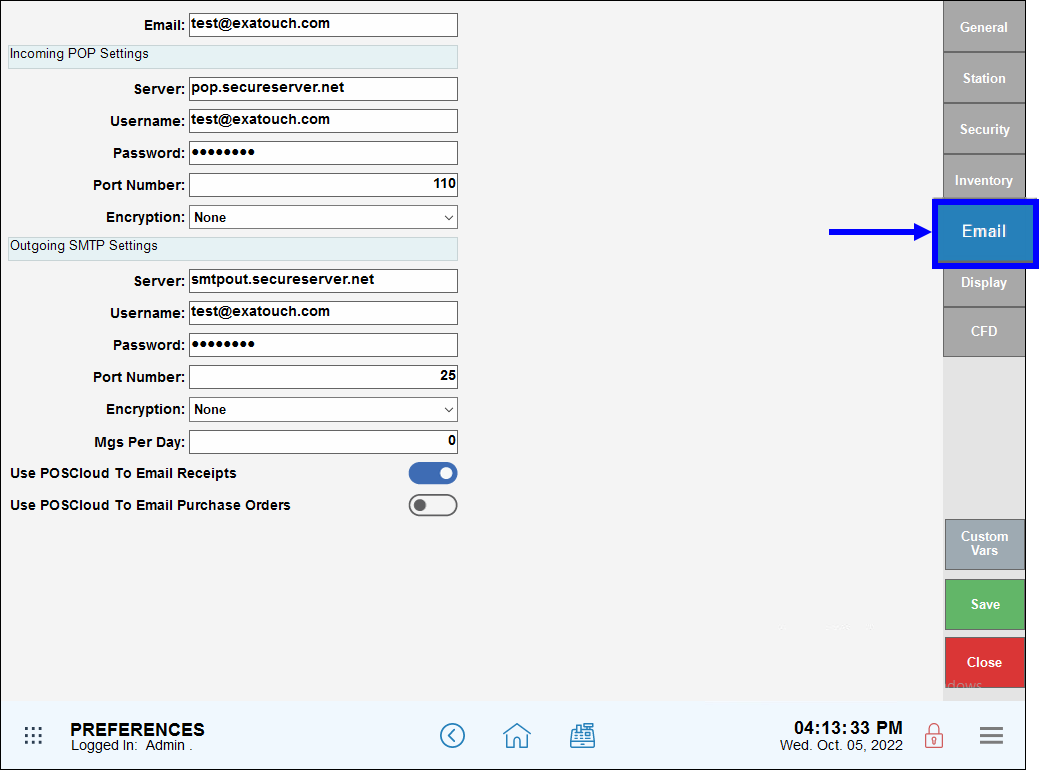
- Enter the appropriate email settings. Be sure to complete the Email field and all Outgoing SMTP fields. If you plan to use your Inbox, Incoming POP settings should be entered as well.
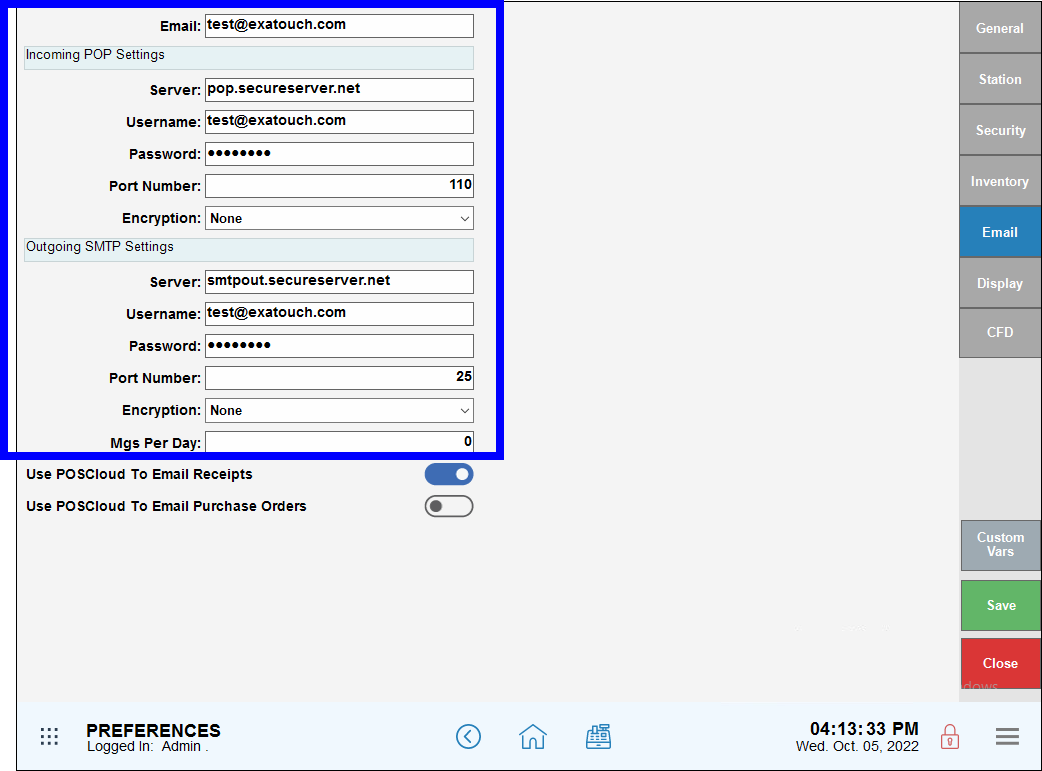
- Tip! Gmail users can use their Google app password to send emails in Exatouch. To use this feature, create a Google app specific password, and then enter that password into the Password field and tap Save.
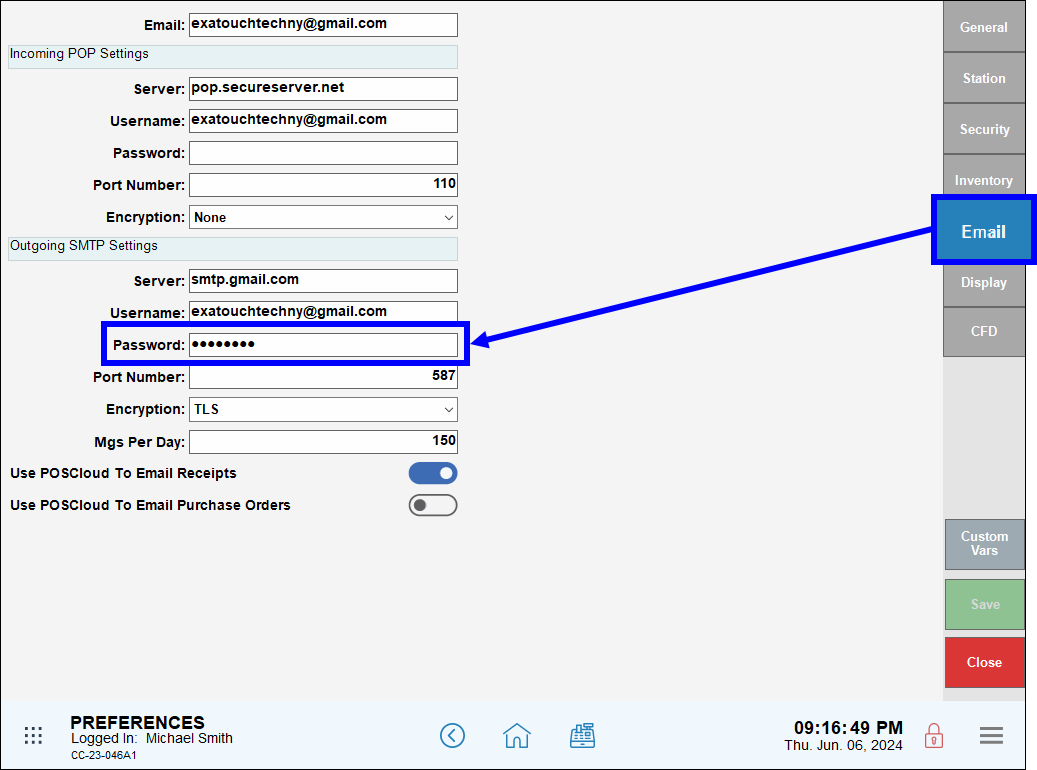
- Review the Use POS Cloud to email receipts checkbox.
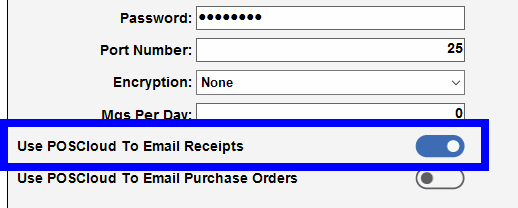
This feature is enabled by default, prompting Exatouch to use hard-coded email settings to emailing reports and customer receipts. Deselect to disable this feature. See: Hard-coded Email Settings - Tap Save.
- Note: Merchants should be aware of their email Messages Per Day limit, which will vary by service provider. To control the number of emails sent from Exatouch (so as not to exceed service provider caps on outgoing emails and to minimize the risk of emails being flagged as spam), merchants can set the Mgs Per Day field to a number of their choosing. Merchants unaffected by email caps or with low email usage can leave the Mgs Per Day field set to 0.
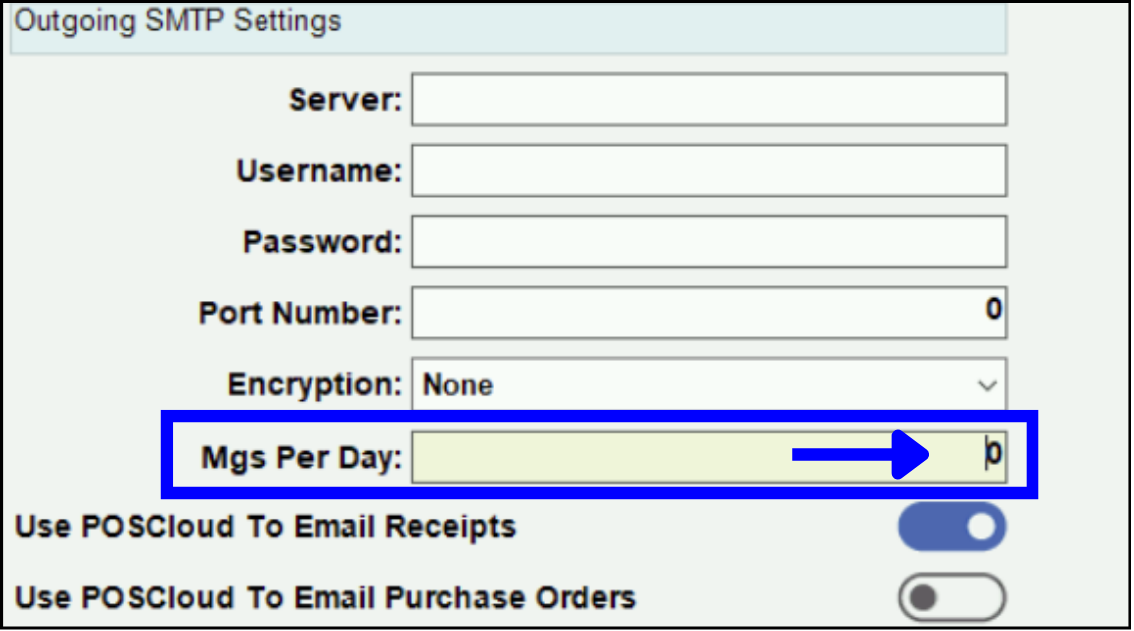
- From Home, navigate to Settings > Preferences.

How can we improve this information for you?
Registered internal users can comment. Merchants, have a suggestion? Tell us more.