Kiosks are used to encourage customers to sign-up and participate in loyalty programs. Customers can earn points when they sign up for loyalty programs via the kiosk. They can earn additional points just by signing into the kiosk!
- From Home, navigate to Customers > Kiosk Mode.
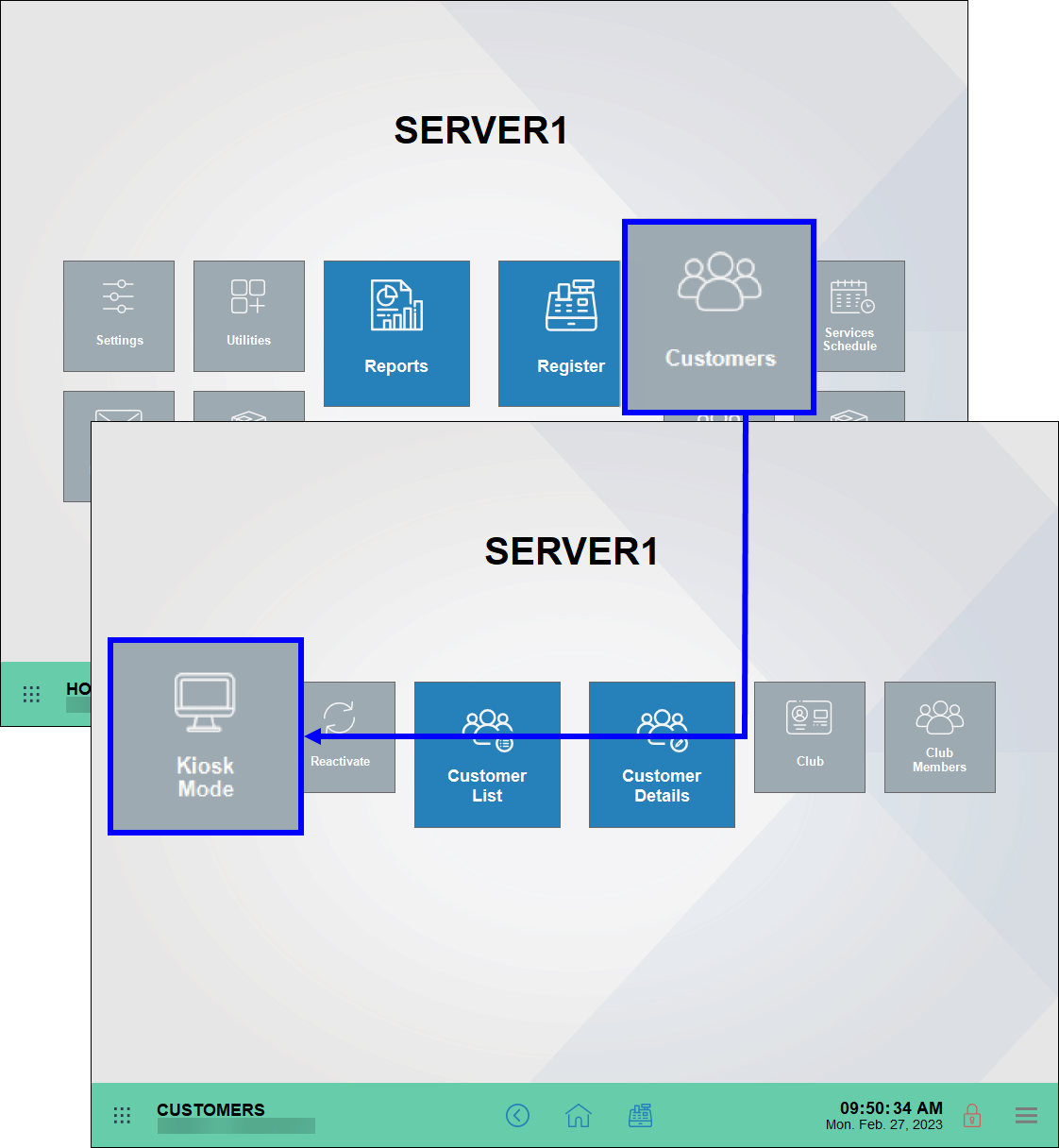
- Customers can Join the Program, or they can Check In.
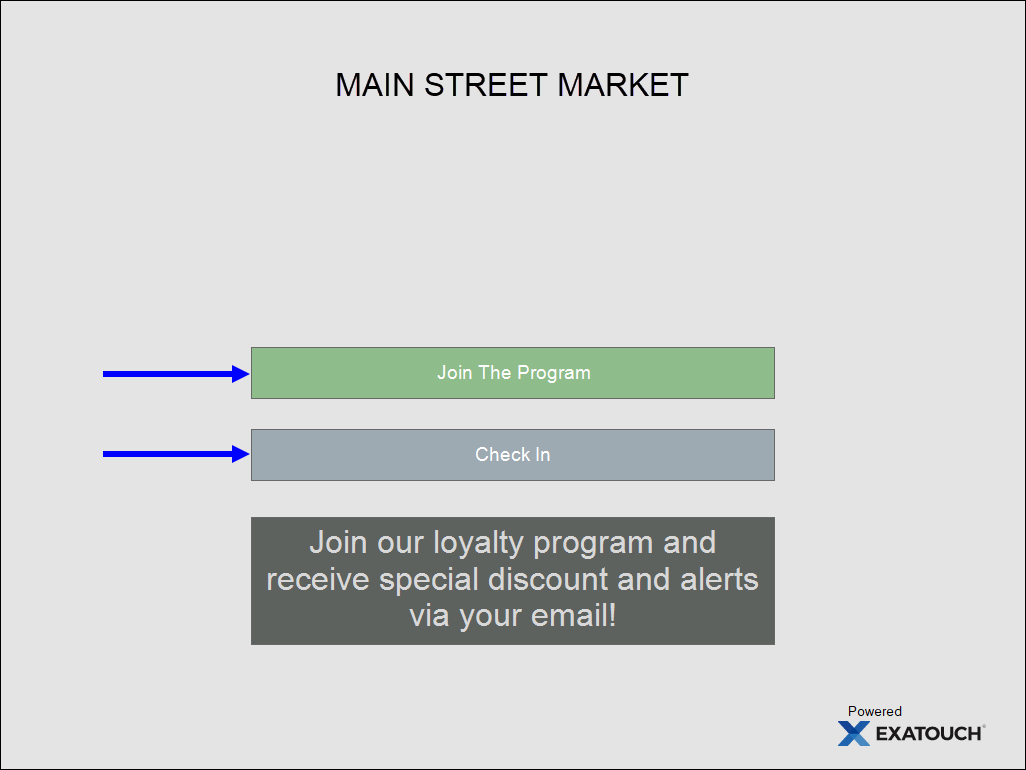
- Note: Exit the kiosk by tapping the Exatouch logo at the bottom right of the screen, and enter an Admin or Power User’s PIN.
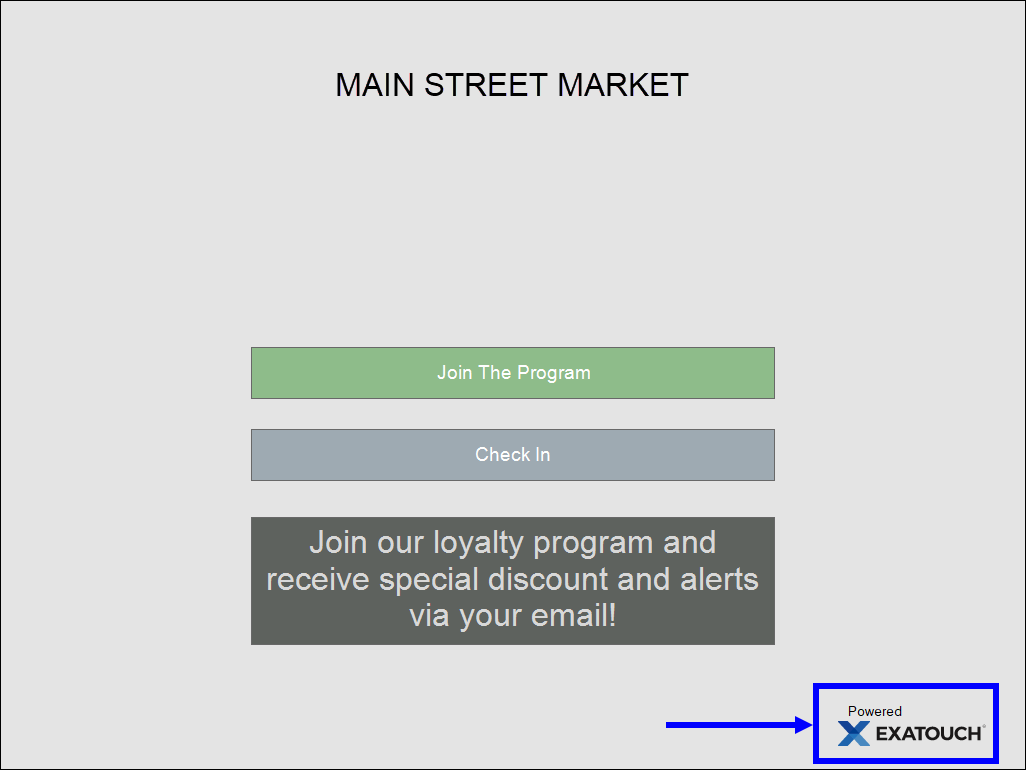
- Note: Exit the kiosk by tapping the Exatouch logo at the bottom right of the screen, and enter an Admin or Power User’s PIN.
Customize the “look” of the kiosk to fit your business! Change the kiosk background to incorporate a color or image. Business logos can display on the kiosk as well.
- Business Name Color: By default, your business name displays in black on the kiosk, but it can display in a different color. Change the color of your business name in the Loyalty module, in the “Forecolor” drop-down field. See: Set up Customer Loyalty Program.
- Tip! Specify business names by navigating to Settings > Business Details.
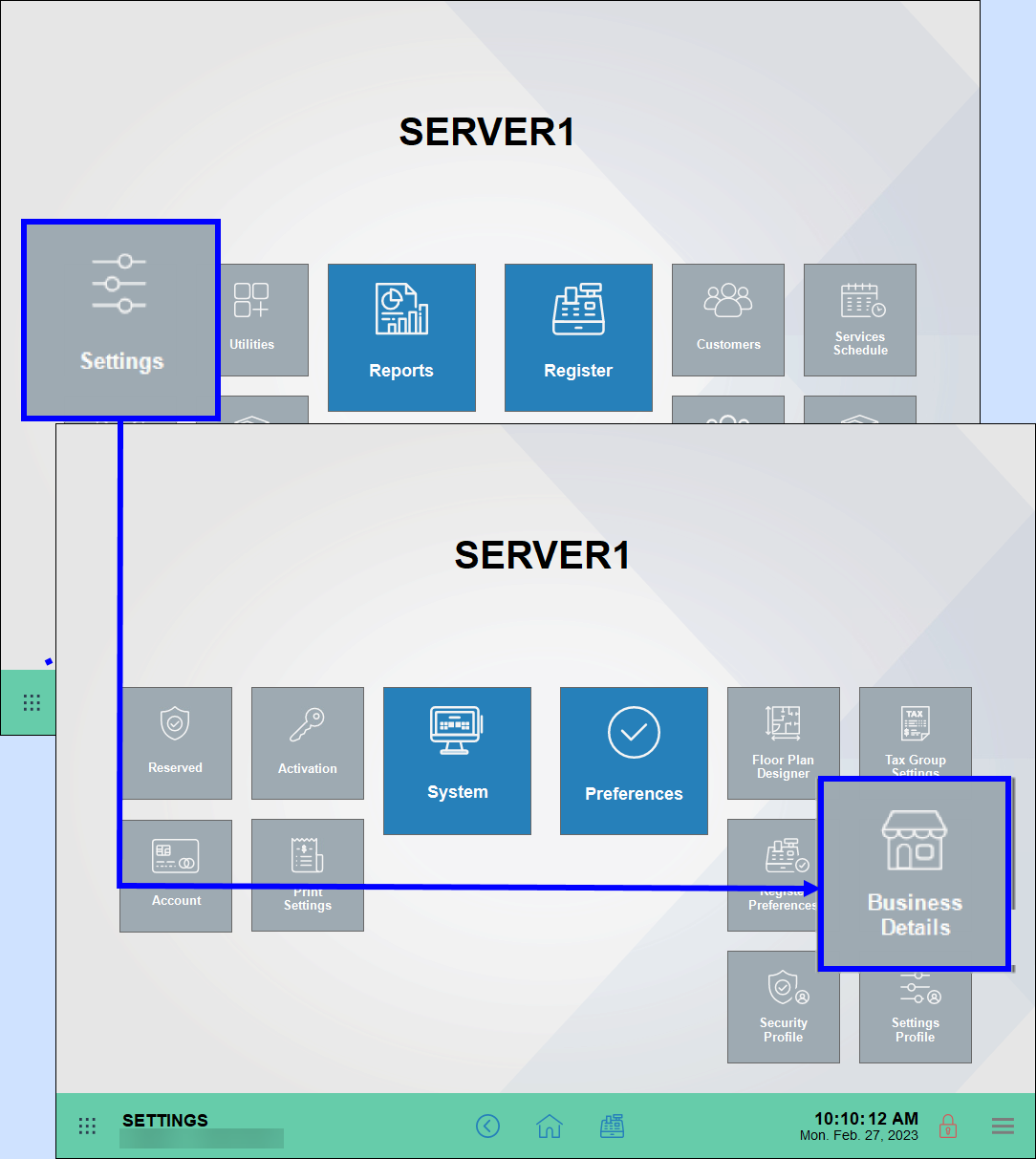
This kiosk displays the business name in blue: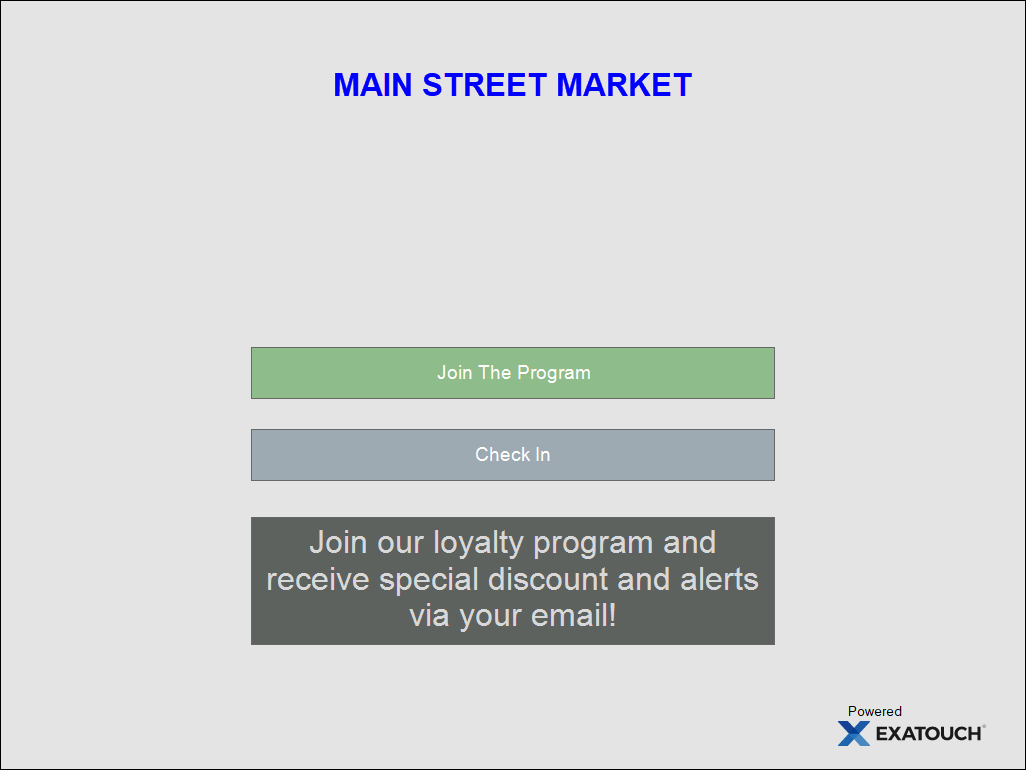
- Tip! Specify business names by navigating to Settings > Business Details.
- Logo or Image Display: Upload a logo or image for display on the kiosk background in the Loyalty module, in the “Kiosk Background” field. See: Add a Business Logo to Exatouch
This kiosk displays a business logo: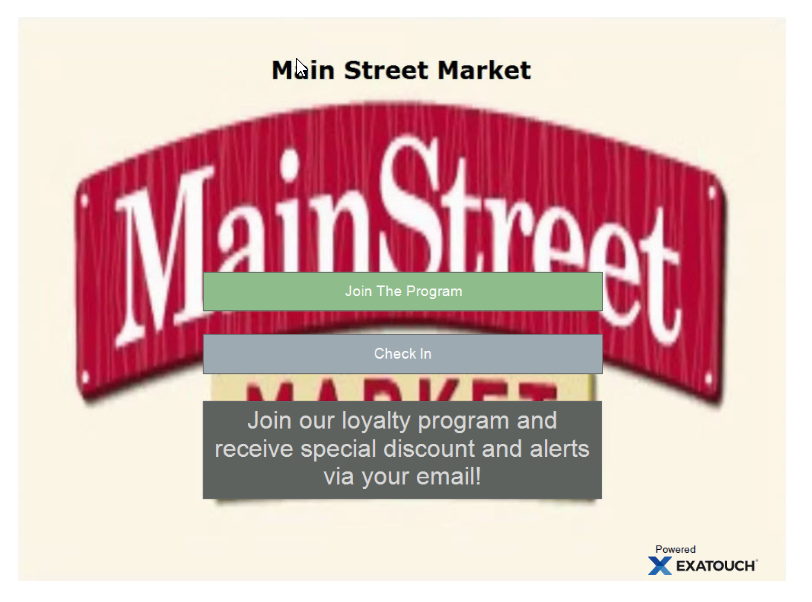
This kiosk displays a background image: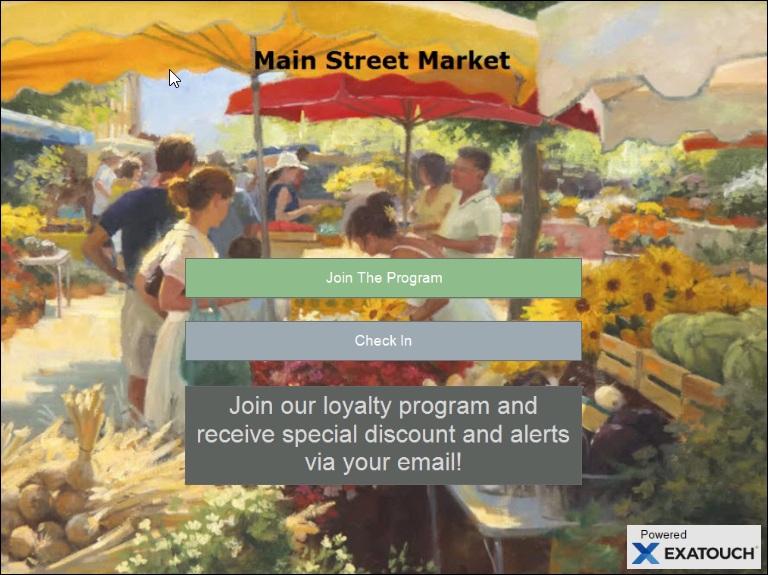
Empower your customers to sign-up and earn points via the kiosk. See: Setup Customer Loyalty Program.
- On the kiosk, tap Join The Program.
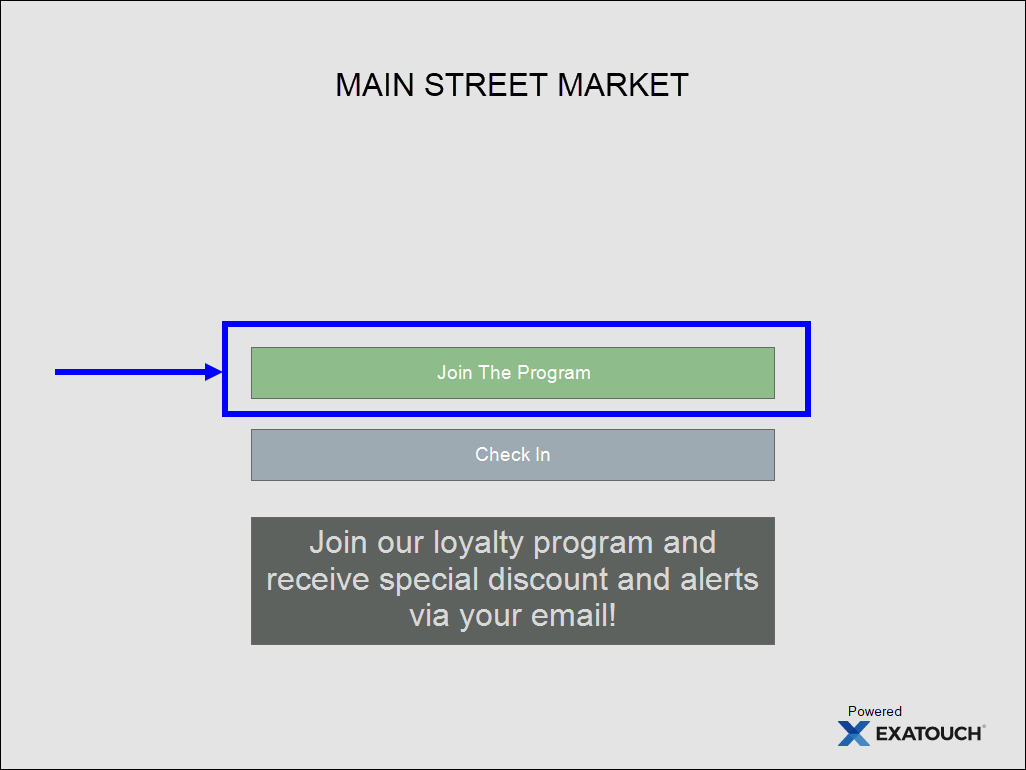
- Enter all relevant fields. First Name, Last Name, and Email are required fields. Phone and Date of Birth are optional.
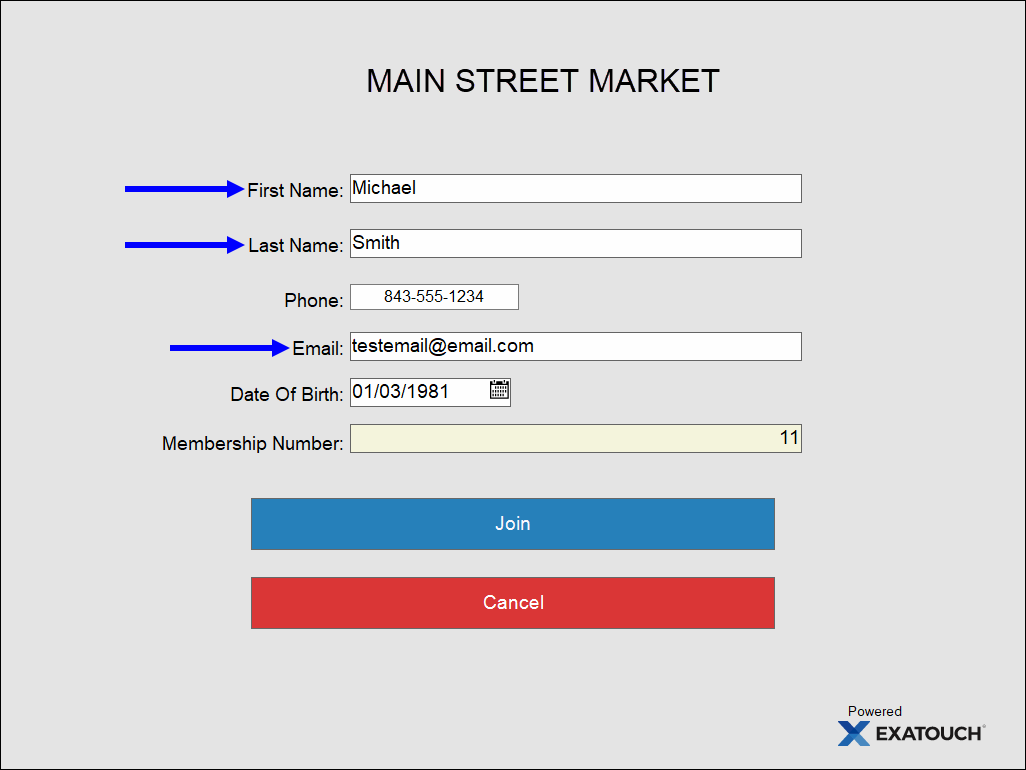
- Tap Join.
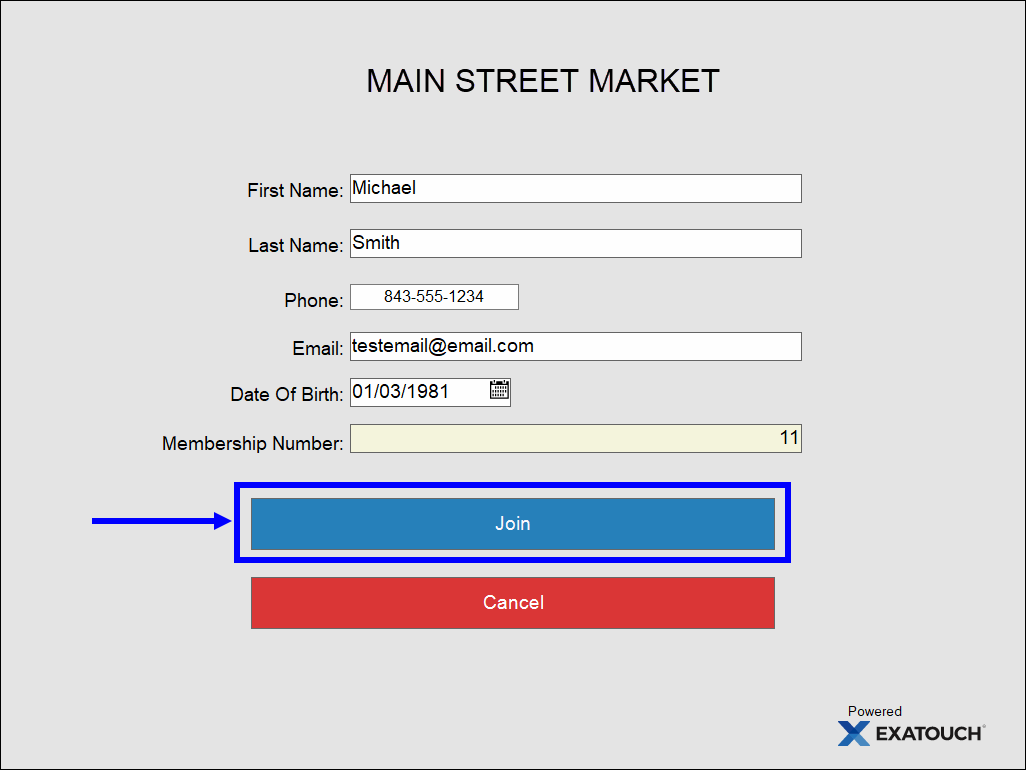
Empower your customers to sign-up and earn points via the kiosk. See: Setup Customer Loyalty Program
- On the kiosk, tap Check In.
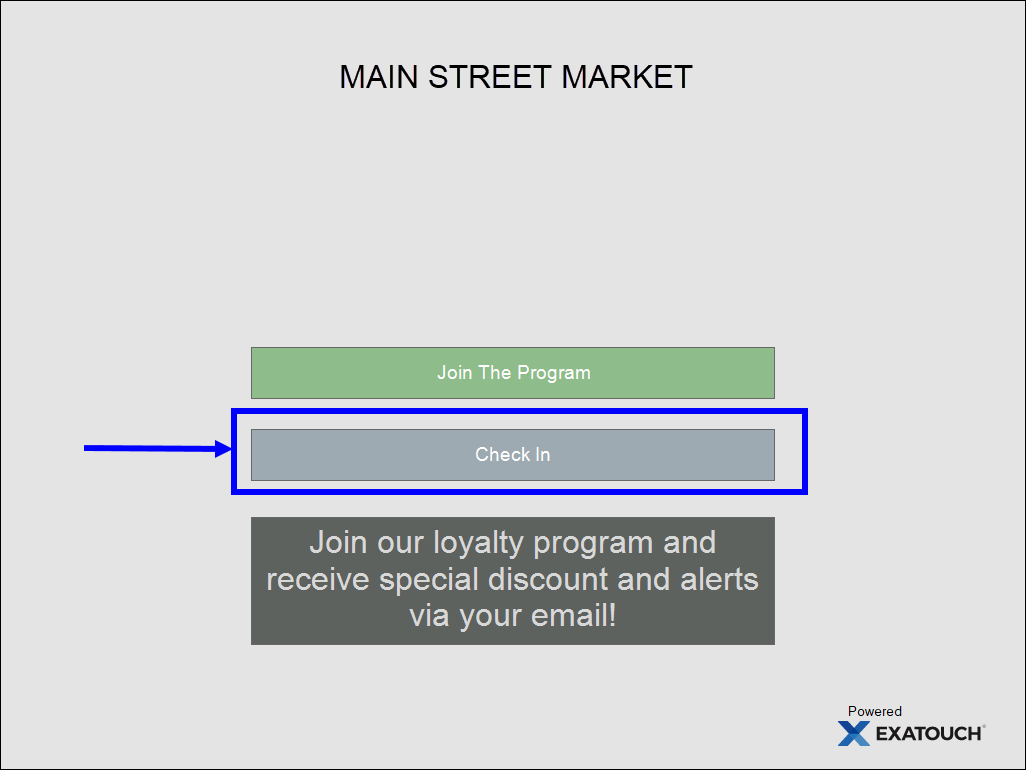
- Enter either a phone number or email address.
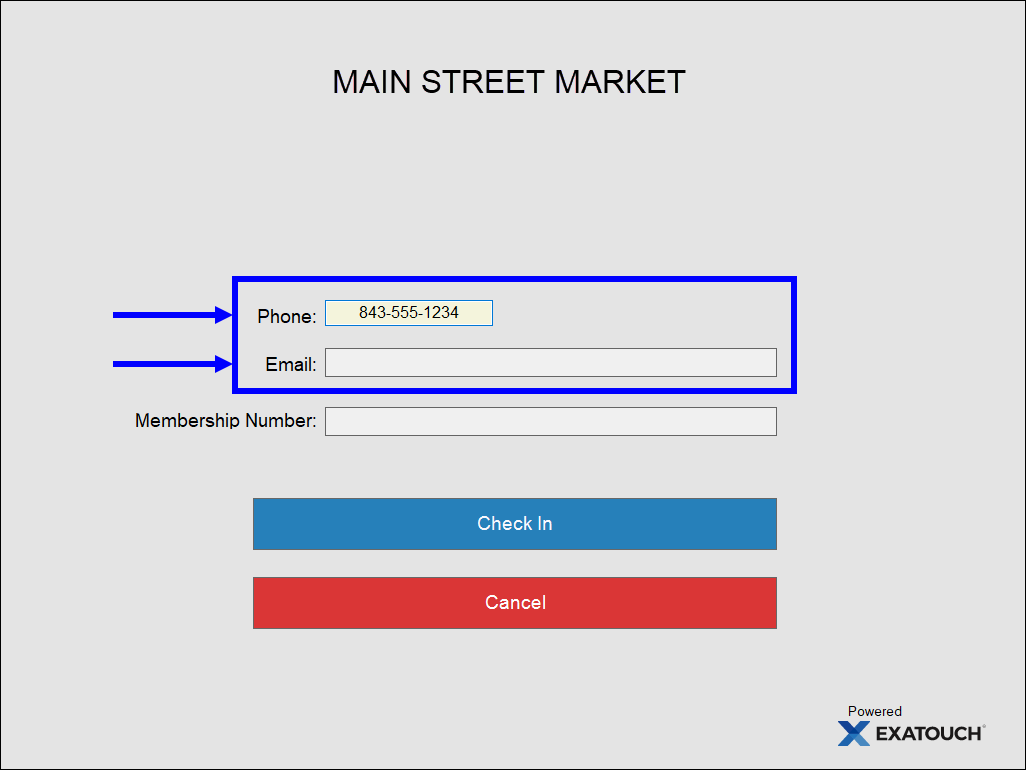
- Tap Check In.
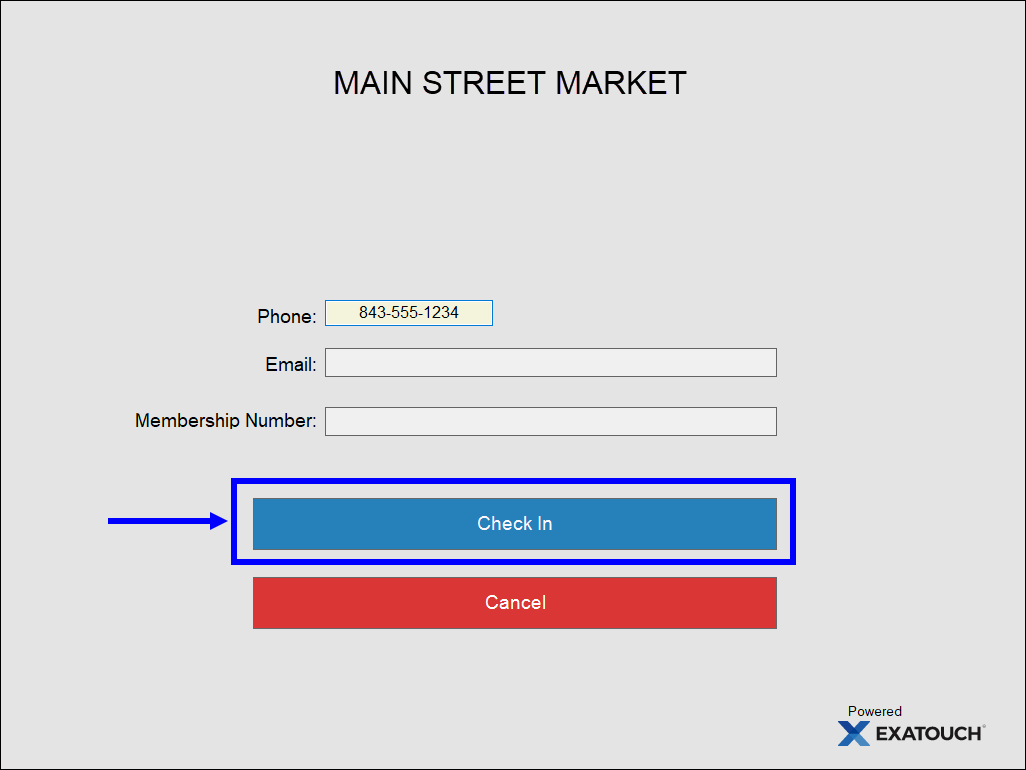

How can we improve this information for you?
Registered internal users can comment. Merchants, have a suggestion? Tell us more.