We’ve made it easier to manage tips. Merchants can now adjust cash, credit, and debit tips using the Deduct Fee From Tips setting (Dual Pricing program only) or Add Fee to Suggested Tip setting (Dual Pricing and Admin Fee programs). These settings address admin fees and price increases on suggested tips.
Merchants participating in the Dual Pricing program can deduct credit and debit fees from staff tips by enabling the Deduct Fee From Tips setting. Dual Pricing must also be active to enable Deduct Fee From Tips.
Expand the following menus to learn more about deducting fees from tips.
- Note: Contact Technical Support at 800-966-5520 to enable this setting.
- From Home, navigate to Settings > Account.
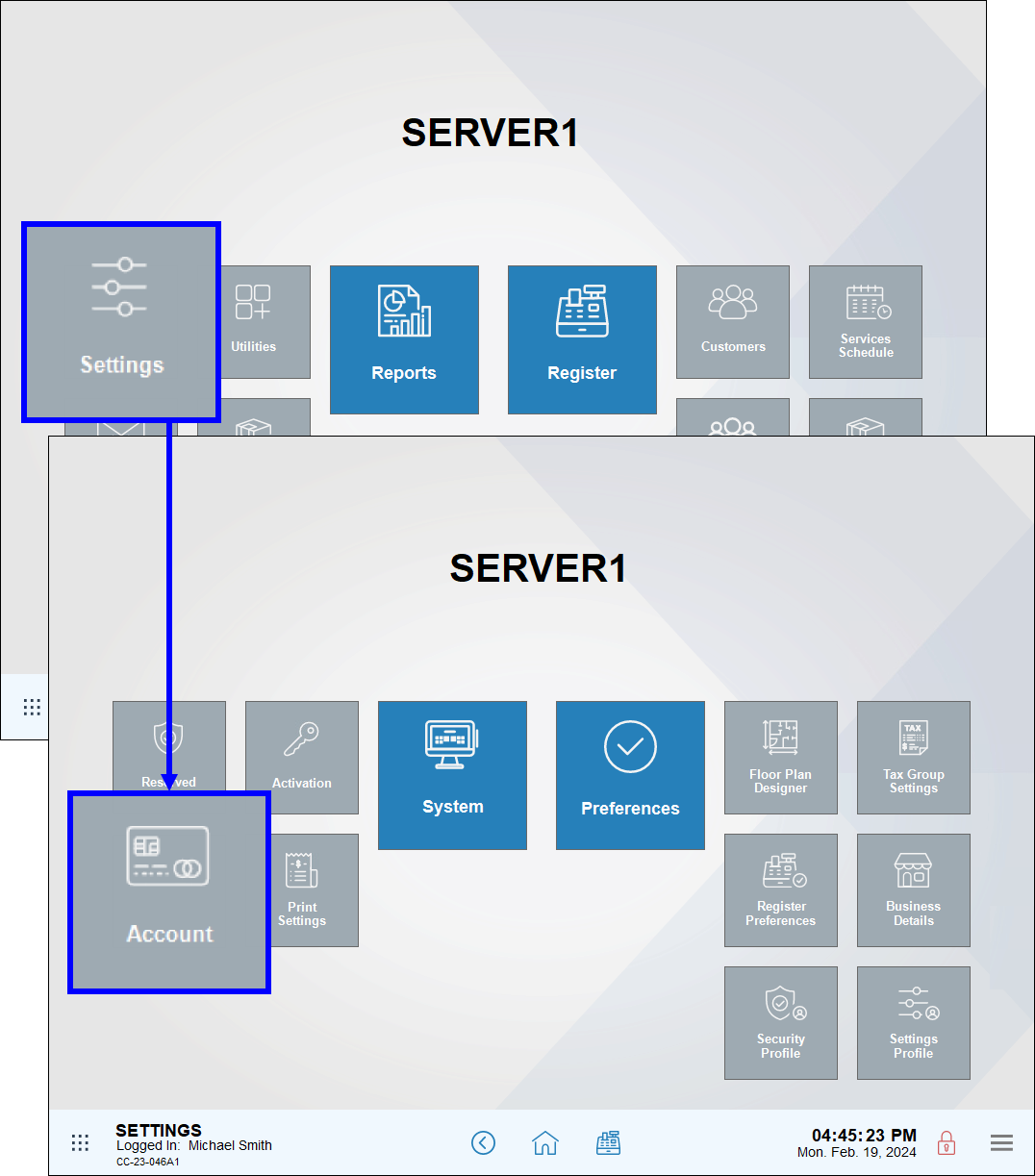
- Tap the Admin Fee tab.
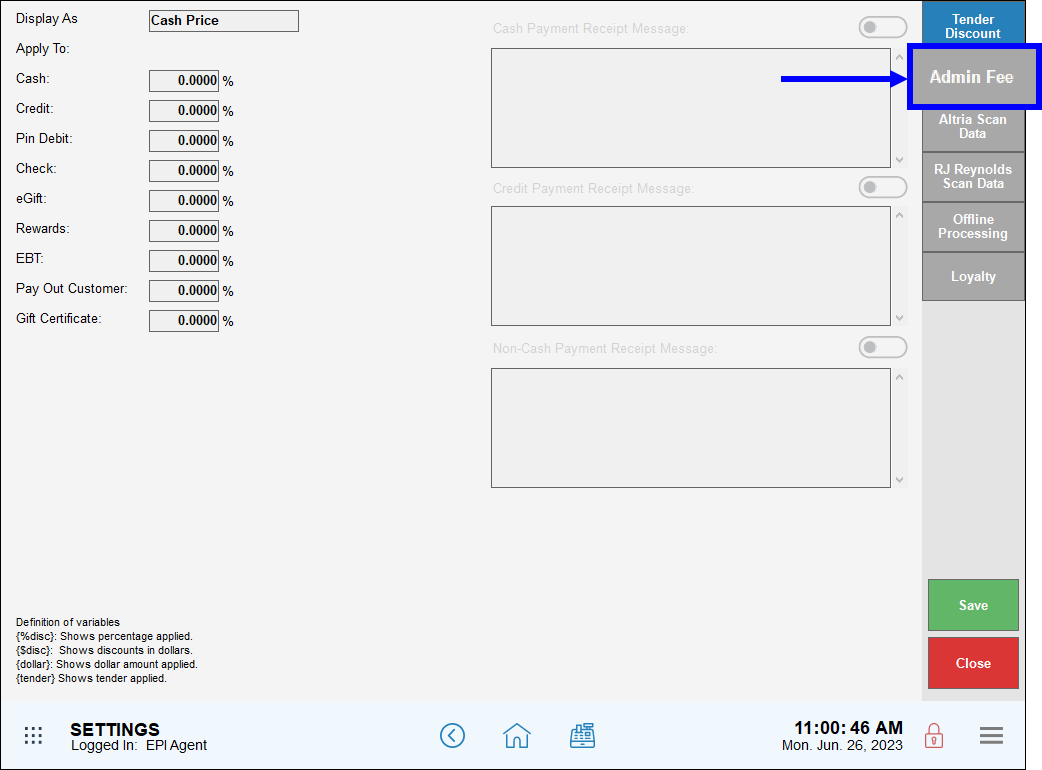
- Enable the Dual Price slider.
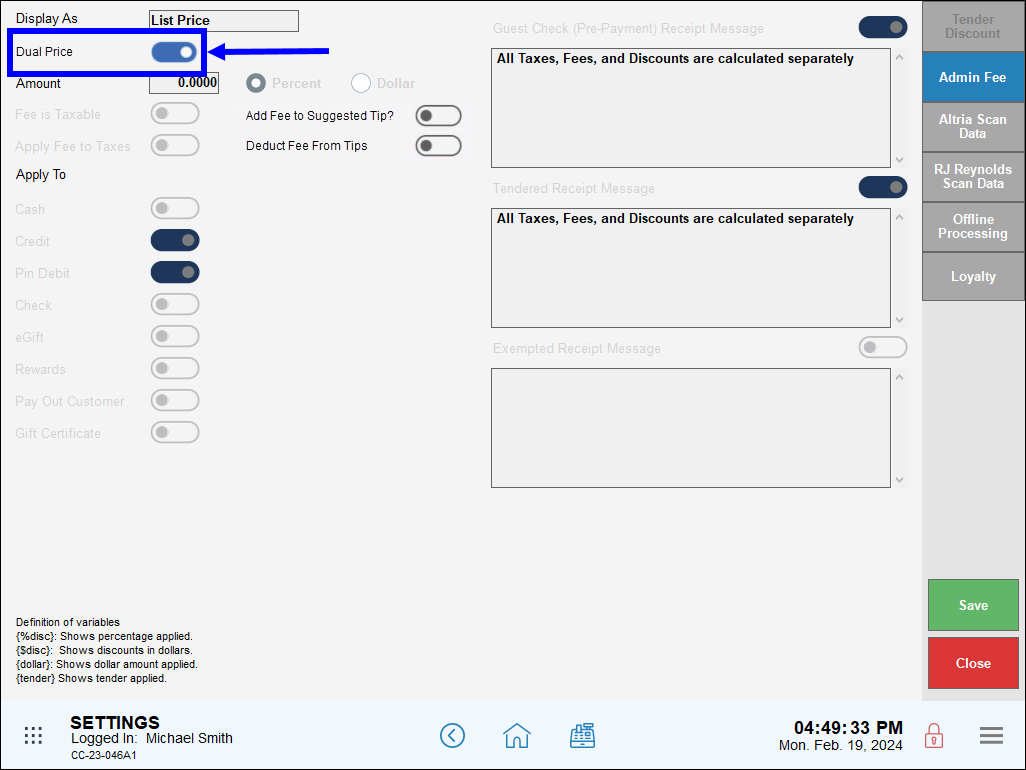
- Enable the Deduct Fee From Tips slider, then tap Save.
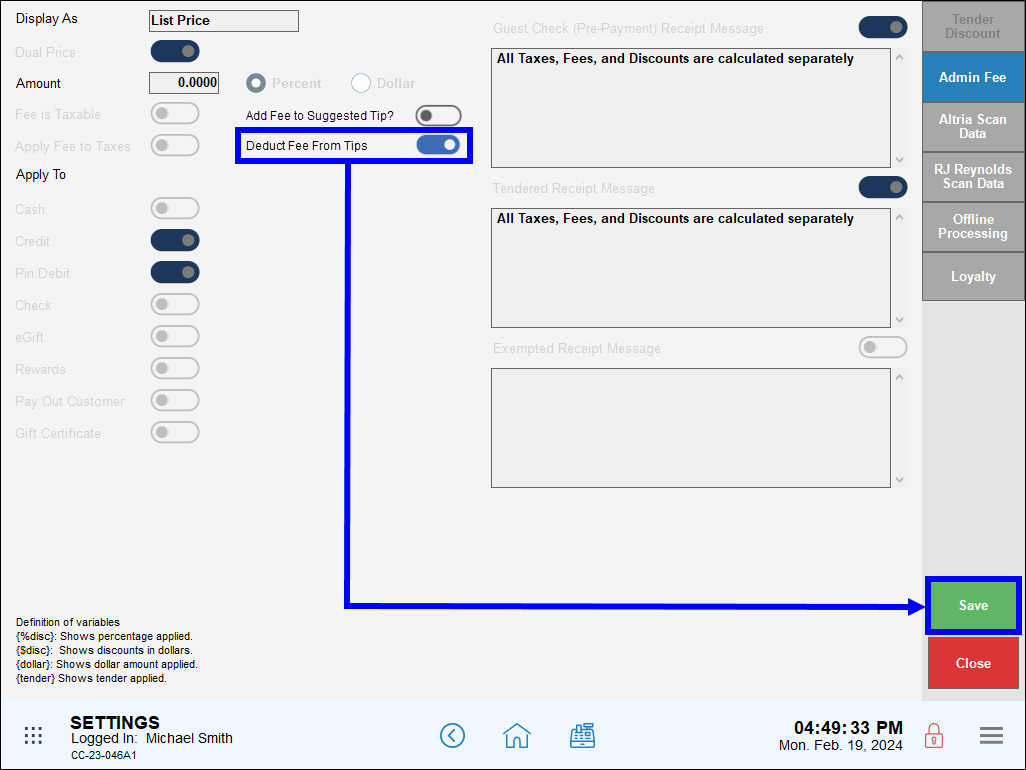
Use the Detailed Shift report to view fields associated with deducting fees from credit and debit tips when dual pricing is enabled. The Detailed Shift report includes details about any fee deductions, as well as appropriate amounts Owed to House and Owed to Staff.
- See: Select the Staff Report Summaries article for more information about Detailed Shift reports.
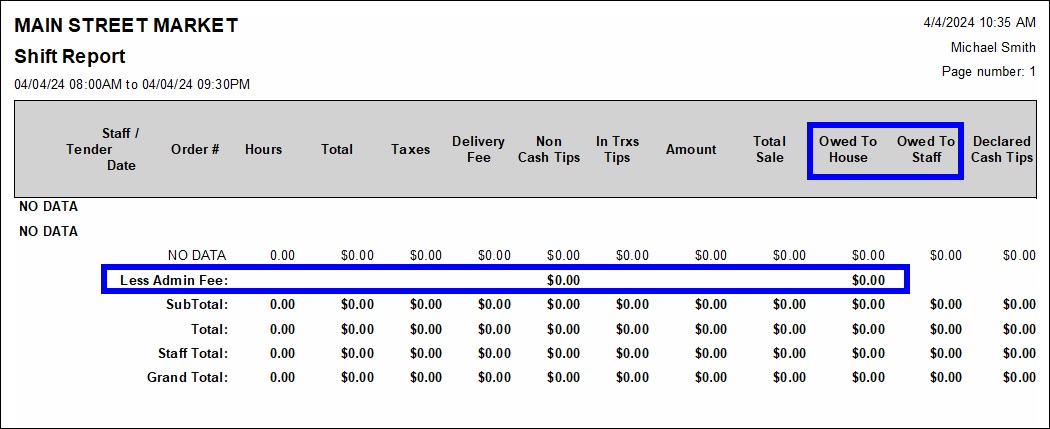
The Add Fee to Suggested Tip? setting allows merchants participating in either the Dual Pricing or Admin Fee programs to apply price increases or admin fees to suggested tip amounts on customer receipts. This setting is also located under the Admin Fee tab under Settings > Account.
- From Home, navigate to Account > Settings.
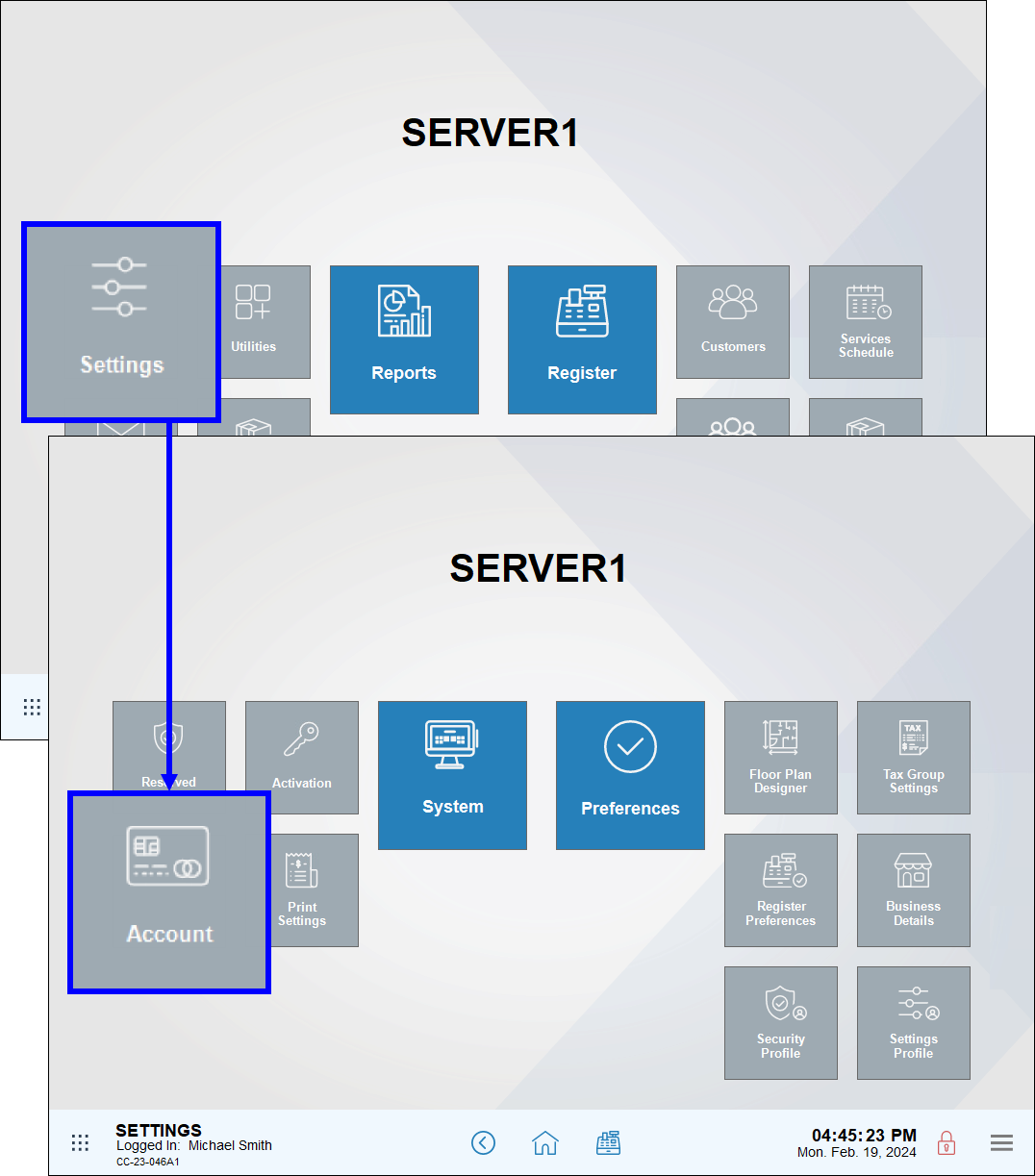
- Under the Admin Fee tab, enable the Add Fee to Suggested Tips? slider.
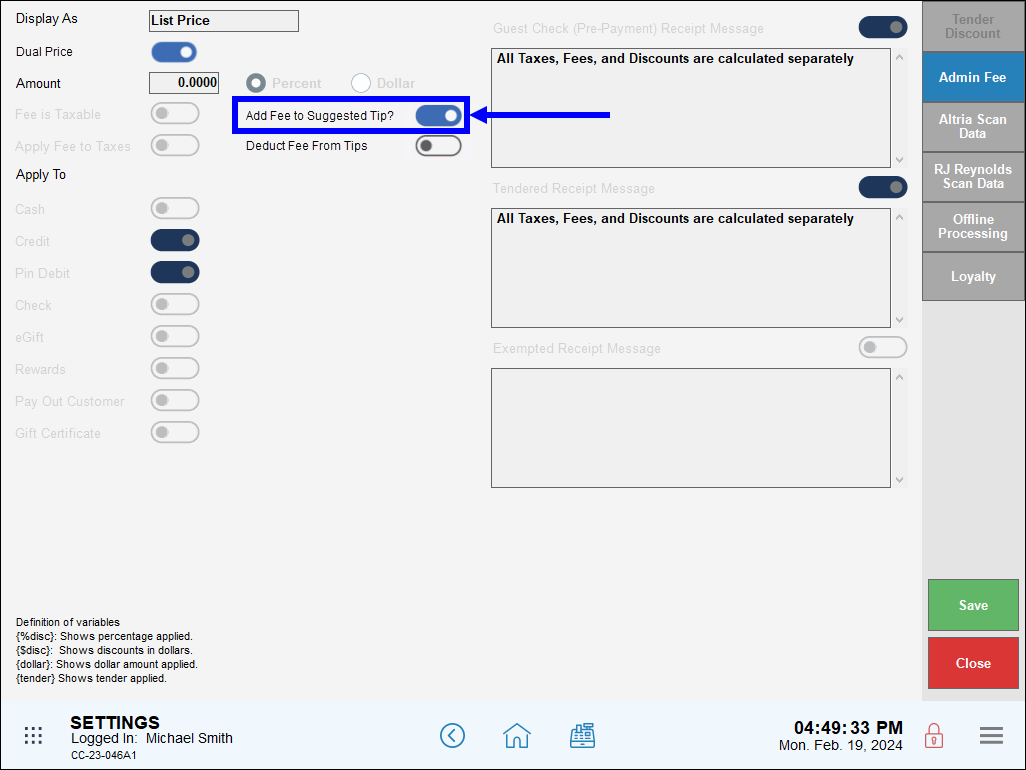
- Tap Save.
- Navigate to the Register app and create an order.
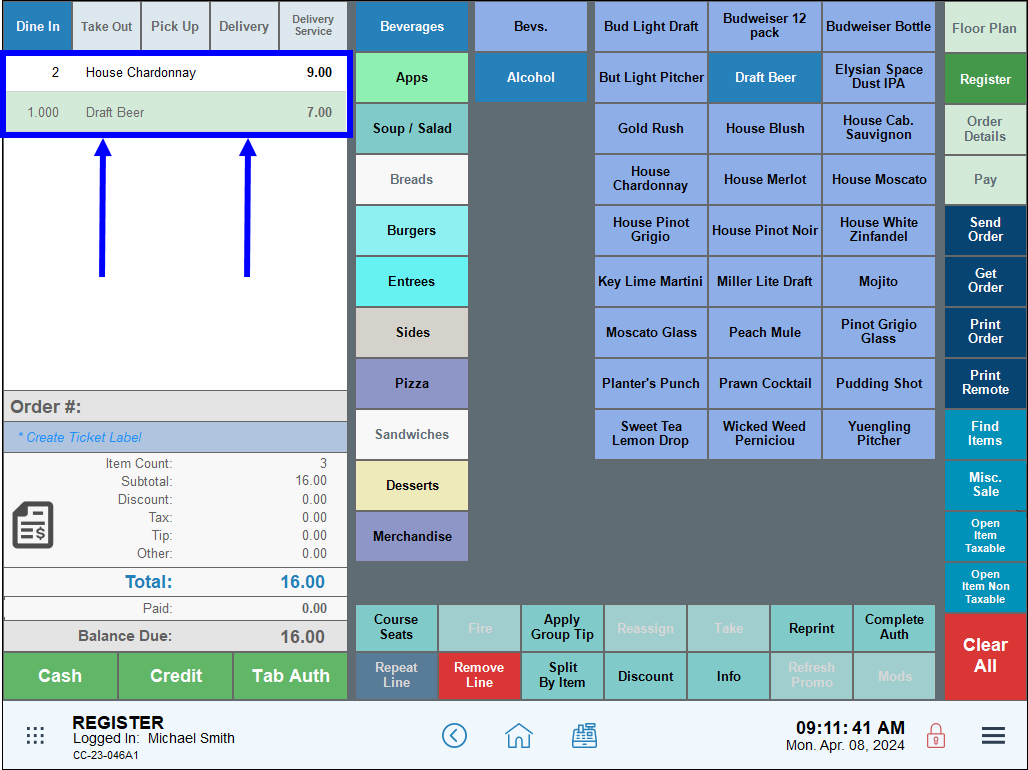
- When processing payment, the Suggested Gratuity Amount values increase on customer receipts to reflect applying fees to tips.

- On the Customer Facing Display, customers can select the desired gratuity or enter a Custom Tip.
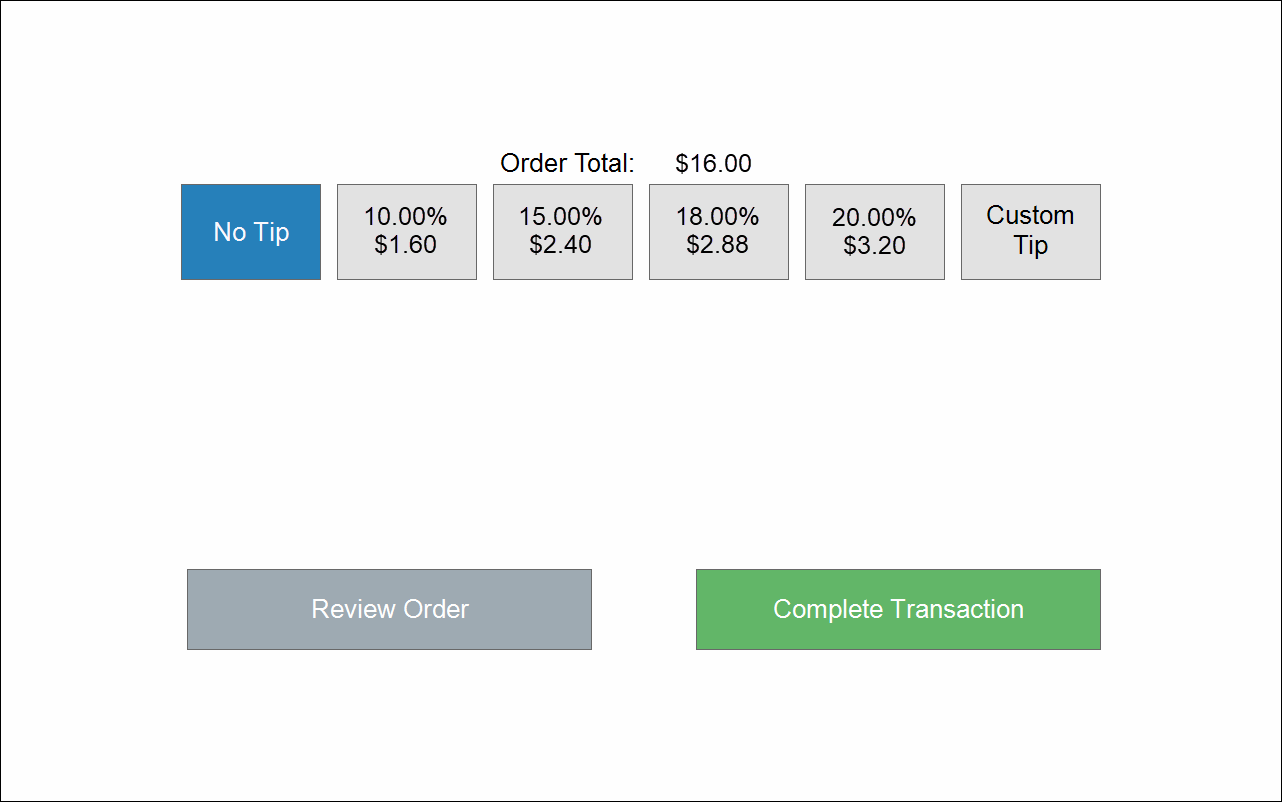

How can we improve this information for you?
Registered internal users can comment. Merchants, have a suggestion? Tell us more.