Staff Reports pull together data about your staff from your Exatouch database.
- Note: Leave your Exatouch Systems powered up and logged in during business and non-business hours to generate and deliver scheduled reports.
- From Home, navigate to Reports > Staff to display the Staff Reports work area.
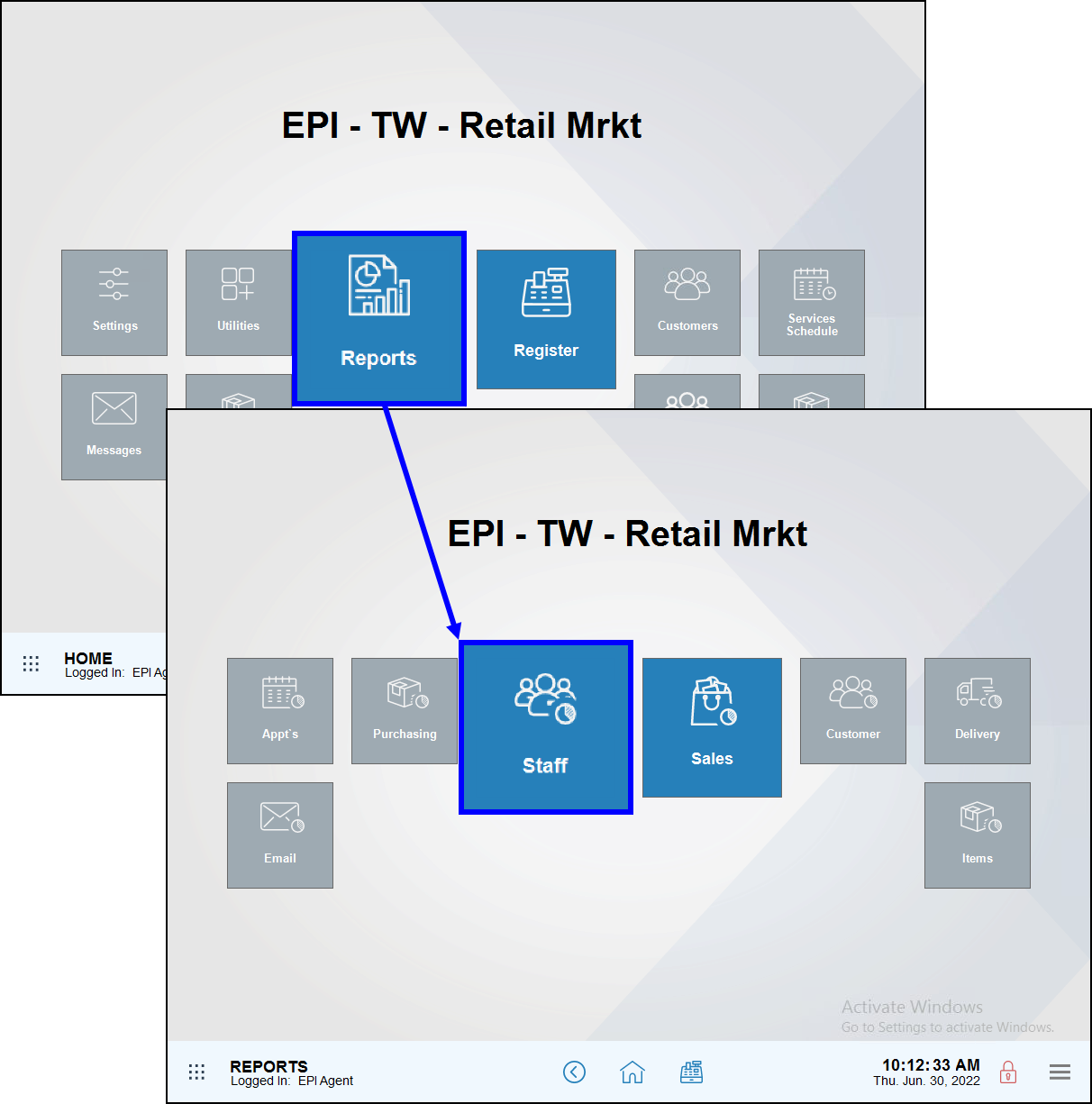
- Select a range of dates and times for this report to cover (pre-defined or custom).
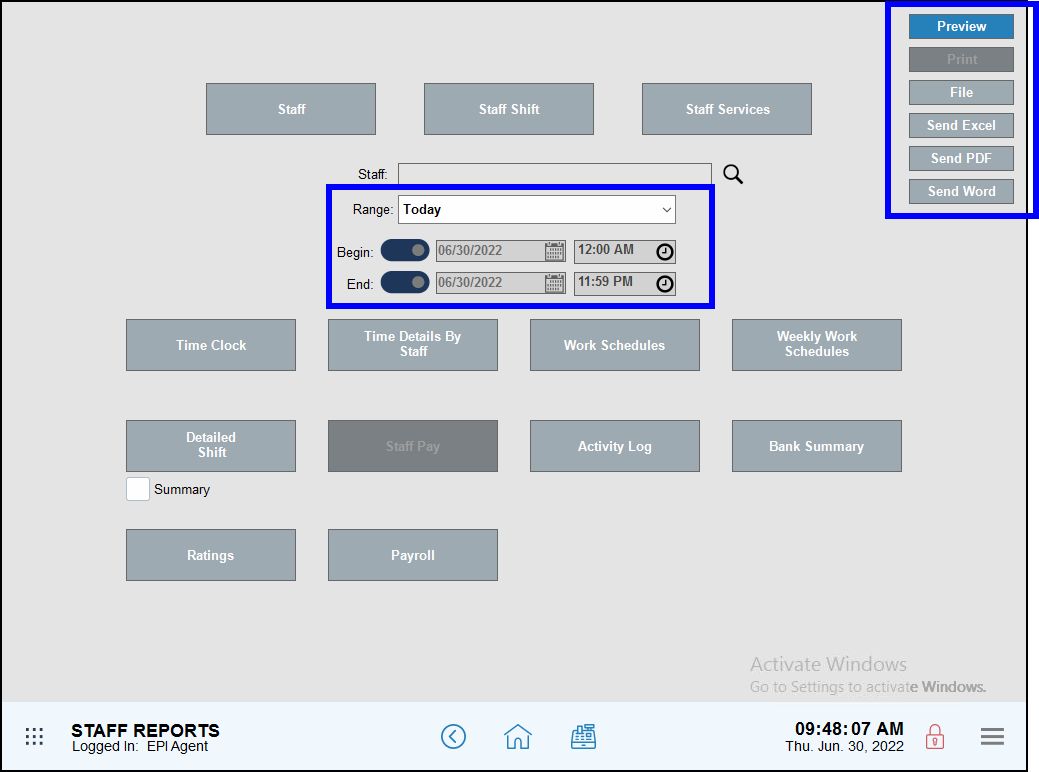
- Select a report format option:
- Preview – Generate and display the report on screen
- Print – Generate and print to your report printer
- File – Generate save to an inserted USB thumb drive
- Send Excel – Generate and prepare to send in PDF format as an email attachment
- Send PDF – Generate and prepare to send in PDF format as an email attachment
- Send Word – Generate and prepare to send in PDF format as an email attachment
- Tap the name of the report to run. Leaving this field blank runs reports for all staff names, including deactivated names.
- Tip! Use the Staff search field to generate individual employee reports. Tap the magnifying glass icon, select an employee form the pop-up, and then select a report to run.
- Review, send, or save the report as needed.
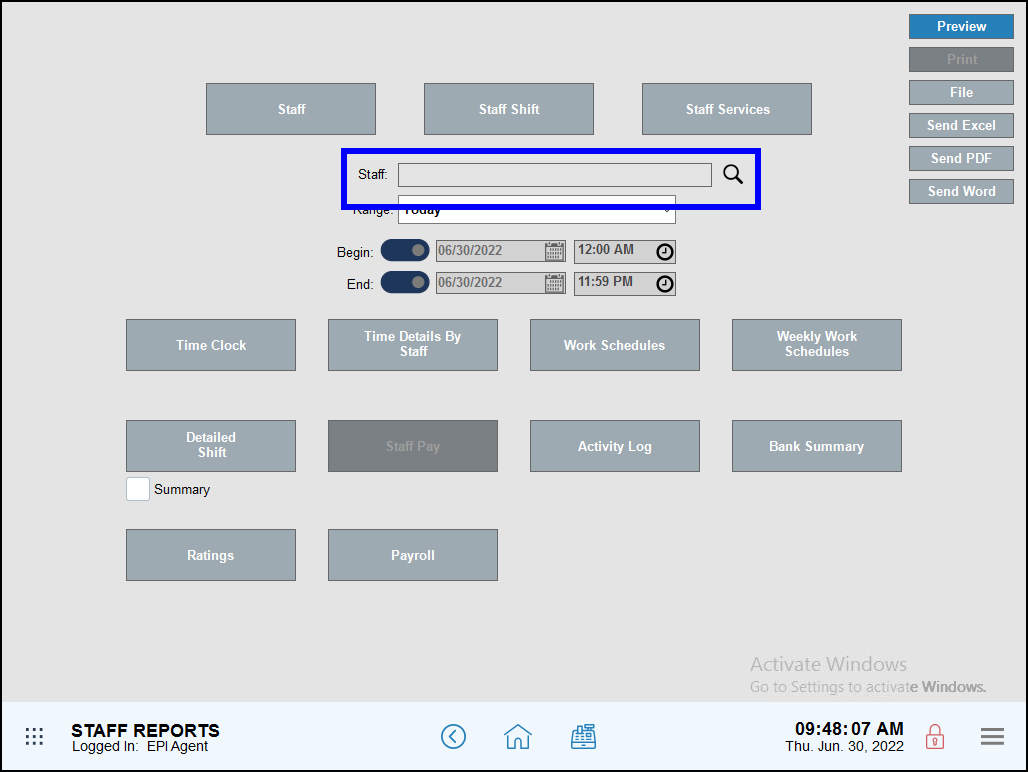
Staff Report Descriptions
Report descriptions are listed alphabetically below, by report name:
Activity Log reports provide information on when staff members access Exatouch.
- Staff – Name of the employee
- Module – Module the employee entered (currently only displays as “Main”)
- Date/Time – Date and time of the recorded activity
- Record ID – Displays identifiers associated with a recorded action, such as Order ID, Item, and Staff
- Action – Records the action in Exatouch that occurred
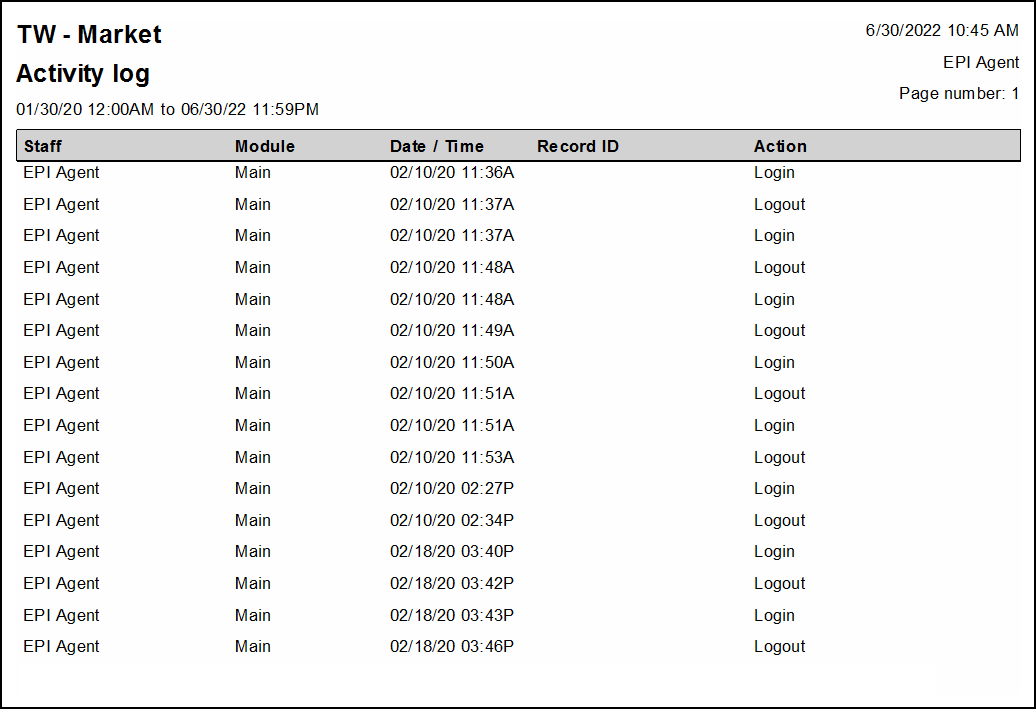
Bank summary reports provide merchants with cash drawer balance information.
- Date – Date the bank started
- Start Time – Time of initial bank swap
- End Time – Time of second bank swap
- Staff – Staff member saved to the bank
- Manager – Manager saved to the bank
- Net Difference – Degree to which a bank is off balance. The net difference displays as a positive number, regardless of whether the register is short or over. Ideally, the bank should display as “$0.00.”
- Status – Displays the present bank status. Values include: Swap In, Swap Out, and Closed.
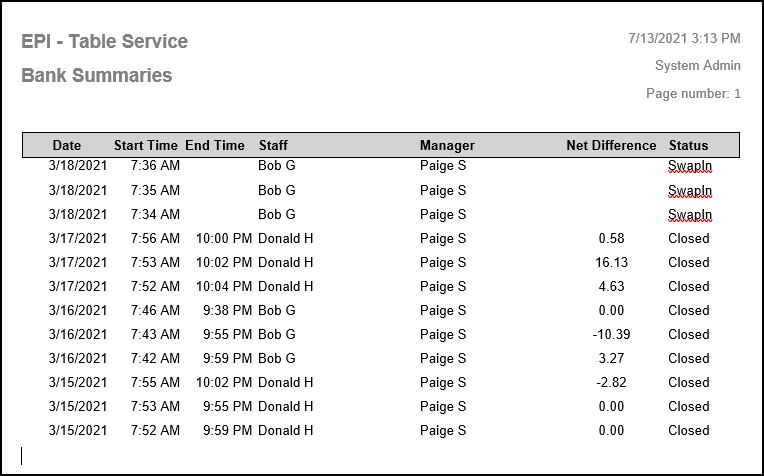
Detailed Shift reports provide data regarding employee sales and hours worked. Reports are organized by employee and can be run for single staff members or all saved staff members.
Reports display each sale an employee runs. Sales are grouped together by tender.
- Staff/Tender Date – Date and time of the sale
- Order # – Order number created in the Register
- Hours – Total hours worked during the recorded time clock entry
- Total – The total before taxes, tips, and delivery fees
- Taxes – Taxes collected on the order
- Delivery fee – Delivery fees applied
- Non Cash Tips – Tips applied using any tender type other than cash
- In Trxs Tips – Tips added to the order before being closed out
- Amount – The amount tendered
- Total Sale – Total amount tendered
- Owed to House – All payments for the given time range. The amount is determined by subtracting the Pay Out Non Cash Tips and Delivery % Paid to Driver (if applicable) settings from Owed to House so they can be added to the Owed to Staff, if enabled. If the settings are disabled, the Owed to House receives the value of the whole sale.
- Owed to Staff – Cash total owed to the employee(s). The amount is determined by subtracting the Pay Out Non Cash Tips and Delivery % Paid to Driver (if applicable) settings from Owed to House. If the settings are disabled, the Owed to Staff will be zero.
- Declared Cash Tips – Cash tips declared while the employee is closing out delivery orders paid with cash and when they clock out of their shift
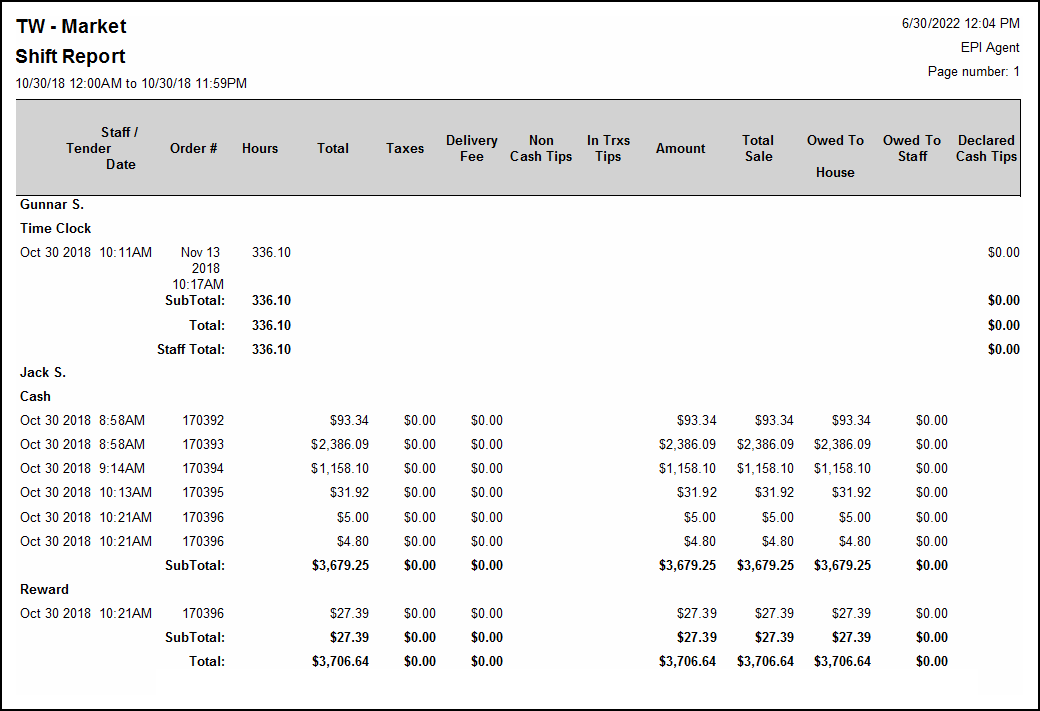
Payroll reports provide payroll information. They organize staff alphabetically and data only displays after successfully clocking out. Percentages configured for delivery fee payout do not affect this report.
- Staff – Name of employee
- Staff Type – Employee’s position
- Hours Worked – Total time clocked in. If the employee clocks in and out for breaks, that time is removed from the total.
- Total $ – Hours worked multiplied by the employee’s hourly wage
- Non Declared Tips – All tips added before, during, or after a sale, regardless of order type or tender
- Declared Tips – Tips declared when clocking out
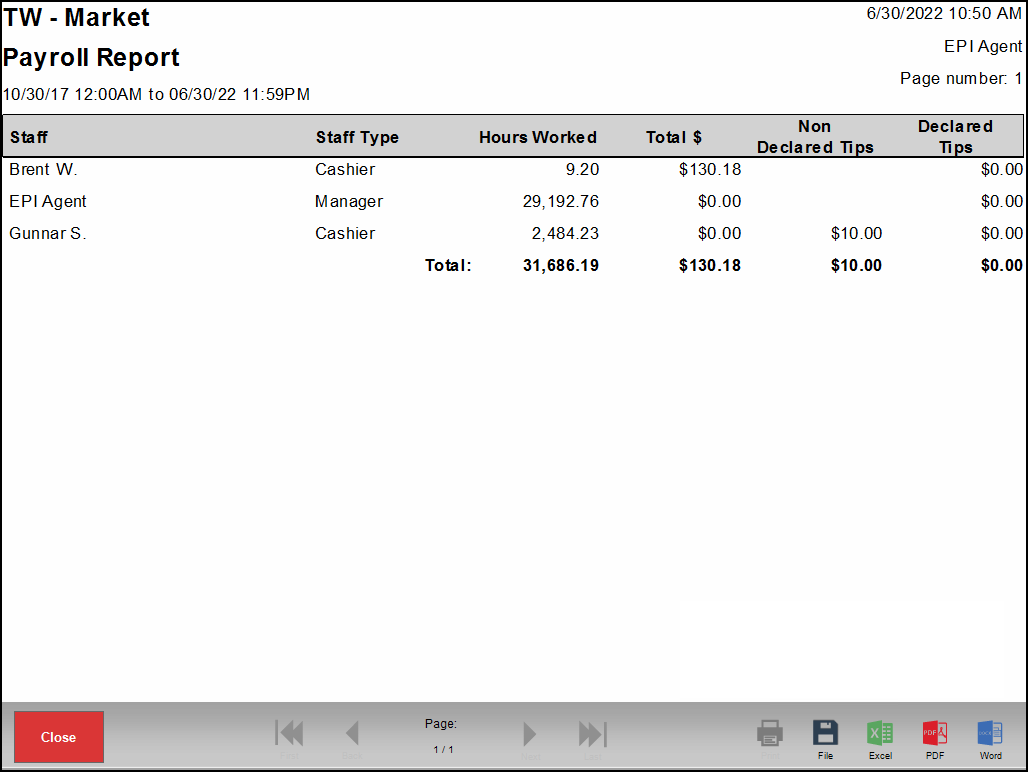
Ratings reports provide merchants with data from star ratings customers enter on the customer facing display.
- Staff – Employee who handled the sale
- Date – Date and time of the sale
- Order ID – Number assigned to the order
- Rating – Rating (1-5) entered by the customer
- Customer – Information about the customer
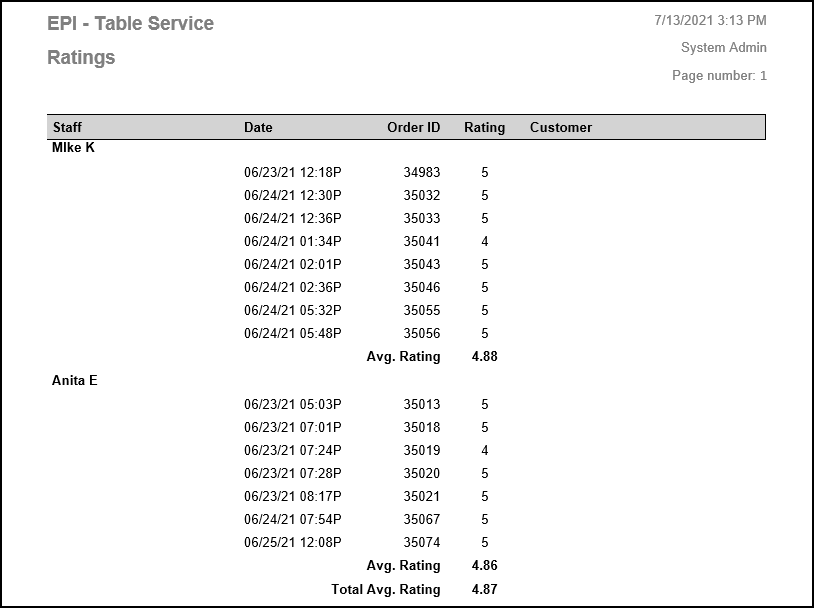
Staff reports list staff members along with their contact information. Reports display in alphabetical order.
- Staff – Employee’s first and last name
- Address – Employee’s home address
- Phone – Employee’s phone number
- Email – Employee’s email address
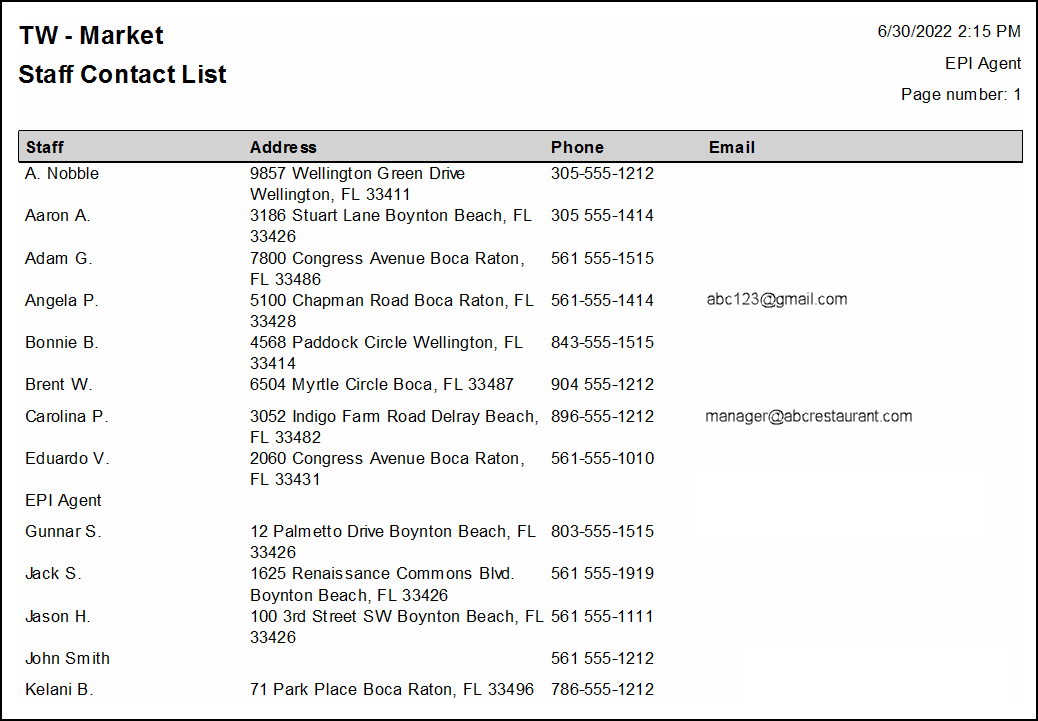
Staff Services reports provide merchants with a list of services employees perform.
- Staff – The staff member who can perform services
- Service – The service(s) the staff member has enabled
- Price – The price a customer pays for the service
- Time – The allotted time set for the service
- Staff Price – The price assigned to a service that a staff member performs
- Staff Time – The time a staff member takes to perform a service
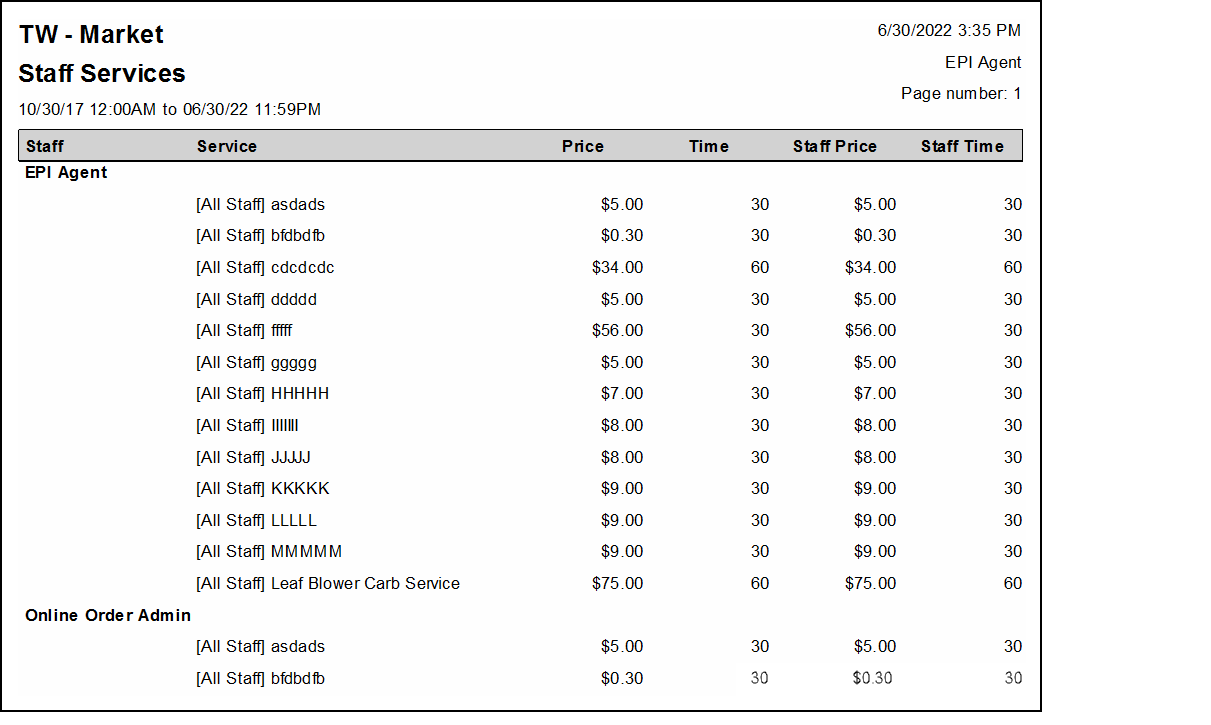
Staff Shift reports list the total of all automatically applied promotions. Different promotions applied are listed individually (such as item level promos, category level promos, and happy hour promos on items and services.
Reports are run individually, per employee. Tap the magnifying glass icon to select an employee from the pop-up that displays. The employee’s name populates in the Staff field of the Staff Reports page.
Order Summary
- Open Orders – Sum of all open orders. These can be viewed from the Get Order button in the register. The reported total reflects any discounts.
- Transactions – Sum of all items and services sold, where payment has been collected in full. This is the item total before any discounts or taxes.
- Discounts – Total value of all dollar and percentage based discounts applied to orders. This includes all line item-, whole order- and tender-based discounts.
- Subtotal – Difference between Transactions and Discounts
- Taxes – Sum of all tax groups collected on orders after exemptions and refunds. The tax section at the bottom of the report displays taxes collected and refunded per group.
- In Trxs Tips – Sum of all in transaction tips, applied via Tip Adjustments, Staff Declared Cash Tips, Add/Mod Tips, Touch CFD, or TableTurn pay at the table.
- Admin Fee – Adds all tender based fees set in Account settings.
- Convenience Fee – Adds convenience fees generated through DeliverMe
- Delivery Fee – The sum of all in house and 3rd party delivery fees collected
- Other – Sum of other fees collected. This includes promo-based fees defined as a percentage or dollar amount. Also included would be CRV/DRV fees typically used for bottle deposit collection in retail.
- Total – Total collected from all transaction activity. This is not Gross Sales as defined by GAAP, since it includes tips.
- Exchanges – The value and amount of all exchanged items run in the register
- An average ticket amount based on count of Transactions and Total from the Order Summary section
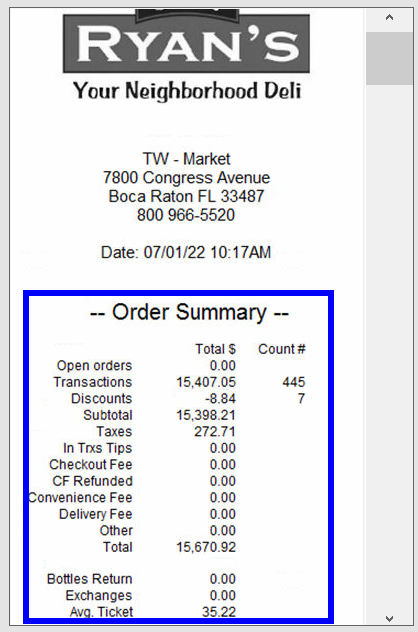
In-store Sales by Order Type
Displays sales by in-store order types in the Register. This number is the sum of the Subtotal and Admin Fees applied. This total does not include tax.
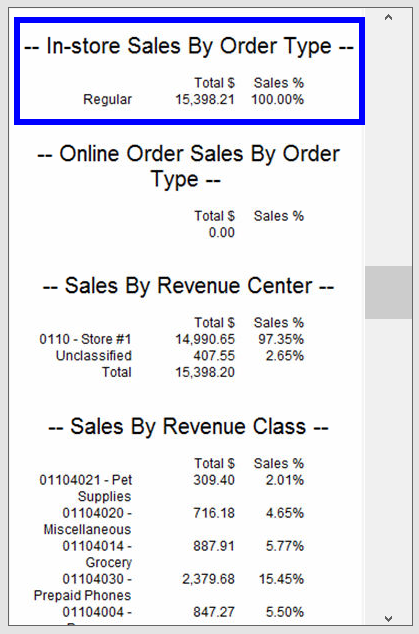
Labor Tracking
- Labor Cost – Hourly wages of all employees. Hourly rate must be set for staff members and they must use clock in and out features.
- Gross Sales
- Subtotal – Subtotal from Order Summary. The percentage displays how much of the Subtotal goes toward hourly wages.
Taxes
- Sales – Reports taxes collected by group defined within Tax Settings. The taxable amount used to determine total tax collected is found on the Taxes report, and includes discounts applied to items. Depending on settings, it may also take service fees applied to orders into account.
- Refunds – Reports taxes refunded by group defined within Tax Settings. The taxable amount used to determine total tax refunded is found on the Taxes report, and includes discounts applied to items.
- Total – The Total displays the difference between sales and refunded taxes collected for each group.
- Exempt – This section reports any exempt taxes on an order, based on payment method or customer status exemption.
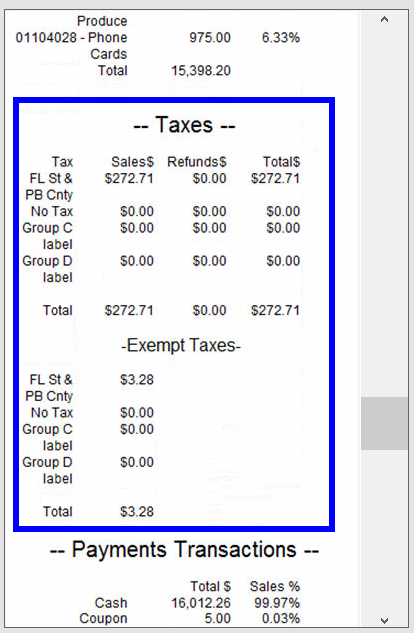
Payments Transactions
Reporting of all tenders collected. Amounts based on total collected, inclusive of any discounts, tax, tips, and fees applied before or after payment (Cash, Coupon, Credit, Debit, Discount, EBT, eGift, Reward, Gift Certificate, Pay Out Customer, 3rd Party Delivery).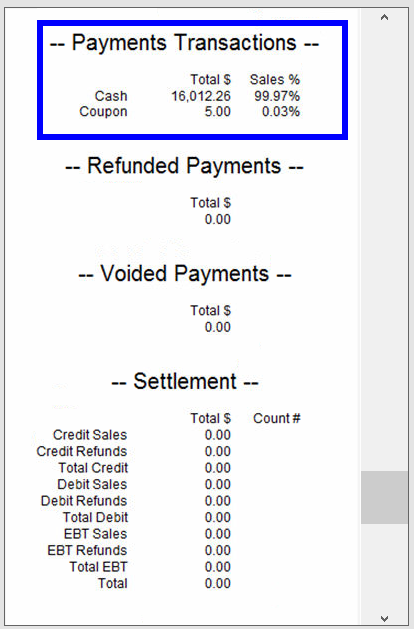
Customer Pay Out Details
Pay Outs issued for customers, such as bottle returns or lottery payouts. Each Pay Out type used reports on its own line. Pay Out Company reasons can be created under Preferences on the Custom Vars page (Events, Promotions, Total).
Customer Pay In Details
Pay Ins accepted for the merchant such as change from paying a vendor. Each Pay In type used reports on its own line. Pay In Company reasons can be created under Preferences on the Custom Vars page (Supplies).
Refunded Payments
Reports on refunds issued organized by tender. The reported total includes any discounts, tax, tips, and fees before or after tendering payment. Refunds, while not calculated within order summary, are deducted from this section (Cash, Credit, Debit, EBT).
Settlement
Reports credit/debit and EBT (where applicable) card payments collected and refunds run. Includes all discounts, taxes, tips, and fees applied before or after tendering payment (Credit Sales, Credit Refunds, total Credit, Debit Sales, Debit Refunds, Total Debit, EBT Sales, EBT Refunds, Total EBT, Total).
Promotions and Discounts
Reports total of all automatically applied promotions. Different promotions applied are listed individually. This includes item level promos, category level promos, and happy hour promos on items and services (By X for $X, Item Discounts, Total).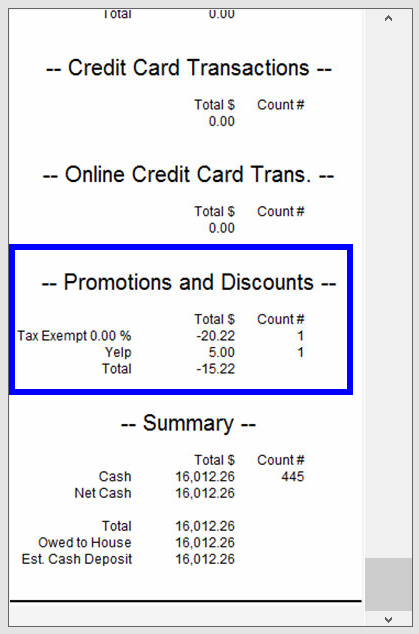
Tips
- Declared – Declared tips entered while clocking out or in the Delivery Manager
- Credit – Sum of credit tips adjusted after the sale was processed
- In Trxs Cash – Sum of cash tips accepted during the transaction
- In Trxs Credit – Sum of credit tips accepted during the transaction
- Total – Total of all tips accepted
Summary
- Cash – All cash accepted before any pay ins, tips, and after refunds and voids
- Pay In – Pay In Company
- Pay Out – Pay Out Company
- Cash Back – Pay Out customer and cash back from check payments
- Net Cash – Cash total after Pay Out Company and Cash Back are removed and Pay In is added
- Pay Out Customer – Pay Out Customer
- 3rd Party Delivery – Delivery Services tender option in the Register
- Certificate – Exatouch gift certificates
- Credit – Total credit before any tips
- Debit – Total debit before any tips
- EBT – Total EBT
- eGift – Total eGift
- Reward – Loyalty Rewards points value used
- Declared Tip – Declared tips entered while clocking out or entered in the Delivery Manager
- Credit Tip – Credit adjustments done through Complete Auth
- eGift Tip – Tips applied on eGift cards
- In Trxs Cash Tip – All cash tips accepted before checking out
- In Trxs Credit Tip – All credit tips accepted before checking out
- All payments for the given time range. The amount is determined by subtracting the Pay Out Non Cash Tips and Delivery % Paid to Driver (if applicable) settings from Owed to House so they can be added to the Owed to Staff, if enabled. If the settings are disabled, the Owed to House receives the value of the whole sale.
- Cash total owed to the employee(s). The amount is determined by subtracting the Pay Out Non Cash Tips and Delivery % Paid to Driver (if applicable) settings from Owed to House. If the settings are disabled, the Owed to Staff will be zero.
- Ext. Cash Deposit – The cash amount tendered for a given time range. The amount is determined by subtracting the Pay Out Non Cash Tips and Delivery % Paid to Driver (if applicable) settings from the Est. Cash Deposit so they can be added to Owed to Staff, if enabled. If the settings are disabled, the Est. Cash Deposit receives the cash value of the whole sale.
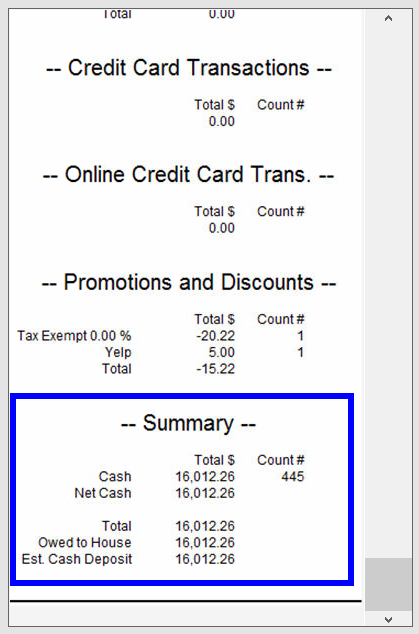
Time Clock reports list the hours and other records of staff members who clocked in and out of the Register. Reports can be generated for single employees or everyone. Employee names display alphabetically.
- Staff – Staff member who clocked in
- Clock In Date – Date the employee clocked in
- Clock Out Date – Date the employee clocked out
- Clock In – Clock Out – Clock in time, followed by clock out time
- Total (Hrs) – Total hours for the time clock record
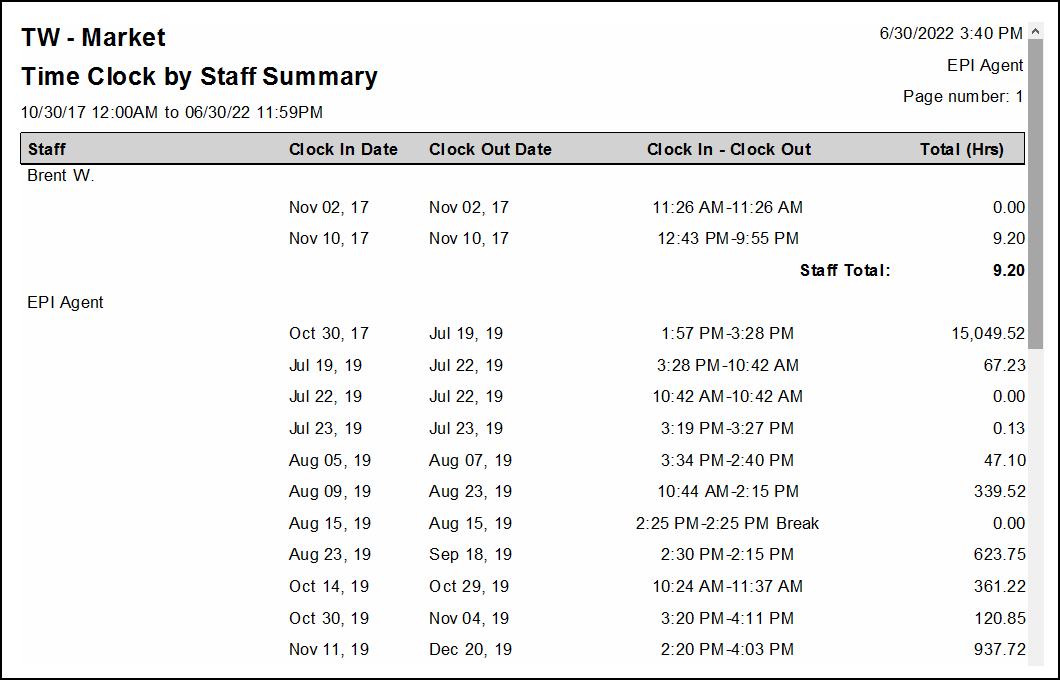
Time Details by Staff reports provide merchants with the hours and records of employees who clock in and out of the Register. Reports can be generated for single employees or everyone. Employee names display alphabetically.
- Staff – Staff member who clocked in
- Clock In Date – Date the employee clocked in
- Clock Out Date – Date the employee clocked out
- Hours – Time elapsed for the time clock record
- Hourly Rate – Hourly wage of the employee
- Gross – Hourly rate multiplied by hours worked
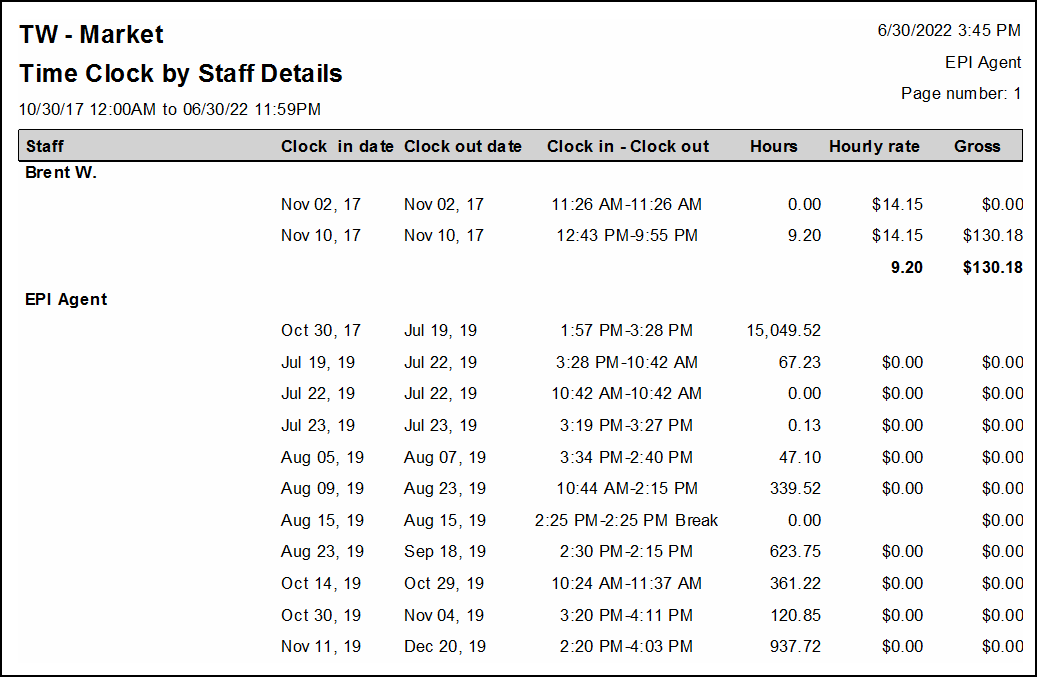
Weekly Work Schedules reports provide a weekly preview of saved staff member work schedules. Reports can be generated for single employees or everyone. Employee names display alphabetically.
- Staff Name – Staff member scheduled. Names may display multiple times if the report is generated for a date range spanning several weeks.
- Work Day (Sunday through Saturday) – Start and end time for each day scheduled
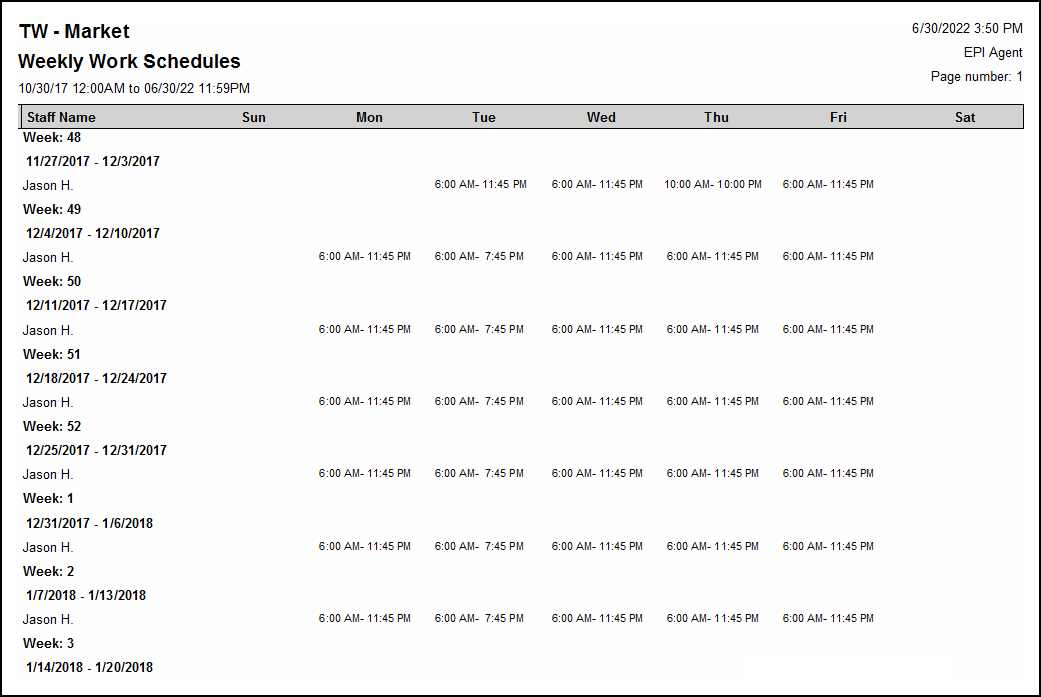
Work Schedules reports provide merchants with the start and end times of scheduled employee shifts. Reports can be generated for single staff members or all staff.
- Date – Calendar date of the shift
- Staff – Employee who was scheduled
- Start Time – When the employee is expected to start a shift
- End Time – When the employee is expected to end a shift
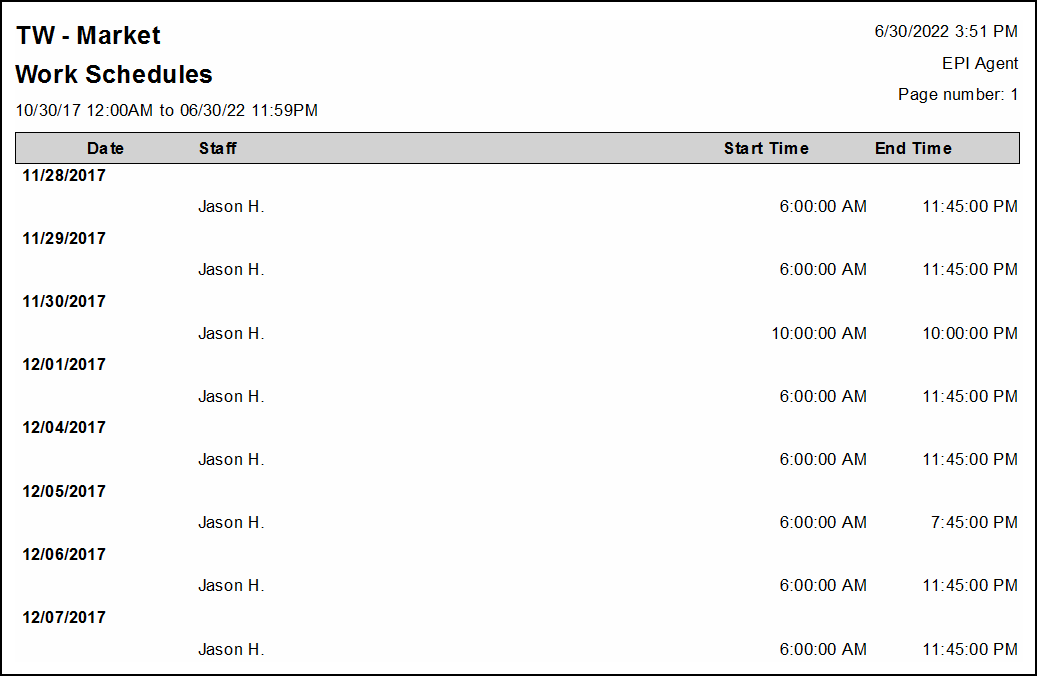

How can we improve this information for you?
Registered internal users can comment. Merchants, have a suggestion? Tell us more.