Age verification is easy with Exatouch. Merchants can set legal age definitions to cover the purchase of a large number of restricted sales items, such as dry ice, lottery tickets, alcohol, or tobacco products.
Set Up Age Verification
Using the custom legal ages defined for your organization, enable Age Check for one or more items in inventory or on your menu.
Merchants can configure Age Check settings on the Item Details screen
- From Home, navigate to Items > Item List.
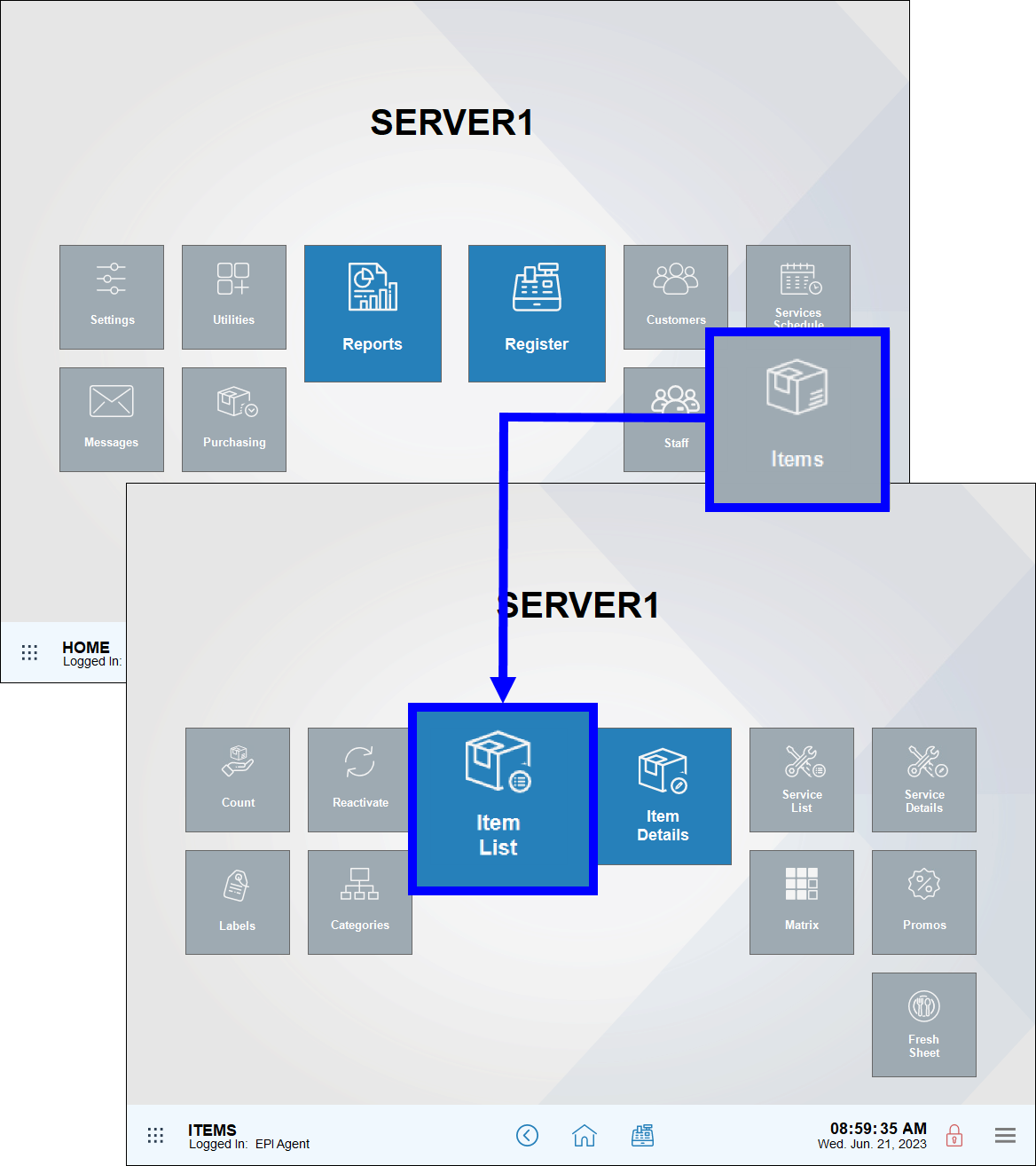
- Select an item from the Item List screen or enter an item name in the Search field. The Details tab on the Item Details screen displays.
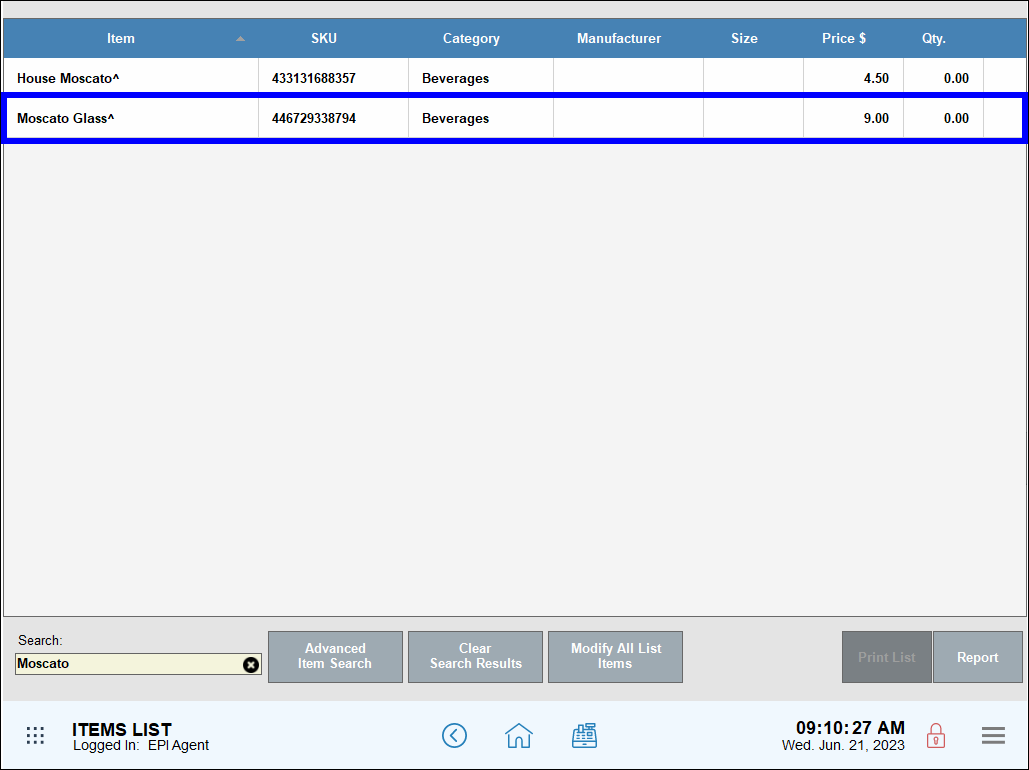
- In the Age Check field, enter the minimum age required to buy the item (e.g., 18, 21, etc.), then tap Save.
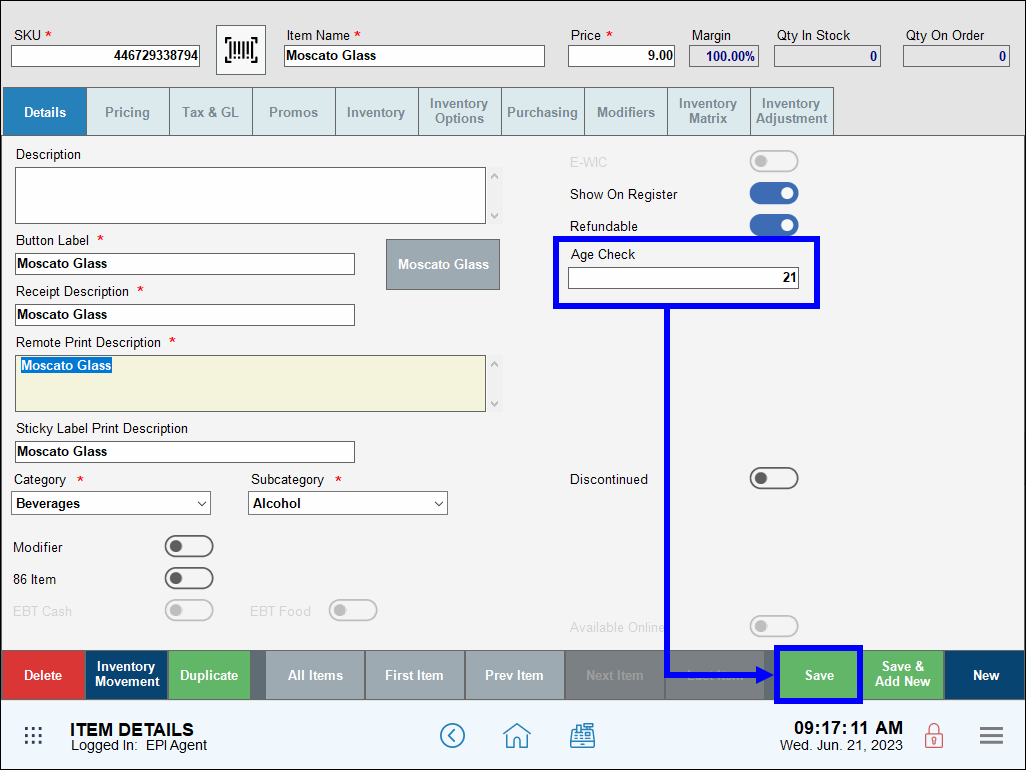
Merchants can modify items in bulk to enable Age Check for multiple items. Create a temporary list of items and use the Modify All List Items work area to enable Age Check for multiple items.
- Warning: Merchants should use caution when modifying items in bulk. See Modify Items in Bulk for more information on modifying groups of items in bulk. Call Technical Support at 800-966-5520, Option 3 for further assistance.
- Example: All items in the Alcohol subcategory require an age check to verify buyers are over the age of 21.
- From the Items List Screen, tap Advanced Item Search.
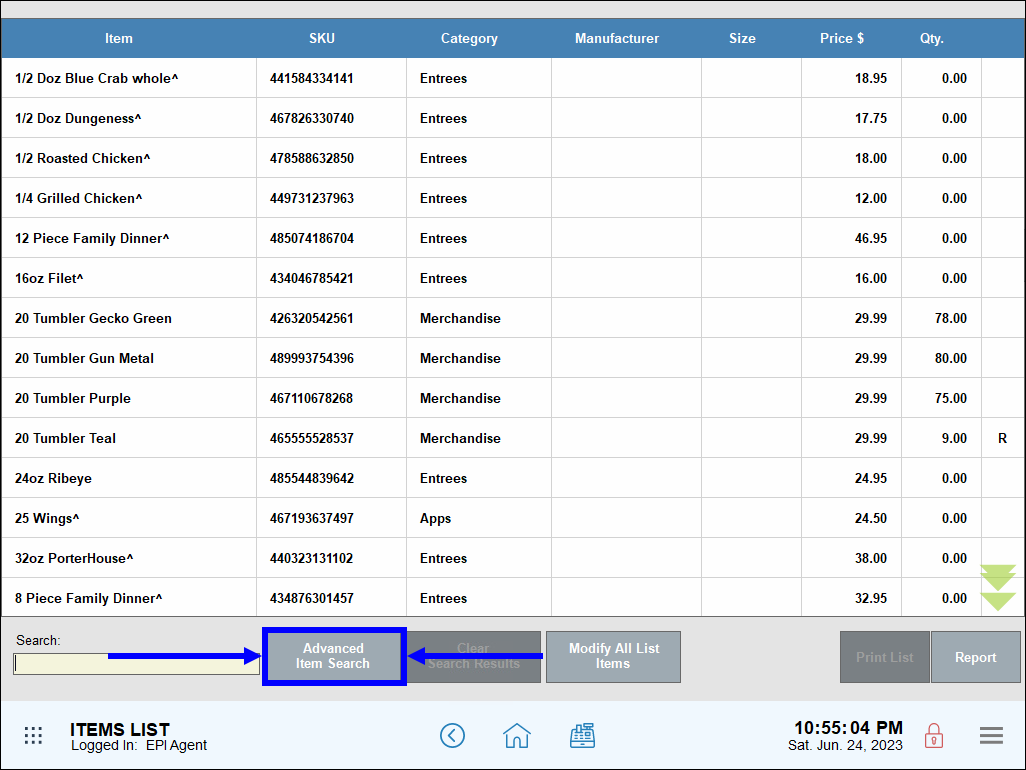
- Select the desired filters from the pop-up that displays. For example, select the Beverages category and Alcohol category to display alcoholic beverages.
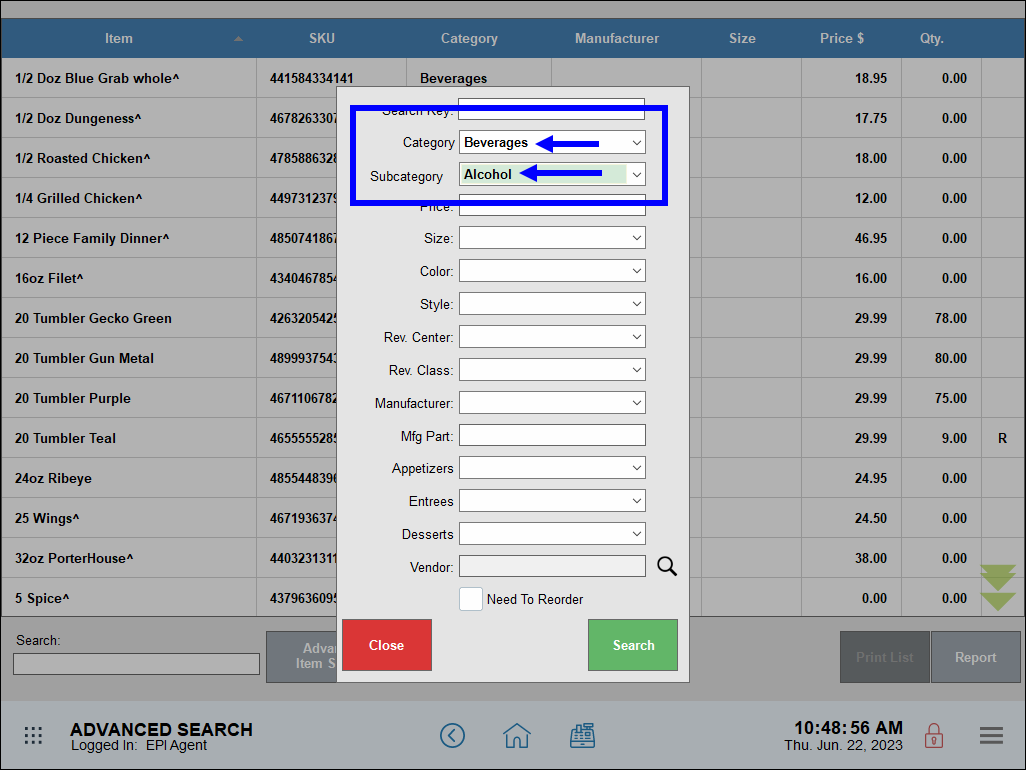
- Tap Search.
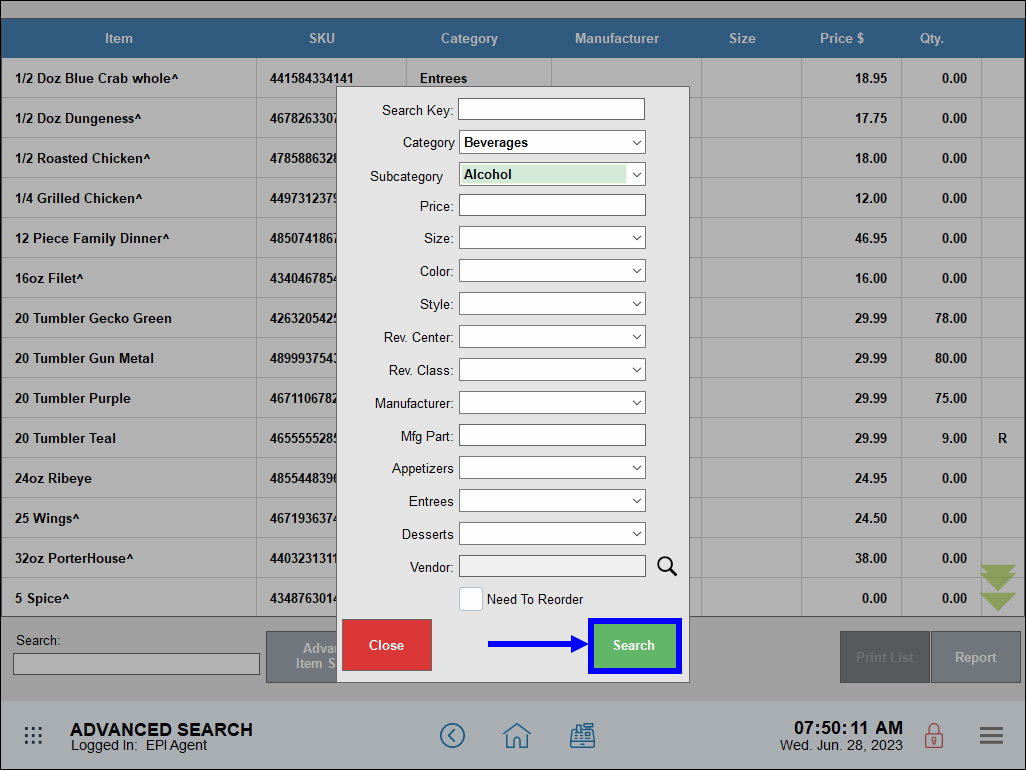
- Review search results to ensure all items to modify are included, then tap Modify All List Items.
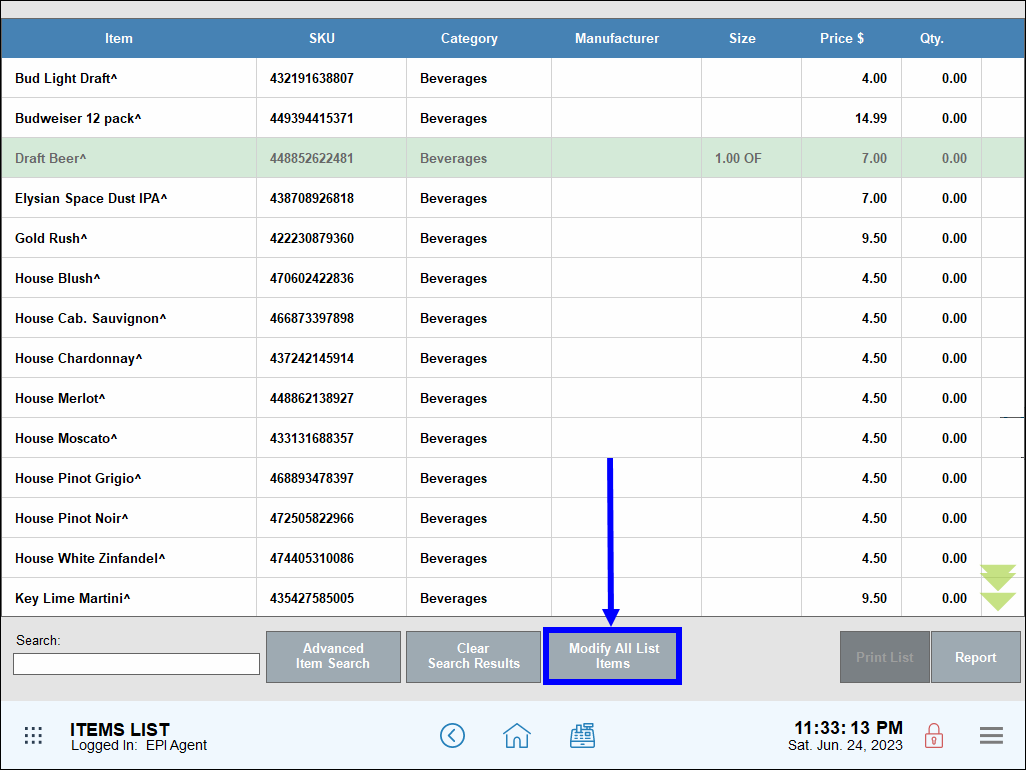
- In the blank Modify Item Details work area, enter 21 in the Check Age field and tap OK.
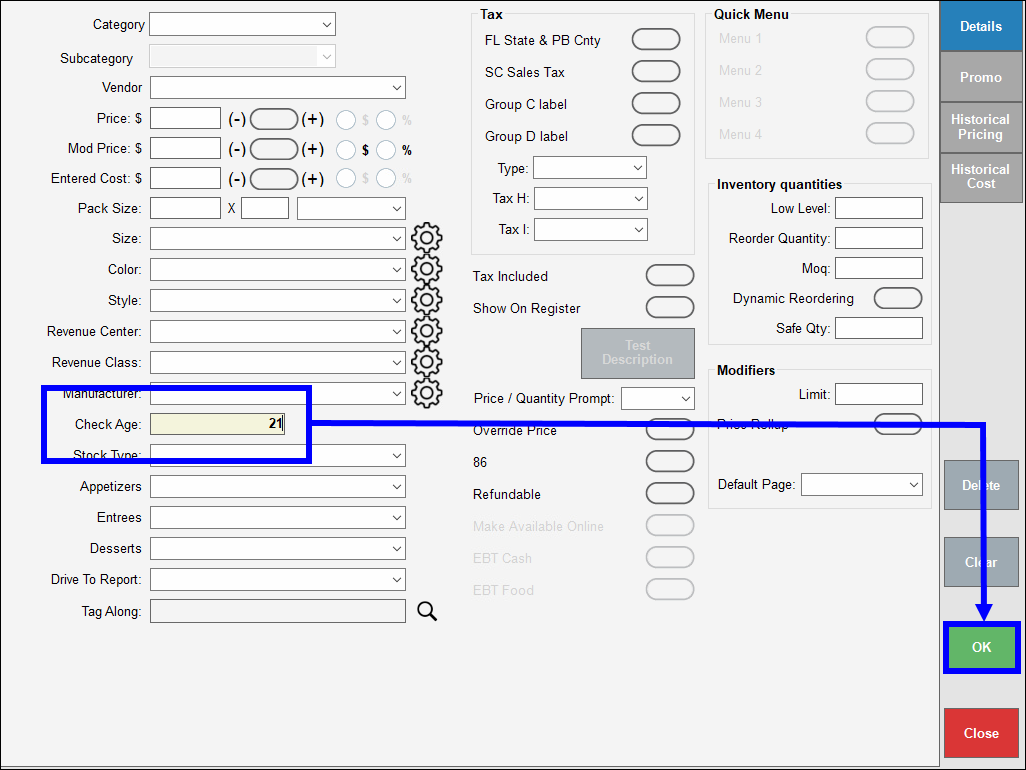
- Confirm and reconfirm your changes.
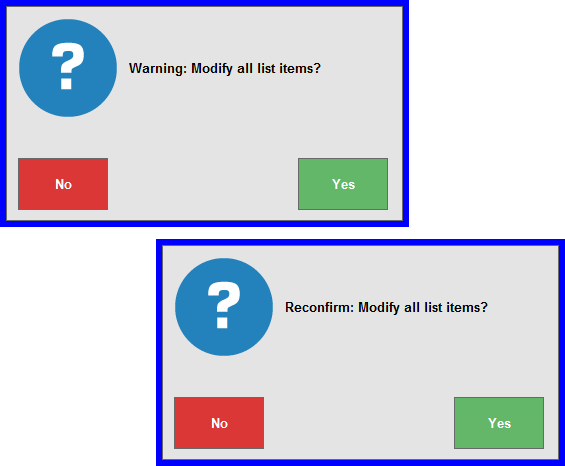
- Tap any item in your temporary group from Advanced Item Search to view changes in the item’s record.
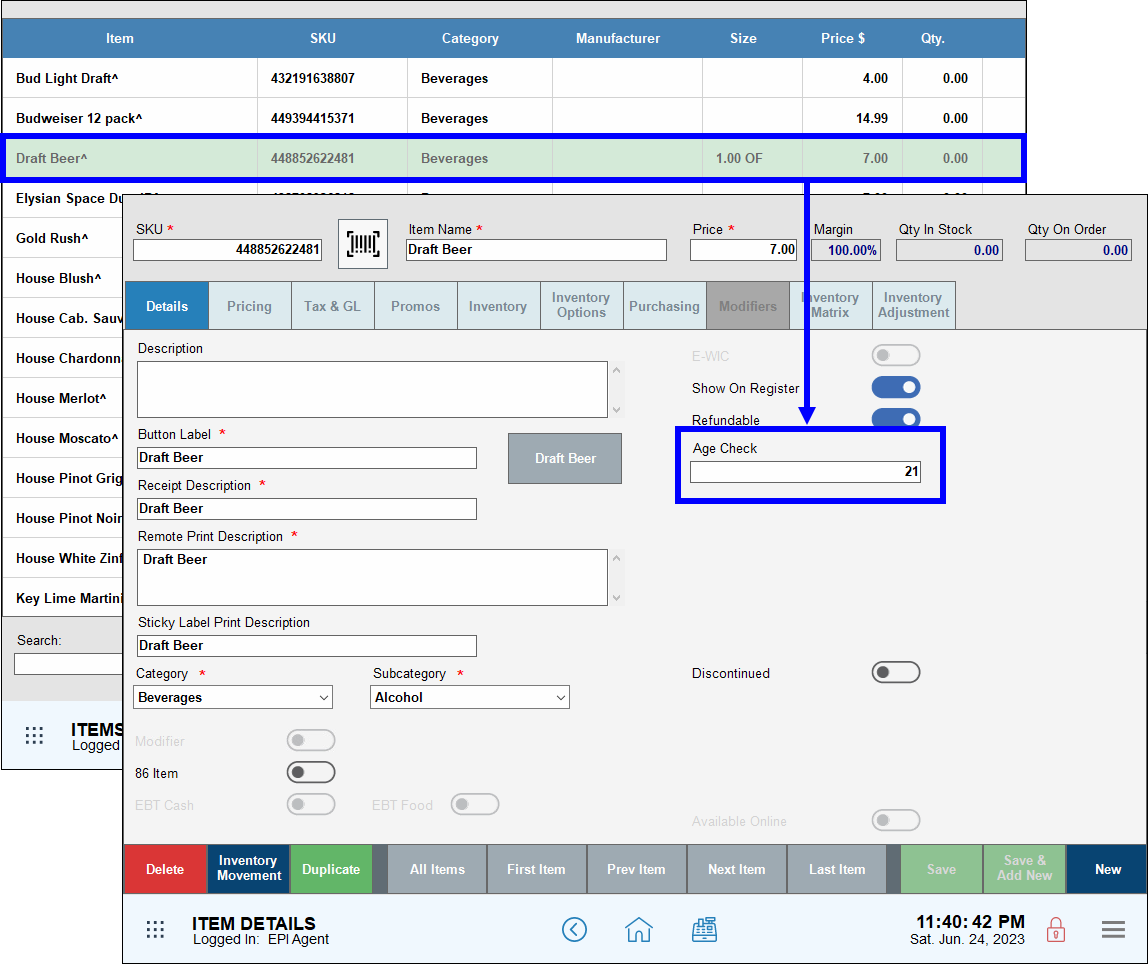
- Scroll through your group of items by tapping First Item, Prev Item, Next Item, or Last Item. Tap All Items to return to the temporary group of items from Advanced Item Search.
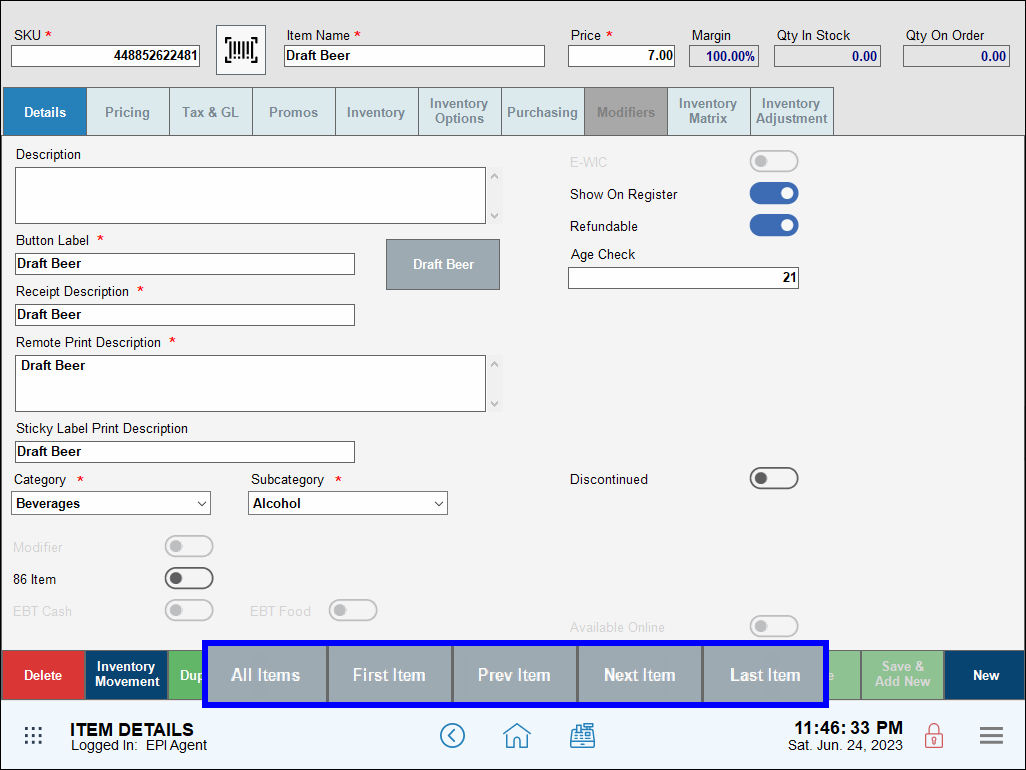
Legal Age settings for age verification are set at a default of 18 and 21. These settings are in the Fraud Control work area (Account > Settings > Fraud Control). Accessible only by Support, work with the Support team to adjust the two age levels if needed, and to allow or deny manual override of age requirements.
By default, the Override button is enabled and available to users with access to the feature. If disabled in Fraud Control, no users can manually override age verification.
- Note: Only the Account Owner can work with Support to make changes to Age Verification and Override settings in Fraud Control.

How can we improve this information for you?
Registered internal users can comment. Merchants, have a suggestion? Tell us more.