Legal ages for the purchase of items such as alcohol and tobacco vary by state and location. The first step to setting up age verification is defining legal ages within the system. Then age verification is enabled on an item-level within Items Details.
Legal age is defined in Settings.
- From Home, tap Settings.
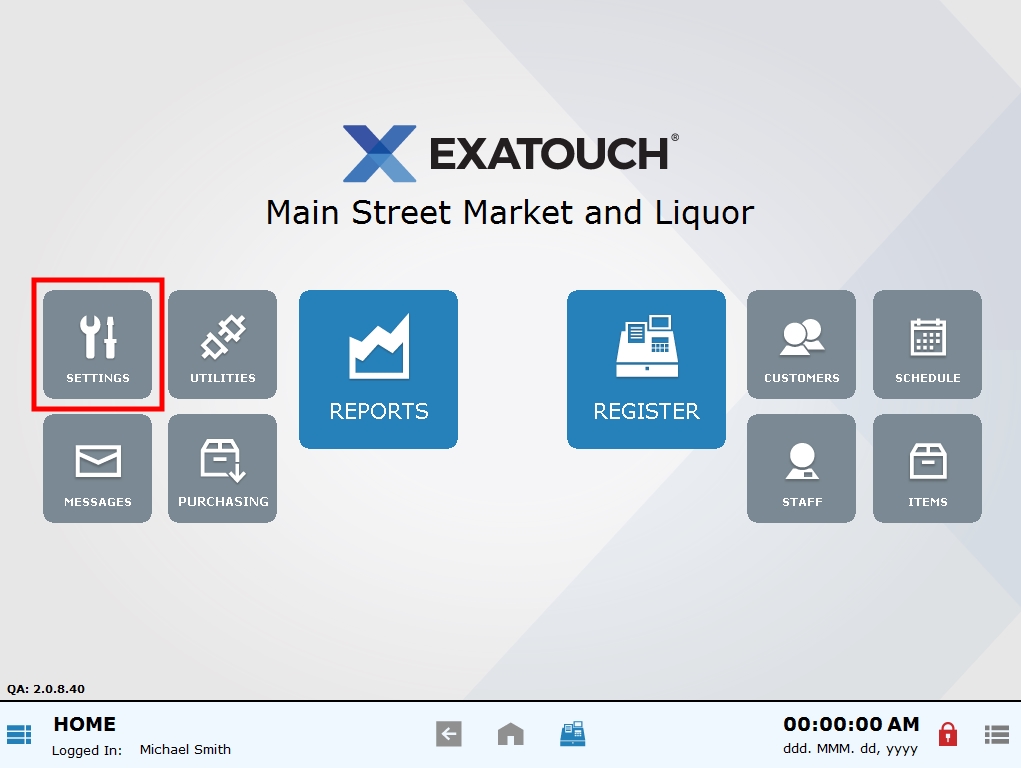
- Select Register Preference.
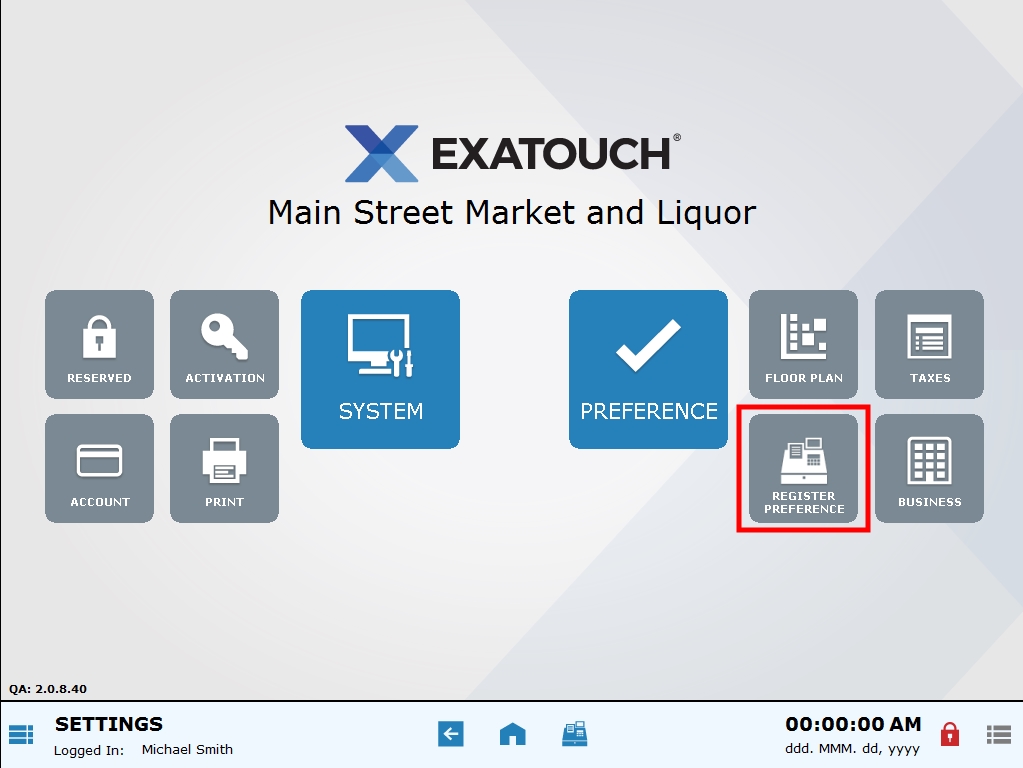
- In the Legal age field, enter the required ages. For example, if your state’s legal age for the purchase of tobacco is 18, and the legal age for the purchase of alcohol is 21, enter 18 and 21 respectively. Later, when enabling age verification for a specific item, you’ll have the opportunity to select which age applies.
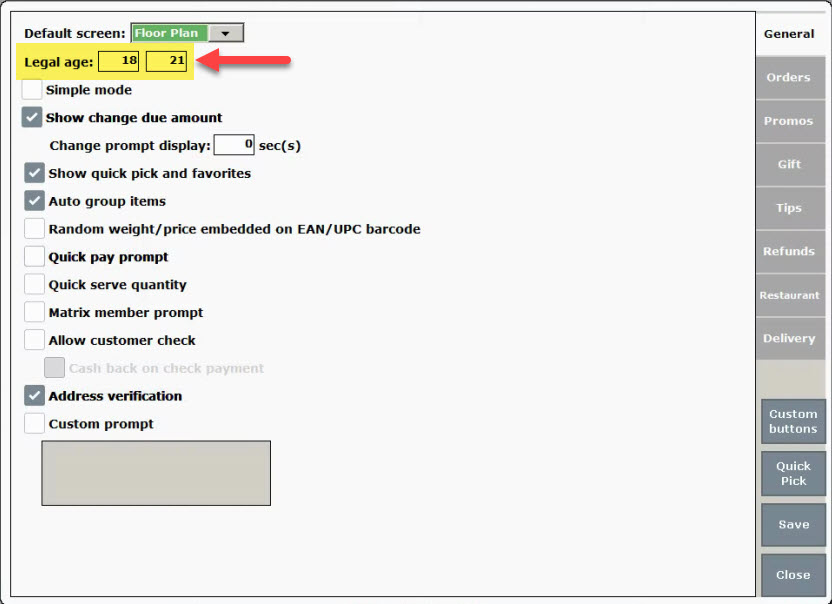
- Choose Save.
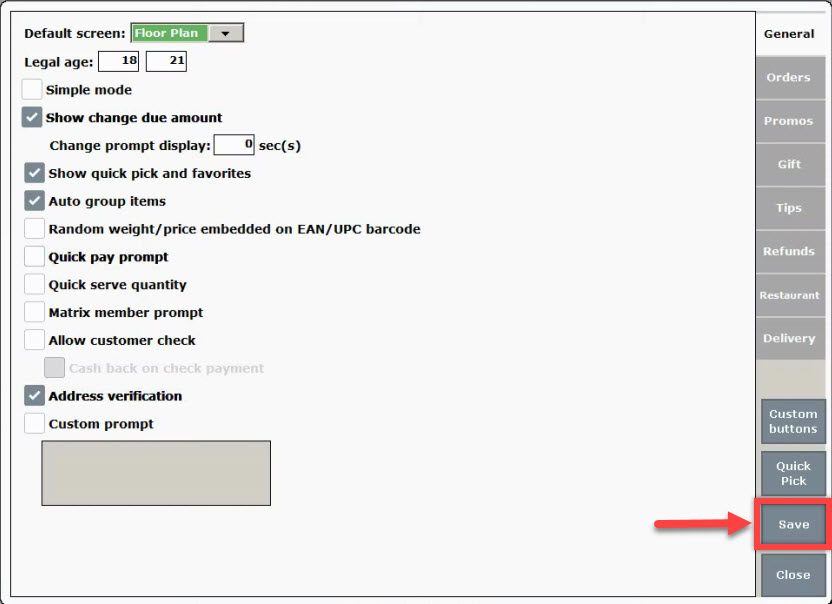
Age check is applied on an item-level in Items Details.
- From Home, tap Items.
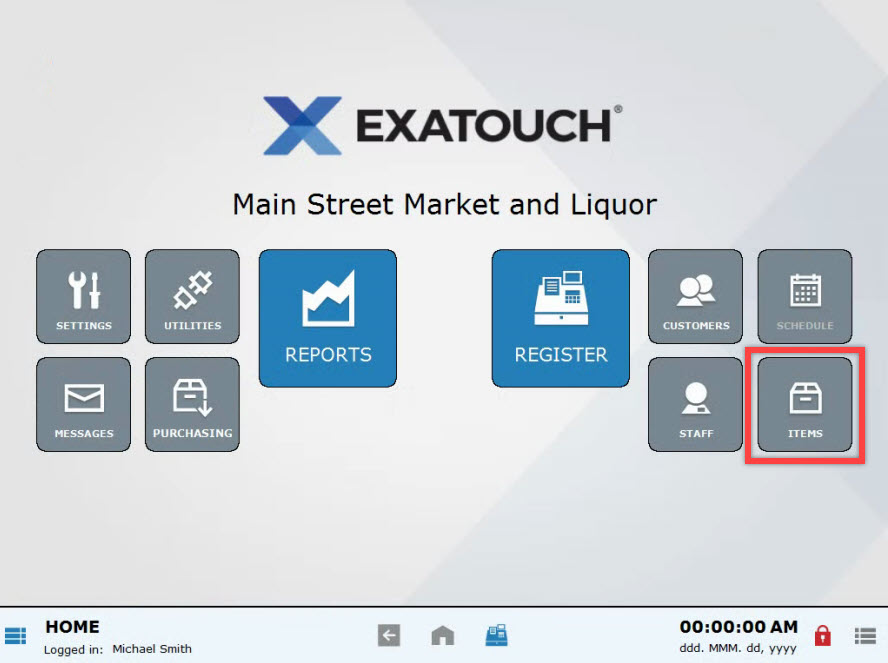
- Choose Items List.
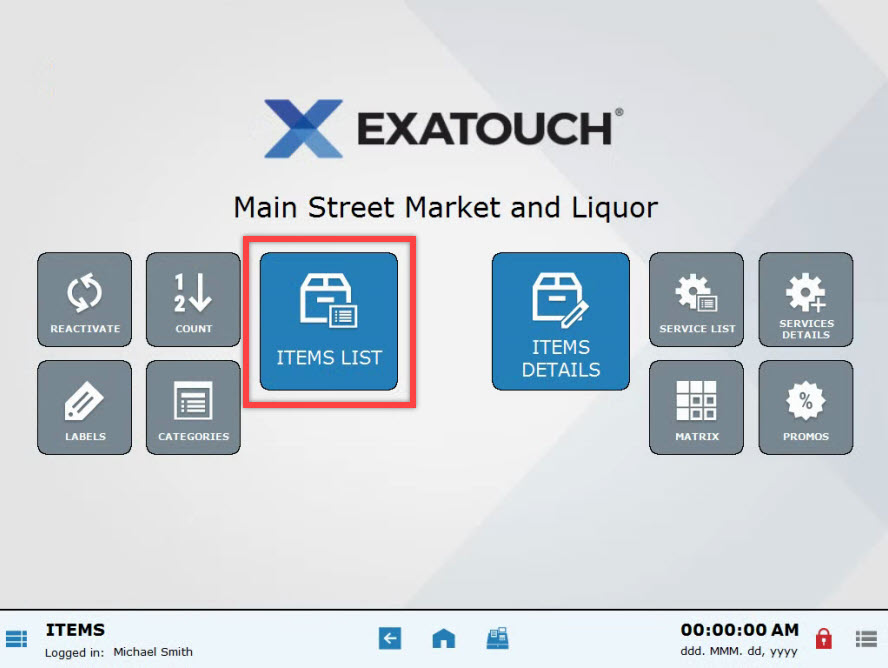
- Select an item. Scroll or use search options to locate an item. See: Find an Item
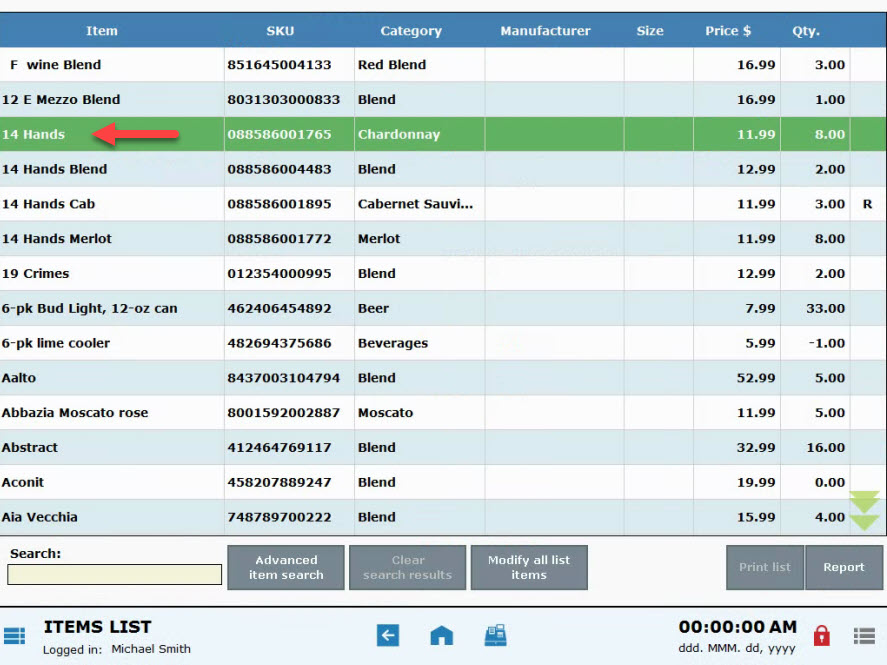
- Select an age from the Check Age drop-down menu.
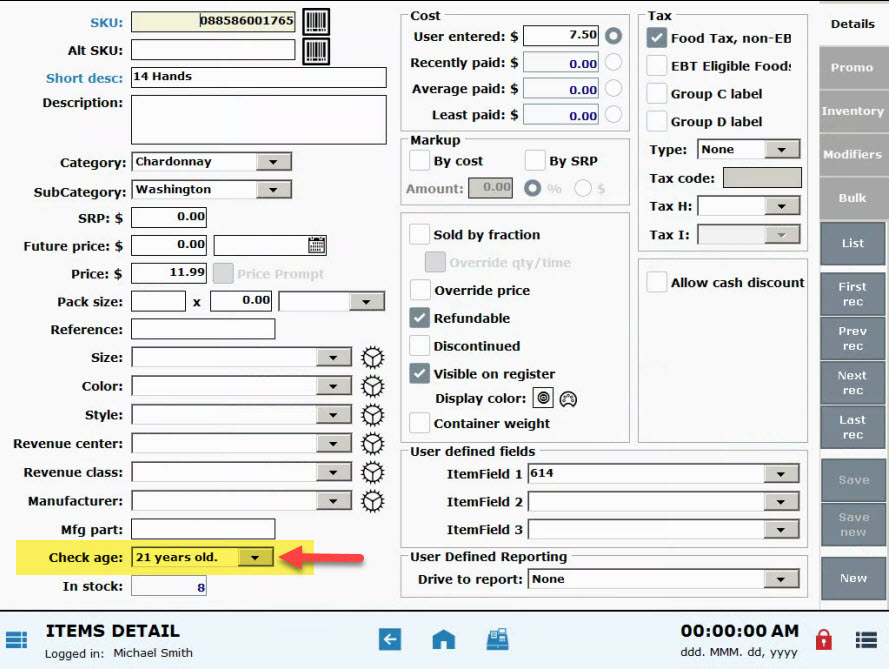
- Tap Save.
- Exatouch will prompt for an age check when the item is rung up.
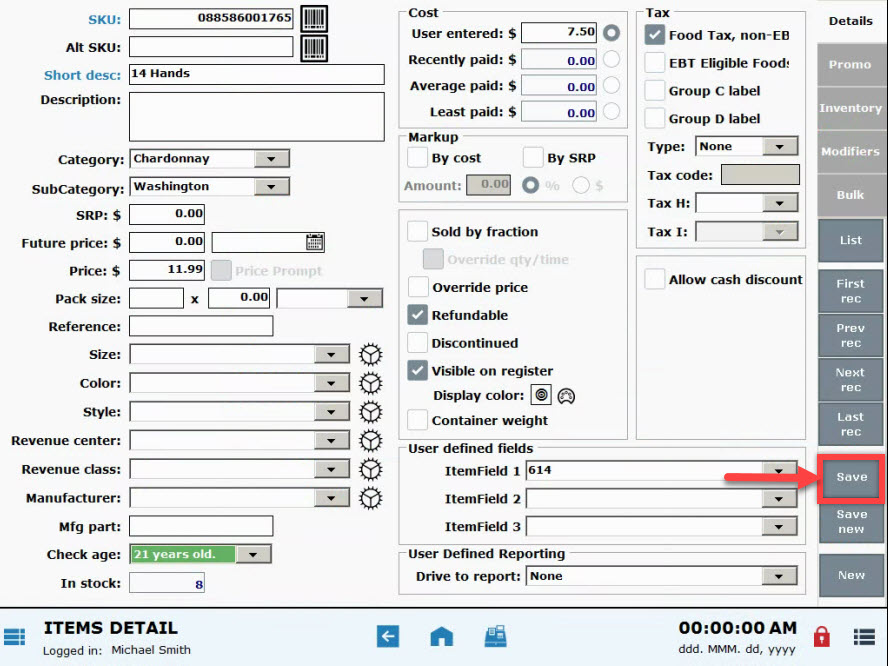
- Tip! Age check can be enabled for multiple items by using “Modify All List Items”. See: Modify Bulk Items

How can we improve this information for you?
Registered internal users can comment. Merchants, have a suggestion? Tell us more.