Some default tax settings apply to a newly added item, but you can adjust the settings as needed for any items in Item Details.
- Find an item and open the Item Details work area.
- Tap Tax & GL to open the Tax & GL work area.
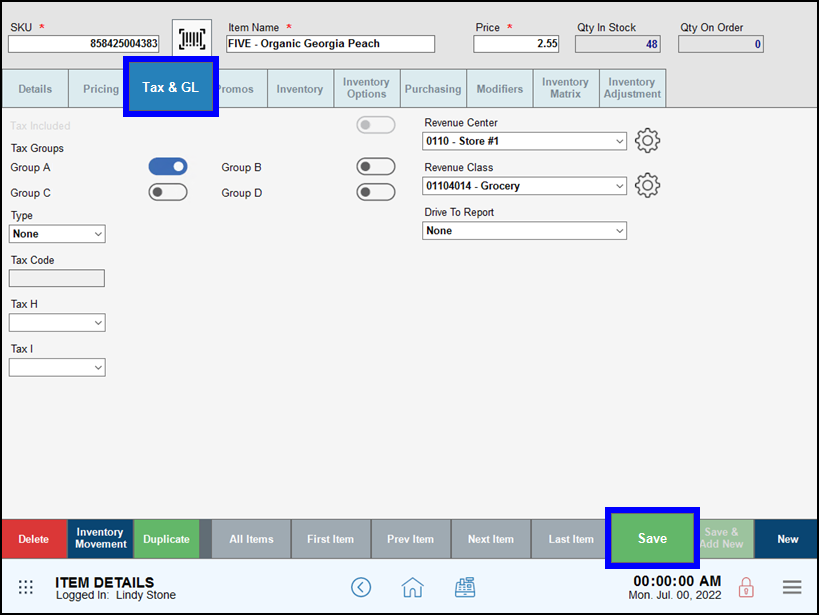
- Enable or disable appropriate tax settings, then Save your changes.
Depending on your Exatouch installation, not all options shown may be available.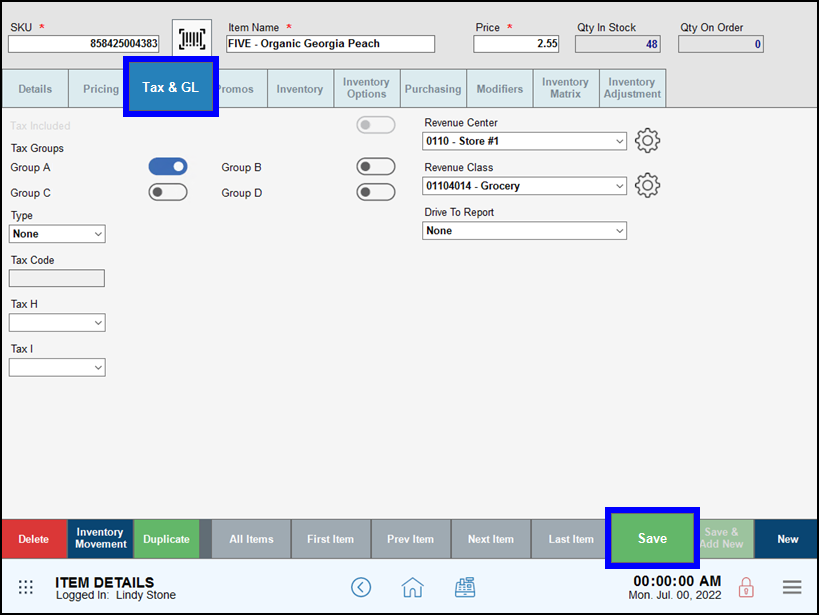
- Tax Included: Enable or disable to define an item’s tax included status.
- Tax Groups A-D: Enable or disable one or more regular tax groups. The labels for these groups may indicate local taxing authorities, such as city, county, or state tax names.
- Type: Tap to select a per unit tax rate. These options are custom designed for your business, such as liquor, tobacco, or sweet beverage taxes. These options (Group E, Group F, and Group G) are defined by the unit, gallon, or liter.
- Tax Group H: Tap to select a pre or post tax rate, as defined in your tax settings.
- Tax Group I: Tap to select a pre or post tax rate, as defined in your tax settings.
- Tip! Taxes can be applied to a group of items. See: Modify Bulk Items

How can we improve this information for you?
Registered internal users can comment. Merchants, have a suggestion? Tell us more.