Merchants set a low-level quantity flag for items so they can be informed at the register when stock is low.
This is what a low-level quantity alert looks like at the Register:
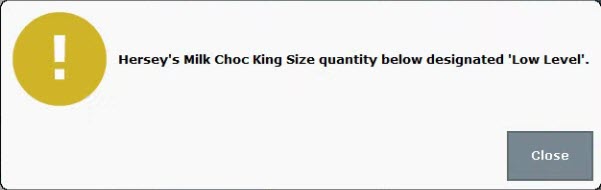
Follow these steps to set a low-level quantity threshold for an item:
- From Home, tap Items.
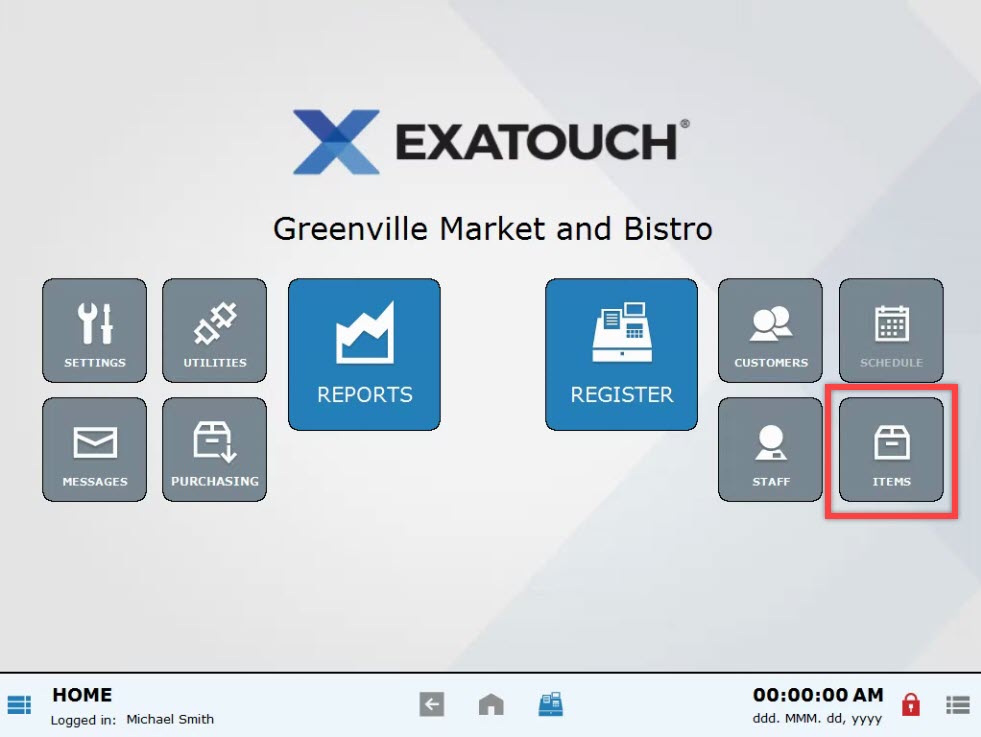
- Select Items List.
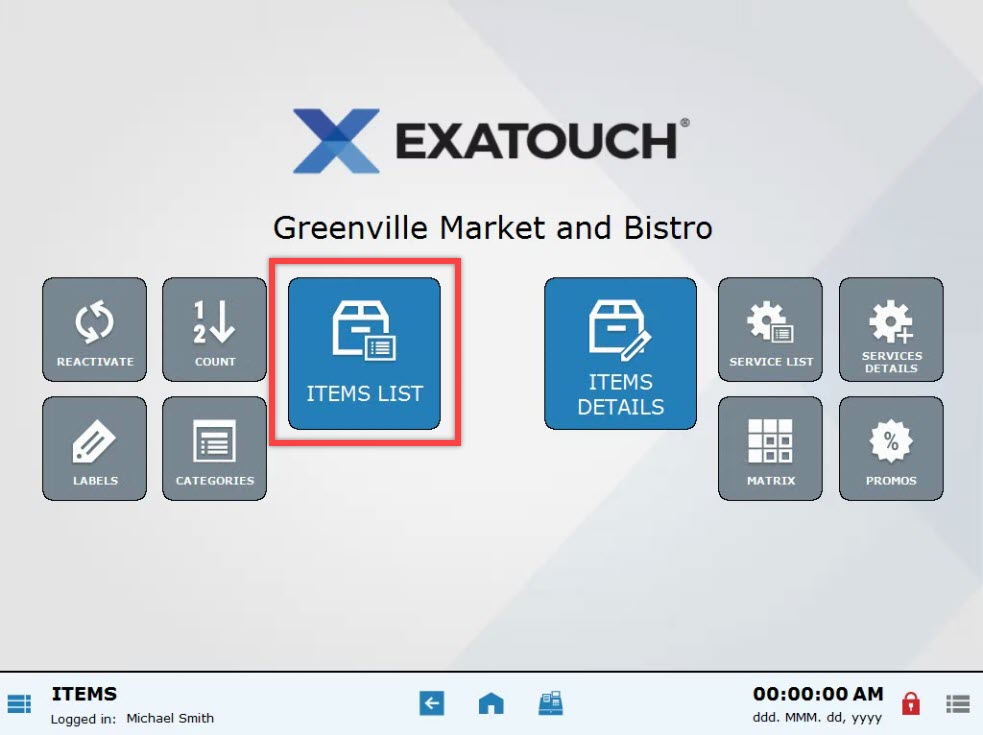
- Select an item. Scroll or use search options to find an item. See: Find an Item
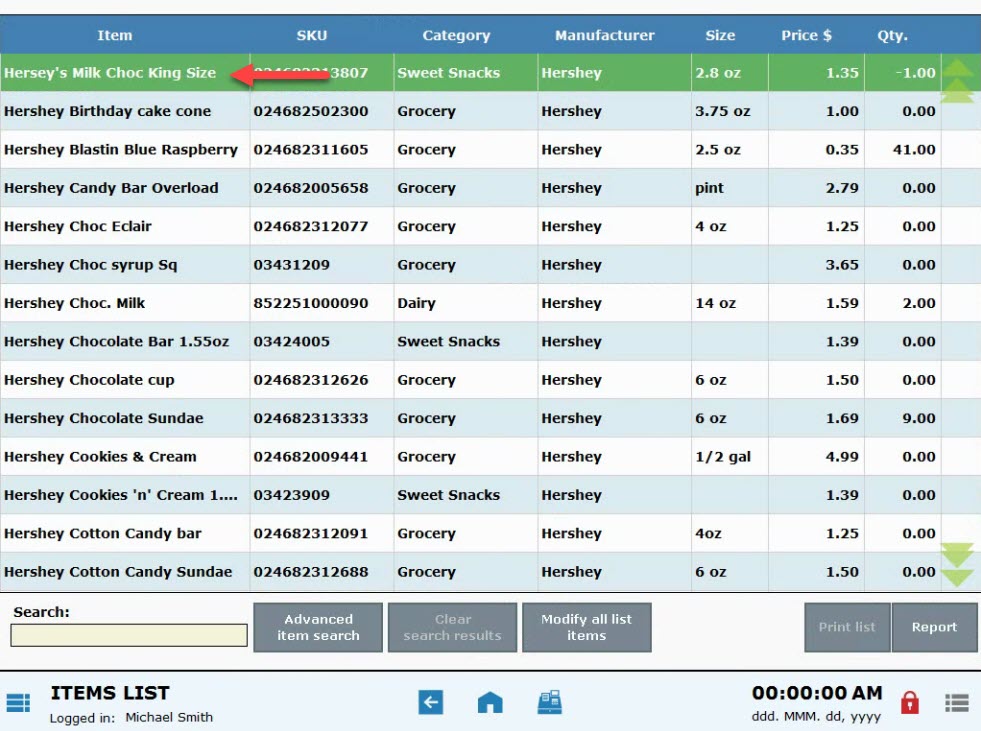
- Tap the Inventory tab.
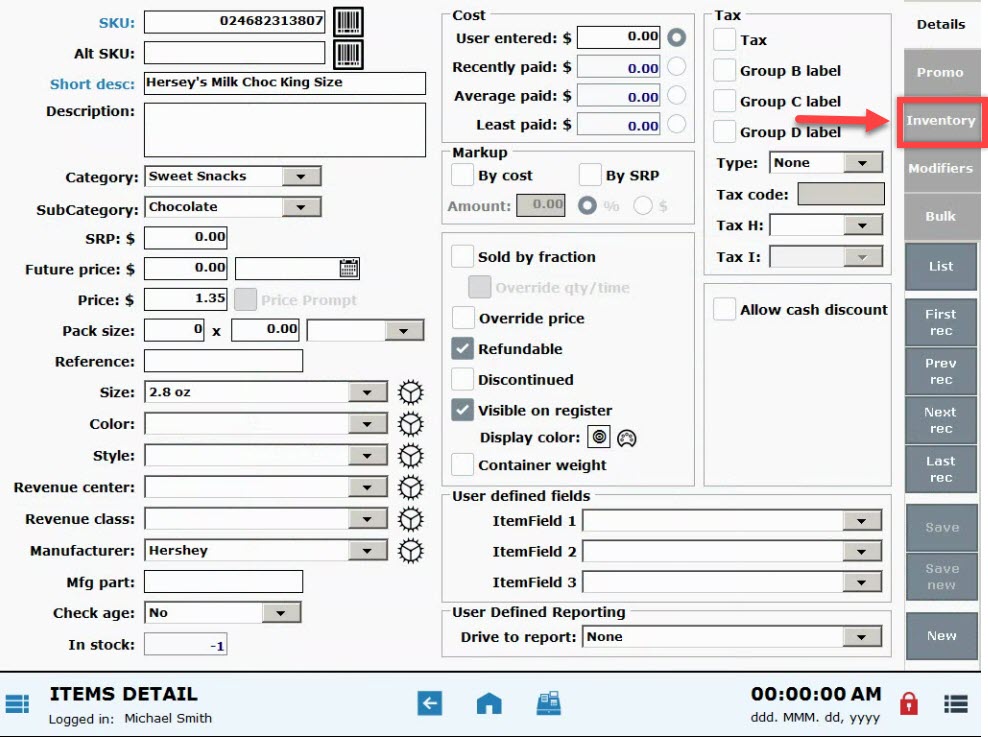
- In the Low level field, enter an amount.
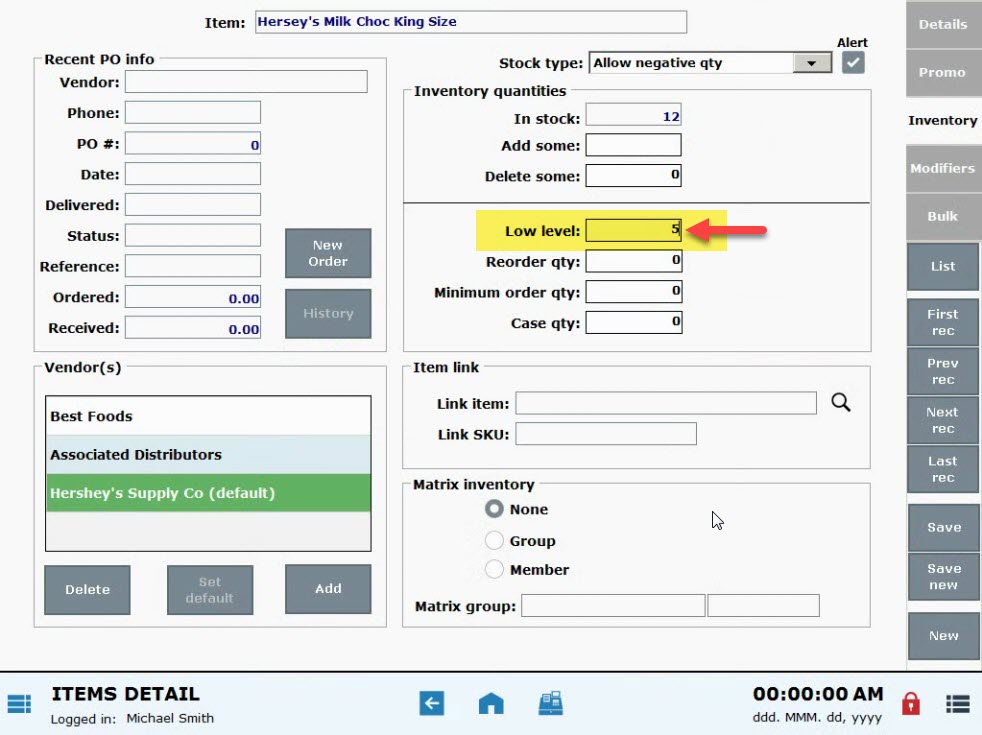
- Tap Save.
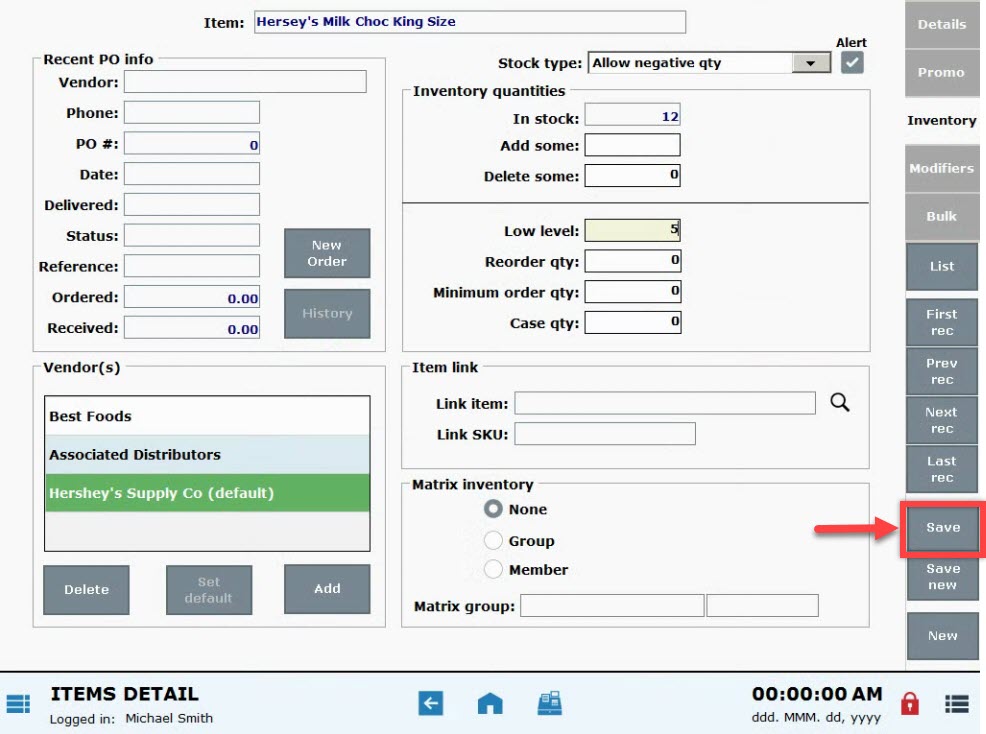
- Tip! You may also set Reorder Qty (reorder quantity) and Minimum order Qty (minimum order quantity) on the Inventory tab.
- Also see: Create a Purchase Order and Add Inventory Quantity to an Item

How can we improve this information for you?
Registered internal users can comment. Merchants, have a suggestion? Tell us more.