Add inventory quantity directly from an item record.
- From Home, tap Items.
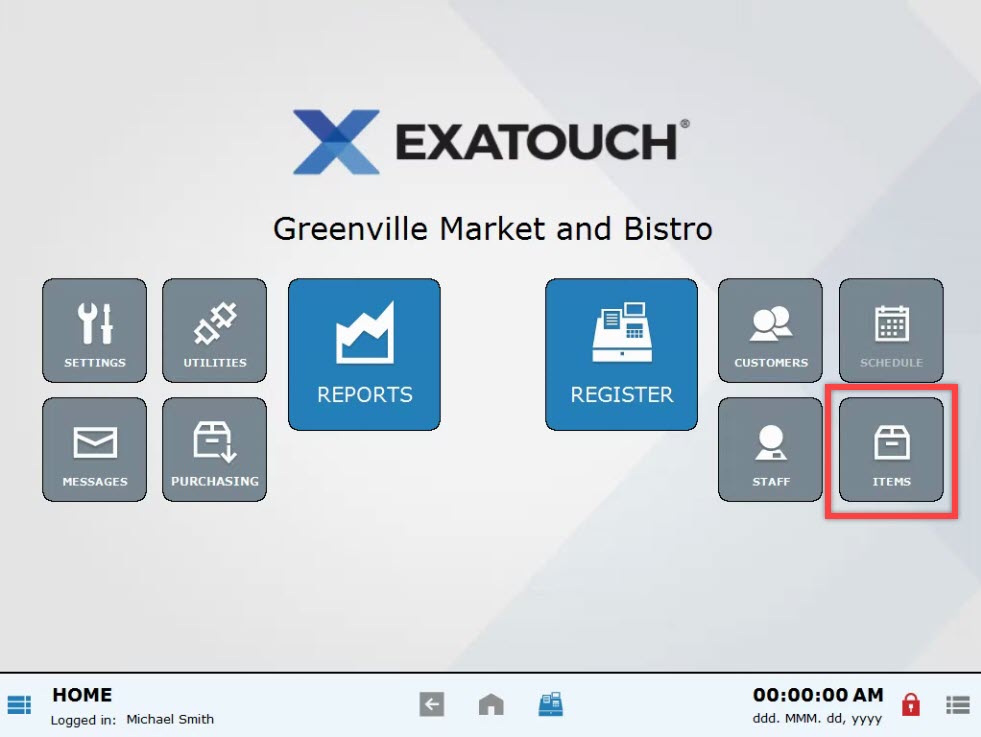
- Select Items List.
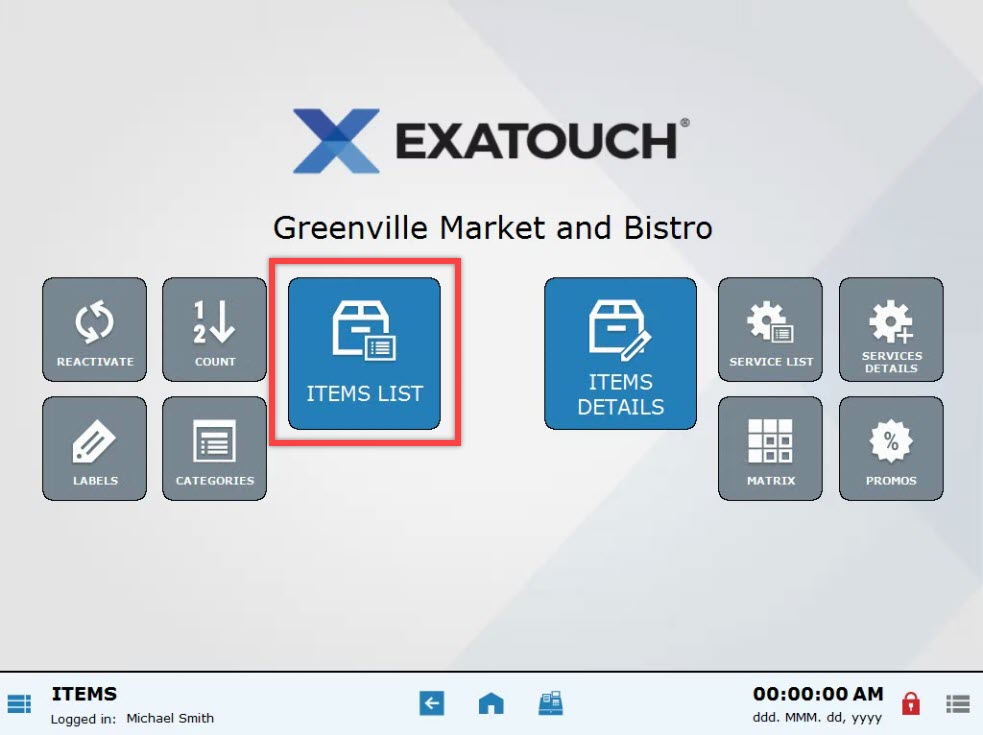
- Select an item. Scroll or use search features to narrow your choices. See: Find an Item
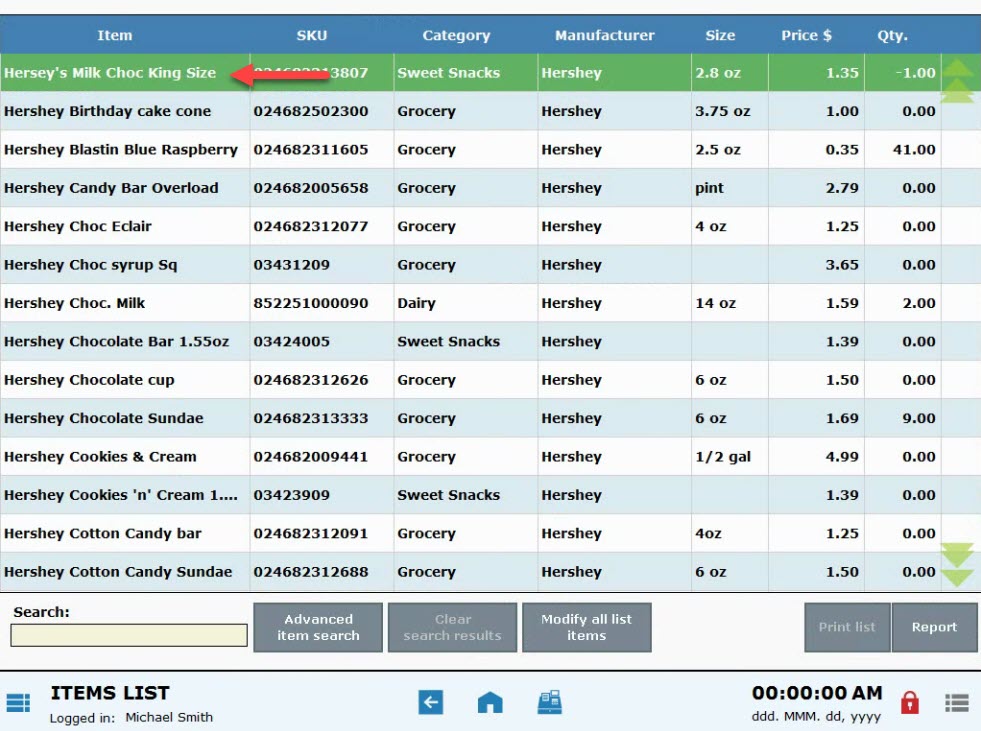
- Tap the Inventory tab.
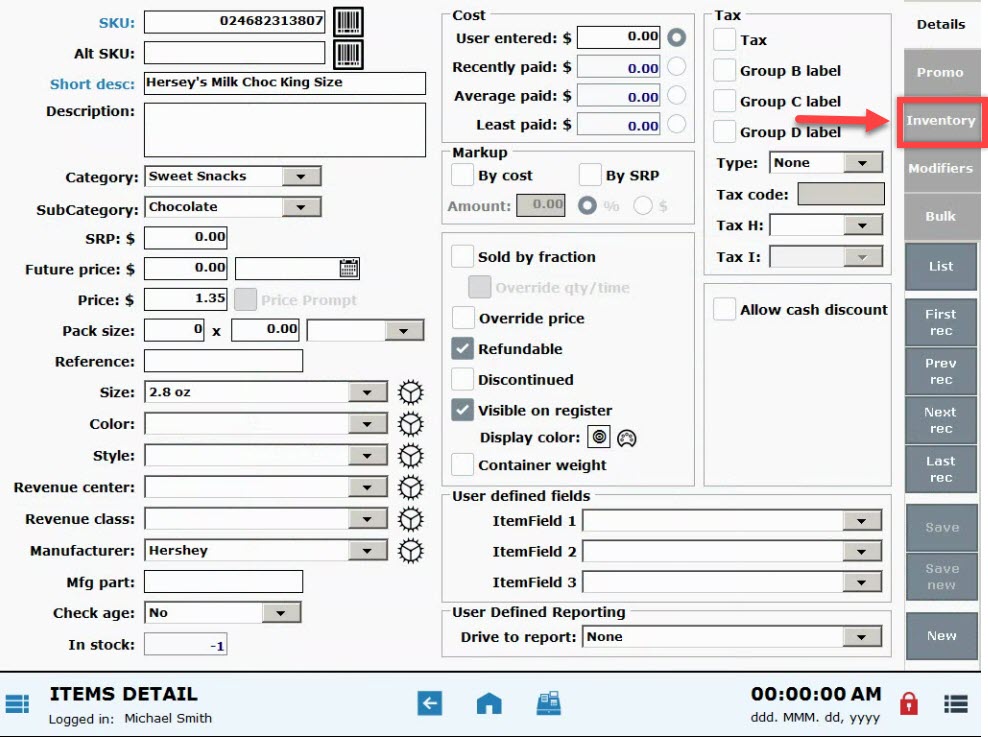
- Adjust inventory quantities by adding quantity to the Add some or Delete some fields. The In stock field adjusts accordingly.
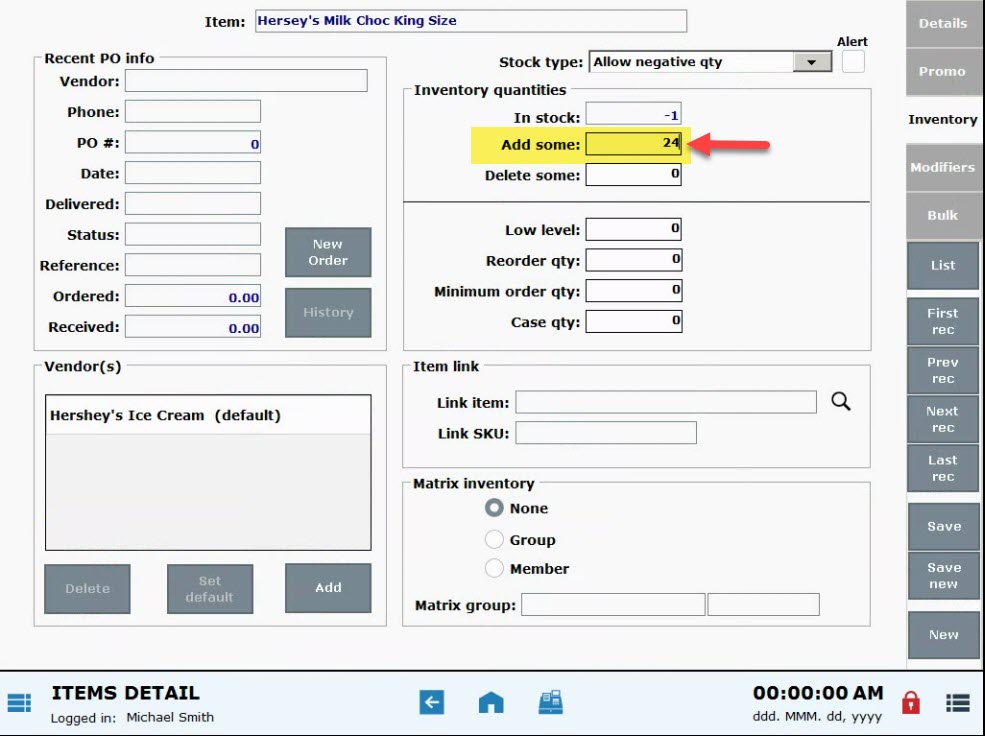
- Press Save.
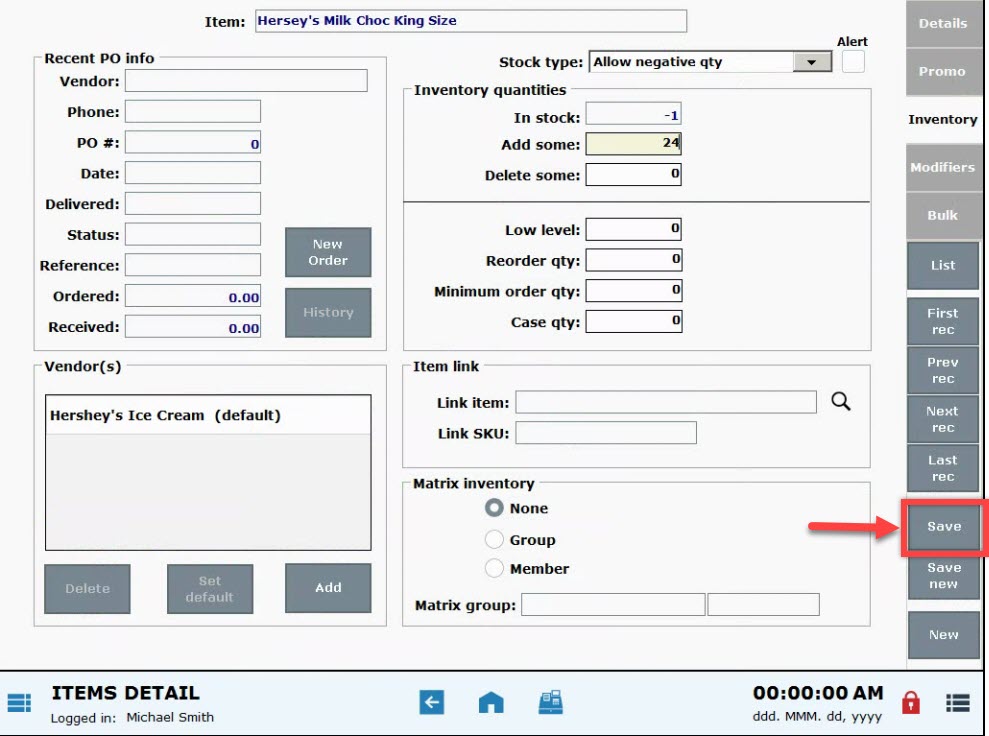
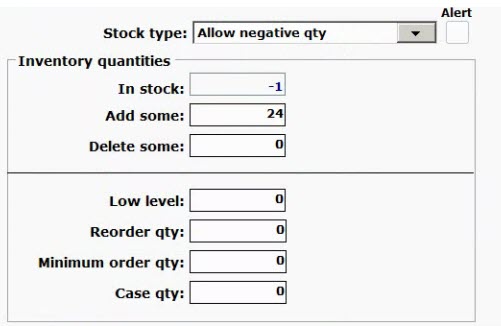
- Add quantity in the Add some field; subtract quantity in the Delete some field.
- Low Level: Set the threshold at which a low-level quantity is reached. This flag is significant when creating a purchase order within Exatouch. Exatouch enables you to quickly add low-level quantity items to a purchase order. See: Quick PO for Low Stock Items ]
- Tip! Consider enabling an Alert to be to be surfaced at the register when an item has reached low-level quantity. Alerts can be set for items whose Stock type is set to “Regular Inventory Item” or “Allow Negative Qty”.
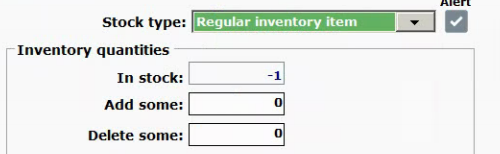
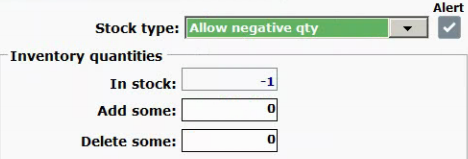
- Tip! Consider enabling an Alert to be to be surfaced at the register when an item has reached low-level quantity. Alerts can be set for items whose Stock type is set to “Regular Inventory Item” or “Allow Negative Qty”.
- Reorder Qty: This field will automatically populate when the item is added to a purchase order. Quantities displayed cannot be edited from this location.
- Minimum order Qty: The minimum order quantity required on a purchase order. When filling in a PO, the system will prompt you to increase the quantity if less than the minimum order quantity is specified.
- Note: An item must be designated as an inventory item to have inventory quantity associated with it. If an item is designated as non-inventory, inventory quantity fields are disabled.

How can we improve this information for you?
Registered internal users can comment. Merchants, have a suggestion? Tell us more.