Use Exatouch to manage and monitor your inventory. Use the Inventory work area of Item Details to view and manage your inventory items, set quantity defaults and alerts, as well as manage details about the items you carry in stock.
Set a low level quantity threshold, and optionally trigger an alert when inventory dips below that level. This alert pops up in the Register app as a visual reminder to reorder this item.
- Note: This article explains how to define low level quantity alerts in the Register app. For low level quantity alerts for Purchase Orders, see: Low Level Quantities for Purchase Orders.
- From Home, navigate to Items > Item List.
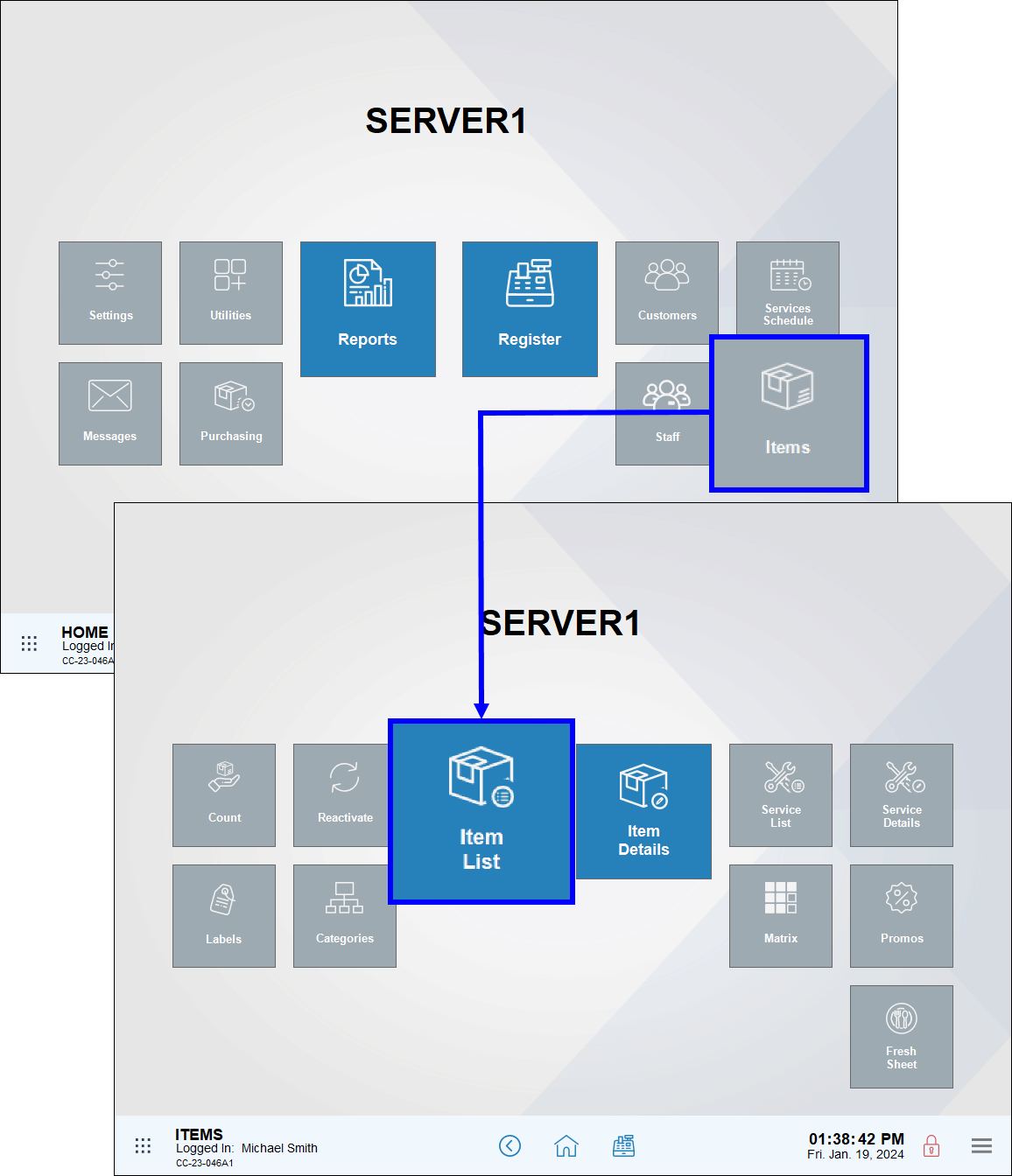
- Select an item to open the item’s Item Details work area.
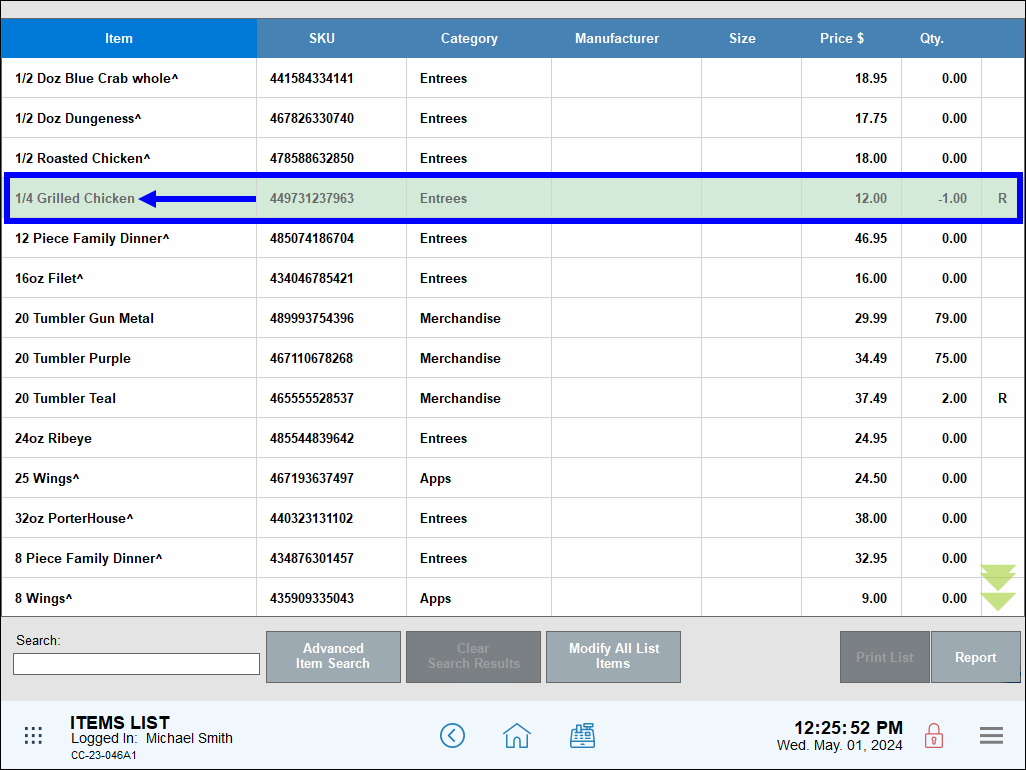
- Tap the Inventory tab to open the Inventory work area.
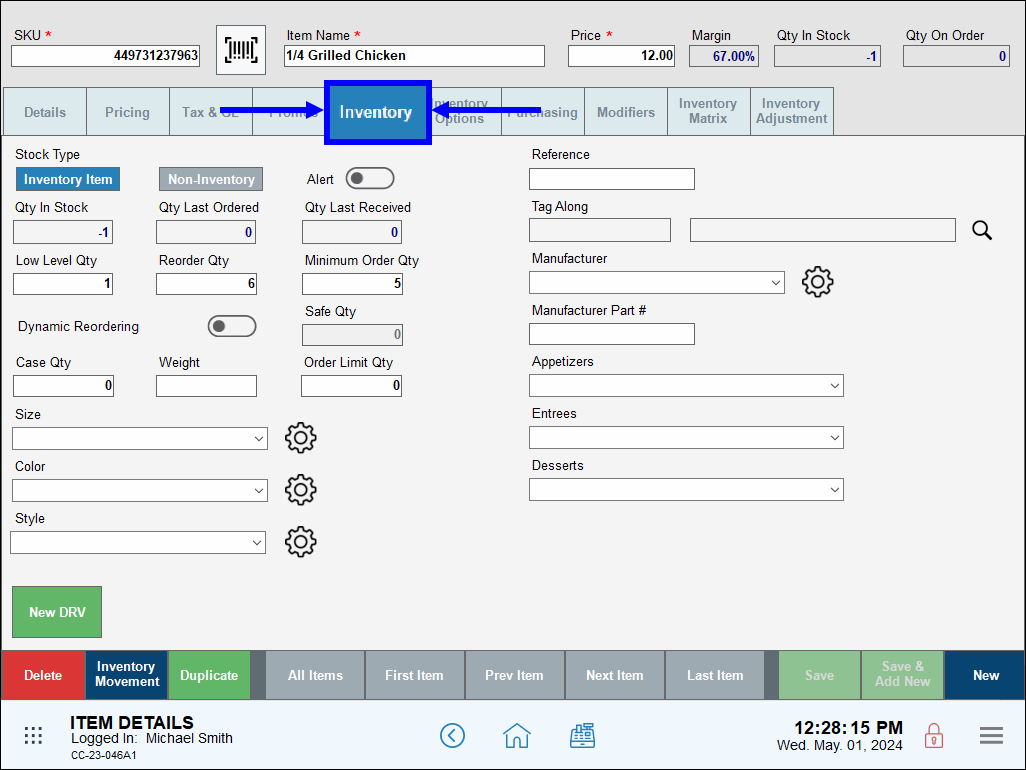
- In the Stock Type section, tap Inventory Item to enable inventory fields.
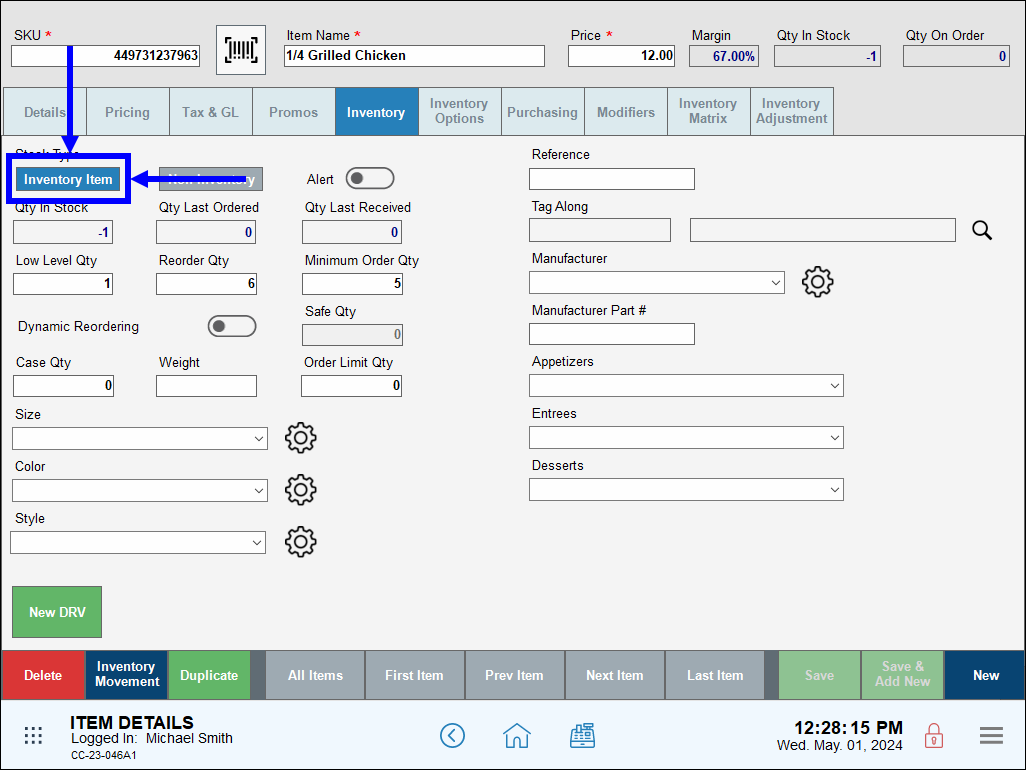
- On the item’s Item Details screen, enter a low inventory threshold in the Low Level Qty field for the item.
- If inventory falls below this threshold, it is returned in reports and searches based on low level and reorder needs.
- If Alert is enabled, users are notified in the Register app when inventory drops below the low level quantity threshold on an item in an order.
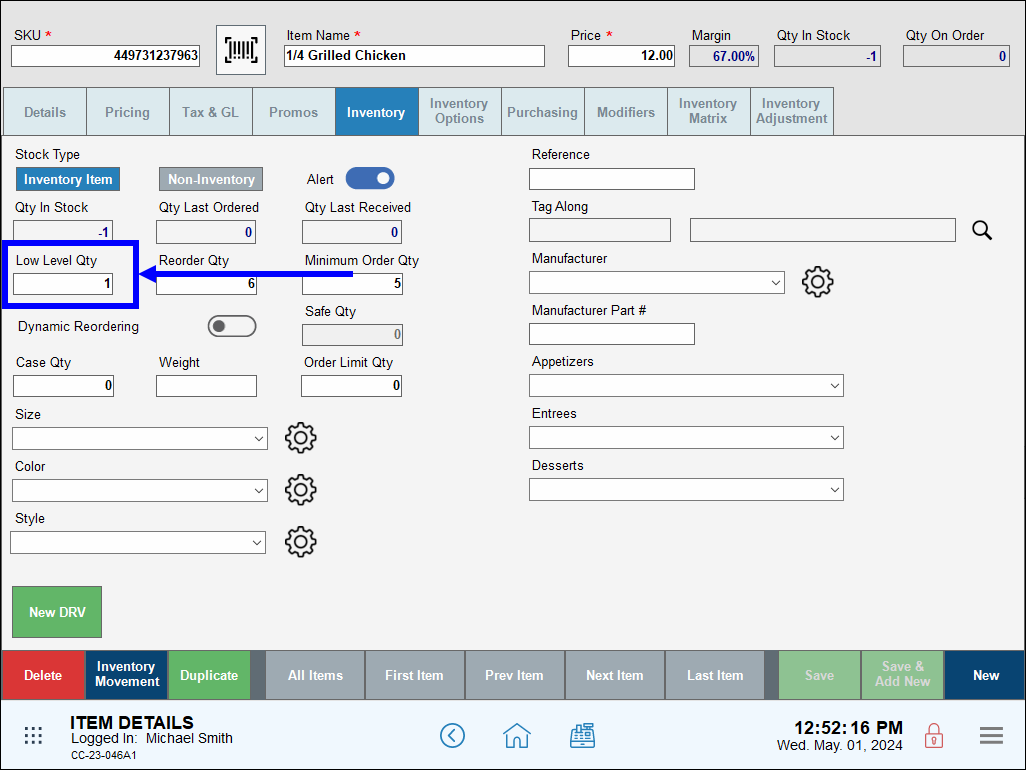
- Optionally, define Reorder Qty, Minimum Order Qty, and Case Qty.
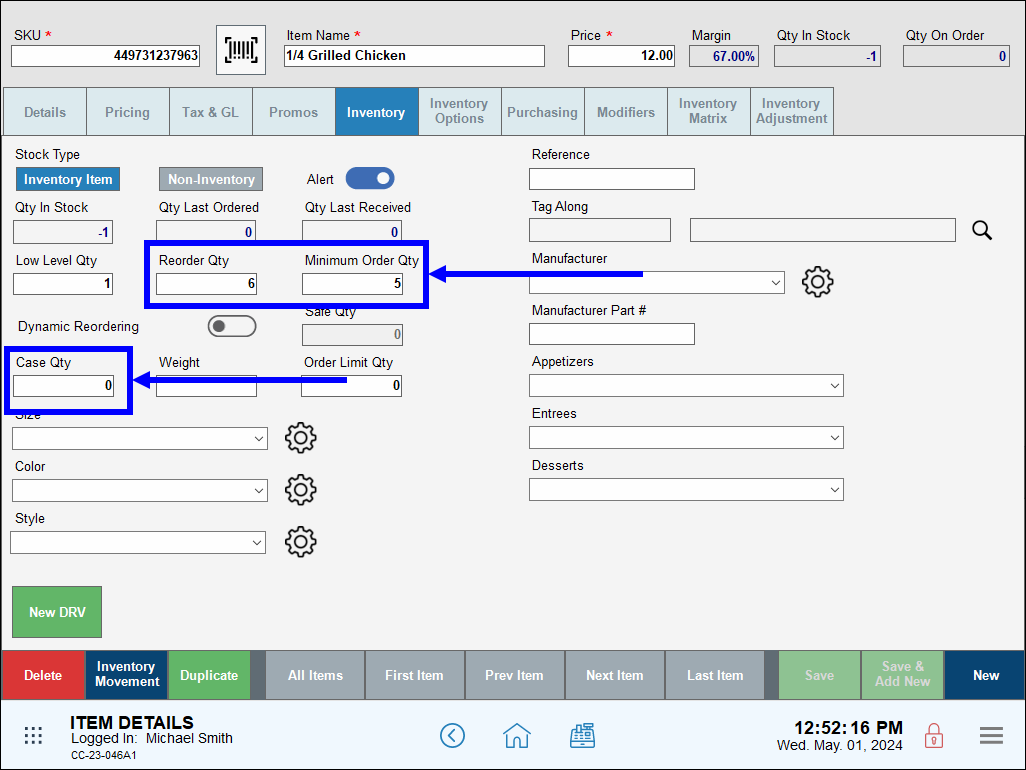
- Tap Save.
- Note: To enable low level quantity alerts in the Register app, the item must first be associated with a vendor. See: Set Default Vendor for an Item.
- On the item’s Item Details screen, enable the Alert (Inventory Items only) slider to alert users in the Register app when inventory drops below the Low Level Qty threshold.
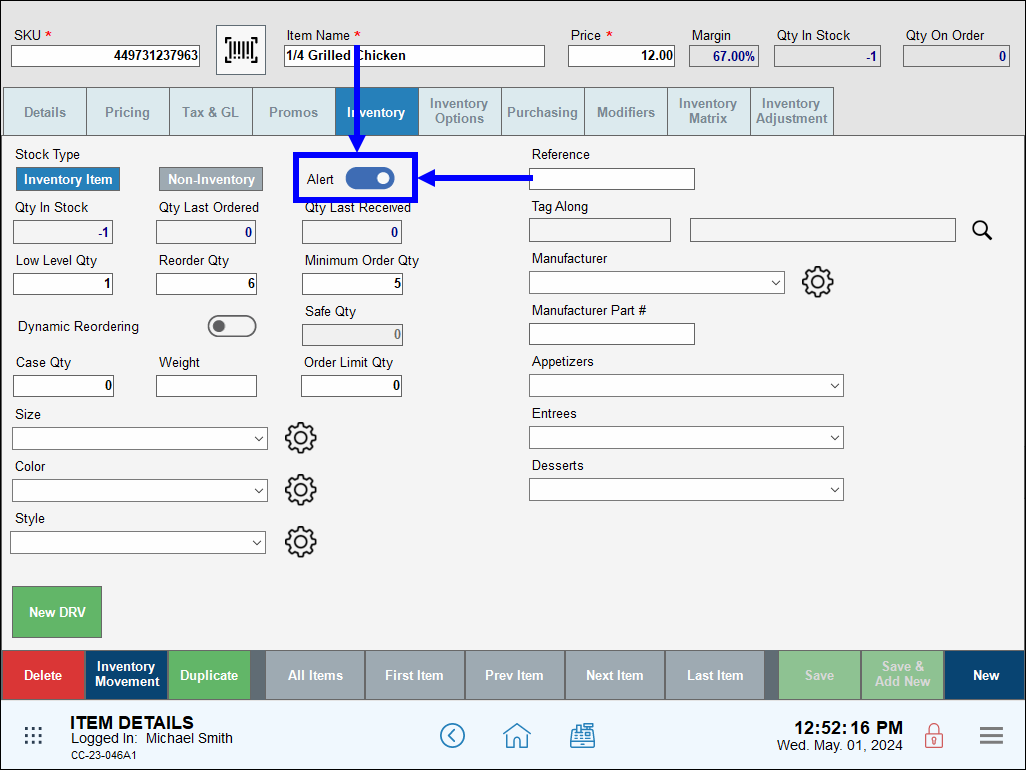
- Tap Save.
- Create an order in the Register app. If an item’s quantity falls below the Low Level Qty value, an alert displays in the Register.
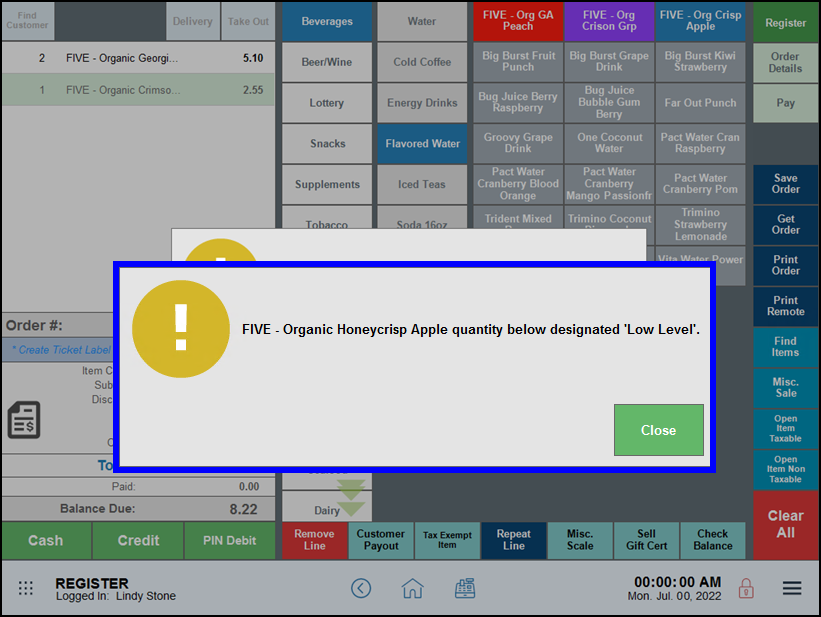

How can we improve this information for you?
Registered internal users can comment. Merchants, have a suggestion? Tell us more.