Restaurants can choose which order type is selected by default at the register. For example, if a pizzeria accepts mostly delivery orders, “Delivery” can be defined as the default order type at the register. Default order type is assigned in custom variables.
- From Home, navigate to Settings > Preferences.
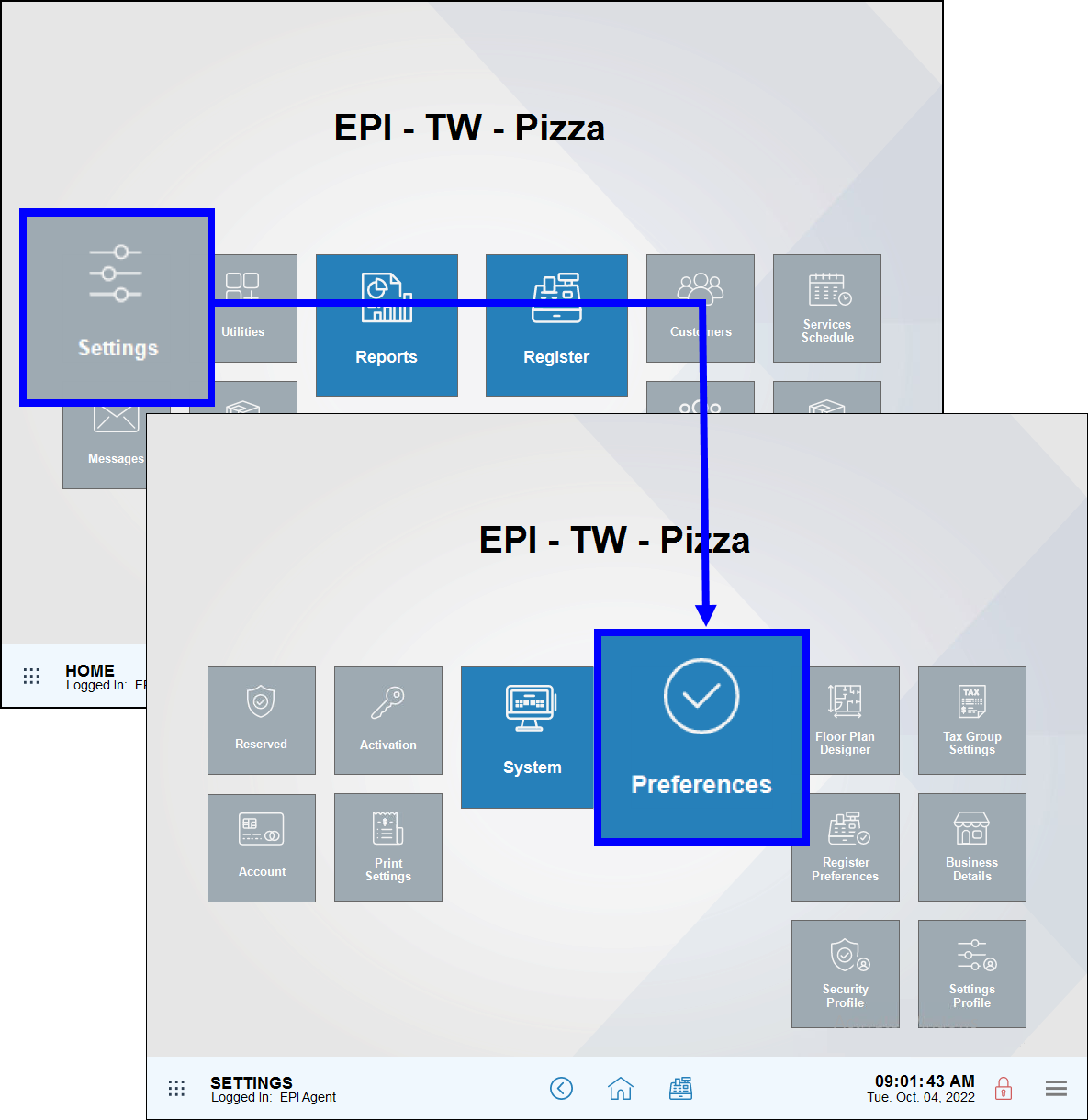
- Tap the Custom Vars (custom variables) tab.
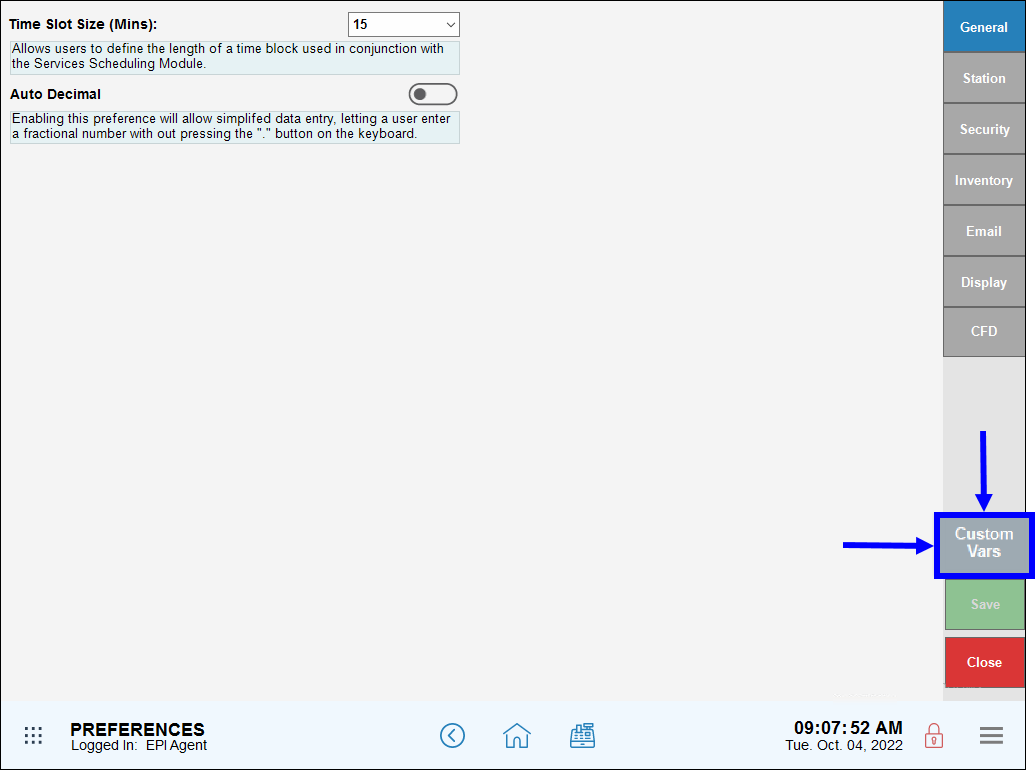
- In the Custom Vars work area, Type section, select Custom Order Type.
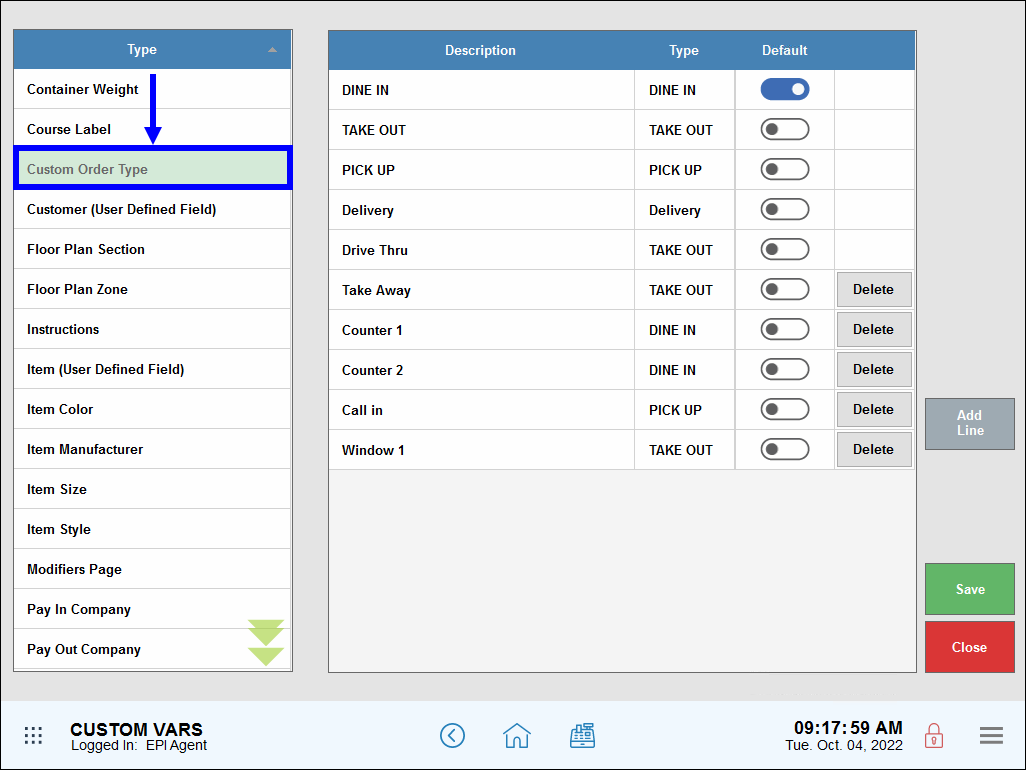
- In the Default column, select an order type.
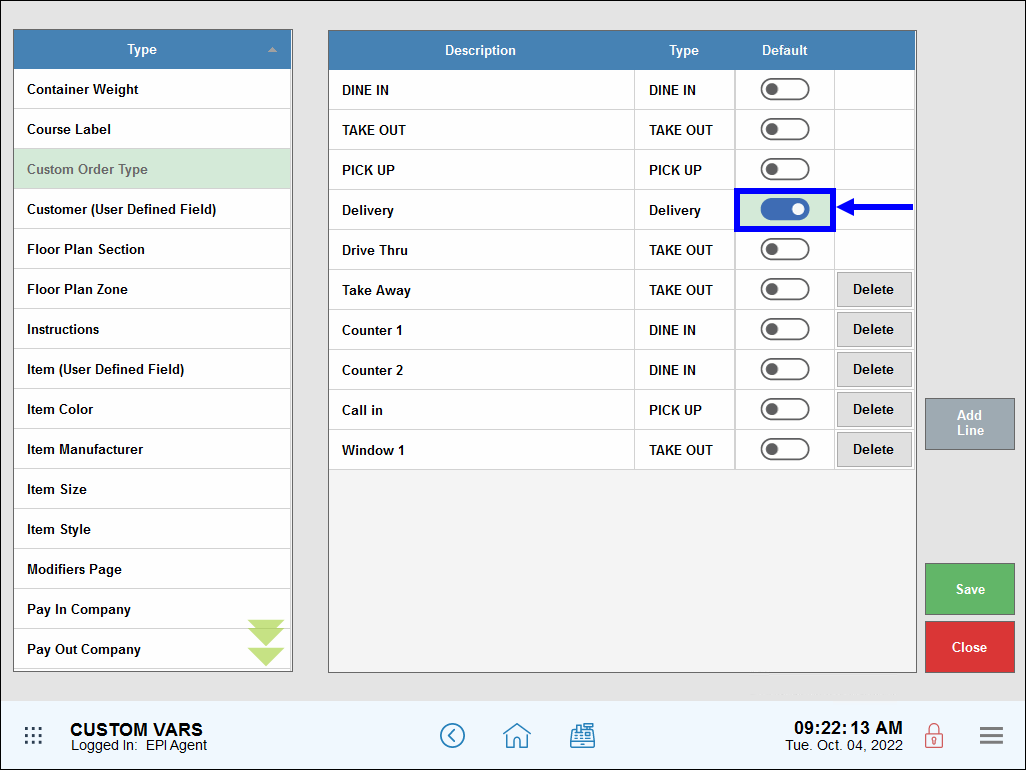
- Tap Save.
- Tip! Check your work! Navigate to the Register and confirm that the selected order type is highlighted by default.
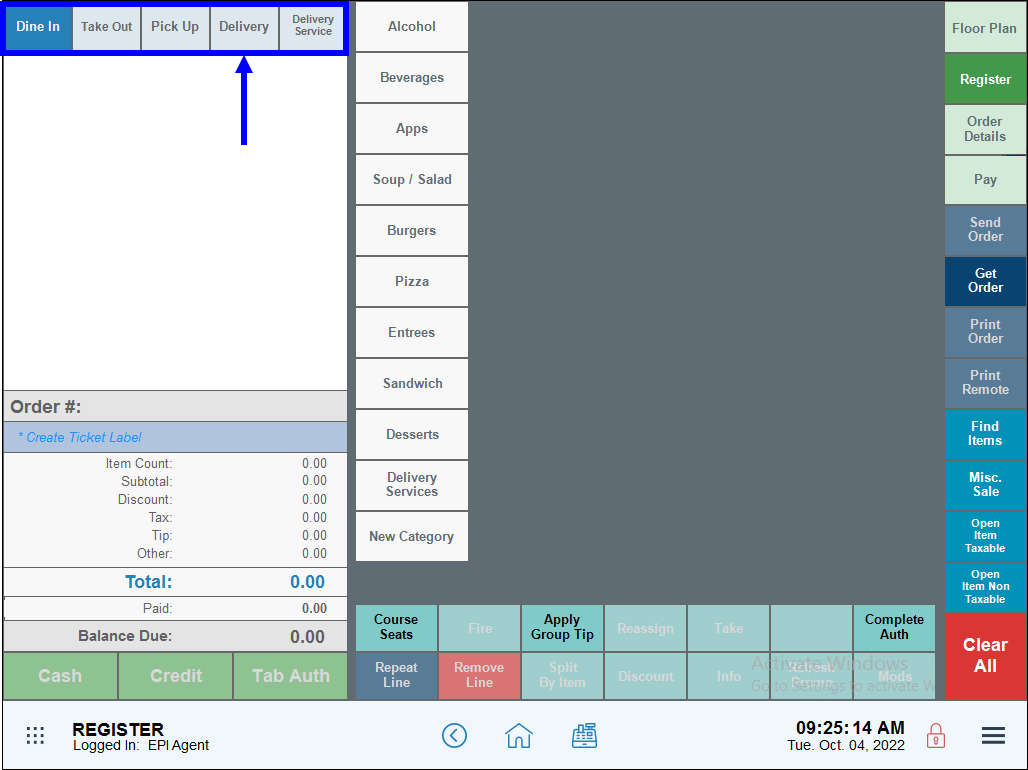

How can we improve this information for you?
Registered internal users can comment. Merchants, have a suggestion? Tell us more.