Before you open a saved order, preview it to confirm that it is the one intended.
- Navigate to theĀ Register.
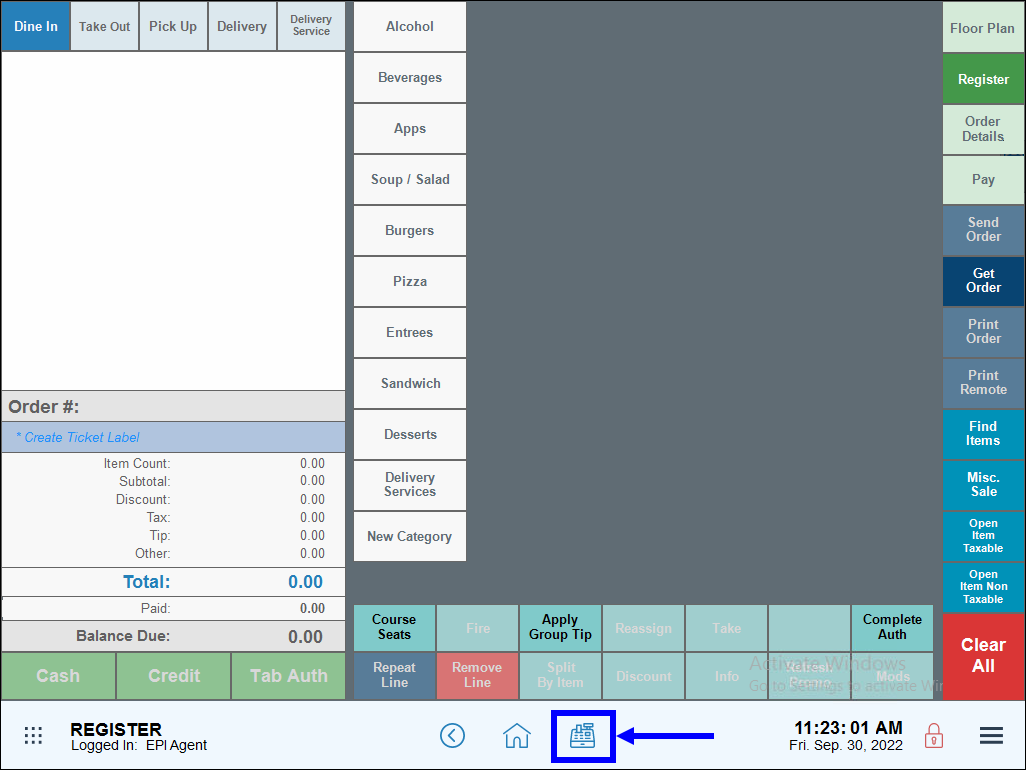
- TapĀ Get order.
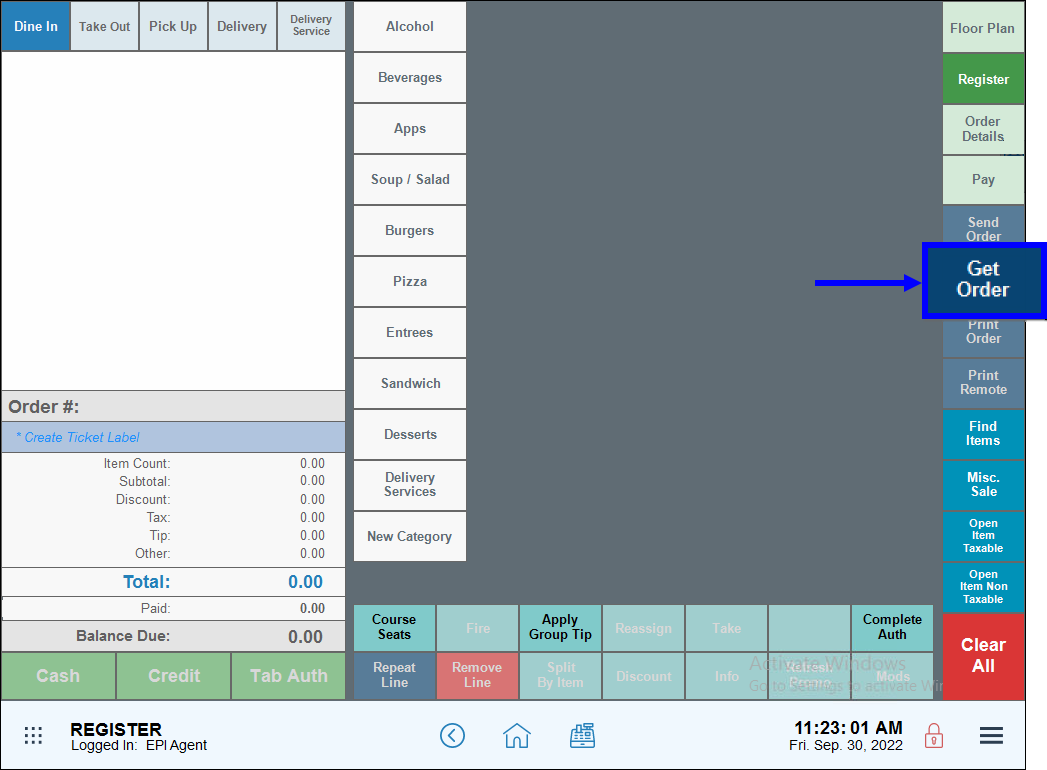
- Select an order, then tap Preview.
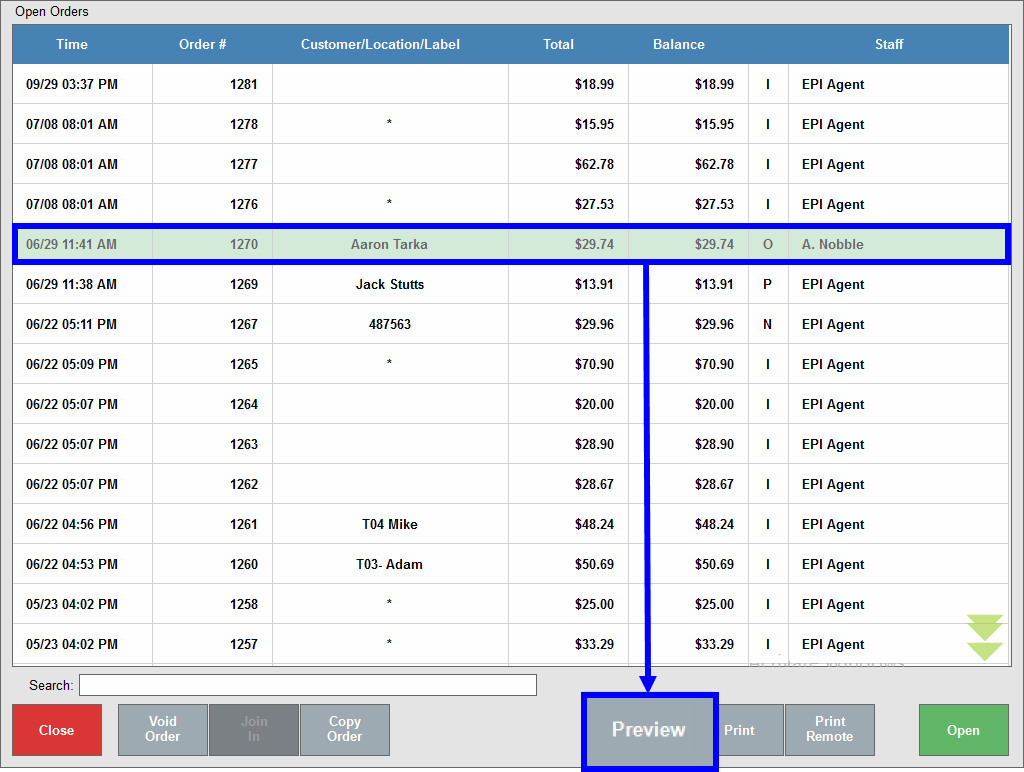
- View the order.
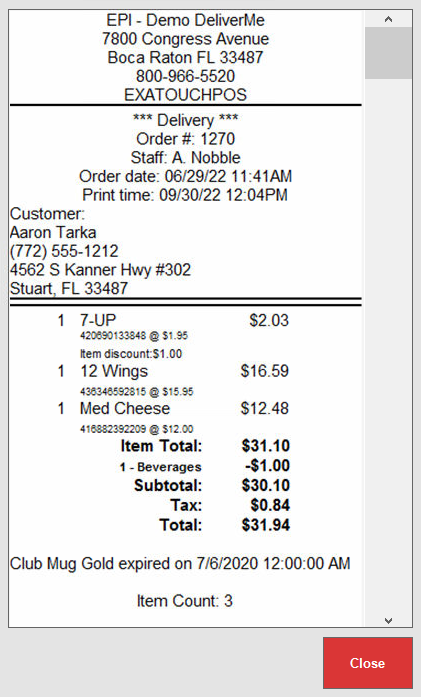
- Also see: Find an Order
Before you open a saved order, preview it to confirm that it is the one intended.
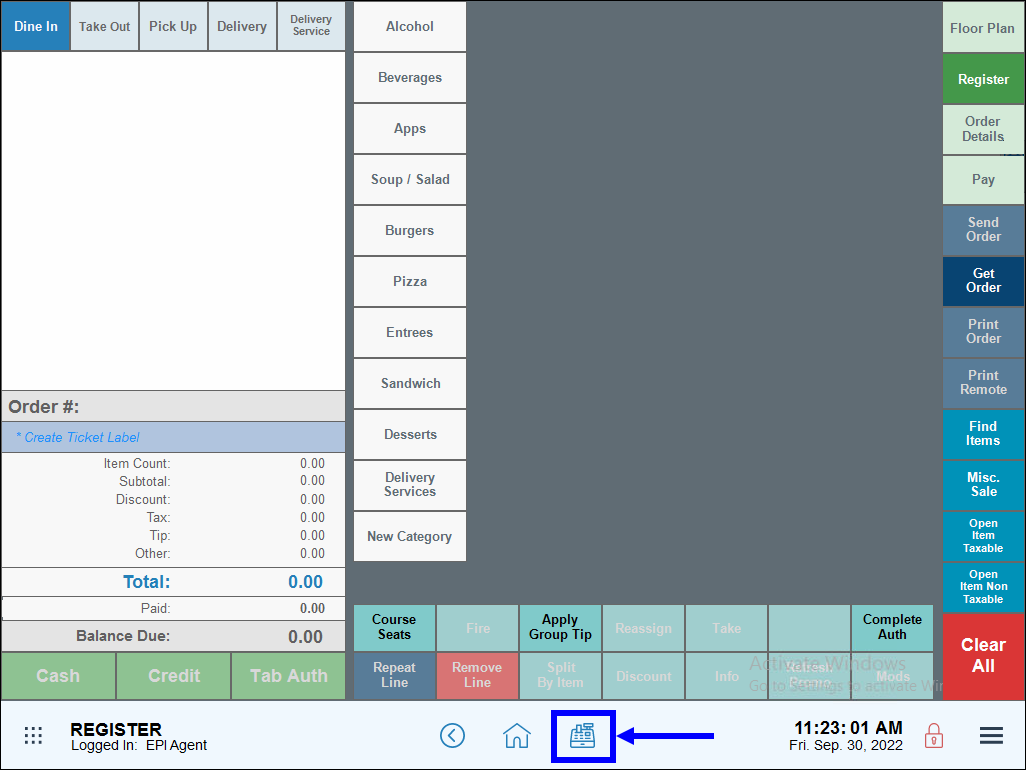
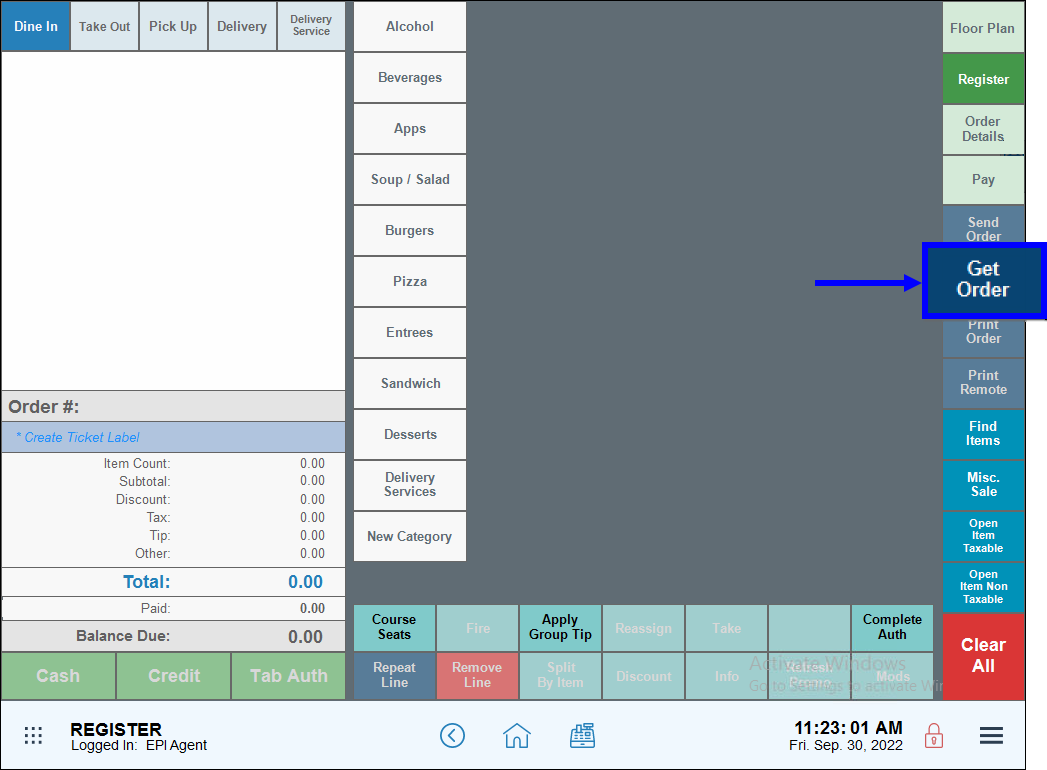
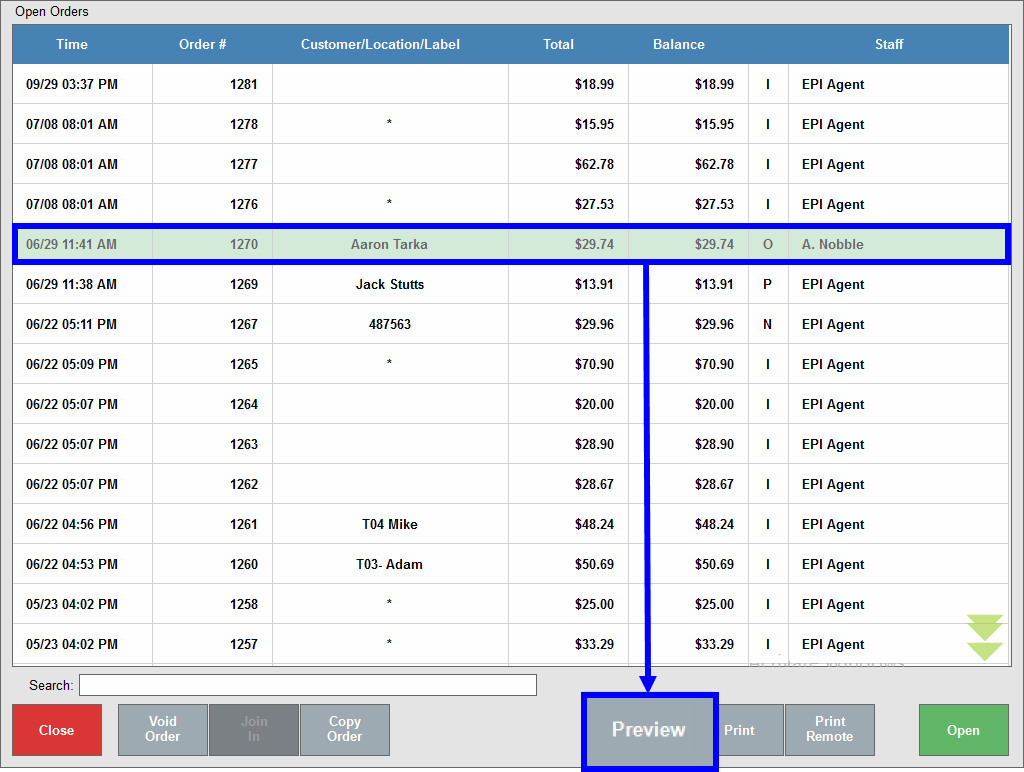
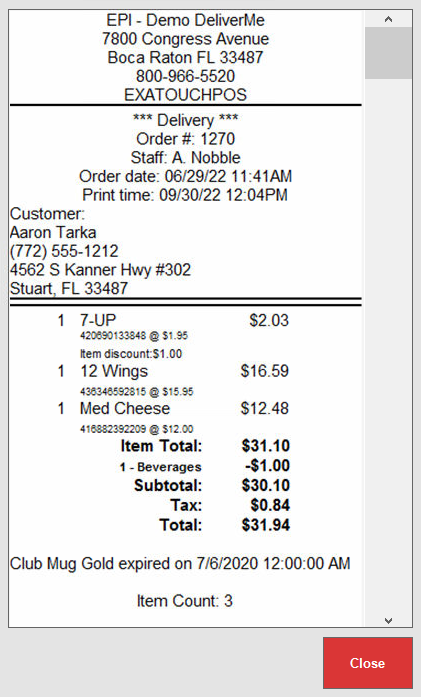
Your page rank:

How can we improve this information for you?
Registered internal users can comment. Merchants, have a suggestion? Tell us more.