Promos are applied to items or to groups of items automatically when a customer pays for their order. By default, promotional discounts appear on the register as items are rung up. Application of promos at the register can be modified by changing promo preferences. Promo Preferences are managed in the Register Preferences section of Settings.
- Version Information: This article applies to older versions of Exatouch.
- Newer version? See: Manage Promo Preferences
- Tip! Not sure what version of Exatouch you’re running? Click here to learn how to find out.
- From Home, tap Settings.
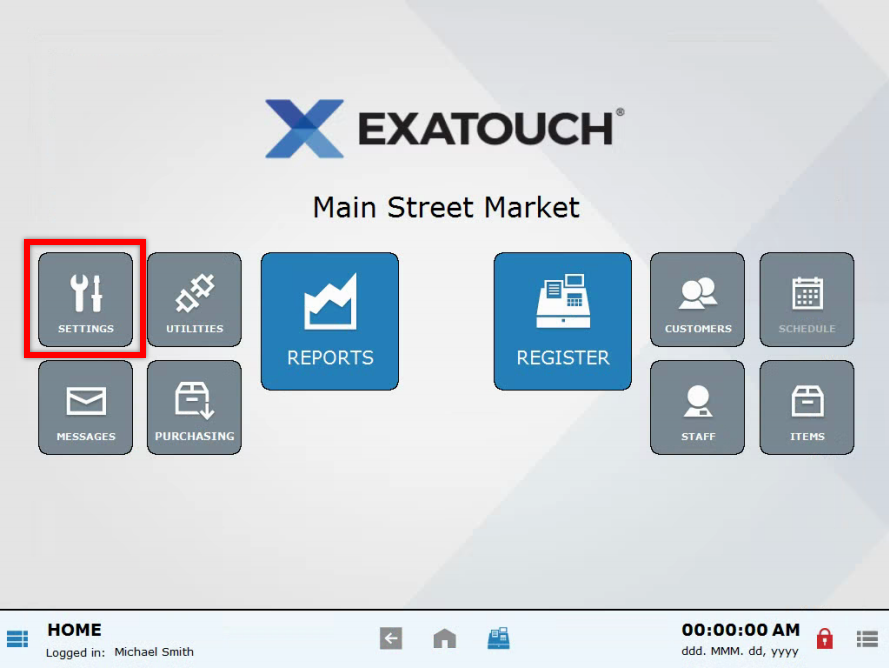
- Select Register Preferences.
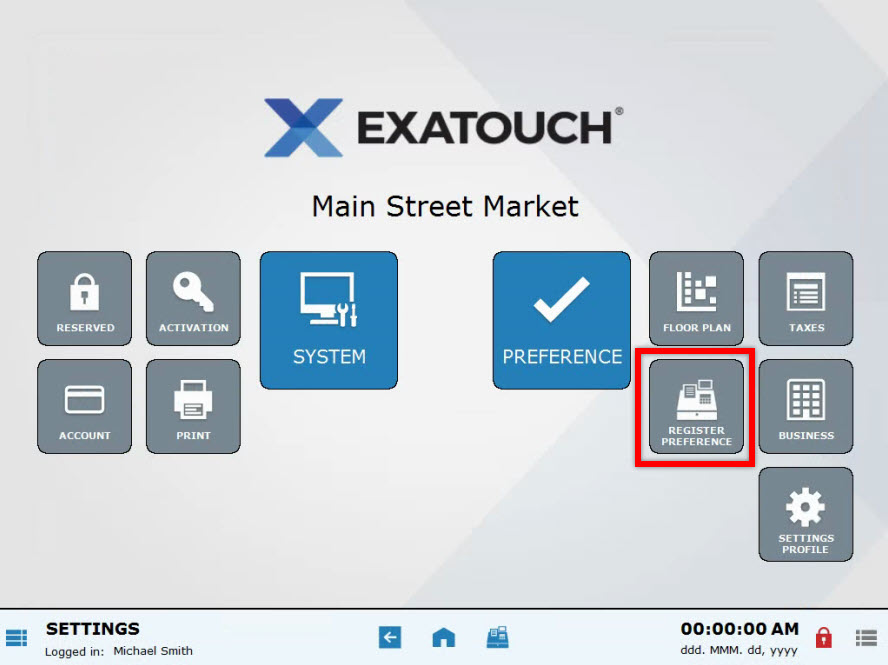
- Choose the Promos tab.
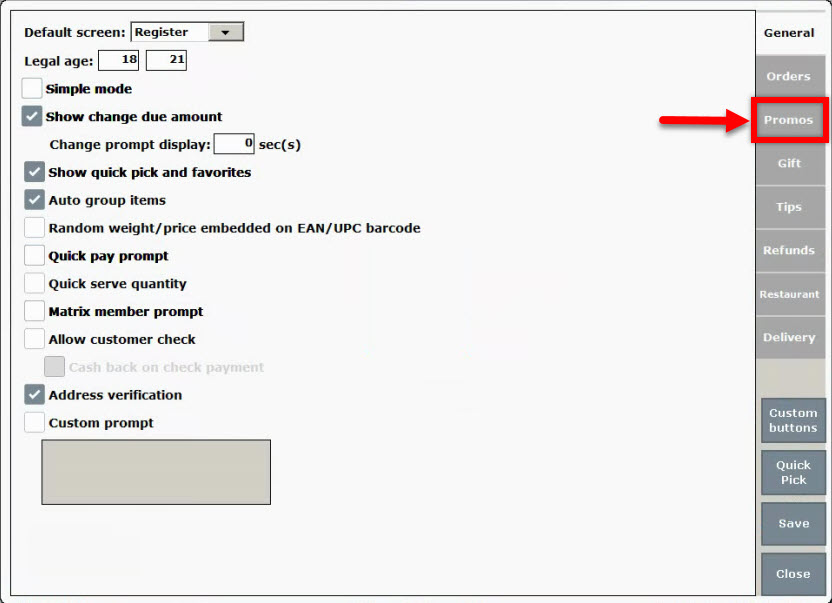
- Select one or more of these preferences:
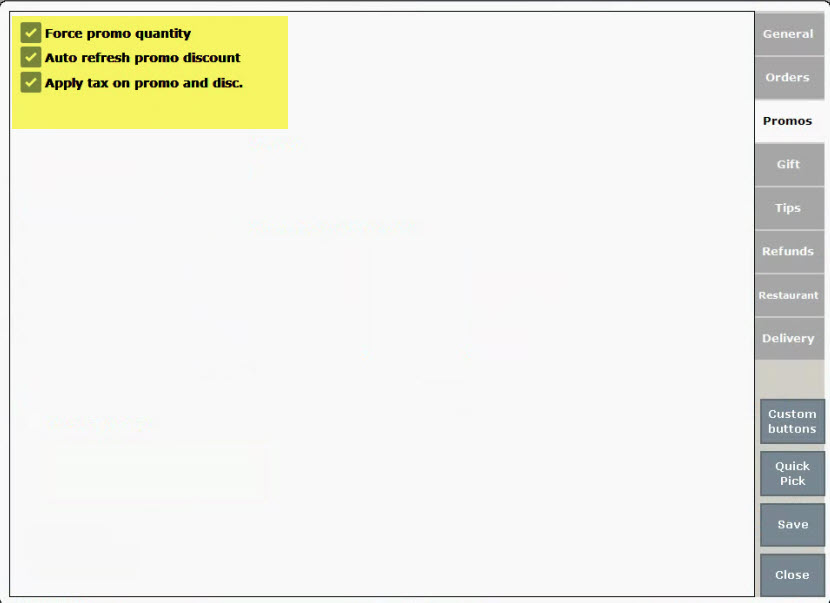
- Press Save.
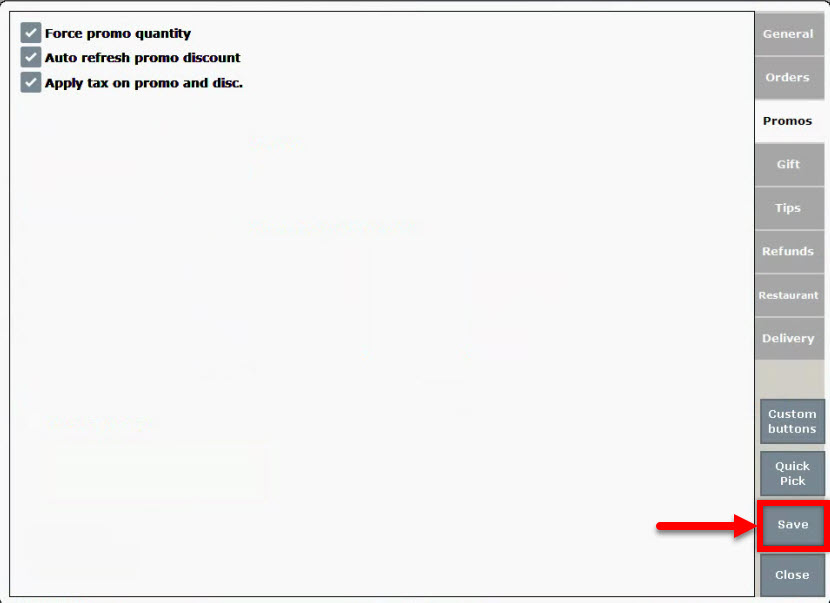
-
- Force Promo quantity: This preference gives staff an opportunity to remind customers that they can receive a promo discount by adding additional items to their order. When “Force promo quantity” is enabled, when an eligible item is rung up in a lesser quantity than that which is required to activate a promo, an alert is surfaced informing the customer that a promo is available at the time of payment.
- Example: An Italian restaurant offers Buy 1 get 1 half off on Kid’s meal. Two kids meals must be purchased in order for a discount to be applied. A family orders only 1 kid’s meal. When the parent submits a credit card for payment, wait staff runs the card and receives the following alert at the register:
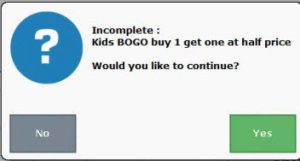
- Example: An Italian restaurant offers Buy 1 get 1 half off on Kid’s meal. Two kids meals must be purchased in order for a discount to be applied. A family orders only 1 kid’s meal. When the parent submits a credit card for payment, wait staff runs the card and receives the following alert at the register:
- Auto refresh promo discount: This option is relevant for merchants who scan items. When this option is enabled, when multiple items are scanned into the system, any relevant promos immediately display at the register, even before payment is processed. If this option is not enabled discounts are displayed only at the time of payment or when an “Apply Promo” button is tapped at the register.
- Apply tax on promo and dis.: As described, enabling this option applies tax on promo and discount values. For example, a merchant offers Buy 1 Get 1 1/2 off on $10 Storage Bins. When the customer purchases 2 storage bins, the customer is charged $15 for two storage bins + tax on $20 worth of items.
- Force Promo quantity: This preference gives staff an opportunity to remind customers that they can receive a promo discount by adding additional items to their order. When “Force promo quantity” is enabled, when an eligible item is rung up in a lesser quantity than that which is required to activate a promo, an alert is surfaced informing the customer that a promo is available at the time of payment.
- See: How to Use Promos

How can we improve this information for you?
Registered internal users can comment. Merchants, have a suggestion? Tell us more.